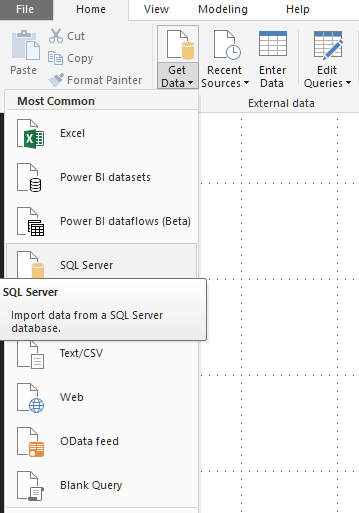- Power BI forums
- Updates
- News & Announcements
- Get Help with Power BI
- Desktop
- Service
- Report Server
- Power Query
- Mobile Apps
- Developer
- DAX Commands and Tips
- Custom Visuals Development Discussion
- Health and Life Sciences
- Power BI Spanish forums
- Translated Spanish Desktop
- Power Platform Integration - Better Together!
- Power Platform Integrations (Read-only)
- Power Platform and Dynamics 365 Integrations (Read-only)
- Training and Consulting
- Instructor Led Training
- Dashboard in a Day for Women, by Women
- Galleries
- Community Connections & How-To Videos
- COVID-19 Data Stories Gallery
- Themes Gallery
- Data Stories Gallery
- R Script Showcase
- Webinars and Video Gallery
- Quick Measures Gallery
- 2021 MSBizAppsSummit Gallery
- 2020 MSBizAppsSummit Gallery
- 2019 MSBizAppsSummit Gallery
- Events
- Ideas
- Custom Visuals Ideas
- Issues
- Issues
- Events
- Upcoming Events
- Community Blog
- Power BI Community Blog
- Custom Visuals Community Blog
- Community Support
- Community Accounts & Registration
- Using the Community
- Community Feedback
Register now to learn Fabric in free live sessions led by the best Microsoft experts. From Apr 16 to May 9, in English and Spanish.
- Power BI forums
- Forums
- Get Help with Power BI
- Desktop
- Re: Add missing tables from data source to existin...
- Subscribe to RSS Feed
- Mark Topic as New
- Mark Topic as Read
- Float this Topic for Current User
- Bookmark
- Subscribe
- Printer Friendly Page
- Mark as New
- Bookmark
- Subscribe
- Mute
- Subscribe to RSS Feed
- Permalink
- Report Inappropriate Content
Add missing tables from data source to existing dataset
Hello,
Is it possible to add tables from a data source (SQL Server) that weren't initially imported into a dataset?
I thought that in the Desktop I had seen a view that looked like the Navigation page when you initially select Enter Data, that allowed you to tick or untick tables from the existing dataset, but I might have imagined it ![]()
Thanks,
Chris
Solved! Go to Solution.
- Mark as New
- Bookmark
- Subscribe
- Mute
- Subscribe to RSS Feed
- Permalink
- Report Inappropriate Content
when you first connect and select multiple tables each table is actually created separately, the easy way to edit it is to go to Query editor
the easiest way to add new table is to add new data source (no need to go to Query Editor at all). I think you will see all the tables there, so you could possibly load the same table twice, but that's easy to fix
Thank you for the kudos 🙂
- Mark as New
- Bookmark
- Subscribe
- Mute
- Subscribe to RSS Feed
- Permalink
- Report Inappropriate Content
I think so, I didn't use the data gateways much
you can see the dependencies in the query editor, inthe View Tab
I expect you to see your DW at the top with arrows pointing to multiple tables (regardless whether they were created in the begining or added later)
You can review the M code that got generated for different tables in Advanced Editor in the Home tab, so you can compare it for the original and added tables - top 2 rows should be identical (if it's all same database)
Thank you for the kudos 🙂
- Mark as New
- Bookmark
- Subscribe
- Mute
- Subscribe to RSS Feed
- Permalink
- Report Inappropriate Content
you just create a new query as a connection to SQL Server and you will have the same interface again
Thank you for the kudos 🙂
- Mark as New
- Bookmark
- Subscribe
- Mute
- Subscribe to RSS Feed
- Permalink
- Report Inappropriate Content
@StachuHi. How do you create a new one? Presumably it is in Edit Queries, but I can only see how to modify an existing one.
Is there no easy way to see which tables I haven't imported?
Chris
- Mark as New
- Bookmark
- Subscribe
- Mute
- Subscribe to RSS Feed
- Permalink
- Report Inappropriate Content
when you first connect and select multiple tables each table is actually created separately, the easy way to edit it is to go to Query editor
the easiest way to add new table is to add new data source (no need to go to Query Editor at all). I think you will see all the tables there, so you could possibly load the same table twice, but that's easy to fix
Thank you for the kudos 🙂
- Mark as New
- Bookmark
- Subscribe
- Mute
- Subscribe to RSS Feed
- Permalink
- Report Inappropriate Content
Thanks for replying. Does this mean I would have two datasets, as forum posts suggest this can increase refresh issues?
Thinking about it, it just sounds easier to duplicate an existing query, and then modify it to import from a different table. It does seem like a bit of a long winded way though. I might make a suggestion on Power BI ideas.
Chris
- Mark as New
- Bookmark
- Subscribe
- Mute
- Subscribe to RSS Feed
- Permalink
- Report Inappropriate Content
both ways have the same result. M query with syntax similar to his one:
let
Source = Sql.Databases("server addres"),
#"DW" = Source{[Name="DW address"]}[Data],
dimTable = #"DW"{[Schema="dbo",Item="TableName"]}[Data]
in
dimTablewhether you will do it by copying existing query, or adding "new" data source etc. it doesn't matter, it's just a different way of achieving the same outcome
PowerBI will treat each table as a separate query in the same dataset
if you work with multiple environments I would suggest to split the process a bit to something like this
Query SQL_Connection (connection to SQL server that is then referenced by all the tables)
let
Source = Sql.Databases("server addres"),
#"DW" = Source{[Name="DW address"]}[Data]
in
#"DW"Dimension1 (referencing previous query)
let
Source = SQL_Connection,
dimTable1 = #"DW"{[Schema="dbo",Item="TableName"]}[Data]
in
dimTable1
Dimension2
let
Source = SQL_Connection,
dimTable1 = #"DW"{[Schema="dbo",Item="TableName"]}[Data]
in
dimTable2that way you only need to update the server address in one query (e.g. when switching from DEV to QA or PROD), and whenever you need to add a new table you just reference SQL_Connection and navigate to the new table
Thank you for the kudos 🙂
- Mark as New
- Bookmark
- Subscribe
- Mute
- Subscribe to RSS Feed
- Permalink
- Report Inappropriate Content
@StachuAah, does that mean if I do a second Get Data whick looks at the same data source as my existing dataset, then the new tables are added to the exisitng dataset exactly the same as if they were included in the Get Data initially ? If so, then for a scheduled refresh through a data gateway will all the queries run in the same manner, irrespective of the number of Get Datas that were run when creating the dataset?
Thanks again,
Chris
- Mark as New
- Bookmark
- Subscribe
- Mute
- Subscribe to RSS Feed
- Permalink
- Report Inappropriate Content
I think so, I didn't use the data gateways much
you can see the dependencies in the query editor, inthe View Tab
I expect you to see your DW at the top with arrows pointing to multiple tables (regardless whether they were created in the begining or added later)
You can review the M code that got generated for different tables in Advanced Editor in the Home tab, so you can compare it for the original and added tables - top 2 rows should be identical (if it's all same database)
Thank you for the kudos 🙂
- Mark as New
- Bookmark
- Subscribe
- Mute
- Subscribe to RSS Feed
- Permalink
- Report Inappropriate Content
- Mark as New
- Bookmark
- Subscribe
- Mute
- Subscribe to RSS Feed
- Permalink
- Report Inappropriate Content
glad to help 🙂
Thank you for the kudos 🙂
- Mark as New
- Bookmark
- Subscribe
- Mute
- Subscribe to RSS Feed
- Permalink
- Report Inappropriate Content
A bit late to the party, but there is a much quicker option IMO where you do not have to enter any details about server etc.
- Open Query Editor
- Select an existing query and go to the first step Source, this will give you a list of all tables in the source
- Right-click the table you want to add and select "Add as New Query"
- Done!
- Mark as New
- Bookmark
- Subscribe
- Mute
- Subscribe to RSS Feed
- Permalink
- Report Inappropriate Content
Thanks, helped a lot.
Helpful resources

Microsoft Fabric Learn Together
Covering the world! 9:00-10:30 AM Sydney, 4:00-5:30 PM CET (Paris/Berlin), 7:00-8:30 PM Mexico City

Power BI Monthly Update - April 2024
Check out the April 2024 Power BI update to learn about new features.

| User | Count |
|---|---|
| 117 | |
| 105 | |
| 69 | |
| 67 | |
| 43 |
| User | Count |
|---|---|
| 148 | |
| 103 | |
| 103 | |
| 88 | |
| 66 |