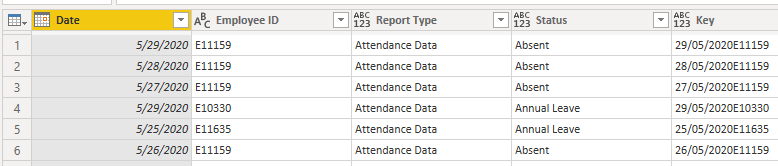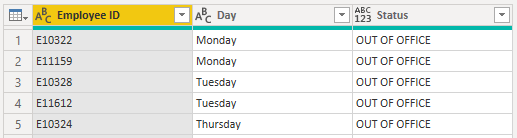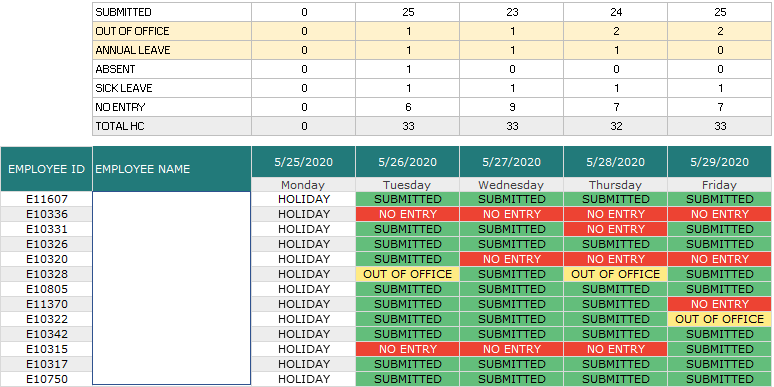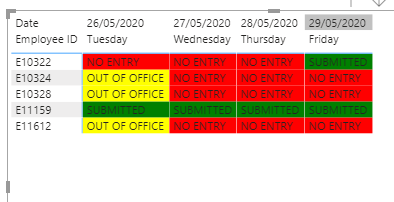- Power BI forums
- Updates
- News & Announcements
- Get Help with Power BI
- Desktop
- Service
- Report Server
- Power Query
- Mobile Apps
- Developer
- DAX Commands and Tips
- Custom Visuals Development Discussion
- Health and Life Sciences
- Power BI Spanish forums
- Translated Spanish Desktop
- Power Platform Integration - Better Together!
- Power Platform Integrations (Read-only)
- Power Platform and Dynamics 365 Integrations (Read-only)
- Training and Consulting
- Instructor Led Training
- Dashboard in a Day for Women, by Women
- Galleries
- Community Connections & How-To Videos
- COVID-19 Data Stories Gallery
- Themes Gallery
- Data Stories Gallery
- R Script Showcase
- Webinars and Video Gallery
- Quick Measures Gallery
- 2021 MSBizAppsSummit Gallery
- 2020 MSBizAppsSummit Gallery
- 2019 MSBizAppsSummit Gallery
- Events
- Ideas
- Custom Visuals Ideas
- Issues
- Issues
- Events
- Upcoming Events
- Community Blog
- Power BI Community Blog
- Custom Visuals Community Blog
- Community Support
- Community Accounts & Registration
- Using the Community
- Community Feedback
Register now to learn Fabric in free live sessions led by the best Microsoft experts. From Apr 16 to May 9, in English and Spanish.
- Power BI forums
- Forums
- Get Help with Power BI
- Desktop
- Add data if data is missing
- Subscribe to RSS Feed
- Mark Topic as New
- Mark Topic as Read
- Float this Topic for Current User
- Bookmark
- Subscribe
- Printer Friendly Page
- Mark as New
- Bookmark
- Subscribe
- Mute
- Subscribe to RSS Feed
- Permalink
- Report Inappropriate Content
Add data if data is missing
Hello Guys,
Can I ask for your help on the report that I'm making.
I have 2 tables that I'm working on:
- Daily Form Responses
- Rest Day Data
Basically, I want to know how many people submitted for the day and how many are on rest day.
I was able to create the report but having issues to adding the Out of Office & No Entry status since they are not really available "Daily Form Responses" table.
Is there a way to create an entry if the data for a person is missing? My apologies if I cant explain it clearly. But I really want to have a table that has all of the data that shows if they don't have an entry for the day or if they are on out of office status.
Solved! Go to Solution.
- Mark as New
- Bookmark
- Subscribe
- Mute
- Subscribe to RSS Feed
- Permalink
- Report Inappropriate Content
Hi @krixtsup3r ,
Don't know if the tables are as I have made the setup but try the following:
Tables:
- Employees
- Calendar
- Daily Form Responses
- Rest Day
Relationships:
- Employee 1 -> * Daily Form Responses
- Employee 1 -> * Rest Day
- Calendar 1 -> * Daily Form Responses
Add a column with the weekday on the calendar table and on the Rest day, then make the following measure:
Status_Measure =
IF (
MAX ( 'Daily Form Responses'[Status] ) = BLANK ();
IF (
SELECTEDVALUE ( 'Calendar'[Weekday] ) = SELECTEDVALUE ( 'Rest Day'[Weekday] );
"OUT OF OFFICE";
"NO ENTRY"
);
"SUBMITTED"
)
Now just add a condittional formatting formula:
Condittional formating =
SWITCH (
[Status_Measure];
"NO ENTRY"; "RED";
"OUT OF OFFICE"; "YELLOW";
"GREEN"
)
Result is below and in attach PBIX file.
Regards
Miguel Félix
Did I answer your question? Mark my post as a solution!
Proud to be a Super User!
Check out my blog: Power BI em Português- Mark as New
- Bookmark
- Subscribe
- Mute
- Subscribe to RSS Feed
- Permalink
- Report Inappropriate Content
Here is one way to approach this:
1. Add a Date column to your Rest Day data (if not there already)
2. Append it to your Daily Form Responses table
3. Sort by Employee Name and Fill down on that column (if that second table really doesn't have name in it)
4. Load the data and make a matrix visual with Employee on the rows, Date on the columns
5. Make a measure like this - Status = IF(ISBLANK(MIN(Daily Form Responses[Status]), "No Entry", MIN(Daily Form Responses[Status]))
If this works for you, please mark it as solution. Kudos are appreciated too. Please let me know if not.
Regards,
Pat
Did I answer your question? Mark my post as a solution! Kudos are also appreciated!
To learn more about Power BI, follow me on Twitter or subscribe on YouTube.
@mahoneypa HoosierBI on YouTube
- Mark as New
- Bookmark
- Subscribe
- Mute
- Subscribe to RSS Feed
- Permalink
- Report Inappropriate Content
Hi @krixtsup3r ,
Don't know if the tables are as I have made the setup but try the following:
Tables:
- Employees
- Calendar
- Daily Form Responses
- Rest Day
Relationships:
- Employee 1 -> * Daily Form Responses
- Employee 1 -> * Rest Day
- Calendar 1 -> * Daily Form Responses
Add a column with the weekday on the calendar table and on the Rest day, then make the following measure:
Status_Measure =
IF (
MAX ( 'Daily Form Responses'[Status] ) = BLANK ();
IF (
SELECTEDVALUE ( 'Calendar'[Weekday] ) = SELECTEDVALUE ( 'Rest Day'[Weekday] );
"OUT OF OFFICE";
"NO ENTRY"
);
"SUBMITTED"
)
Now just add a condittional formatting formula:
Condittional formating =
SWITCH (
[Status_Measure];
"NO ENTRY"; "RED";
"OUT OF OFFICE"; "YELLOW";
"GREEN"
)
Result is below and in attach PBIX file.
Regards
Miguel Félix
Did I answer your question? Mark my post as a solution!
Proud to be a Super User!
Check out my blog: Power BI em PortuguêsHelpful resources

Microsoft Fabric Learn Together
Covering the world! 9:00-10:30 AM Sydney, 4:00-5:30 PM CET (Paris/Berlin), 7:00-8:30 PM Mexico City

Power BI Monthly Update - April 2024
Check out the April 2024 Power BI update to learn about new features.

| User | Count |
|---|---|
| 110 | |
| 94 | |
| 80 | |
| 67 | |
| 59 |
| User | Count |
|---|---|
| 150 | |
| 119 | |
| 104 | |
| 87 | |
| 67 |