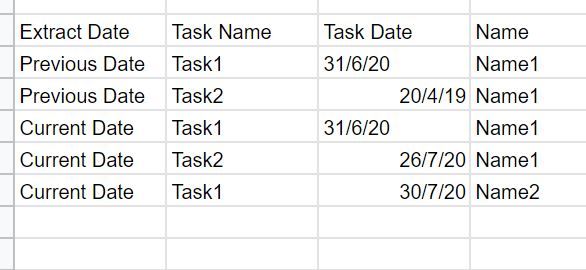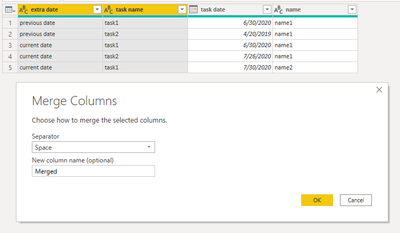- Power BI forums
- Updates
- News & Announcements
- Get Help with Power BI
- Desktop
- Service
- Report Server
- Power Query
- Mobile Apps
- Developer
- DAX Commands and Tips
- Custom Visuals Development Discussion
- Health and Life Sciences
- Power BI Spanish forums
- Translated Spanish Desktop
- Power Platform Integration - Better Together!
- Power Platform Integrations (Read-only)
- Power Platform and Dynamics 365 Integrations (Read-only)
- Training and Consulting
- Instructor Led Training
- Dashboard in a Day for Women, by Women
- Galleries
- Community Connections & How-To Videos
- COVID-19 Data Stories Gallery
- Themes Gallery
- Data Stories Gallery
- R Script Showcase
- Webinars and Video Gallery
- Quick Measures Gallery
- 2021 MSBizAppsSummit Gallery
- 2020 MSBizAppsSummit Gallery
- 2019 MSBizAppsSummit Gallery
- Events
- Ideas
- Custom Visuals Ideas
- Issues
- Issues
- Events
- Upcoming Events
- Community Blog
- Power BI Community Blog
- Custom Visuals Community Blog
- Community Support
- Community Accounts & Registration
- Using the Community
- Community Feedback
Register now to learn Fabric in free live sessions led by the best Microsoft experts. From Apr 16 to May 9, in English and Spanish.
- Power BI forums
- Forums
- Get Help with Power BI
- Desktop
- Re: Adapt formula to ignore blank cells
- Subscribe to RSS Feed
- Mark Topic as New
- Mark Topic as Read
- Float this Topic for Current User
- Bookmark
- Subscribe
- Printer Friendly Page
- Mark as New
- Bookmark
- Subscribe
- Mute
- Subscribe to RSS Feed
- Permalink
- Report Inappropriate Content
Adapt formula to ignore blank cells
Hi all,
This is a super simple request but for some reason I just can't think of a way of adapting my formula to work without completly re-writing the formula which I'm not happy to do as it took ages to get a formula that worked!
So I have two files of data with dates to track when some work has been completed and then a corresponding date for this. These tasks need to be re-completed at certain times and I'm trying to track whether these have been done or not in a table with a Current vs Previous column headers.
This all works fine and to figure out the previous date someone was very greatful to give me the following formula that works a charm:
Previous =
VAR MaxDate = Calculate(MAX('Table1'[Date]), ALL('Table1'[Date]))
VAR PreviousDate = CALCULATE(MAX('Table1'[Date]), 'Table1'[Date] < MaxDate)
return IF(ISBLANK(PreviousDate), MaxDate, PreviousDate)
This works a charm because largely if someone has completed a task in the previous month and doesn't need it to be re-completed for a year (e.g) then the date in the current month will be the same but if the dates are different in the two months my table will show the previous date as it should. Now this formula doesn't take into account any new starters who haven't completed training in the previous month because they weren't here but now have this month.
I've tried to add a filter function in the middle of the PreviousDate formula above to filter out any blank cells before completing the calculation 'Table1[Date] < MaxDate but this seems to be ignored. I've even tried it before the MAX calculation in the PreviousDate function but no luck.
My Date looks like this (I then pull all the dates into one column in Power Query)
The end result should look like this (note for the 'Current' column I'm just using a normal MAX function so there is no issue there)
What it IS showing at the moment is this: (this is wrong)
Thanks!
E
Solved! Go to Solution.
- Mark as New
- Bookmark
- Subscribe
- Mute
- Subscribe to RSS Feed
- Permalink
- Report Inappropriate Content
Hi Jay @v-jayw-msft
Thank you very much for responding! My dataset has all tasks as their own column already which I then transpose into one column for ease and this needs to be dynamic. To get around this I created a caculated column in my main table and used the following formula:
Previous Names = IF('Table1'[Names] = RELATED('Table2'[Names]),1,0)
This will then put a zero next to those that weren't here the previous month based on a hierarchy I took from my Excel data through Power Query. I then went ahead to use the same principle when searching for any new tasks that may be new this month.
I then calculated these both columns (Previous Names and Previous Tasks) into one via a measure (INDEX = CALCULATE(SUMX('Table1', 'Table1'[Previous Names] + 'Table1'[Previous Tasks]), FILTER('Table1', 'Table1'[Extract Date] = 'Table2'[Previous Date Measure]))
Finally I went back to the formula I posted in my original message and changed it as such:
Previous =
VAR MaxDate = Calculate(MAX('Table1'[Date]), ALL('Table1'[Date]))
VAR PreviousDate = CALCULATE(MAX('Table1'[Date]), 'Table1'[Date] < MaxDate)
return IF(ISBLANK(PreviousDate) && 'Table1'[INDEX] = 2, MaxDate, PreviousDate)
This then gave me the desired result. Next I just need to figure out how to get my conditional formatting colours to work as they are not taking into account the INDEX table.
Thanks,
E
- Mark as New
- Bookmark
- Subscribe
- Mute
- Subscribe to RSS Feed
- Permalink
- Report Inappropriate Content
Hi @Anonymous ,
I'm not good at DAX formula. But I figured out to achieve the result by two simple steps in Query Editor. Hopefully works for you.
Step 1#
Select 'extract date' and 'task name' columns then merge columns.
Step 2#
Select 'merged' column and pivot the column.
Result would be shown as below.
Best Regards,
Jay
If this post helps, then please consider Accept it as the solution to help the other members find it.
- Mark as New
- Bookmark
- Subscribe
- Mute
- Subscribe to RSS Feed
- Permalink
- Report Inappropriate Content
Hi Jay @v-jayw-msft
Thank you very much for responding! My dataset has all tasks as their own column already which I then transpose into one column for ease and this needs to be dynamic. To get around this I created a caculated column in my main table and used the following formula:
Previous Names = IF('Table1'[Names] = RELATED('Table2'[Names]),1,0)
This will then put a zero next to those that weren't here the previous month based on a hierarchy I took from my Excel data through Power Query. I then went ahead to use the same principle when searching for any new tasks that may be new this month.
I then calculated these both columns (Previous Names and Previous Tasks) into one via a measure (INDEX = CALCULATE(SUMX('Table1', 'Table1'[Previous Names] + 'Table1'[Previous Tasks]), FILTER('Table1', 'Table1'[Extract Date] = 'Table2'[Previous Date Measure]))
Finally I went back to the formula I posted in my original message and changed it as such:
Previous =
VAR MaxDate = Calculate(MAX('Table1'[Date]), ALL('Table1'[Date]))
VAR PreviousDate = CALCULATE(MAX('Table1'[Date]), 'Table1'[Date] < MaxDate)
return IF(ISBLANK(PreviousDate) && 'Table1'[INDEX] = 2, MaxDate, PreviousDate)
This then gave me the desired result. Next I just need to figure out how to get my conditional formatting colours to work as they are not taking into account the INDEX table.
Thanks,
E
Helpful resources

Microsoft Fabric Learn Together
Covering the world! 9:00-10:30 AM Sydney, 4:00-5:30 PM CET (Paris/Berlin), 7:00-8:30 PM Mexico City

Power BI Monthly Update - April 2024
Check out the April 2024 Power BI update to learn about new features.

| User | Count |
|---|---|
| 114 | |
| 100 | |
| 75 | |
| 73 | |
| 49 |
| User | Count |
|---|---|
| 145 | |
| 109 | |
| 109 | |
| 90 | |
| 64 |