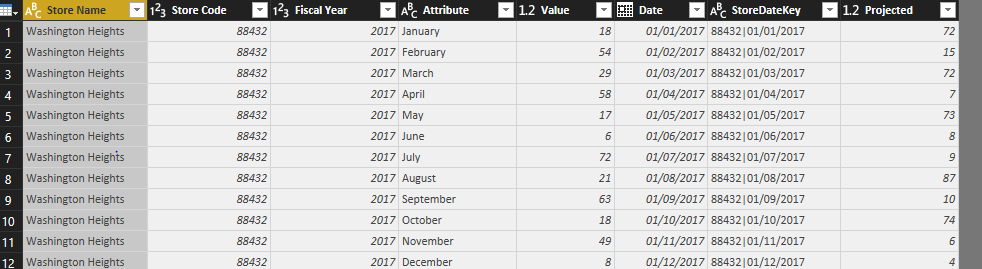- Power BI forums
- Updates
- News & Announcements
- Get Help with Power BI
- Desktop
- Service
- Report Server
- Power Query
- Mobile Apps
- Developer
- DAX Commands and Tips
- Custom Visuals Development Discussion
- Health and Life Sciences
- Power BI Spanish forums
- Translated Spanish Desktop
- Power Platform Integration - Better Together!
- Power Platform Integrations (Read-only)
- Power Platform and Dynamics 365 Integrations (Read-only)
- Training and Consulting
- Instructor Led Training
- Dashboard in a Day for Women, by Women
- Galleries
- Community Connections & How-To Videos
- COVID-19 Data Stories Gallery
- Themes Gallery
- Data Stories Gallery
- R Script Showcase
- Webinars and Video Gallery
- Quick Measures Gallery
- 2021 MSBizAppsSummit Gallery
- 2020 MSBizAppsSummit Gallery
- 2019 MSBizAppsSummit Gallery
- Events
- Ideas
- Custom Visuals Ideas
- Issues
- Issues
- Events
- Upcoming Events
- Community Blog
- Power BI Community Blog
- Custom Visuals Community Blog
- Community Support
- Community Accounts & Registration
- Using the Community
- Community Feedback
Register now to learn Fabric in free live sessions led by the best Microsoft experts. From Apr 16 to May 9, in English and Spanish.
- Power BI forums
- Forums
- Get Help with Power BI
- Desktop
- Actual versus projected
- Subscribe to RSS Feed
- Mark Topic as New
- Mark Topic as Read
- Float this Topic for Current User
- Bookmark
- Subscribe
- Printer Friendly Page
- Mark as New
- Bookmark
- Subscribe
- Mute
- Subscribe to RSS Feed
- Permalink
- Report Inappropriate Content
Actual versus projected
So I have two files:
- Mock Projections https://drive.google.com/file/d/1hpZdZEbsuO0fyH3s_u6e_6z_3Xn8fpfc/view?usp=sharing
- Mock Actual Sales https://drive.google.com/file/d/1kIiXhVDBMeRdwca88I7kJetAelFsJo4h/view?usp=sharing
The Mock Projections file contains the sales data by store location by month in the fiscal year. The Mock Actual Sales shows the actual sales by store location by month in the fiscal year.
What I need to do is the following:
- Calculate the variance between Projected and Actual Sales by Month, then
- Calculate the variance between Projected and Actual Sales for the fiscal year
How do I set this up in Power BI?
Solved! Go to Solution.
- Mark as New
- Bookmark
- Subscribe
- Mute
- Subscribe to RSS Feed
- Permalink
- Report Inappropriate Content
Correct you cannot tabe the summarize back into the query side. Howover you can take the query that feeds the 'Actual Sales' on the query side and do the summary in M using group by.
You can also merge data sets together into a new table in DAX. Get your data at the same level and join with a key then use one of the joining functions like NATURALINNERJOIN(<leftJoinTable>, <rightJoinTable>) .
e.g.
Sales by Location = NATURALINNERJOIN('Projected Sales by Location', 'Actual Sales by Location')
- Mark as New
- Bookmark
- Subscribe
- Mute
- Subscribe to RSS Feed
- Permalink
- Report Inappropriate Content
Load both data sets.
Then for both data sets apply these rules
Unpivot the Months
Create a date from the Month and Year
Create a Key from the Date and Store Code
Merge the data and expand the value frm the projects so you end up with a rows like this
Here is the M Advanced Editor Scripts for the Actual and Combined Results. (Projection is the same as Actuals but with a different data)
let
Source = Excel.Workbook(File.Contents("L:\Downloads\Mock Actual Sales.xlsx"), null, true),
Sheet1_Sheet = Source{[Item="Sheet1",Kind="Sheet"]}[Data],
#"Promoted Headers" = Table.PromoteHeaders(Sheet1_Sheet, [PromoteAllScalars=true]),
#"Changed Type" = Table.TransformColumnTypes(#"Promoted Headers",{{"Store Name", type text}, {"Store Code", Int64.Type}, {"Fiscal Year", Int64.Type}, {"January", Int64.Type}, {"February", Int64.Type}, {"March", Int64.Type}, {"April", Int64.Type}, {"May", Int64.Type}, {"June", Int64.Type}, {"July", Int64.Type}, {"August", Int64.Type}, {"September", Int64.Type}, {"October", Int64.Type}, {"November", Int64.Type}, {"December", Int64.Type}}),
#"Unpivoted Columns" = Table.UnpivotOtherColumns(#"Changed Type", {"Store Name", "Store Code", "Fiscal Year"}, "Attribute", "Value"),
#"Added Custom" = Table.AddColumn(#"Unpivoted Columns", "Date", each "01/"&[Attribute]&"/"&Number.ToText([Fiscal Year])),
#"Changed Type1" = Table.TransformColumnTypes(#"Added Custom",{{"Date", type date}}),
#"Duplicated Column1" = Table.DuplicateColumn(#"Changed Type1", "Store Code", "Store Code - Copy"),
#"Duplicated Column" = Table.DuplicateColumn(#"Duplicated Column1", "Date", "Date - Copy"),
#"Merged Columns" = Table.CombineColumns(Table.TransformColumnTypes(#"Duplicated Column", {{"Store Code - Copy", type text}, {"Date - Copy", type text}}, "en-GB"),{"Store Code - Copy", "Date - Copy"},Combiner.CombineTextByDelimiter("|", QuoteStyle.None),"StoreDateKey")
in
#"Merged Columns"let
Source = Table.NestedJoin(Actual,{"StoreDateKey"},Projections,{"StoreDateKey"},"Projections",JoinKind.LeftOuter),
#"Expanded Projections" = Table.ExpandTableColumn(Source, "Projections", {"Value"}, {"Value.1"}),
#"Renamed Columns" = Table.RenameColumns(#"Expanded Projections",{{"Value.1", "Projected"}})
in
#"Renamed Columns"Now everything is together you can easily add any calcs at month or year in DAX.
https://docs.microsoft.com/en-us/power-bi/guided-learning/introductiontodax#step-2
There is a nice visual called Power KPI Matrix which does nice comparisons of this sort of data.
https://powerbi.microsoft.com/en-us/blog/balanced-scorecards/
https://appsource.microsoft.com/en-us/product/power-bi-visuals/WA104381299?src=office&tab=Overview
- Mark as New
- Bookmark
- Subscribe
- Mute
- Subscribe to RSS Feed
- Permalink
- Report Inappropriate Content
So here is my conundrum. To create the table of "Actual Sales" I had to create a new table using the following:
Actual Sales by Location = SUMMARIZE('Actual Sales','Actual Sales'[Store Location], 'Actual Sales'[Sales Month], "Actual Sales", COUNTA('Actual Sales'[Sales Receipts]) )
Since this does not appear on the query side that would mean I cannot run an M Script or am I missing something?
- Mark as New
- Bookmark
- Subscribe
- Mute
- Subscribe to RSS Feed
- Permalink
- Report Inappropriate Content
Correct you cannot tabe the summarize back into the query side. Howover you can take the query that feeds the 'Actual Sales' on the query side and do the summary in M using group by.
You can also merge data sets together into a new table in DAX. Get your data at the same level and join with a key then use one of the joining functions like NATURALINNERJOIN(<leftJoinTable>, <rightJoinTable>) .
e.g.
Sales by Location = NATURALINNERJOIN('Projected Sales by Location', 'Actual Sales by Location')
Helpful resources

Microsoft Fabric Learn Together
Covering the world! 9:00-10:30 AM Sydney, 4:00-5:30 PM CET (Paris/Berlin), 7:00-8:30 PM Mexico City

Power BI Monthly Update - April 2024
Check out the April 2024 Power BI update to learn about new features.

| User | Count |
|---|---|
| 115 | |
| 100 | |
| 88 | |
| 69 | |
| 61 |
| User | Count |
|---|---|
| 151 | |
| 120 | |
| 103 | |
| 87 | |
| 68 |