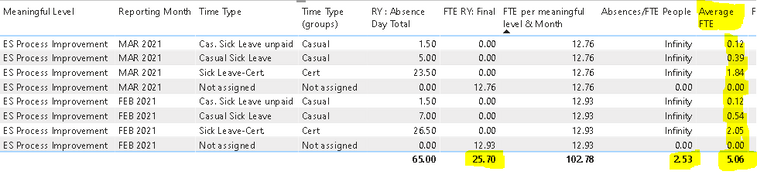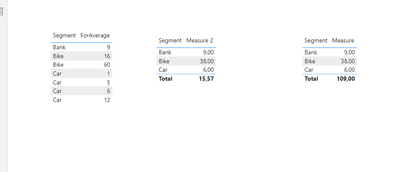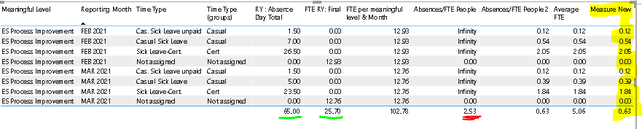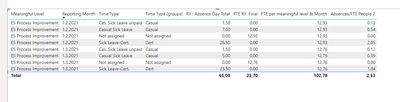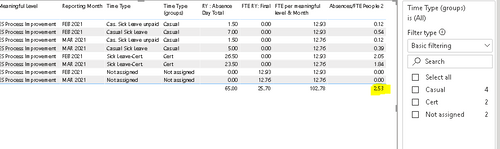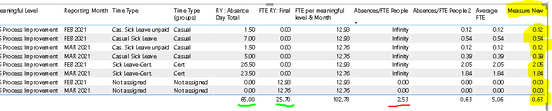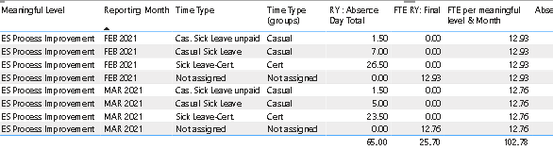- Power BI forums
- Updates
- News & Announcements
- Get Help with Power BI
- Desktop
- Service
- Report Server
- Power Query
- Mobile Apps
- Developer
- DAX Commands and Tips
- Custom Visuals Development Discussion
- Health and Life Sciences
- Power BI Spanish forums
- Translated Spanish Desktop
- Power Platform Integration - Better Together!
- Power Platform Integrations (Read-only)
- Power Platform and Dynamics 365 Integrations (Read-only)
- Training and Consulting
- Instructor Led Training
- Dashboard in a Day for Women, by Women
- Galleries
- Community Connections & How-To Videos
- COVID-19 Data Stories Gallery
- Themes Gallery
- Data Stories Gallery
- R Script Showcase
- Webinars and Video Gallery
- Quick Measures Gallery
- 2021 MSBizAppsSummit Gallery
- 2020 MSBizAppsSummit Gallery
- 2019 MSBizAppsSummit Gallery
- Events
- Ideas
- Custom Visuals Ideas
- Issues
- Issues
- Events
- Upcoming Events
- Community Blog
- Power BI Community Blog
- Custom Visuals Community Blog
- Community Support
- Community Accounts & Registration
- Using the Community
- Community Feedback
Register now to learn Fabric in free live sessions led by the best Microsoft experts. From Apr 16 to May 9, in English and Spanish.
- Power BI forums
- Forums
- Get Help with Power BI
- Desktop
- Re: Absenteeism data issue with the sum of columns...
- Subscribe to RSS Feed
- Mark Topic as New
- Mark Topic as Read
- Float this Topic for Current User
- Bookmark
- Subscribe
- Printer Friendly Page
- Mark as New
- Bookmark
- Subscribe
- Mute
- Subscribe to RSS Feed
- Permalink
- Report Inappropriate Content
Absenteeism data issue with the sum of columns based on multiple time types
I am trying to calculate the average FTE per department (Meaningful level).
The issue I am running into is that I have multiple rows per month for the different Absence Time Types against one FTE value for the month.
The avaerage FTE calculation is: RY:Absence Day Total / FTE RY:Final.
To bring the FTE RY: Final value into all rows I am filtering FTE RY:Final based on the department and Reporting Month.
I am getting the correct value for Average FTE per Row but it is then totaling this at the bottom instead of dividing the total values.
So I am looking for the Average FTE to total 2.53 (65.00/25.70) instead of suming all the rows together.
I am assuming I need to use a filter in my calculation but I cant seem tog et the right combination.
Solved! Go to Solution.
- Mark as New
- Bookmark
- Subscribe
- Mute
- Subscribe to RSS Feed
- Permalink
- Report Inappropriate Content
Hi @amd567 ,
You can try below formula:
M =
VAR a =
SELECTEDVALUE ( 'Table'[Time Type (groups)] )
RETURN
SUMX (
FILTER ( ALL ( 'Table' ), 'Table'[Time Type (groups)] = a ),
[Absences/FTE People 2]
)
If the problem has been solved you can mark the reply for the standard answer to help the other members find it more quickly. If not, please point it out.
Looking forward to your feedback.
Best Regards,
Henry
- Mark as New
- Bookmark
- Subscribe
- Mute
- Subscribe to RSS Feed
- Permalink
- Report Inappropriate Content
Hi @amd567 ,
You can try below formula:
M =
VAR a =
SELECTEDVALUE ( 'Table'[Time Type (groups)] )
RETURN
SUMX (
FILTER ( ALL ( 'Table' ), 'Table'[Time Type (groups)] = a ),
[Absences/FTE People 2]
)
If the problem has been solved you can mark the reply for the standard answer to help the other members find it more quickly. If not, please point it out.
Looking forward to your feedback.
Best Regards,
Henry
- Mark as New
- Bookmark
- Subscribe
- Mute
- Subscribe to RSS Feed
- Permalink
- Report Inappropriate Content
Hi, @amd567
here's how you can manipulate the total:
Measure =
var SegmentCount = COUNTROWS('Average')
var calc_ = CALCULATE( DIVIDE( SUM('Average'[ForAverage]), SegmentCount ))
var no_filter = SUM('Average'[ForAverage])
var last_check = IF(ISFILTERED('Average'), calc_, no_filter)
return last_checkFor First measure I am returning the "calc_" variable, so naturally if I write the measure like this, I get average even in the total (you can look at that and modify your measure). In the second table I put "last_check" as the return value and it sums up the values if there's no filter.
- Mark as New
- Bookmark
- Subscribe
- Mute
- Subscribe to RSS Feed
- Permalink
- Report Inappropriate Content
Hi @vojtechsima thanks for your reply.
I have tried to create a measure from your example but it still doesnt seem to be giving me the desired result.
Measure New =
var SegmentCount = COUNTROWS('Table')
var calc_ = CALCULATE(DIVIDE( SUM('Table'[Average FTE]), SegmentCount ))
var no_filter = SUM('Table'[Average FTE])
var last_check = IF(ISFILTERED('Table'), calc_, no_filter)
return calc_
It is giving me the correct row level values which I had been able to calculate before but the total value is 0.63.
I would like the total value to show the 2.53. Which is the RY:Absence Day Total / FTE RY: Final.
I think my issue is with the FTE per meaningful level column. This is adding the FTE value together for each Time Type rather than just adding the one value for the month. I.e Feb 2021 should equal juat 12.93 but it is adding this 4 times.
This is the column calculation I am using to be able to get the row level FTE per meaningful level breakdown.
- Mark as New
- Bookmark
- Subscribe
- Mute
- Subscribe to RSS Feed
- Permalink
- Report Inappropriate Content
Hi,
@amd567
Any chance you could send a copyable dataset of your data? You can send just some random numbers but keep the structure so I can play with it. Thank you
- Mark as New
- Bookmark
- Subscribe
- Mute
- Subscribe to RSS Feed
- Permalink
- Report Inappropriate Content
Hi @vojtechsima
I cant attach a file so hopefully you will be able to copy the below sample.
| Business Group 2 | Meaningful Level | Reporting Month | Time Type | Time Type (groups) | RY : Absence Day Total | FTE RY: Final | FTE per meaningful level & Month |
| ES | ES Process Improvement | Feb-21 | Sick Leave-Cert. | Cert | 26.5 | 0 | 12.933 |
| ES | ES Process Improvement | Feb-21 | Not assigned | Not assigned | 0 | 12.933 | 12.933 |
| ES | ES Process Improvement | Feb-21 | Casual Sick Leave | Casual | 7 | 0 | 12.933 |
| ES | ES Process Improvement | Feb-21 | Cas. Sick Leave unpaid | Casual | 1.5 | 0 | 12.933 |
| ES | ES Process Improvement | Mar-21 | Sick Leave-Cert. | Cert | 23.5 | 0 | 12.763 |
| ES | ES Process Improvement | Mar-21 | Not assigned | Not assigned | 0 | 12.763 | 12.763 |
| ES | ES Process Improvement | Mar-21 | Casual Sick Leave | Casual | 5 | 0 | 12.763 |
| ES | ES Process Improvement | Mar-21 | Cas. Sick Leave unpaid | Casual | 1.5 | 0 | 12.763 |
| ES | ES Process Improvement | Apr-21 | Sick Leave-Cert. | Cert | 23.5 | 0 | 12.61 |
| ES | ES Process Improvement | Apr-21 | Not assigned | Not assigned | 0 | 12.61 | 12.61 |
| ES | ES Process Improvement | Apr-21 | Casual Sick Leave | Casual | 3 | 0 | 12.61 |
| ES | ES Process Improvement | Apr-21 | Cas. Sick Leave unpaid | Casual | 1.5 | 0 | 12.61 |
| ES | ES Procurement | Feb-21 | Sick Leave-Cert. | Cert | 245.5 | 0 | 57.465 |
| ES | ES Procurement | Feb-21 | Not assigned | Not assigned | 0 | 57.465 | 57.465 |
| ES | ES Procurement | Feb-21 | Casual Sick Leave | Casual | 32.5 | 0 | 57.465 |
| ES | ES Procurement | Mar-21 | Sick Leave-Cert. | Cert | 203.5 | 0 | 56.129 |
| ES | ES Procurement | Mar-21 | Not assigned | Not assigned | 0 | 56.129 | 56.129 |
| ES | ES Procurement | Mar-21 | Casual Sick Leave | Casual | 22.5 | 0 | 56.129 |
| ES | ES Procurement | Mar-21 | Cas. Sick Leave unpaid | Casual | 1 | 0 | 56.129 |
| ES | ES Procurement | Apr-21 | Sick Leave-Cert. | Cert | 209.5 | 0 | 56.848 |
| ES | ES Procurement | Apr-21 | Not assigned | Not assigned | 0 | 56.848 | 56.848 |
| ES | ES Procurement | Apr-21 | Casual Sick Leave | Casual | 18.5 | 0 | 56.848 |
| ES | ES Procurement | Apr-21 | Cas. Sick Leave unpaid | Casual | 1 | 0 | 56.848 |
- Mark as New
- Bookmark
- Subscribe
- Mute
- Subscribe to RSS Feed
- Permalink
- Report Inappropriate Content
Hi, @amd567
Thanks for the data, this should fix it:
Absences/FTE People 2 =
var RY_AbsenceDayTotal = SUM('Table'[RY : Absence Day Total])
var AverageForRows = SUMX('Table', DIVIDE('Table'[RY : Absence Day Total], 'Table'[FTE per meaningful level & Month]))
var NoFilterResutlt = CALCULATE( DIVIDE(RY_AbsenceDayTotal, SUM('Table'[FTE RY: Final])) )
var check = IF(HASONEFILTER('Table'[Reporting Month]), AverageForRows, NoFilterResutlt)
return check
- Mark as New
- Bookmark
- Subscribe
- Mute
- Subscribe to RSS Feed
- Permalink
- Report Inappropriate Content
Hi @vojtechsima
Thansk you so much for that I have that working now!
However, my only issue is that when i filter on the Time Type the total disappears
- Mark as New
- Bookmark
- Subscribe
- Mute
- Subscribe to RSS Feed
- Permalink
- Report Inappropriate Content
Hi, @amd567
that's just because of the design of your calculations. You're dividing by the sum of rows that display 0 and you can't divide by 0 that's why there's a blank value.
- Mark as New
- Bookmark
- Subscribe
- Mute
- Subscribe to RSS Feed
- Permalink
- Report Inappropriate Content
Hi @vojtechsima thanks for getting back.
Measure New =
var SegmentCount = COUNTROWS('Table')
var calc_ = CALCULATE( DIVIDE( SUM('Table'[Average FTE]), SegmentCount ))
var no_filter = SUM('Table'[Average FTE])
var last_check = IF(ISFILTERED('Table'), calc_, no_filter)
return calc_I have put my values into your formula above but I am still not getting the desired output so maybe you can see where I am going wrong?
I have highlighted the new measure output in yellow, the row values are correct as I had calculated before but this is totaling to 0.63. I want it to total the overall avaerage which is RY:Absence Day Total / FTE RY:Final (65/25.70 = 2.53 highlighted in red)
These are my other calculations which might help, both are columns:
Average FTE = ('Table'[RY : Absence Day Total]) /('Table'[FTE per meaningful level & Month])
FTE per meaningful level & Month = CALCULATE(
I also tried this measures but as you can see in the table they also dont give the desired output.
I think my issue might be with the FTE per meaningful level & month column suming all the values instead of holding just the one value per month per time type. For example Feb 2021 for that department is 12.93 and March is 12.76 which should total 25.70 but its suming each value for the timetype which is giving 102.78.
Is there a way to calcualte this column which will ignore the time type?
- Mark as New
- Bookmark
- Subscribe
- Mute
- Subscribe to RSS Feed
- Permalink
- Report Inappropriate Content
@amd567
"The avaerage FTE calculation is: RY:Absence Day Total / FTE RY:Final. "
Is that a column?
If yes, than all you need is to replace it with the equivalent measure:
FTE Measure = SUM(Absence Day Total) / SUM(FTE RY:Final)
and put this measure in the visual instead of the column
- Mark as New
- Bookmark
- Subscribe
- Mute
- Subscribe to RSS Feed
- Permalink
- Report Inappropriate Content
Hi @SpartaBI
Thanks for your reply.
I have tried this in two ways.

Helpful resources

Microsoft Fabric Learn Together
Covering the world! 9:00-10:30 AM Sydney, 4:00-5:30 PM CET (Paris/Berlin), 7:00-8:30 PM Mexico City

Power BI Monthly Update - April 2024
Check out the April 2024 Power BI update to learn about new features.

| User | Count |
|---|---|
| 107 | |
| 100 | |
| 80 | |
| 63 | |
| 58 |
| User | Count |
|---|---|
| 148 | |
| 111 | |
| 94 | |
| 84 | |
| 67 |