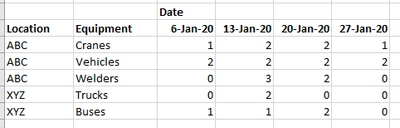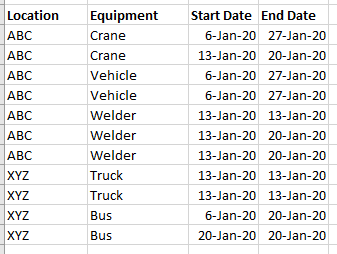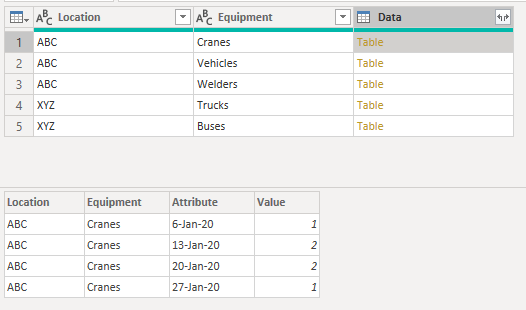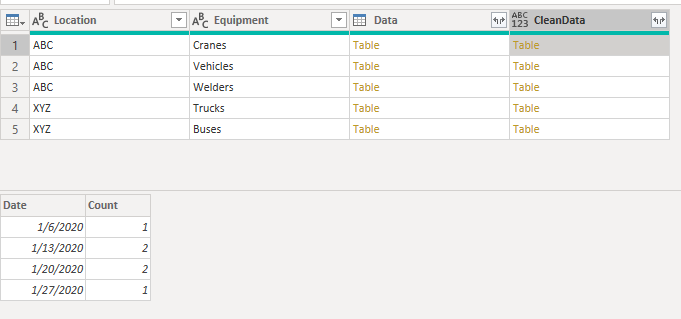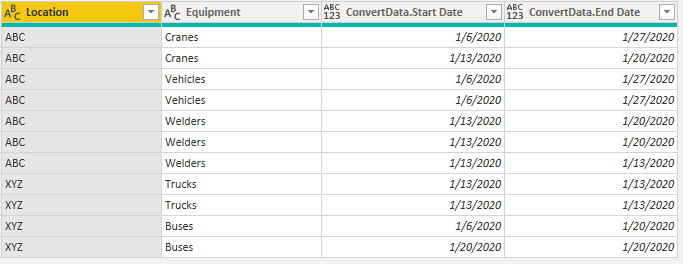- Power BI forums
- Updates
- News & Announcements
- Get Help with Power BI
- Desktop
- Service
- Report Server
- Power Query
- Mobile Apps
- Developer
- DAX Commands and Tips
- Custom Visuals Development Discussion
- Health and Life Sciences
- Power BI Spanish forums
- Translated Spanish Desktop
- Power Platform Integration - Better Together!
- Power Platform Integrations (Read-only)
- Power Platform and Dynamics 365 Integrations (Read-only)
- Training and Consulting
- Instructor Led Training
- Dashboard in a Day for Women, by Women
- Galleries
- Community Connections & How-To Videos
- COVID-19 Data Stories Gallery
- Themes Gallery
- Data Stories Gallery
- R Script Showcase
- Webinars and Video Gallery
- Quick Measures Gallery
- 2021 MSBizAppsSummit Gallery
- 2020 MSBizAppsSummit Gallery
- 2019 MSBizAppsSummit Gallery
- Events
- Ideas
- Custom Visuals Ideas
- Issues
- Issues
- Events
- Upcoming Events
- Community Blog
- Power BI Community Blog
- Custom Visuals Community Blog
- Community Support
- Community Accounts & Registration
- Using the Community
- Community Feedback
Register now to learn Fabric in free live sessions led by the best Microsoft experts. From Apr 16 to May 9, in English and Spanish.
- Power BI forums
- Forums
- Get Help with Power BI
- Desktop
- A challenging data manipulation problem: counts by...
- Subscribe to RSS Feed
- Mark Topic as New
- Mark Topic as Read
- Float this Topic for Current User
- Bookmark
- Subscribe
- Printer Friendly Page
- Mark as New
- Bookmark
- Subscribe
- Mute
- Subscribe to RSS Feed
- Permalink
- Report Inappropriate Content
A challenging data manipulation problem: counts by dates to single rows
Hi Power BI Community,
I have a challenging data manipulation problem for you...
In our org we manage construction projects and allocate assets, people, equipment, etc. to projects. Many of the project forecasts come like this, with each number representing the equipment count for that week:
The challenge is that in Power BI, we want it to look like a Gantt Chart. For that I need the data to be in the format below, with each of the counts above being expanded into a row, translating the dates above to a start and end date (note I haven't added 6 days to the end date below to represent the end date of the week, that's an easy step I can do afterwards). My biggest challenge is translating the above table to the below:
I look forward to hearing your suggestions.
Solved! Go to Solution.
- Mark as New
- Bookmark
- Subscribe
- Mute
- Subscribe to RSS Feed
- Permalink
- Report Inappropriate Content
Hi,
According to your description, I create a table to test:
Please take following steps:
1) Unpivot columns:

2)Make table group by equipment:
3)Add a custom column to show each equipment’s detail data:
= Table.AddColumn(#"Grouped Rows", "CleanData", each Table.RenameColumns(
Table.TransformColumnTypes(
Table.SelectColumns(
[Data],
{"Attribute","Value"}
),
{{"Attribute", type date},{"Value" , type number}}
),
{{"Attribute","Date"},{"Value","Count"}}
))4)Remove grouped column and add a custom column show each record of each equipment:
= Table.AddColumn(#"Removed Columns", "ConvertData", each let
totalRow = List.Sum([CleanData][Count]),
listTable = Table.FromList({0..totalRow}, Splitter.SplitByNothing(), {"Index"}, null, ExtraValues.Error),
dataTable = [CleanData],
t1 = Table.AddColumn(listTable,"subTable",each let i = [Index] in Table.SelectRows(Table.AddColumn(dataTable, "NewCount",each[Count] - i),each [NewCount]>0)),
t2 = Table.SelectRows(t1, each Table.RowCount([subTable])>0)
,
t3 = Table.AddColumn(t2, "Start Date",each List.Min([subTable][Date])),
t4 = Table.AddColumn(t3,"End Date", each List.Max([subTable][Date]))
in t4)5)Expand this custom column and remove other unrelated column, the result shows:
Here is my test pbix file:
Best Regards,
Giotto Zhi
- Mark as New
- Bookmark
- Subscribe
- Mute
- Subscribe to RSS Feed
- Permalink
- Report Inappropriate Content
Hi,
According to your description, I create a table to test:
Please take following steps:
1) Unpivot columns:

2)Make table group by equipment:
3)Add a custom column to show each equipment’s detail data:
= Table.AddColumn(#"Grouped Rows", "CleanData", each Table.RenameColumns(
Table.TransformColumnTypes(
Table.SelectColumns(
[Data],
{"Attribute","Value"}
),
{{"Attribute", type date},{"Value" , type number}}
),
{{"Attribute","Date"},{"Value","Count"}}
))4)Remove grouped column and add a custom column show each record of each equipment:
= Table.AddColumn(#"Removed Columns", "ConvertData", each let
totalRow = List.Sum([CleanData][Count]),
listTable = Table.FromList({0..totalRow}, Splitter.SplitByNothing(), {"Index"}, null, ExtraValues.Error),
dataTable = [CleanData],
t1 = Table.AddColumn(listTable,"subTable",each let i = [Index] in Table.SelectRows(Table.AddColumn(dataTable, "NewCount",each[Count] - i),each [NewCount]>0)),
t2 = Table.SelectRows(t1, each Table.RowCount([subTable])>0)
,
t3 = Table.AddColumn(t2, "Start Date",each List.Min([subTable][Date])),
t4 = Table.AddColumn(t3,"End Date", each List.Max([subTable][Date]))
in t4)5)Expand this custom column and remove other unrelated column, the result shows:
Here is my test pbix file:
Best Regards,
Giotto Zhi
- Mark as New
- Bookmark
- Subscribe
- Mute
- Subscribe to RSS Feed
- Permalink
- Report Inappropriate Content
Legendary! Thanks Giotto, I got it working.
There's no way I would have figured that out on my own.
- Mark as New
- Bookmark
- Subscribe
- Mute
- Subscribe to RSS Feed
- Permalink
- Report Inappropriate Content
Check if can solved like Current employee problem.
Appreciate your Kudos. In case, this is the solution you are looking for, mark it as the Solution. In case it does not help, please provide additional information and mark me with @
Thanks. My Recent Blog -
https://community.powerbi.com/t5/Community-Blog/Winner-Topper-on-Map-How-to-Color-States-on-a-Map-wi...
https://community.powerbi.com/t5/Community-Blog/Power-BI-Working-with-Non-Standard-Time-Periods/ba-p...
https://community.powerbi.com/t5/Community-Blog/Comparing-Data-Across-Date-Ranges/ba-p/823601
Microsoft Power BI Learning Resources, 2023 !!
Learn Power BI - Full Course with Dec-2022, with Window, Index, Offset, 100+ Topics !!
Did I answer your question? Mark my post as a solution! Appreciate your Kudos !! Proud to be a Super User! !!
- Mark as New
- Bookmark
- Subscribe
- Mute
- Subscribe to RSS Feed
- Permalink
- Report Inappropriate Content
Hi Amitchandak,
Thanks for your reply, unfortunately this isn't the solution I'm looking for. My number one is the Power Query side where I transform the top table into the bottom table.
Helpful resources

Microsoft Fabric Learn Together
Covering the world! 9:00-10:30 AM Sydney, 4:00-5:30 PM CET (Paris/Berlin), 7:00-8:30 PM Mexico City

Power BI Monthly Update - April 2024
Check out the April 2024 Power BI update to learn about new features.

| User | Count |
|---|---|
| 109 | |
| 99 | |
| 77 | |
| 66 | |
| 54 |
| User | Count |
|---|---|
| 144 | |
| 104 | |
| 102 | |
| 87 | |
| 64 |