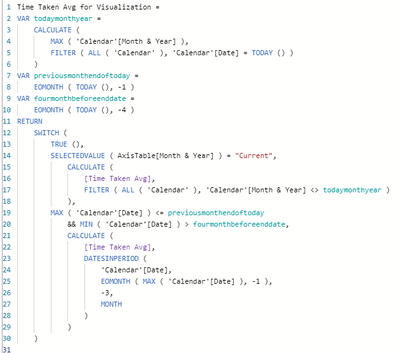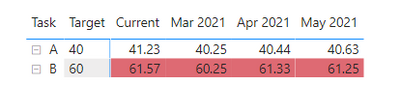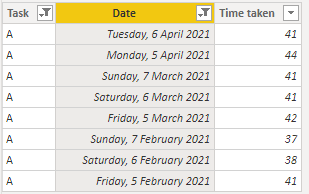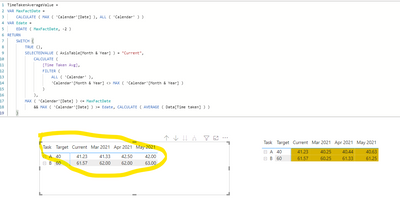- Power BI forums
- Updates
- News & Announcements
- Get Help with Power BI
- Desktop
- Service
- Report Server
- Power Query
- Mobile Apps
- Developer
- DAX Commands and Tips
- Custom Visuals Development Discussion
- Health and Life Sciences
- Power BI Spanish forums
- Translated Spanish Desktop
- Power Platform Integration - Better Together!
- Power Platform Integrations (Read-only)
- Power Platform and Dynamics 365 Integrations (Read-only)
- Training and Consulting
- Instructor Led Training
- Dashboard in a Day for Women, by Women
- Galleries
- Community Connections & How-To Videos
- COVID-19 Data Stories Gallery
- Themes Gallery
- Data Stories Gallery
- R Script Showcase
- Webinars and Video Gallery
- Quick Measures Gallery
- 2021 MSBizAppsSummit Gallery
- 2020 MSBizAppsSummit Gallery
- 2019 MSBizAppsSummit Gallery
- Events
- Ideas
- Custom Visuals Ideas
- Issues
- Issues
- Events
- Upcoming Events
- Community Blog
- Power BI Community Blog
- Custom Visuals Community Blog
- Community Support
- Community Accounts & Registration
- Using the Community
- Community Feedback
Register now to learn Fabric in free live sessions led by the best Microsoft experts. From Apr 16 to May 9, in English and Spanish.
- Power BI forums
- Forums
- Get Help with Power BI
- Desktop
- 3 month rolling average data table
- Subscribe to RSS Feed
- Mark Topic as New
- Mark Topic as Read
- Float this Topic for Current User
- Bookmark
- Subscribe
- Printer Friendly Page
- Mark as New
- Bookmark
- Subscribe
- Mute
- Subscribe to RSS Feed
- Permalink
- Report Inappropriate Content
3 month rolling average data table
Hi,
I posted a question on this forum a while back regarding getting 3 month rolling average data (answered by @Jihwan_Kim😞 Solved: 3 month rolling data visual - Microsoft Power BI Community
The attached .pbix was provided with the following DAX measure:
However this doesn't seem to be giving me the correct average values in the table visual:
.pbix file:
https://www.dropbox.com/s/gwid24yyo4isxtx/arslanmanzoor.pbix?dl=0
For example, for May 2021, task A, the raw data values are 42, 42, 42, so should give an average value of 42. However in the visual I am getting an average of 40.63.
Is there a mistake in the DAX formula?
Thanks in advance!
Solved! Go to Solution.
- Mark as New
- Bookmark
- Subscribe
- Mute
- Subscribe to RSS Feed
- Permalink
- Report Inappropriate Content
Hi @ArslanManzoor ,
The measure you are calculating is the average value of the previous 3 months in this case you are getting for may the values between February and April and making the average so the data is:
If you make the average you get the 40.63.
To what I read you want to have the values of the montlhy average on the last 3 month so you want that if the value is on the last 3 month show the average otherwise do not show.
Redo your measure to:
TimeTakenAverageValue =
VAR MaxFactDate =
CALCULATE ( MAX ( 'Calendar'[Date] ), ALL ( 'Calendar' ) )
VAR Edate =
EDATE ( MaxFactDate, -2 )
RETURN
SWITCH (
TRUE (),
SELECTEDVALUE ( AxisTable[Month & Year] ) = "Current",
CALCULATE (
[Time Taken Avg],
FILTER (
ALL ( 'Calendar' ),
'Calendar'[Month & Year] <> MAX ( 'Calendar'[Month & Year] )
)
),
MAX ( 'Calendar'[Date] ) <= MaxFactDate
&& MAX ( 'Calendar'[Date] ) >= Edate, CALCULATE ( AVERAGE ( Data[Time taken] ) )
)
check result below and in attach PBIX file.
Regards
Miguel Félix
Did I answer your question? Mark my post as a solution!
Proud to be a Super User!
Check out my blog: Power BI em Português- Mark as New
- Bookmark
- Subscribe
- Mute
- Subscribe to RSS Feed
- Permalink
- Report Inappropriate Content
Hi @ArslanManzoor ,
The measure you are calculating is the average value of the previous 3 months in this case you are getting for may the values between February and April and making the average so the data is:
If you make the average you get the 40.63.
To what I read you want to have the values of the montlhy average on the last 3 month so you want that if the value is on the last 3 month show the average otherwise do not show.
Redo your measure to:
TimeTakenAverageValue =
VAR MaxFactDate =
CALCULATE ( MAX ( 'Calendar'[Date] ), ALL ( 'Calendar' ) )
VAR Edate =
EDATE ( MaxFactDate, -2 )
RETURN
SWITCH (
TRUE (),
SELECTEDVALUE ( AxisTable[Month & Year] ) = "Current",
CALCULATE (
[Time Taken Avg],
FILTER (
ALL ( 'Calendar' ),
'Calendar'[Month & Year] <> MAX ( 'Calendar'[Month & Year] )
)
),
MAX ( 'Calendar'[Date] ) <= MaxFactDate
&& MAX ( 'Calendar'[Date] ) >= Edate, CALCULATE ( AVERAGE ( Data[Time taken] ) )
)
check result below and in attach PBIX file.
Regards
Miguel Félix
Did I answer your question? Mark my post as a solution!
Proud to be a Super User!
Check out my blog: Power BI em PortuguêsHelpful resources

Microsoft Fabric Learn Together
Covering the world! 9:00-10:30 AM Sydney, 4:00-5:30 PM CET (Paris/Berlin), 7:00-8:30 PM Mexico City

Power BI Monthly Update - April 2024
Check out the April 2024 Power BI update to learn about new features.

| User | Count |
|---|---|
| 115 | |
| 100 | |
| 88 | |
| 68 | |
| 61 |
| User | Count |
|---|---|
| 150 | |
| 120 | |
| 100 | |
| 87 | |
| 68 |