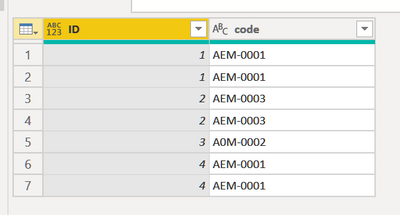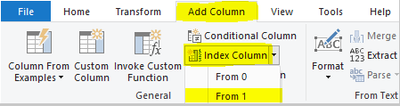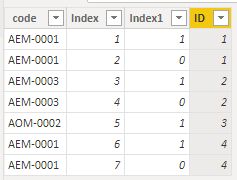- Power BI forums
- Updates
- News & Announcements
- Get Help with Power BI
- Desktop
- Service
- Report Server
- Power Query
- Mobile Apps
- Developer
- DAX Commands and Tips
- Custom Visuals Development Discussion
- Health and Life Sciences
- Power BI Spanish forums
- Translated Spanish Desktop
- Power Platform Integration - Better Together!
- Power Platform Integrations (Read-only)
- Power Platform and Dynamics 365 Integrations (Read-only)
- Training and Consulting
- Instructor Led Training
- Dashboard in a Day for Women, by Women
- Galleries
- Community Connections & How-To Videos
- COVID-19 Data Stories Gallery
- Themes Gallery
- Data Stories Gallery
- R Script Showcase
- Webinars and Video Gallery
- Quick Measures Gallery
- 2021 MSBizAppsSummit Gallery
- 2020 MSBizAppsSummit Gallery
- 2019 MSBizAppsSummit Gallery
- Events
- Ideas
- Custom Visuals Ideas
- Issues
- Issues
- Events
- Upcoming Events
- Community Blog
- Power BI Community Blog
- Custom Visuals Community Blog
- Community Support
- Community Accounts & Registration
- Using the Community
- Community Feedback
Register now to learn Fabric in free live sessions led by the best Microsoft experts. From Apr 16 to May 9, in English and Spanish.
- Power BI forums
- Forums
- Get Help with Power BI
- DAX Commands and Tips
- Re: unique index for each code
- Subscribe to RSS Feed
- Mark Topic as New
- Mark Topic as Read
- Float this Topic for Current User
- Bookmark
- Subscribe
- Printer Friendly Page
- Mark as New
- Bookmark
- Subscribe
- Mute
- Subscribe to RSS Feed
- Permalink
- Report Inappropriate Content
unique index for each code
Hello everyone,
I'm a new user of DAX query, i'm more comfortable with excel lol.
Anyway, i would like to give a unique index for each code.
The problem is i can do it on excel with this formula : =SI(E3=E2;B2;B2+1)
But on Power BI it's another issue lol
Here is the resultat that i would like to have, if anyone have a suggestion, I'm all ears
Note that i have just the "code" column
| code | ID |
| AEM-0001 | 1 |
| AEM-0001 | 1 |
| AEM-0003 | 2 |
| AEM-0003 | 2 |
| A0M-0002 | 3 |
| AEM-0001 | 4 |
| AEM-0001 | 4 |
Solved! Go to Solution.
- Mark as New
- Bookmark
- Subscribe
- Mute
- Subscribe to RSS Feed
- Permalink
- Report Inappropriate Content
Here's the M code that does it:
// Codes
let
Source = Table.FromRows(Json.Document(Binary.Decompress(Binary.FromText("i45WcnT11TUwMDBUUIrVwcEzxsIxAHOMcGsC8WIB", BinaryEncoding.Base64), Compression.Deflate)), let _t = ((type nullable text) meta [Serialized.Text = true]) in type table [code = _t]),
#"Changed Type" = Table.TransformColumnTypes(Source,{{"code", type text}}),
#"Added Index" = Table.AddIndexColumn(#"Changed Type", "Index", 0, 1, Int64.Type),
#"Reordered Columns" = Table.ReorderColumns(#"Added Index",{"Index", "code"}),
#"Added Custom" = Table.AddColumn(
#"Reordered Columns", "PreviousCode",
each Table.SelectRows(
#"Reordered Columns",
(row) => row[Index] = _[Index] - 1
)[code]
),
#"Extracted Values" = Table.TransformColumns(#"Added Custom", {"PreviousCode", each Text.Combine(List.Transform(_, Text.From)), type text}),
#"Added Conditional Column" = Table.AddColumn(#"Extracted Values", "Custom", each if [code] = [PreviousCode] then 0 else 1),
#"Renamed Columns" = Table.RenameColumns(#"Added Conditional Column",{{"Custom", "CodeDoesNotEqualPrevCode"}}),
RunningTotal = Table.AddColumn(
#"Renamed Columns", "Running Total",
each List.Sum(List.FirstN(#"Renamed Columns"[CodeDoesNotEqualPrevCode], [Index] + 1))
),
#"Removed Columns" = Table.RemoveColumns(RunningTotal,{"Index", "PreviousCode", "CodeDoesNotEqualPrevCode"}),
#"Reordered Columns1" = Table.ReorderColumns(#"Removed Columns",{"Running Total", "code"}),
#"Renamed Columns1" = Table.RenameColumns(#"Reordered Columns1",{{"Running Total", "ID"}})
in
#"Renamed Columns1"
Just paste it into the Advanced Editor in Power Query and then inspect the steps.
This is the output of the above:
- Mark as New
- Bookmark
- Subscribe
- Mute
- Subscribe to RSS Feed
- Permalink
- Report Inappropriate Content
Hi @ssaouiy59 ,
Here are the steps you can follow:
1. In Power query. Add Column – Index Column – From 1.
2. Create calculated column.
Index1 =
var _index1=
MAXX(FILTER(ALL('Table'),'Table'[Index]=EARLIER('Table'[Index])),[code])
var _index2=
MAXX(FILTER(ALL('Table'),'Table'[Index]=EARLIER('Table'[Index])-1),[code])
return
IF(
_index1=_index2,0,1)
ID =
SUMX(FILTER(ALL('Table'),'Table'[Index]<=EARLIER('Table'[Index])),'Table'[Index1])3. Result:
Best Regards,
Liu Yang
If this post helps, then please consider Accept it as the solution to help the other members find it more quickly
- Mark as New
- Bookmark
- Subscribe
- Mute
- Subscribe to RSS Feed
- Permalink
- Report Inappropriate Content
- Mark as New
- Bookmark
- Subscribe
- Mute
- Subscribe to RSS Feed
- Permalink
- Report Inappropriate Content
You can't do this in DAX as DAX has no concept of row order. You have to use Power Query.
- Mark as New
- Bookmark
- Subscribe
- Mute
- Subscribe to RSS Feed
- Permalink
- Report Inappropriate Content
Hmm, ok ! So i tried to create a column from an exemple (using my code column) but it doesn't recognize it
Same with the conditionnal column function (i can't specify rows)
Do you have any idea please ? Should i create a specific query ?
Thanks for your help
- Mark as New
- Bookmark
- Subscribe
- Mute
- Subscribe to RSS Feed
- Permalink
- Report Inappropriate Content
Here's the M code that does it:
// Codes
let
Source = Table.FromRows(Json.Document(Binary.Decompress(Binary.FromText("i45WcnT11TUwMDBUUIrVwcEzxsIxAHOMcGsC8WIB", BinaryEncoding.Base64), Compression.Deflate)), let _t = ((type nullable text) meta [Serialized.Text = true]) in type table [code = _t]),
#"Changed Type" = Table.TransformColumnTypes(Source,{{"code", type text}}),
#"Added Index" = Table.AddIndexColumn(#"Changed Type", "Index", 0, 1, Int64.Type),
#"Reordered Columns" = Table.ReorderColumns(#"Added Index",{"Index", "code"}),
#"Added Custom" = Table.AddColumn(
#"Reordered Columns", "PreviousCode",
each Table.SelectRows(
#"Reordered Columns",
(row) => row[Index] = _[Index] - 1
)[code]
),
#"Extracted Values" = Table.TransformColumns(#"Added Custom", {"PreviousCode", each Text.Combine(List.Transform(_, Text.From)), type text}),
#"Added Conditional Column" = Table.AddColumn(#"Extracted Values", "Custom", each if [code] = [PreviousCode] then 0 else 1),
#"Renamed Columns" = Table.RenameColumns(#"Added Conditional Column",{{"Custom", "CodeDoesNotEqualPrevCode"}}),
RunningTotal = Table.AddColumn(
#"Renamed Columns", "Running Total",
each List.Sum(List.FirstN(#"Renamed Columns"[CodeDoesNotEqualPrevCode], [Index] + 1))
),
#"Removed Columns" = Table.RemoveColumns(RunningTotal,{"Index", "PreviousCode", "CodeDoesNotEqualPrevCode"}),
#"Reordered Columns1" = Table.ReorderColumns(#"Removed Columns",{"Running Total", "code"}),
#"Renamed Columns1" = Table.RenameColumns(#"Reordered Columns1",{{"Running Total", "ID"}})
in
#"Renamed Columns1"
Just paste it into the Advanced Editor in Power Query and then inspect the steps.
This is the output of the above:
Helpful resources

Microsoft Fabric Learn Together
Covering the world! 9:00-10:30 AM Sydney, 4:00-5:30 PM CET (Paris/Berlin), 7:00-8:30 PM Mexico City

Power BI Monthly Update - April 2024
Check out the April 2024 Power BI update to learn about new features.

| User | Count |
|---|---|
| 49 | |
| 26 | |
| 21 | |
| 15 | |
| 12 |
| User | Count |
|---|---|
| 57 | |
| 49 | |
| 44 | |
| 19 | |
| 18 |