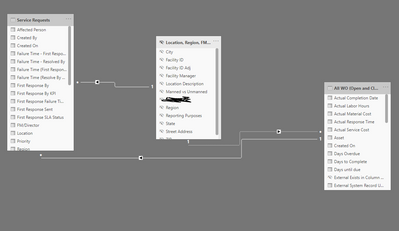- Power BI forums
- Updates
- News & Announcements
- Get Help with Power BI
- Desktop
- Service
- Report Server
- Power Query
- Mobile Apps
- Developer
- DAX Commands and Tips
- Custom Visuals Development Discussion
- Health and Life Sciences
- Power BI Spanish forums
- Translated Spanish Desktop
- Power Platform Integration - Better Together!
- Power Platform Integrations (Read-only)
- Power Platform and Dynamics 365 Integrations (Read-only)
- Training and Consulting
- Instructor Led Training
- Dashboard in a Day for Women, by Women
- Galleries
- Community Connections & How-To Videos
- COVID-19 Data Stories Gallery
- Themes Gallery
- Data Stories Gallery
- R Script Showcase
- Webinars and Video Gallery
- Quick Measures Gallery
- 2021 MSBizAppsSummit Gallery
- 2020 MSBizAppsSummit Gallery
- 2019 MSBizAppsSummit Gallery
- Events
- Ideas
- Custom Visuals Ideas
- Issues
- Issues
- Events
- Upcoming Events
- Community Blog
- Power BI Community Blog
- Custom Visuals Community Blog
- Community Support
- Community Accounts & Registration
- Using the Community
- Community Feedback
Register now to learn Fabric in free live sessions led by the best Microsoft experts. From Apr 16 to May 9, in English and Spanish.
- Power BI forums
- Forums
- Get Help with Power BI
- DAX Commands and Tips
- Work Order Completion Percentage by Type
- Subscribe to RSS Feed
- Mark Topic as New
- Mark Topic as Read
- Float this Topic for Current User
- Bookmark
- Subscribe
- Printer Friendly Page
- Mark as New
- Bookmark
- Subscribe
- Mute
- Subscribe to RSS Feed
- Permalink
- Report Inappropriate Content
Work Order Completion Percentage by Type
I have a table that has several different work types (All WO (Open and Closed)'[Work Type]) and I have a date column of date of completion (All WO (Open and Closed)'[Actual Completion Date]). I'm trying to find the percentage of Work Types that have complete date values as opposed to blank values. I've been pulling my hair out over this one. I created a measure that simply gave all blanks. I tried again and it counted everything even though I told it to exclude blanks. Below is code I found on this forum that I modified to meet my needs. Either it isn't what I'm looking for, or, I did it wrong.
Measure =
DIVIDE(
CALCULATE(DISTINCTCOUNT(Table[CustomerName]), ALL(Table), Table[CustomerName] <> BLANK(), Table[Country]="USA"),
CALCULATE(DISTINCTCOUNT(Table[CustomerName]), ALL(Table), Table[CustomerName] <> BLANK())
)
Solved! Go to Solution.
- Mark as New
- Bookmark
- Subscribe
- Mute
- Subscribe to RSS Feed
- Permalink
- Report Inappropriate Content
divide( [A], [B] ) and the percent sign you get by formatting the expression. Use the formatting option on the ribbon. You should not multiply the expression by 100.
- Mark as New
- Bookmark
- Subscribe
- Mute
- Subscribe to RSS Feed
- Permalink
- Report Inappropriate Content
@Anonymous , not sure but Open % should be like
open % =
DIVIDE(
CALCULATE(DISTINCTCOUNT(Table[CustomerName]), ALL(Table), isblank(Table[[Actual Completion Date])),
CALCULATE(DISTINCTCOUNT(Table[CustomerName]), ALL(Table) )
)
open % =
DIVIDE(
CALCULATE(DISTINCTCOUNT(Table[CustomerName]), (Table), isblank(Table[[Actual Completion Date])),
CALCULATE(DISTINCTCOUNT(Table[CustomerName]) )
)
closed % =
DIVIDE(
CALCULATE(DISTINCTCOUNT(Table[CustomerName]), ALL(Table), not(isblank(Table[[Actual Completion Date]))),
CALCULATE(DISTINCTCOUNT(Table[CustomerName]), ALL(Table) )
)
closed % =
DIVIDE(
CALCULATE(DISTINCTCOUNT(Table[CustomerName]), (Table), not(isblank(Table[[Actual Completion Date]))),
CALCULATE(DISTINCTCOUNT(Table[CustomerName]) )
)
Microsoft Power BI Learning Resources, 2023 !!
Learn Power BI - Full Course with Dec-2022, with Window, Index, Offset, 100+ Topics !!
Did I answer your question? Mark my post as a solution! Appreciate your Kudos !! Proud to be a Super User! !!
- Mark as New
- Bookmark
- Subscribe
- Mute
- Subscribe to RSS Feed
- Permalink
- Report Inappropriate Content
I've used the simpler one as my solution, but I'm definitely going to try this as well. I'm trying to learn and get better at Power Bi. So many sources of information and free training out there.
- Mark as New
- Bookmark
- Subscribe
- Mute
- Subscribe to RSS Feed
- Permalink
- Report Inappropriate Content
I did figure a way to create a measure to count blank cells and a measure to count non blank cells. How would I use those to get a percentage?
- Mark as New
- Bookmark
- Subscribe
- Mute
- Subscribe to RSS Feed
- Permalink
- Report Inappropriate Content
divide( [A], [B] ) and the percent sign you get by formatting the expression. Use the formatting option on the ribbon. You should not multiply the expression by 100.
- Mark as New
- Bookmark
- Subscribe
- Mute
- Subscribe to RSS Feed
- Permalink
- Report Inappropriate Content
Thank you. I don't know why I didn't think of that. It was part of my first try at doing all this before doing counts. Much appreciated!
- Mark as New
- Bookmark
- Subscribe
- Mute
- Subscribe to RSS Feed
- Permalink
- Report Inappropriate Content
- Mark as New
- Bookmark
- Subscribe
- Mute
- Subscribe to RSS Feed
- Permalink
- Report Inappropriate Content
That's a formula I found here in the forums that I replaced with my table names and such. I may have forgotten to mention that. Work types will never be empty but completed dates can be. I want to calculate the amount of work types with completed dates as a percentage of all work orders completed against work orders with no completion date entry.
Helpful resources

Microsoft Fabric Learn Together
Covering the world! 9:00-10:30 AM Sydney, 4:00-5:30 PM CET (Paris/Berlin), 7:00-8:30 PM Mexico City

Power BI Monthly Update - April 2024
Check out the April 2024 Power BI update to learn about new features.

| User | Count |
|---|---|
| 49 | |
| 27 | |
| 20 | |
| 15 | |
| 12 |
| User | Count |
|---|---|
| 58 | |
| 50 | |
| 44 | |
| 19 | |
| 18 |