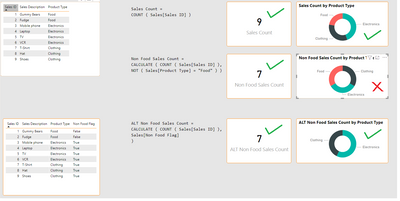- Power BI forums
- Updates
- News & Announcements
- Get Help with Power BI
- Desktop
- Service
- Report Server
- Power Query
- Mobile Apps
- Developer
- DAX Commands and Tips
- Custom Visuals Development Discussion
- Health and Life Sciences
- Power BI Spanish forums
- Translated Spanish Desktop
- Power Platform Integration - Better Together!
- Power Platform Integrations (Read-only)
- Power Platform and Dynamics 365 Integrations (Read-only)
- Training and Consulting
- Instructor Led Training
- Dashboard in a Day for Women, by Women
- Galleries
- Community Connections & How-To Videos
- COVID-19 Data Stories Gallery
- Themes Gallery
- Data Stories Gallery
- R Script Showcase
- Webinars and Video Gallery
- Quick Measures Gallery
- 2021 MSBizAppsSummit Gallery
- 2020 MSBizAppsSummit Gallery
- 2019 MSBizAppsSummit Gallery
- Events
- Ideas
- Custom Visuals Ideas
- Issues
- Issues
- Events
- Upcoming Events
- Community Blog
- Power BI Community Blog
- Custom Visuals Community Blog
- Community Support
- Community Accounts & Registration
- Using the Community
- Community Feedback
Register now to learn Fabric in free live sessions led by the best Microsoft experts. From Apr 16 to May 9, in English and Spanish.
- Power BI forums
- Forums
- Get Help with Power BI
- DAX Commands and Tips
- Re: Visual fails when Legend uses a field already ...
- Subscribe to RSS Feed
- Mark Topic as New
- Mark Topic as Read
- Float this Topic for Current User
- Bookmark
- Subscribe
- Printer Friendly Page
- Mark as New
- Bookmark
- Subscribe
- Mute
- Subscribe to RSS Feed
- Permalink
- Report Inappropriate Content
Visual fails when Legend uses a field already used in the DAX
I have a simple table of Sales by Product Types.
I want to show Sales by Product Type for all 'Non Food' Sales in a Donut Visual.
When I bake the NOT 'Food' filter into the DAX, the donut fails to return the correct Product Type Split.
I have to create a 'Non Food Flag' column to use in the DAX so that the Product Type still works in the visual.
Any ideas why OR if there is a better way to achieve this?
Solved! Go to Solution.
- Mark as New
- Bookmark
- Subscribe
- Mute
- Subscribe to RSS Feed
- Permalink
- Report Inappropriate Content
Hi,
When you use:
Non Food Sales Count =
CALCULATE ( COUNT ( Sales[Sales ID] ), NOT ( Sales[Product Type] = "Food" ) )
i.e. the expression used as the filter within CALCULATE does not incorporate the FILTER function, it implicitly incorporates the column being passed within that expression to the ALL function, i.e. the above is equivalent to:
Non Food Sales Count = CALCULATE(COUNT(Sales[Sales ID]),FILTER(ALL(Sales[Product Type]),NOT(Sales[Product Type]="Food")))
This implicit ALL restores (overrides) the filtering coming from the Product Type, and so returns the same value for all Product Types, i.e. 7 (equivalent to the total sales which are either Electronics or Clothing).
Use either a version with FILTER:
Non Food Sales Count FILTER =
CALCULATE (
COUNT ( Sales[Sales ID] ),
FILTER ( Sales, NOT ( Sales[Product Type] = "Food" ) )
)
or else amend your version using KEEPFILTERS:
Non Food Sales Count KEEPFILTERS =
CALCULATE (
COUNT ( Sales[Sales ID] ),
KEEPFILTERS ( NOT ( Sales[Product Type] = "Food" ) )
)
Regards
- Mark as New
- Bookmark
- Subscribe
- Mute
- Subscribe to RSS Feed
- Permalink
- Report Inappropriate Content
Hi,
When you use:
Non Food Sales Count =
CALCULATE ( COUNT ( Sales[Sales ID] ), NOT ( Sales[Product Type] = "Food" ) )
i.e. the expression used as the filter within CALCULATE does not incorporate the FILTER function, it implicitly incorporates the column being passed within that expression to the ALL function, i.e. the above is equivalent to:
Non Food Sales Count = CALCULATE(COUNT(Sales[Sales ID]),FILTER(ALL(Sales[Product Type]),NOT(Sales[Product Type]="Food")))
This implicit ALL restores (overrides) the filtering coming from the Product Type, and so returns the same value for all Product Types, i.e. 7 (equivalent to the total sales which are either Electronics or Clothing).
Use either a version with FILTER:
Non Food Sales Count FILTER =
CALCULATE (
COUNT ( Sales[Sales ID] ),
FILTER ( Sales, NOT ( Sales[Product Type] = "Food" ) )
)
or else amend your version using KEEPFILTERS:
Non Food Sales Count KEEPFILTERS =
CALCULATE (
COUNT ( Sales[Sales ID] ),
KEEPFILTERS ( NOT ( Sales[Product Type] = "Food" ) )
)
Regards
- Mark as New
- Bookmark
- Subscribe
- Mute
- Subscribe to RSS Feed
- Permalink
- Report Inappropriate Content
Thanks Jos,
This is exactly what is needed. Looks like I need to brush up on my DAX.
🙂
- Mark as New
- Bookmark
- Subscribe
- Mute
- Subscribe to RSS Feed
- Permalink
- Report Inappropriate Content
You're welcome! There aren't many people who don't need to brush up on their DAX, so you're certainly not alone! 😀
- Mark as New
- Bookmark
- Subscribe
- Mute
- Subscribe to RSS Feed
- Permalink
- Report Inappropriate Content
Hi Tanushree,
Thanks for the input it is really appreciated.
For info, the example provided is a simplification of a real business case DAX measure. It is imperative that the filter is built into the DAX. This measure will be reused across multiple reports and without the filter in the DAX, the measure is incomplete\incorrect.
Thanks
- Mark as New
- Bookmark
- Subscribe
- Mute
- Subscribe to RSS Feed
- Permalink
- Report Inappropriate Content
Hi @Anonymous ,
You can use visual level filter for donut chart.
Filter out Food in basic filtering.
Mark this as a solution if I answered your question. Kudos are always appreciated.
Thanks!
Helpful resources

Microsoft Fabric Learn Together
Covering the world! 9:00-10:30 AM Sydney, 4:00-5:30 PM CET (Paris/Berlin), 7:00-8:30 PM Mexico City

Power BI Monthly Update - April 2024
Check out the April 2024 Power BI update to learn about new features.

| User | Count |
|---|---|
| 49 | |
| 26 | |
| 21 | |
| 15 | |
| 12 |
| User | Count |
|---|---|
| 57 | |
| 49 | |
| 44 | |
| 19 | |
| 18 |