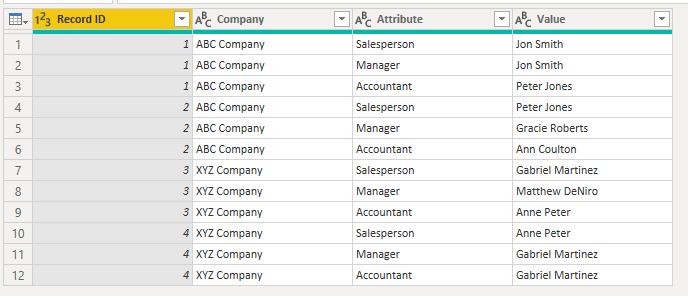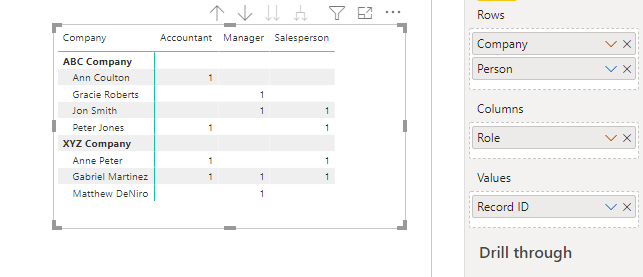- Power BI forums
- Updates
- News & Announcements
- Get Help with Power BI
- Desktop
- Service
- Report Server
- Power Query
- Mobile Apps
- Developer
- DAX Commands and Tips
- Custom Visuals Development Discussion
- Health and Life Sciences
- Power BI Spanish forums
- Translated Spanish Desktop
- Power Platform Integration - Better Together!
- Power Platform Integrations (Read-only)
- Power Platform and Dynamics 365 Integrations (Read-only)
- Training and Consulting
- Instructor Led Training
- Dashboard in a Day for Women, by Women
- Galleries
- Community Connections & How-To Videos
- COVID-19 Data Stories Gallery
- Themes Gallery
- Data Stories Gallery
- R Script Showcase
- Webinars and Video Gallery
- Quick Measures Gallery
- 2021 MSBizAppsSummit Gallery
- 2020 MSBizAppsSummit Gallery
- 2019 MSBizAppsSummit Gallery
- Events
- Ideas
- Custom Visuals Ideas
- Issues
- Issues
- Events
- Upcoming Events
- Community Blog
- Power BI Community Blog
- Custom Visuals Community Blog
- Community Support
- Community Accounts & Registration
- Using the Community
- Community Feedback
Register now to learn Fabric in free live sessions led by the best Microsoft experts. From Apr 16 to May 9, in English and Spanish.
- Power BI forums
- Forums
- Get Help with Power BI
- DAX Commands and Tips
- Re: Take data from one table - specific scenario
- Subscribe to RSS Feed
- Mark Topic as New
- Mark Topic as Read
- Float this Topic for Current User
- Bookmark
- Subscribe
- Printer Friendly Page
- Mark as New
- Bookmark
- Subscribe
- Mute
- Subscribe to RSS Feed
- Permalink
- Report Inappropriate Content
Take data from one table - specific scenario
I need to basically create a matrix that basically looks at how often a person acted as a certain role. My roles are Salesperson, Manager, and Accountant. My source table has the company the person works for, and a column each for when they acted as a particular role.
Here is an example:
Source Table
| Record ID | Company | Salesperson | Manager | Accountant |
| 1 | ABC Company | Jon Smith | Jon Smith | Peter Jones |
| 2 | ABC Company | Peter Jones | Gracie Roberts | Ann Coulton |
| 3 | XYZ Company | Gabriel Martinez | Matthew DeNiro | Anne Peter |
| 4 | XYZ Company | Anne Peter | Gabriel Martinez | Gabriel Martinez |
I need to show in a matrix or table the following:
| Person | Company | As Salesperson | As Manager | As Accountant |
| Jon Smith | ABC Company | 1 | 1 | 0 |
| Peter Jones | ABC Company | 1 | 0 | 1 |
| Gracie Roberts | ABC Company | 0 | 1 | 0 |
| Ann Coulton | ABC Company | 0 | 0 | 1 |
| Gabriel Martinez | XYZ Company | 1 | 1 | 1 |
| Matthew DeNiro | XYZ Company | 0 | 1 | 0 |
| Anne Peter | XYZ Company | 1 | 0 | 1 |
Any help will be appreciated.
Thanks!
Solved! Go to Solution.
- Mark as New
- Bookmark
- Subscribe
- Mute
- Subscribe to RSS Feed
- Permalink
- Report Inappropriate Content
Hi @gcardona77 - your solution is going to involve using Transform Data to unpivot the table.
Go into Transform Data (from the Home ribbon), highlight the last 3 columns and select "Unpivot Columns"
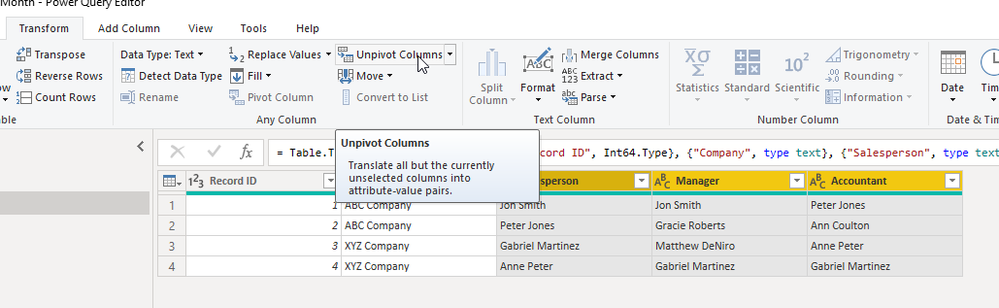
And you can rename "Attribute" to "Role" and "Value" as "Person" (or Name, or whatever you'd like).
Now you can create a matrix without a single line of DAX code
Under "Value" it will be "Count" of "Record ID".
However, if you do want to write the DAX, now that you have the data unpivoted, you can write 3 measures with this pattern
As Salesperson = CALCULATE(COUNTROWS(Role), Role[Role]="Salesperson")
Place the measures in the matrix as values instead of having columns, and you will get your desired result.
Hope this helps
David
- Mark as New
- Bookmark
- Subscribe
- Mute
- Subscribe to RSS Feed
- Permalink
- Report Inappropriate Content
Hi @gcardona77 - your solution is going to involve using Transform Data to unpivot the table.
Go into Transform Data (from the Home ribbon), highlight the last 3 columns and select "Unpivot Columns"
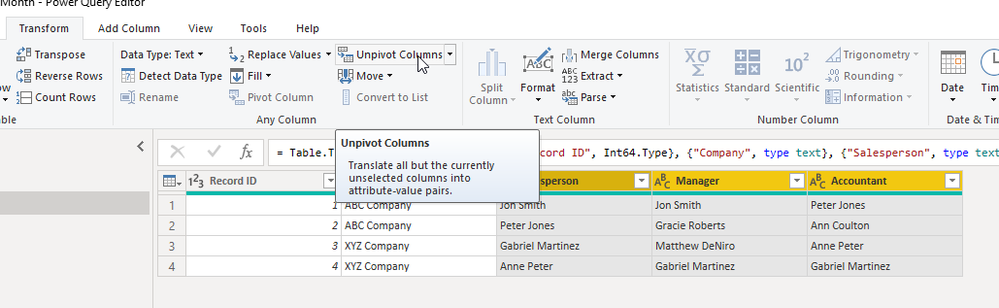
And you can rename "Attribute" to "Role" and "Value" as "Person" (or Name, or whatever you'd like).
Now you can create a matrix without a single line of DAX code
Under "Value" it will be "Count" of "Record ID".
However, if you do want to write the DAX, now that you have the data unpivoted, you can write 3 measures with this pattern
As Salesperson = CALCULATE(COUNTROWS(Role), Role[Role]="Salesperson")
Place the measures in the matrix as values instead of having columns, and you will get your desired result.
Hope this helps
David
- Mark as New
- Bookmark
- Subscribe
- Mute
- Subscribe to RSS Feed
- Permalink
- Report Inappropriate Content
Perfect! Thanks!
Helpful resources

Microsoft Fabric Learn Together
Covering the world! 9:00-10:30 AM Sydney, 4:00-5:30 PM CET (Paris/Berlin), 7:00-8:30 PM Mexico City

Power BI Monthly Update - April 2024
Check out the April 2024 Power BI update to learn about new features.

| User | Count |
|---|---|
| 49 | |
| 26 | |
| 21 | |
| 15 | |
| 12 |
| User | Count |
|---|---|
| 57 | |
| 49 | |
| 44 | |
| 19 | |
| 18 |