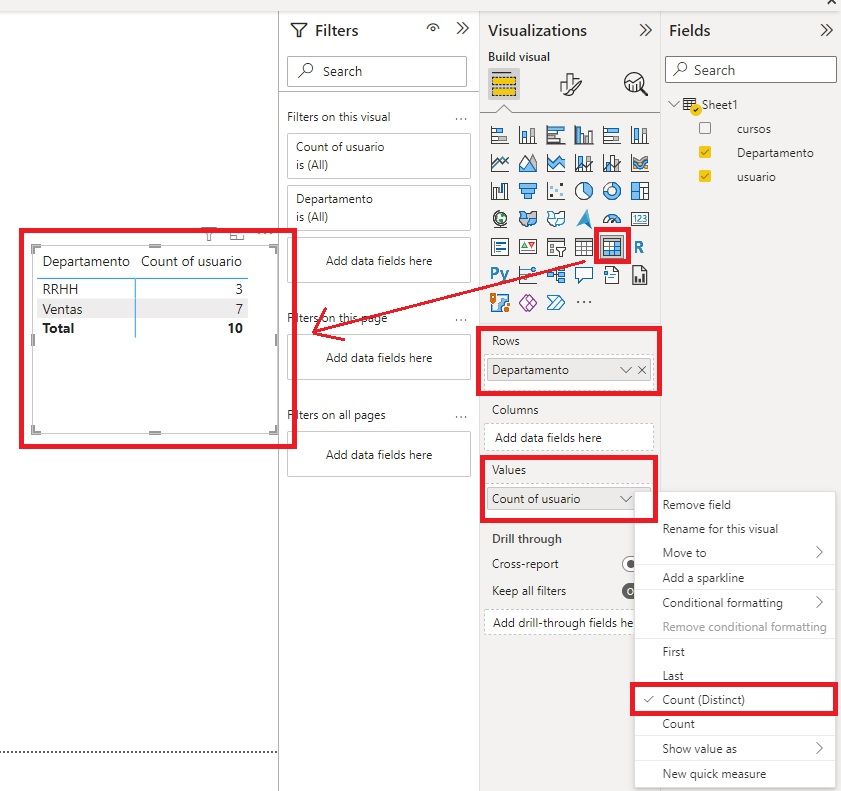- Power BI forums
- Updates
- News & Announcements
- Get Help with Power BI
- Desktop
- Service
- Report Server
- Power Query
- Mobile Apps
- Developer
- DAX Commands and Tips
- Custom Visuals Development Discussion
- Health and Life Sciences
- Power BI Spanish forums
- Translated Spanish Desktop
- Power Platform Integration - Better Together!
- Power Platform Integrations (Read-only)
- Power Platform and Dynamics 365 Integrations (Read-only)
- Training and Consulting
- Instructor Led Training
- Dashboard in a Day for Women, by Women
- Galleries
- Community Connections & How-To Videos
- COVID-19 Data Stories Gallery
- Themes Gallery
- Data Stories Gallery
- R Script Showcase
- Webinars and Video Gallery
- Quick Measures Gallery
- 2021 MSBizAppsSummit Gallery
- 2020 MSBizAppsSummit Gallery
- 2019 MSBizAppsSummit Gallery
- Events
- Ideas
- Custom Visuals Ideas
- Issues
- Issues
- Events
- Upcoming Events
- Community Blog
- Power BI Community Blog
- Custom Visuals Community Blog
- Community Support
- Community Accounts & Registration
- Using the Community
- Community Feedback
Register now to learn Fabric in free live sessions led by the best Microsoft experts. From Apr 16 to May 9, in English and Spanish.
- Power BI forums
- Forums
- Get Help with Power BI
- DAX Commands and Tips
- Re: Tabla con totales
- Subscribe to RSS Feed
- Mark Topic as New
- Mark Topic as Read
- Float this Topic for Current User
- Bookmark
- Subscribe
- Printer Friendly Page
- Mark as New
- Bookmark
- Subscribe
- Mute
- Subscribe to RSS Feed
- Permalink
- Report Inappropriate Content
Tabla con totales
Buenas, estoy intentando hacer un pivot en una tabla para obtenet un total, pero no lo consigo. Necesitaria vuestra ayuda por que estoy totalmente bloqueado. Os muestro:
Tengo una tabla con la lista de departamentos, usuarios y cursos que ha hecho cada usuario, y necesito transformarla en una tabla que unica mente muestre el departamento y el total de usuarios de ese departamento, algo asi:
Agradeceria vuestra ayuda!!! 🙂
Solved! Go to Solution.
- Mark as New
- Bookmark
- Subscribe
- Mute
- Subscribe to RSS Feed
- Permalink
- Report Inappropriate Content
Hello @Fernandez
Attached file shows how you can do it in Power Query.
Following is the Power Query code:
let
Source = Excel.Workbook(File.Contents("C:\...........\Department.xlsx"), null, true),
Sheet1_Sheet = Source{[Item="Table",Kind="Sheet"]}[Data],
#"Changed Type" = Table.TransformColumnTypes(Sheet1_Sheet,{{"Column1", type text}, {"Column2", type text}, {"Column3", type text}}),
#"Promoted Headers" = Table.PromoteHeaders(#"Changed Type", [PromoteAllScalars=true]),
#"Changed Type1" = Table.TransformColumnTypes(#"Promoted Headers",{{"Departamento", type text}, {"usuario", type text}, {"cursos", type text}}),
#"Removed Columns" = Table.RemoveColumns(#"Changed Type1",{"cursos"}),
#"Grouped Rows" = Table.Group(#"Removed Columns", {"Departamento"}, {{"Count", each Table.RowCount(Table.Distinct(_)), Int64.Type}})
in
#"Grouped Rows"
You need to delete cursos field first.
Then right click on Departmento column in Power Query and select Group By (Count Distinct Rows)
- Mark as New
- Bookmark
- Subscribe
- Mute
- Subscribe to RSS Feed
- Permalink
- Report Inappropriate Content
Hello @Fernandez
Create a matrix visual and add the fields in the sections shown in the image below.
Also attached the workspace
- Mark as New
- Bookmark
- Subscribe
- Mute
- Subscribe to RSS Feed
- Permalink
- Report Inappropriate Content
Hi @themistoklis , first to all thx for your answer. I need the table in the data model, I mean from the transform data option, I would like to create a table with the data grouped by Department(Departamento). , but i can't do it, any idea? thanks again!
- Mark as New
- Bookmark
- Subscribe
- Mute
- Subscribe to RSS Feed
- Permalink
- Report Inappropriate Content
Hello @Fernandez
Attached file shows how you can do it in Power Query.
Following is the Power Query code:
let
Source = Excel.Workbook(File.Contents("C:\...........\Department.xlsx"), null, true),
Sheet1_Sheet = Source{[Item="Table",Kind="Sheet"]}[Data],
#"Changed Type" = Table.TransformColumnTypes(Sheet1_Sheet,{{"Column1", type text}, {"Column2", type text}, {"Column3", type text}}),
#"Promoted Headers" = Table.PromoteHeaders(#"Changed Type", [PromoteAllScalars=true]),
#"Changed Type1" = Table.TransformColumnTypes(#"Promoted Headers",{{"Departamento", type text}, {"usuario", type text}, {"cursos", type text}}),
#"Removed Columns" = Table.RemoveColumns(#"Changed Type1",{"cursos"}),
#"Grouped Rows" = Table.Group(#"Removed Columns", {"Departamento"}, {{"Count", each Table.RowCount(Table.Distinct(_)), Int64.Type}})
in
#"Grouped Rows"
You need to delete cursos field first.
Then right click on Departmento column in Power Query and select Group By (Count Distinct Rows)
- Mark as New
- Bookmark
- Subscribe
- Mute
- Subscribe to RSS Feed
- Permalink
- Report Inappropriate Content
Helpful resources

Microsoft Fabric Learn Together
Covering the world! 9:00-10:30 AM Sydney, 4:00-5:30 PM CET (Paris/Berlin), 7:00-8:30 PM Mexico City

Power BI Monthly Update - April 2024
Check out the April 2024 Power BI update to learn about new features.

| User | Count |
|---|---|
| 43 | |
| 23 | |
| 21 | |
| 15 | |
| 15 |
| User | Count |
|---|---|
| 45 | |
| 31 | |
| 30 | |
| 18 | |
| 17 |