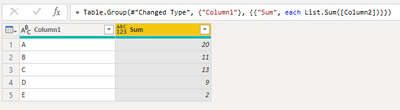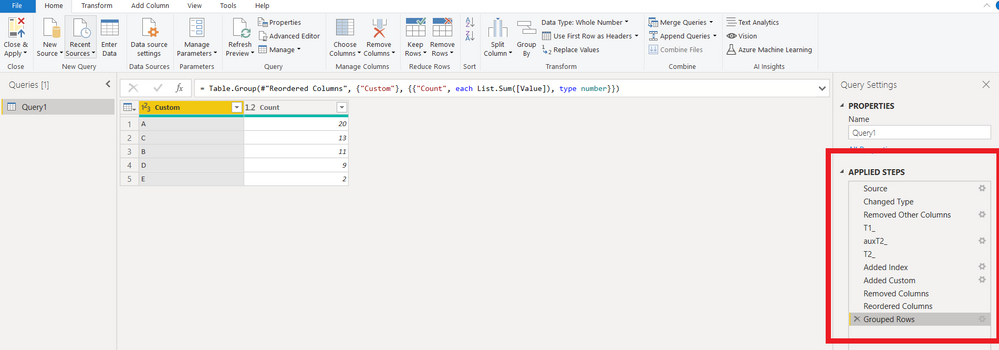- Power BI forums
- Updates
- News & Announcements
- Get Help with Power BI
- Desktop
- Service
- Report Server
- Power Query
- Mobile Apps
- Developer
- DAX Commands and Tips
- Custom Visuals Development Discussion
- Health and Life Sciences
- Power BI Spanish forums
- Translated Spanish Desktop
- Power Platform Integration - Better Together!
- Power Platform Integrations (Read-only)
- Power Platform and Dynamics 365 Integrations (Read-only)
- Training and Consulting
- Instructor Led Training
- Dashboard in a Day for Women, by Women
- Galleries
- Community Connections & How-To Videos
- COVID-19 Data Stories Gallery
- Themes Gallery
- Data Stories Gallery
- R Script Showcase
- Webinars and Video Gallery
- Quick Measures Gallery
- 2021 MSBizAppsSummit Gallery
- 2020 MSBizAppsSummit Gallery
- 2019 MSBizAppsSummit Gallery
- Events
- Ideas
- Custom Visuals Ideas
- Issues
- Issues
- Events
- Upcoming Events
- Community Blog
- Power BI Community Blog
- Custom Visuals Community Blog
- Community Support
- Community Accounts & Registration
- Using the Community
- Community Feedback
Register now to learn Fabric in free live sessions led by the best Microsoft experts. From Apr 16 to May 9, in English and Spanish.
- Power BI forums
- Forums
- Get Help with Power BI
- DAX Commands and Tips
- Sum of aggregated data
- Subscribe to RSS Feed
- Mark Topic as New
- Mark Topic as Read
- Float this Topic for Current User
- Bookmark
- Subscribe
- Printer Friendly Page
- Mark as New
- Bookmark
- Subscribe
- Mute
- Subscribe to RSS Feed
- Permalink
- Report Inappropriate Content
Sum of aggregated data
Hi, I have a table with 4 products and the corresponding 4 quantities.
I need to group them (DAX command) as pictured.
Want to use it for a sales funnel
Solved! Go to Solution.
- Mark as New
- Bookmark
- Subscribe
- Mute
- Subscribe to RSS Feed
- Permalink
- Report Inappropriate Content
Hi @amiskow
This can be best done in PQ. Place the following M code in a blank query to see the steps:
let
Source = Table.FromRows(Json.Document(Binary.Decompress(Binary.FromText("i45WclTSUXIGYicgdgFiIyA2gdKGSrE60WAZR6gKkEpjIDaHqjAFq3CG6nWBqgLpNwPrB7FBKlygZrhCaUOoOSAzLJRiYwE=", BinaryEncoding.Base64), Compression.Deflate)), let _t = ((type nullable text) meta [Serialized.Text = true]) in type table [P1 = _t, P2 = _t, P3 = _t, P4 = _t, Q1 = _t, Q2 = _t, Q3 = _t, Q4 = _t]),
#"Changed Type" = Table.TransformColumnTypes(Source,{{"Q1", Int64.Type}, {"Q2", Int64.Type}, {"Q3", Int64.Type}, {"Q4", Int64.Type}}),
#"Removed Other Columns" = Table.SelectColumns(#"Changed Type",{"P1", "P2", "P3", "P4"}),
T1_ = Table.UnpivotOtherColumns(#"Removed Other Columns", {}, "Attribute", "Value"),
auxT2_ = Table.SelectColumns(#"Changed Type",{"Q1", "Q2", "Q3", "Q4"}),
T2_ = Table.UnpivotOtherColumns(auxT2_, {}, "Attribute", "Value"),
#"Added Index" = Table.AddIndexColumn(T2_, "Index", 0, 1, Int64.Type),
#"Added Custom" = Table.AddColumn(#"Added Index", "Custom", each T1_[Value]{[Index]}, Int64.Type),
#"Removed Columns" = Table.RemoveColumns(#"Added Custom",{"Attribute", "Index"}),
#"Reordered Columns" = Table.ReorderColumns(#"Removed Columns",{"Custom", "Value"}),
#"Grouped Rows" = Table.Group(#"Reordered Columns", {"Custom"}, {{"Count", each List.Sum([Value]), type number}})
in
#"Grouped Rows"
Please mark the question solved when done and consider giving a thumbs up if posts are helpful.
Contact me privately for support with any larger-scale BI needs, tutoring, etc.
Cheers
- Mark as New
- Bookmark
- Subscribe
- Mute
- Subscribe to RSS Feed
- Permalink
- Report Inappropriate Content
@amiskow , Dax is not the best way to do it . But please find the DAX
New Table =
Union(
summarize(Table, Table[Produkt_1], Table[Quantity_1]),
summarize(Table, Table[Produkt_2], Table[Quantity_2]),
summarize(Table, Table[Produkt_3], Table[Quantity_3]),
summarize(Table, Table[Produkt_4], Table[Quantity_4])
)
New Table =
var _tab = Union(
summarize(Table, Table[Produkt_1], Table[Quantity_1]),
summarize(Table, Table[Produkt_2], Table[Quantity_2]),
summarize(Table, Table[Produkt_3], Table[Quantity_3]),
summarize(Table, Table[Produkt_4], Table[Quantity_4])
)
return summarize(Table, Table[Produkt_1], "Quantity" , Summ(Table[Quantity_1]))
In the first statement, you can selectcolumns in place summarize.
Refer : https://www.sqlbi.com/articles/from-sql-to-dax-joining-tables/
Microsoft Power BI Learning Resources, 2023 !!
Learn Power BI - Full Course with Dec-2022, with Window, Index, Offset, 100+ Topics !!
Did I answer your question? Mark my post as a solution! Appreciate your Kudos !! Proud to be a Super User! !!
- Mark as New
- Bookmark
- Subscribe
- Mute
- Subscribe to RSS Feed
- Permalink
- Report Inappropriate Content
DAX is not good at processing data like that. M code is better to do this
- Mark as New
- Bookmark
- Subscribe
- Mute
- Subscribe to RSS Feed
- Permalink
- Report Inappropriate Content
@amiskow , Power Query is way much competent at such a data cleansing job,
let
Source = Table.FromRows(Json.Document(Binary.Decompress(Binary.FromText("i45WclTSUXIGYicgdgFiIyA2gdKGSrE60WAZR6gKkEpjIDaHqjAFq3CG6nWBqgLpNwPrB7FBKlygZrhCaUOoOSAzLJRiYwE=", BinaryEncoding.Base64), Compression.Deflate)), let _t = ((type nullable text) meta [Serialized.Text = true]) in type table [P1 = _t, P2 = _t, P3 = _t, P4 = _t, Q1 = _t, Q2 = _t, Q3 = _t, Q4 = _t]),
Transformation =Table.FromColumns(List.Transform(List.Split(Table.ToColumns(Source),4), List.Combine)),
#"Changed Type" = Table.TransformColumnTypes(Transformation,{{"Column2", Int64.Type}}),
#"Grouped Rows" = Table.Group(#"Changed Type", {"Column1"}, {{"Sum", each List.Sum([Column2])}})
in
#"Grouped Rows"| Thanks to the great efforts by MS engineers to simplify syntax of DAX! Most beginners are SUCCESSFULLY MISLED to think that they could easily master DAX; but it turns out that the intricacy of the most frequently used RANKX() is still way beyond their comprehension! |
DAX is simple, but NOT EASY! |
- Mark as New
- Bookmark
- Subscribe
- Mute
- Subscribe to RSS Feed
- Permalink
- Report Inappropriate Content
Hi @amiskow
This can be best done in PQ. Place the following M code in a blank query to see the steps:
let
Source = Table.FromRows(Json.Document(Binary.Decompress(Binary.FromText("i45WclTSUXIGYicgdgFiIyA2gdKGSrE60WAZR6gKkEpjIDaHqjAFq3CG6nWBqgLpNwPrB7FBKlygZrhCaUOoOSAzLJRiYwE=", BinaryEncoding.Base64), Compression.Deflate)), let _t = ((type nullable text) meta [Serialized.Text = true]) in type table [P1 = _t, P2 = _t, P3 = _t, P4 = _t, Q1 = _t, Q2 = _t, Q3 = _t, Q4 = _t]),
#"Changed Type" = Table.TransformColumnTypes(Source,{{"Q1", Int64.Type}, {"Q2", Int64.Type}, {"Q3", Int64.Type}, {"Q4", Int64.Type}}),
#"Removed Other Columns" = Table.SelectColumns(#"Changed Type",{"P1", "P2", "P3", "P4"}),
T1_ = Table.UnpivotOtherColumns(#"Removed Other Columns", {}, "Attribute", "Value"),
auxT2_ = Table.SelectColumns(#"Changed Type",{"Q1", "Q2", "Q3", "Q4"}),
T2_ = Table.UnpivotOtherColumns(auxT2_, {}, "Attribute", "Value"),
#"Added Index" = Table.AddIndexColumn(T2_, "Index", 0, 1, Int64.Type),
#"Added Custom" = Table.AddColumn(#"Added Index", "Custom", each T1_[Value]{[Index]}, Int64.Type),
#"Removed Columns" = Table.RemoveColumns(#"Added Custom",{"Attribute", "Index"}),
#"Reordered Columns" = Table.ReorderColumns(#"Removed Columns",{"Custom", "Value"}),
#"Grouped Rows" = Table.Group(#"Reordered Columns", {"Custom"}, {{"Count", each List.Sum([Value]), type number}})
in
#"Grouped Rows"
Please mark the question solved when done and consider giving a thumbs up if posts are helpful.
Contact me privately for support with any larger-scale BI needs, tutoring, etc.
Cheers
- Mark as New
- Bookmark
- Subscribe
- Mute
- Subscribe to RSS Feed
- Permalink
- Report Inappropriate Content
Hi @AlB
Thanks for help, but I'm not advanced in this way. I don't know how to do this 😞
- Mark as New
- Bookmark
- Subscribe
- Mute
- Subscribe to RSS Feed
- Permalink
- Report Inappropriate Content
Go to the Query editor (Transform data) -> New Source -> Blank query
Select the query just created -> Advanced Editor
This will open a window with M code for the blank query:
let
Source = ""
in
SourceNow delete that code, paste the one I gave you before and clock on Done
On the right side (Applied steps) you'll see the step of the processing. Start by the first one (Source) move ahead one by one to see how it all works. You'll have to adapt it slightly to your data.
Please mark the question solved when done and consider giving a thumbs up if posts are helpful.
Contact me privately for support with any larger-scale BI needs, tutoring, etc.
Cheers
- Mark as New
- Bookmark
- Subscribe
- Mute
- Subscribe to RSS Feed
- Permalink
- Report Inappropriate Content
Thank you very much, it works great : )
Helpful resources

Microsoft Fabric Learn Together
Covering the world! 9:00-10:30 AM Sydney, 4:00-5:30 PM CET (Paris/Berlin), 7:00-8:30 PM Mexico City

Power BI Monthly Update - April 2024
Check out the April 2024 Power BI update to learn about new features.

| User | Count |
|---|---|
| 49 | |
| 26 | |
| 21 | |
| 15 | |
| 12 |
| User | Count |
|---|---|
| 57 | |
| 49 | |
| 44 | |
| 19 | |
| 18 |