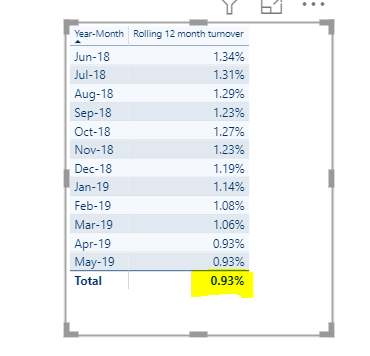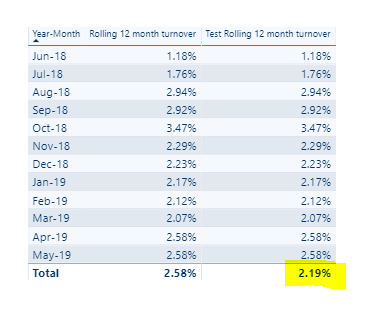- Power BI forums
- Updates
- News & Announcements
- Get Help with Power BI
- Desktop
- Service
- Report Server
- Power Query
- Mobile Apps
- Developer
- DAX Commands and Tips
- Custom Visuals Development Discussion
- Health and Life Sciences
- Power BI Spanish forums
- Translated Spanish Desktop
- Power Platform Integration - Better Together!
- Power Platform Integrations (Read-only)
- Power Platform and Dynamics 365 Integrations (Read-only)
- Training and Consulting
- Instructor Led Training
- Dashboard in a Day for Women, by Women
- Galleries
- Community Connections & How-To Videos
- COVID-19 Data Stories Gallery
- Themes Gallery
- Data Stories Gallery
- R Script Showcase
- Webinars and Video Gallery
- Quick Measures Gallery
- 2021 MSBizAppsSummit Gallery
- 2020 MSBizAppsSummit Gallery
- 2019 MSBizAppsSummit Gallery
- Events
- Ideas
- Custom Visuals Ideas
- Issues
- Issues
- Events
- Upcoming Events
- Community Blog
- Power BI Community Blog
- Custom Visuals Community Blog
- Community Support
- Community Accounts & Registration
- Using the Community
- Community Feedback
Register now to learn Fabric in free live sessions led by the best Microsoft experts. From Apr 16 to May 9, in English and Spanish.
- Power BI forums
- Forums
- Get Help with Power BI
- DAX Commands and Tips
- Re: Rolling total last 12 months grand total
- Subscribe to RSS Feed
- Mark Topic as New
- Mark Topic as Read
- Float this Topic for Current User
- Bookmark
- Subscribe
- Printer Friendly Page
- Mark as New
- Bookmark
- Subscribe
- Mute
- Subscribe to RSS Feed
- Permalink
- Report Inappropriate Content
Rolling total last 12 months grand total
Hello All,
Need some help please. I have the below sample data with 5 columns - Year, Month, Department, Employee, Leavers. I need to calculate the % turnover (Leavers/Employees) rolling previous 12 month from the month selected in a slicer. So, if May 2019 is chosen then I need to get the % turnover from June 2018 all the way to May 2019 as a total. The problem is that employee cannot summed up by month because the data is a monthly snapshot.
On the report I need to have Year, Month and Department as slicers.
This is what I have come up with so far but the grand total isn't correct if this measure is used in a table
Rolling 12 month turnover =
VAR _StartDate =
DATE ( YEAR ( MAX ( 'dDate'[Date] ) ) - 1, MONTH ( MAX ( 'dDate'[Date] ) ), DAY ( MAX ( 'dDate'[Date] ) ) )
VAR _EndDate =
MAX ( 'dDate'[Date] )
VAR DateFilter =
FILTER ( ALL ( dDate ), dDate[Date] >= _StartDate && dDate[Date] <= _EndDate )
RETURN
CALCULATE (
DIVIDE (
SUM ( 'fact'[Leavers] ),
AVERAGEX (
'fact',
SUM ( 'Employee] )
)
),
DateFilter
)
This is what I'm getting. the grand total should be 11.16% but it is .93%.
Solved! Go to Solution.
- Mark as New
- Bookmark
- Subscribe
- Mute
- Subscribe to RSS Feed
- Permalink
- Report Inappropriate Content
Hi again.
I think you may be overthinking this problem.
Try creating a measure for the Turnover by utilizing the SUMMARIZE function, and then create a rolling 12 months measure based on this Turnover-measure.
Create a Turnover-measure like this:
Turnover = SUMX(
SUMMARIZE('fact', //Summarizes the fact table
dDate[year-month], //Grouping on the [year-month] column
"Turnover", //Naming and creating the turnover-measure caluclation for each row (group)
DIVIDE(
SUM('fact'[Leavers]),
SUM('fact'[Employee])
)
),
[Turnover]) //Sums up the values given the evaluation context.
This would result in a measure evaluating to the correct Turnover for each year-month, and the correct total turnover for the Grand Total row.
Now you could use time intelligence functions like TOTALYTD, TOTALQTD, to craete new measures based on your turnover-measure. And you could create a measure to calculate the Rolling12M Turnover like this:
Rolling12M Turnover = CALCULATE (
[Turnover],
DATESBETWEEN (
dDate[Date],
NEXTDAY(SAMEPERIODLASTYEAR(LASTDATE(dDate[Date]))),
LASTDATE(dDate[Date])
)
) When you create DAX measures it is often usefull to break down your process in several smaller steps, and then build more on top of them.
- Mark as New
- Bookmark
- Subscribe
- Mute
- Subscribe to RSS Feed
- Permalink
- Report Inappropriate Content
Anyone who can shaed some light on this please? @Zubair_Muhammad @Greg_Deckler @parry2k
- Mark as New
- Bookmark
- Subscribe
- Mute
- Subscribe to RSS Feed
- Permalink
- Report Inappropriate Content
Hi again.
I think you may be overthinking this problem.
Try creating a measure for the Turnover by utilizing the SUMMARIZE function, and then create a rolling 12 months measure based on this Turnover-measure.
Create a Turnover-measure like this:
Turnover = SUMX(
SUMMARIZE('fact', //Summarizes the fact table
dDate[year-month], //Grouping on the [year-month] column
"Turnover", //Naming and creating the turnover-measure caluclation for each row (group)
DIVIDE(
SUM('fact'[Leavers]),
SUM('fact'[Employee])
)
),
[Turnover]) //Sums up the values given the evaluation context.
This would result in a measure evaluating to the correct Turnover for each year-month, and the correct total turnover for the Grand Total row.
Now you could use time intelligence functions like TOTALYTD, TOTALQTD, to craete new measures based on your turnover-measure. And you could create a measure to calculate the Rolling12M Turnover like this:
Rolling12M Turnover = CALCULATE (
[Turnover],
DATESBETWEEN (
dDate[Date],
NEXTDAY(SAMEPERIODLASTYEAR(LASTDATE(dDate[Date]))),
LASTDATE(dDate[Date])
)
) When you create DAX measures it is often usefull to break down your process in several smaller steps, and then build more on top of them.
- Mark as New
- Bookmark
- Subscribe
- Mute
- Subscribe to RSS Feed
- Permalink
- Report Inappropriate Content
This solution works for me, thank you very much for your help. I was indeed overthinking it!
- Mark as New
- Bookmark
- Subscribe
- Mute
- Subscribe to RSS Feed
- Permalink
- Report Inappropriate Content
Hi.
You can solve this by utilizing the function HASONEFILTER. This can be used to change the formula used for a measure given the evaluation context.
Put the name of your yaer-month column in the HASONEFILTER function.
Rolling 12 month turnover =
IF(HASONEFILTER('dDate'[year-month]), // <-- put your year-month column here.
// if HASONEFILTER is true it will use the following 1 month window
VAR _StartDate =
DATE ( YEAR ( MAX ( 'dDate'[Date] ) ) - 1, MONTH ( MAX ( 'dDate'[Date] ) ), DAY ( MAX ( 'dDate'[Date] ) ) )
VAR _EndDate =
MAX ( 'dDate'[Date] )
VAR DateFilter =
FILTER ( ALL ( dDate ), dDate[Date] >= _StartDate && dDate[Date] <= _EndDate )
RETURN
CALCULATE (
DIVIDE (
SUM ( 'fact'[Leavers] ),
AVERAGEX (
'fact',
SUM ( 'Employee] )
)
),
DateFilter
),
// if HASONEFILTER is false (as it woult be for the Total) it will use the following 12 month window
VAR _StartDate =
DATE ( YEAR ( MAX ( 'dDate'[Date] ) ) - 12, MONTH ( MAX ( 'dDate'[Date] ) ), DAY ( MAX ( 'dDate'[Date] ) ) )
VAR _EndDate =
MAX ( 'dDate'[Date] )
VAR DateFilter =
FILTER ( ALL ( dDate ), dDate[Date] >= _StartDate && dDate[Date] <= _EndDate )
RETURN
CALCULATE (
DIVIDE (
SUM ( 'fact'[Leavers] ),
AVERAGEX (
'fact',
SUM ( 'Employee] )
)
),
DateFilter
)
)You can probably find a more efficient way of wrinting the measure utilizing the HASONEFILTER function yourself. You can find the reference for the function here: https://docs.microsoft.com/en-us/dax/hasonefilter-function-dax
- Mark as New
- Bookmark
- Subscribe
- Mute
- Subscribe to RSS Feed
- Permalink
- Report Inappropriate Content
Hi Toerstad,
Thank you but this does not seem to work as expected.
Sample data
| 2019 | 3 | A | 37 | ||||
| 2019 | 3 | B | 187 | ||||
| 2019 | 3 | C | 39 | 1 | |||
| 2019 | 3 | D | 66 | 1 | |||
| 2019 | 3 | E | 10 | ||||
| 2019 | 3 | F | 10 | ||||
| 2019 | 3 | G | 5 | ||||
| 2019 | 3 | H | 10 | ||||
| 2019 | 3 | I | 37 | ||||
| 2019 | 3 | J | 9 | ||||
| 2019 | 3 | K | 42 | ||||
| 2019 | 3 | L | 4 | ||||
| 2019 | 3 | M | 14 | ||||
| 2019 | 3 | N | 4 | 1 | |||
| 2019 | 3 | AN | 3 | ||||
| 2019 | 3 | O | 13 | ||||
| 2019 | 3 | P | 8 | ||||
| 2019 | 3 | Q | 9 | 2 | |||
| 2019 | 3 | R | 1 | ||||
| 2019 | 3 | S | 10 | ||||
| 2019 | 3 | T | 7 | ||||
| 2019 | 3 | U | 9 | ||||
| 2019 | 3 | V | 17 | ||||
| 2019 | 3 | W | 48 | ||||
| 2019 | 3 | Y | 2 | ||||
| 2019 | 3 | Z | 19 | ||||
| 2019 | 3 | AA | 21 | ||||
| 2019 | 3 | AB | 40 | ||||
| 2019 | 3 | AC | 9 | ||||
| 2019 | 3 | AO | 2 | ||||
| 2019 | 3 | AD | 29 | ||||
| 2019 | 3 | AE | 13 | ||||
| 2019 | 3 | AF | 31 | ||||
| 2019 | 3 | AG | 1 | ||||
| 2019 | 3 | AH | 7 | ||||
| 2019 | 3 | AI | 6 | ||||
| 2019 | 3 | AJ | 50 | ||||
| 2019 | 3 | AK | 32 | ||||
| 2019 | 3 | AL | 6 | ||||
| 2019 | 3 | AM | 3 | 870 | 5 | 0.57% | |
| 2019 | 4 | A | 37 | ||||
| 2019 | 4 | B | 188 | 2 | |||
| 2019 | 4 | C | 38 | ||||
| 2019 | 4 | D | 66 | ||||
| 2019 | 4 | E | 9 | ||||
| 2019 | 4 | F | 10 | ||||
| 2019 | 4 | G | 5 | ||||
| 2019 | 4 | H | 10 | ||||
| 2019 | 4 | I | 37 | ||||
| 2019 | 4 | J | 9 | ||||
| 2019 | 4 | K | 42 | ||||
| 2019 | 4 | L | 5 | ||||
| 2019 | 4 | M | 14 | ||||
| 2019 | 4 | N | 4 | ||||
| 2019 | 4 | AN | 2 | ||||
| 2019 | 4 | O | 12 | 1 | |||
| 2019 | 4 | P | 8 | 1 | |||
| 2019 | 4 | Q | 7 | 1 | |||
| 2019 | 4 | R | 1 | ||||
| 2019 | 4 | S | 10 | ||||
| 2019 | 4 | T | 7 | ||||
| 2019 | 4 | U | 9 | ||||
| 2019 | 4 | V | 17 | ||||
| 2019 | 4 | W | 48 | 1 | |||
| 2019 | 4 | Y | 3 | ||||
| 2019 | 4 | Z | 18 | ||||
| 2019 | 4 | AA | 21 | ||||
| 2019 | 4 | AB | 39 | ||||
| 2019 | 4 | AC | 9 | ||||
| 2019 | 4 | AO | 2 | ||||
| 2019 | 4 | AD | 29 | 2 | |||
| 2019 | 4 | AE | 13 | ||||
| 2019 | 4 | AF | 31 | 1 | |||
| 2019 | 4 | AG | 1 | ||||
| 2019 | 4 | AH | 7 | ||||
| 2019 | 4 | AI | 6 | ||||
| 2019 | 4 | AJ | 50 | ||||
| 2019 | 4 | AK | 32 | ||||
| 2019 | 4 | AL | 6 | ||||
| 2019 | 4 | AM | 3 | 865 | 9 | 1.04% | |
| 2019 | 5 | A | 37 | ||||
| 2019 | 5 | B | 193 | 2 | |||
| 2019 | 5 | C | 38 | 2 | |||
| 2019 | 5 | D | 66 | ||||
| 2019 | 5 | E | 9 | ||||
| 2019 | 5 | F | 10 | ||||
| 2019 | 5 | G | 5 | ||||
| 2019 | 5 | H | 10 | ||||
| 2019 | 5 | I | 37 | ||||
| 2019 | 5 | J | 9 | ||||
| 2019 | 5 | K | 41 | ||||
| 2019 | 5 | L | 4 | ||||
| 2019 | 5 | M | 14 | ||||
| 2019 | 5 | N | 4 | ||||
| 2019 | 5 | AN | 2 | ||||
| 2019 | 5 | O | 10 | ||||
| 2019 | 5 | P | 7 | ||||
| 2019 | 5 | Q | 6 | ||||
| 2019 | 5 | R | 1 | ||||
| 2019 | 5 | S | 9 | ||||
| 2019 | 5 | T | 7 | ||||
| 2019 | 5 | U | 9 | ||||
| 2019 | 5 | V | 17 | 1 | |||
| 2019 | 5 | W | 47 | 2 | |||
| 2019 | 5 | Y | 3 | ||||
| 2019 | 5 | Z | 18 | 1 | |||
| 2019 | 5 | AA | 22 | ||||
| 2019 | 5 | AB | 39 | ||||
| 2019 | 5 | AC | 9 | ||||
| 2019 | 5 | AO | 2 | ||||
| 2019 | 5 | AD | 27 | ||||
| 2019 | 5 | AE | 11 | 1 | |||
| 2019 | 5 | AF | 30 | 1 | |||
| 2019 | 5 | AG | 1 | ||||
| 2019 | 5 | AH | 7 | ||||
| 2019 | 5 | AI | 6 | ||||
| 2019 | 5 | AJ | 50 | 1 | |||
| 2019 | 5 | AK | 33 | ||||
| 2019 | 5 | AL | 5 | ||||
| 2019 | 5 | AM | 3 | 858 | 11 | 1.28% |
- Mark as New
- Bookmark
- Subscribe
- Mute
- Subscribe to RSS Feed
- Permalink
- Report Inappropriate Content
Hi.
Since you have a snapshot table you could rewrite the entire last part, where HASONEFILTER = False.
A calculation dividing the sum of all the "leavers" for the last 12 months and utilizing the LASTNONBLANK function to get the values for current employees should work.
See documentation on the LASTNONBLANK function here: https://docs.microsoft.com/en-us/dax/lastnonblank-function-dax
And common patterns and scenarios for semi-additive measures here: https://www.sqlbi.com/articles/semi-additive-measures-in-dax-for-power-pivot/
Helpful resources

Microsoft Fabric Learn Together
Covering the world! 9:00-10:30 AM Sydney, 4:00-5:30 PM CET (Paris/Berlin), 7:00-8:30 PM Mexico City

Power BI Monthly Update - April 2024
Check out the April 2024 Power BI update to learn about new features.

| User | Count |
|---|---|
| 43 | |
| 23 | |
| 21 | |
| 15 | |
| 15 |
| User | Count |
|---|---|
| 45 | |
| 31 | |
| 30 | |
| 18 | |
| 17 |