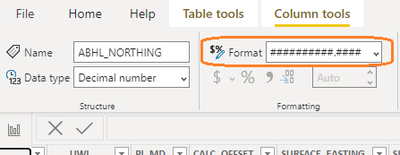- Power BI forums
- Updates
- News & Announcements
- Get Help with Power BI
- Desktop
- Service
- Report Server
- Power Query
- Mobile Apps
- Developer
- DAX Commands and Tips
- Custom Visuals Development Discussion
- Health and Life Sciences
- Power BI Spanish forums
- Translated Spanish Desktop
- Power Platform Integration - Better Together!
- Power Platform Integrations (Read-only)
- Power Platform and Dynamics 365 Integrations (Read-only)
- Training and Consulting
- Instructor Led Training
- Dashboard in a Day for Women, by Women
- Galleries
- Community Connections & How-To Videos
- COVID-19 Data Stories Gallery
- Themes Gallery
- Data Stories Gallery
- R Script Showcase
- Webinars and Video Gallery
- Quick Measures Gallery
- 2021 MSBizAppsSummit Gallery
- 2020 MSBizAppsSummit Gallery
- 2019 MSBizAppsSummit Gallery
- Events
- Ideas
- Custom Visuals Ideas
- Issues
- Issues
- Events
- Upcoming Events
- Community Blog
- Power BI Community Blog
- Custom Visuals Community Blog
- Community Support
- Community Accounts & Registration
- Using the Community
- Community Feedback
Register now to learn Fabric in free live sessions led by the best Microsoft experts. From Apr 16 to May 9, in English and Spanish.
- Power BI forums
- Forums
- Get Help with Power BI
- DAX Commands and Tips
- Re: Removing zeros from after decimal point
- Subscribe to RSS Feed
- Mark Topic as New
- Mark Topic as Read
- Float this Topic for Current User
- Bookmark
- Subscribe
- Printer Friendly Page
- Mark as New
- Bookmark
- Subscribe
- Mute
- Subscribe to RSS Feed
- Permalink
- Report Inappropriate Content
Removing zeros from after decimal point
Hi all,
I have a dataset that includes diagnosis codes, and a related dataset that acts as a key to categorize/explain each diagnosis. Problem is that some diagnoses were entered with zeros at the end (which are basically irrelevant) so they don't match the related dataset.
An easy solution would be to convert to number (since that removes ending zeros) but the codes can include letters so they cannot be converted.
Example:
If I have F41.1, F41.10, F41.100, F90.0, F90, 310, 310.0, 310.00, 309.4, 309.40, 309.41
I want F41.1, F90, 310, 309.4, 309.41
Not sure if better in DAX or Power Query.
Any ideas?
Solved! Go to Solution.
- Mark as New
- Bookmark
- Subscribe
- Mute
- Subscribe to RSS Feed
- Permalink
- Report Inappropriate Content
- In Query Editor select your query that loads your table
- Select your column, Diagnosis. choose Transform | Split Column | By Delimiter in ribbon
- Make sure delimiter is a period (.)
- OK
- 2 columns are created, should be Diagnosis.1 and Diagnosis.2
- Right click Diagnosis.2 and choose Replace Values
- Value to find 0
- Replace with leave blank
- Select Advanced Options, make sure Match entire cell contents is NOT selected
- OK
- Zeros are gone
- Choose Add Column in ribbon and then Custom Column
- Use this formula: if [Code.2] = null or [Code.2] = "" then [Code.1] else [Code.1] & "." & [Code.2]
- Remove Diagnosis.1 and Diagnosis.2
- Rename your new column Diagnosis
- Give Greg a Kudo 🙂
@ me in replies or I'll lose your thread!!!
Instead of a Kudo, please vote for this idea
Become an expert!: Enterprise DNA
External Tools: MSHGQM
YouTube Channel!: Microsoft Hates Greg
Latest book!: The Definitive Guide to Power Query (M)
DAX is easy, CALCULATE makes DAX hard...
- Mark as New
- Bookmark
- Subscribe
- Mute
- Subscribe to RSS Feed
- Permalink
- Report Inappropriate Content
You can customize the format of your data by using custom numeric format characters.
This is what I used to remove trailing 0's from my decimal number.
https://learn.microsoft.com/en-us/dax/format-function-dax
- Mark as New
- Bookmark
- Subscribe
- Mute
- Subscribe to RSS Feed
- Permalink
- Report Inappropriate Content
Maybe it did not solve @EF 's problem but it sure did solve mine!!!
Thank you @mike_brooks
- Mark as New
- Bookmark
- Subscribe
- Mute
- Subscribe to RSS Feed
- Permalink
- Report Inappropriate Content
You could try this:
let
Source = Table.FromRows(Json.Document(Binary.Decompress(Binary.FromText("i45WcjMx1DNUitWBsgyQmFC2pYEenAWmjQ3htB4SC8o0sNQzQbCQBIG2xAIA", BinaryEncoding.Base64), Compression.Deflate)), let _t = ((type text) meta [Serialized.Text = true]) in type table [Code = _t]),
#"Changed Type" = Table.TransformColumnTypes(Source,{{"Code", type text}}),
#"Split Column by Delimiter" = Table.SplitColumn(#"Changed Type", "Code", Splitter.SplitTextByEachDelimiter({"."}, QuoteStyle.Csv, true), {"Code.1", "Code.2"}),
#"Changed Type1" = Table.TransformColumnTypes(#"Split Column by Delimiter",{{"Code.1", type text}, {"Code.2", type text}}),
#"Replaced Value" = Table.ReplaceValue(#"Changed Type1","0","",Replacer.ReplaceText,{"Code.2"}),
#"Added Custom" = Table.AddColumn(#"Replaced Value", "Custom", each if [Code.2] = null or [Code.2] = "" then [Code.1] else [Code.1] & "." & [Code.2]),
#"Removed Columns" = Table.RemoveColumns(#"Added Custom",{"Code.1", "Code.2"}),
#"Renamed Columns" = Table.RenameColumns(#"Removed Columns",{{"Custom", "Code"}})
in
#"Renamed Columns"@ me in replies or I'll lose your thread!!!
Instead of a Kudo, please vote for this idea
Become an expert!: Enterprise DNA
External Tools: MSHGQM
YouTube Channel!: Microsoft Hates Greg
Latest book!: The Definitive Guide to Power Query (M)
DAX is easy, CALCULATE makes DAX hard...
- Mark as New
- Bookmark
- Subscribe
- Mute
- Subscribe to RSS Feed
- Permalink
- Report Inappropriate Content
Thanks!
That worked for the sample list I wrote.
(I added it as a custom column)
How do I apply that to my actual dataset? Preferably as a column, not table; transforming each row to the correct diagnosis code.
I can't seem to upload a snapshot.
Table is called Diagnoses, Column is Diagnosis.
- Mark as New
- Bookmark
- Subscribe
- Mute
- Subscribe to RSS Feed
- Permalink
- Report Inappropriate Content
Do you mean back to original source data?
@ me in replies or I'll lose your thread!!!
Instead of a Kudo, please vote for this idea
Become an expert!: Enterprise DNA
External Tools: MSHGQM
YouTube Channel!: Microsoft Hates Greg
Latest book!: The Definitive Guide to Power Query (M)
DAX is easy, CALCULATE makes DAX hard...
- Mark as New
- Bookmark
- Subscribe
- Mute
- Subscribe to RSS Feed
- Permalink
- Report Inappropriate Content
Yes.
Which parts of your code need to be changed to connect it to my source data?
(sorry if this isn't so coherent, I'm pretty new at this)
- Mark as New
- Bookmark
- Subscribe
- Mute
- Subscribe to RSS Feed
- Permalink
- Report Inappropriate Content
In general you can't use Power BI to updat your source data. The solution for your source data would be dependent on the source format, is it Excel, SQL, Oracle, something else?
@ me in replies or I'll lose your thread!!!
Instead of a Kudo, please vote for this idea
Become an expert!: Enterprise DNA
External Tools: MSHGQM
YouTube Channel!: Microsoft Hates Greg
Latest book!: The Definitive Guide to Power Query (M)
DAX is easy, CALCULATE makes DAX hard...
- Mark as New
- Bookmark
- Subscribe
- Mute
- Subscribe to RSS Feed
- Permalink
- Report Inappropriate Content
Source data is SQL.
- Mark as New
- Bookmark
- Subscribe
- Mute
- Subscribe to RSS Feed
- Permalink
- Report Inappropriate Content
OK, you'll have to get someone that knows SQL better than I to write an equivalent update query if you want to fix your suorce data. Probably need to find a SQL forum for that.
@ me in replies or I'll lose your thread!!!
Instead of a Kudo, please vote for this idea
Become an expert!: Enterprise DNA
External Tools: MSHGQM
YouTube Channel!: Microsoft Hates Greg
Latest book!: The Definitive Guide to Power Query (M)
DAX is easy, CALCULATE makes DAX hard...
- Mark as New
- Bookmark
- Subscribe
- Mute
- Subscribe to RSS Feed
- Permalink
- Report Inappropriate Content
I don't think I will be able to fix the source data.
Is there any way to make the change on the power bi end?
It could be a new column, where if there is a zero past the decimal point the zero should be erased.
- Mark as New
- Bookmark
- Subscribe
- Mute
- Subscribe to RSS Feed
- Permalink
- Report Inappropriate Content
Right, that was the code that I provided, it essentially created a new column with the correct values. You could use that logic to add the new column in Power Query and then that new column will show up in your data model with the corrected values.
@ me in replies or I'll lose your thread!!!
Instead of a Kudo, please vote for this idea
Become an expert!: Enterprise DNA
External Tools: MSHGQM
YouTube Channel!: Microsoft Hates Greg
Latest book!: The Definitive Guide to Power Query (M)
DAX is easy, CALCULATE makes DAX hard...
- Mark as New
- Bookmark
- Subscribe
- Mute
- Subscribe to RSS Feed
- Permalink
- Report Inappropriate Content
Thanks for your patience!
I get that the logic works, just not sure what part of your code to replace to use it.
Would you mind walking me thorugh the code, or even highlighting the parts that need to be replaced with my source? I'm getting errors regarding Type.
The column I'm using is a text column named Diagnosis, from table Diagnoses.
- Mark as New
- Bookmark
- Subscribe
- Mute
- Subscribe to RSS Feed
- Permalink
- Report Inappropriate Content
- In Query Editor select your query that loads your table
- Select your column, Diagnosis. choose Transform | Split Column | By Delimiter in ribbon
- Make sure delimiter is a period (.)
- OK
- 2 columns are created, should be Diagnosis.1 and Diagnosis.2
- Right click Diagnosis.2 and choose Replace Values
- Value to find 0
- Replace with leave blank
- Select Advanced Options, make sure Match entire cell contents is NOT selected
- OK
- Zeros are gone
- Choose Add Column in ribbon and then Custom Column
- Use this formula: if [Code.2] = null or [Code.2] = "" then [Code.1] else [Code.1] & "." & [Code.2]
- Remove Diagnosis.1 and Diagnosis.2
- Rename your new column Diagnosis
- Give Greg a Kudo 🙂
@ me in replies or I'll lose your thread!!!
Instead of a Kudo, please vote for this idea
Become an expert!: Enterprise DNA
External Tools: MSHGQM
YouTube Channel!: Microsoft Hates Greg
Latest book!: The Definitive Guide to Power Query (M)
DAX is easy, CALCULATE makes DAX hard...
- Mark as New
- Bookmark
- Subscribe
- Mute
- Subscribe to RSS Feed
- Permalink
- Report Inappropriate Content
Hello Mr. Deckler, and thanks for your informative answer. I tried it and ended up with a new column containing both whole numbers without trailing 0's and decimals. So far so good. But, this is a text column. In order to use it in a chart it has to be a "numbers" column. So, it has to be formatted to a Decimal number or a Whole number type column. And we're back to square one.. Or am I wrong? very likely.
- Mark as New
- Bookmark
- Subscribe
- Mute
- Subscribe to RSS Feed
- Permalink
- Report Inappropriate Content
Thank you so much Greg!!
Worked perfectly!
Helpful resources

Microsoft Fabric Learn Together
Covering the world! 9:00-10:30 AM Sydney, 4:00-5:30 PM CET (Paris/Berlin), 7:00-8:30 PM Mexico City

Power BI Monthly Update - April 2024
Check out the April 2024 Power BI update to learn about new features.

| User | Count |
|---|---|
| 49 | |
| 26 | |
| 20 | |
| 15 | |
| 12 |
| User | Count |
|---|---|
| 57 | |
| 49 | |
| 43 | |
| 19 | |
| 18 |