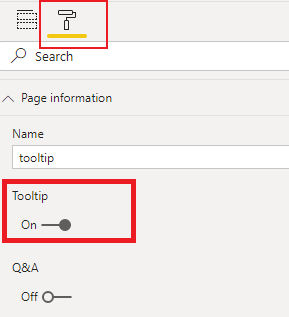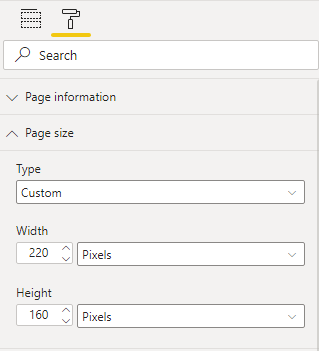- Power BI forums
- Updates
- News & Announcements
- Get Help with Power BI
- Desktop
- Service
- Report Server
- Power Query
- Mobile Apps
- Developer
- DAX Commands and Tips
- Custom Visuals Development Discussion
- Health and Life Sciences
- Power BI Spanish forums
- Translated Spanish Desktop
- Power Platform Integration - Better Together!
- Power Platform Integrations (Read-only)
- Power Platform and Dynamics 365 Integrations (Read-only)
- Training and Consulting
- Instructor Led Training
- Dashboard in a Day for Women, by Women
- Galleries
- Community Connections & How-To Videos
- COVID-19 Data Stories Gallery
- Themes Gallery
- Data Stories Gallery
- R Script Showcase
- Webinars and Video Gallery
- Quick Measures Gallery
- 2021 MSBizAppsSummit Gallery
- 2020 MSBizAppsSummit Gallery
- 2019 MSBizAppsSummit Gallery
- Events
- Ideas
- Custom Visuals Ideas
- Issues
- Issues
- Events
- Upcoming Events
- Community Blog
- Power BI Community Blog
- Custom Visuals Community Blog
- Community Support
- Community Accounts & Registration
- Using the Community
- Community Feedback
Register now to learn Fabric in free live sessions led by the best Microsoft experts. From Apr 16 to May 9, in English and Spanish.
- Power BI forums
- Forums
- Get Help with Power BI
- DAX Commands and Tips
- Re: Pie chart for total payment
- Subscribe to RSS Feed
- Mark Topic as New
- Mark Topic as Read
- Float this Topic for Current User
- Bookmark
- Subscribe
- Printer Friendly Page
- Mark as New
- Bookmark
- Subscribe
- Mute
- Subscribe to RSS Feed
- Permalink
- Report Inappropriate Content
Pie chart for total payment
Hi everyone,
I have a table below and I want to create a pie chart to see how much payment comes from B2B, B2C, and Enterprise. Ideally, I want to have 3 legends (B2B, B2C, and Enterprise), but when I click on the Enterprise or hover over that, I want to see enterprise A and Enterprise B figures. Is there a way to write a measure or column to do that?
| Company Type | Total Payment |
| B2B | 20 |
| B2B | 10 |
| B2B | 12 |
| B2C | 3 |
| B2C | 4 |
| B2C | 2 |
| B2C | 1 |
| Enterprise A | 100 |
| Enterprise B | 150 |
Solved! Go to Solution.
- Mark as New
- Bookmark
- Subscribe
- Mute
- Subscribe to RSS Feed
- Permalink
- Report Inappropriate Content
Hi @ArashZ
You may consider creating tooltip based on a report page.
1 Create a new page in your report, and create a table visual on it
2 Slide Tooltip option to On in the Format pane
3 Regulate its size in Page size section
4 Back to pie chart page, choose report tooltip page as pie chart’s tooltip
After this configuration, when you hover over pie chart. Tooltip will display like this:
For more details about report tooltip, you can refer to Using report tooltip pages in Power BI - Power BI | Microsoft Docs.Also, attach the pbix file as a reference.
Best Regards,
Community Support Team _ Caiyun
If this post helps, please consider Accept it as the solution to help the other members find it more quickly.
- Mark as New
- Bookmark
- Subscribe
- Mute
- Subscribe to RSS Feed
- Permalink
- Report Inappropriate Content
Hi @ArashZ
You may consider creating tooltip based on a report page.
1 Create a new page in your report, and create a table visual on it
2 Slide Tooltip option to On in the Format pane
3 Regulate its size in Page size section
4 Back to pie chart page, choose report tooltip page as pie chart’s tooltip
After this configuration, when you hover over pie chart. Tooltip will display like this:
For more details about report tooltip, you can refer to Using report tooltip pages in Power BI - Power BI | Microsoft Docs.Also, attach the pbix file as a reference.
Best Regards,
Community Support Team _ Caiyun
If this post helps, please consider Accept it as the solution to help the other members find it more quickly.
- Mark as New
- Bookmark
- Subscribe
- Mute
- Subscribe to RSS Feed
- Permalink
- Report Inappropriate Content
Hi Arash Jan,
You need to add a new column to your table to merge Enterprise A and Enterprise B to the Enterprise:
New Company Type = if(left([Company Type],10)="Enterprise","Enterprise",[Company Type])
then use this new column and Total Payment to create a Pie chart and add that Company Type column to the Tooltips to show Enterprise A and Enterprise B when you hover over Enterprise on Pie chart.
If this post helps, please consider accepting it as the solution to help the other members find it more quickly.
Appreciate your Kudos!!
- Mark as New
- Bookmark
- Subscribe
- Mute
- Subscribe to RSS Feed
- Permalink
- Report Inappropriate Content
Hi Vahid,
Thanks for your comment. I did this and created a pie chart with total payment as a value and added the company type as a Tooltips. However, it doesn't work. Tooltip only shows the first, last, and count of companies, not the breakdown of enterprises A and B.
- Mark as New
- Bookmark
- Subscribe
- Mute
- Subscribe to RSS Feed
- Permalink
- Report Inappropriate Content
@ArashZ '
Have you ever used Sunburst visual? I think that would be a good solution for your request, Check this link:
https://appsource.microsoft.com/en-us/product/power-bi-visuals/WA200000097?tab=Overview
If this post helps, please consider accepting it as the solution to help the other members find it more quickly.
Appreciate your Kudos!!
Helpful resources

Microsoft Fabric Learn Together
Covering the world! 9:00-10:30 AM Sydney, 4:00-5:30 PM CET (Paris/Berlin), 7:00-8:30 PM Mexico City

Power BI Monthly Update - April 2024
Check out the April 2024 Power BI update to learn about new features.

| User | Count |
|---|---|
| 47 | |
| 24 | |
| 20 | |
| 15 | |
| 13 |
| User | Count |
|---|---|
| 51 | |
| 46 | |
| 39 | |
| 19 | |
| 19 |