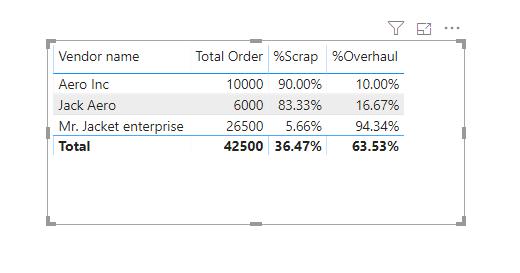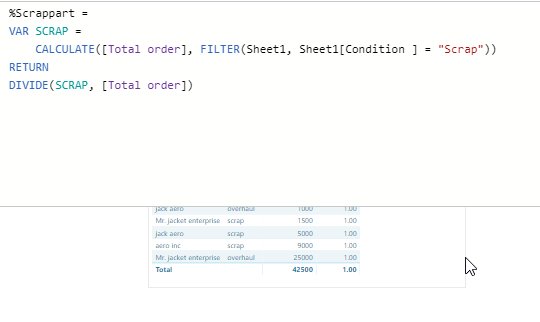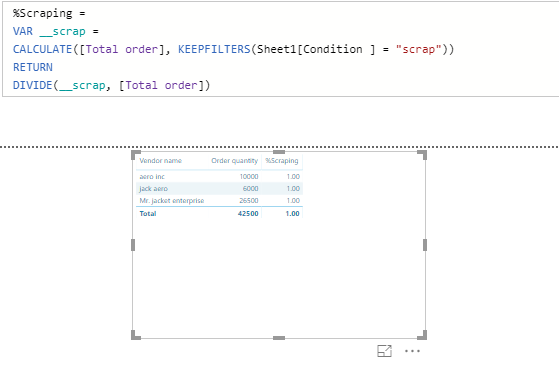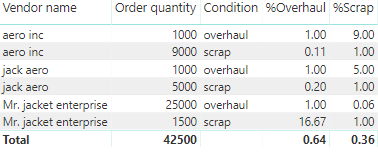- Power BI forums
- Updates
- News & Announcements
- Get Help with Power BI
- Desktop
- Service
- Report Server
- Power Query
- Mobile Apps
- Developer
- DAX Commands and Tips
- Custom Visuals Development Discussion
- Health and Life Sciences
- Power BI Spanish forums
- Translated Spanish Desktop
- Power Platform Integration - Better Together!
- Power Platform Integrations (Read-only)
- Power Platform and Dynamics 365 Integrations (Read-only)
- Training and Consulting
- Instructor Led Training
- Dashboard in a Day for Women, by Women
- Galleries
- Community Connections & How-To Videos
- COVID-19 Data Stories Gallery
- Themes Gallery
- Data Stories Gallery
- R Script Showcase
- Webinars and Video Gallery
- Quick Measures Gallery
- 2021 MSBizAppsSummit Gallery
- 2020 MSBizAppsSummit Gallery
- 2019 MSBizAppsSummit Gallery
- Events
- Ideas
- Custom Visuals Ideas
- Issues
- Issues
- Events
- Upcoming Events
- Community Blog
- Power BI Community Blog
- Custom Visuals Community Blog
- Community Support
- Community Accounts & Registration
- Using the Community
- Community Feedback
Register now to learn Fabric in free live sessions led by the best Microsoft experts. From Apr 16 to May 9, in English and Spanish.
- Power BI forums
- Forums
- Get Help with Power BI
- DAX Commands and Tips
- Percentage between 2 columns - DAX Synthax
- Subscribe to RSS Feed
- Mark Topic as New
- Mark Topic as Read
- Float this Topic for Current User
- Bookmark
- Subscribe
- Printer Friendly Page
- Mark as New
- Bookmark
- Subscribe
- Mute
- Subscribe to RSS Feed
- Permalink
- Report Inappropriate Content
Percentage between 2 columns - DAX Synthax
Hi the community,
I'm starting in Power BI and generaly in data science, and for this reason i have a problem which look very simple but i'm breaking my head agains my office since too much time to solve it.
Please find below my data :
| Vendor name | Condition | Order Quantity |
| Aero Inc | Scrap | 9000 |
| Aero Inc | Overhaul | 1000 |
| Jack Aero | Scrap | 5000 |
| Jack Aero | Overhaul | 1000 |
| Mr. Jacket enterprise | Scrap | 1500 |
| Mr. Jacket enterprise | Overhaul | 25000 |
Etc...
I would like to find a formula for calculate the percentage of scrap part and overhaul part by vendor compare to the total quantity order.
Or, maybe i need to do a new column ?
Honnestly, i know it's look simple... But i didn't have the logic.
Thanks for your help !
Solved! Go to Solution.
- Mark as New
- Bookmark
- Subscribe
- Mute
- Subscribe to RSS Feed
- Permalink
- Report Inappropriate Content
Or you might want this variation of the measure:
[% Scrap] =
VAR __scrap =
CALCULATE(
[Total Order],
KEEPFILTERS(Sheet1[Condition] = "scrap")
)
VAR __total =
CALCULATE(
[Total Order],
ALL( Sheet1[Condition] )
)
RETURN
DIVIDE(__scrap, __total)
Best
D
- Mark as New
- Bookmark
- Subscribe
- Mute
- Subscribe to RSS Feed
- Permalink
- Report Inappropriate Content
Hello @Anonymous
Welcome to the Power BI community.
You can achieve this by creating new measures:
Total Order = SUM(dtTable[Order Quantity])
%Scrap =
VAR SCRAP =
CALCULATE ( [Total Order], FILTER ( dtTable, dtTable[Condition] = "Scrap" ) )
RETURN
DIVIDE ( SCRAP, [Total Order] )
%Overhaul =
VAR OVERHAUL =
CALCULATE ( [Total Order], FILTER ( dtTable, dtTable[Condition] = "Overhaul" ) )
RETURN
DIVIDE ( OVERHAUL, [Total Order] )
It will give you following results:
Regards,
Vivek
If it helps, please mark it as a solution
Kudos would be a cherry on the top 🙂
Connect on LinkedIn
- Mark as New
- Bookmark
- Subscribe
- Mute
- Subscribe to RSS Feed
- Permalink
- Report Inappropriate Content
I do a new measure separate for the total order.
I did'nt understand why i have one in Value with your formula ?
Thanks again for your help...
- Mark as New
- Bookmark
- Subscribe
- Mute
- Subscribe to RSS Feed
- Permalink
- Report Inappropriate Content
There's a golden rule of data modelling in Power BI: Never filter a table when you can filter a column. There are very good reasons behind this (also related to performance) but if you want to know more about it, you'll need to find the relevant articles on www.sqlbi.com, where the ultimate knowledge about DAX resides.
As for the original question itself... The measures should be written this way:
[Total Order] = SUM(dtTable[Order Quantity])
%Scrap =
VAR __scrap =
CALCULATE (
[Total Order],
KEEPFILTERS(dtTable[Condition] = "Scrap")
)
var __total = [Total Order]
RETURN
DIVIDE ( __scrap, __total )
%Overhaul =
VAR __overhaul =
CALCULATE (
[Total Order],
KEEPFILTERS( dtTable[Condition] = "Overhaul" )
)
var __total = [Total Order]
RETURN
DIVIDE ( __overhaul, __total )Best
darlove
- Mark as New
- Bookmark
- Subscribe
- Mute
- Subscribe to RSS Feed
- Permalink
- Report Inappropriate Content
Darlove,
I have the same problem. I get one in values with this formula. Where i did wrong ?
I apologize if its obvious... thanks for your help.
Best
- Mark as New
- Bookmark
- Subscribe
- Mute
- Subscribe to RSS Feed
- Permalink
- Report Inappropriate Content
@Anonymous
I believe it is the formatting issue. Select the measure(%Scrapping) > Go to Measure Tools > And select the % formatting. It should resolve this.
Cheers!
Vivek
If it helps, please mark it as a solution
Kudos would be a cherry on the top 🙂
https://www.vivran.in/
Connect on LinkedIn
- Mark as New
- Bookmark
- Subscribe
- Mute
- Subscribe to RSS Feed
- Permalink
- Report Inappropriate Content
No it did'nt still work.
I try to changed the formula like this :
- %Overhaul =
VAR __overhaul = CALCULATE([Total Order], Sheet1[Condition ] = "overhaul")
var __total = [Total Order]
RETURN
DIVIDE(__overhaul, __total)
It's worked for the the total overhaul and scrap.
But i can't have the scrap ration by example, for each vendor compare to the total. In fact, the result like you see doesnt make any sense for each one.
I tried to add a new measure like that :
- Just Scrap =
VAR __scrap = CALCULATE([Total Order], KEEPFILTERS(Sheet1[Condition ] = "scrap"))
VAR __total = [Total Order]
RETURN
DIVIDE(__scrap, __total)
But i had again 1 in value...
Could you please advise me ?
Your coments are very helpful, thank you so much.
- Mark as New
- Bookmark
- Subscribe
- Mute
- Subscribe to RSS Feed
- Permalink
- Report Inappropriate Content
Or you might want this variation of the measure:
[% Scrap] =
VAR __scrap =
CALCULATE(
[Total Order],
KEEPFILTERS(Sheet1[Condition] = "scrap")
)
VAR __total =
CALCULATE(
[Total Order],
ALL( Sheet1[Condition] )
)
RETURN
DIVIDE(__scrap, __total)
Best
D
- Mark as New
- Bookmark
- Subscribe
- Mute
- Subscribe to RSS Feed
- Permalink
- Report Inappropriate Content
Awesome !
Thank you a lot Dar for you clearly explanations. Help me a lot for the future and my understanding of DAX synthax !
Wish you the best !
🙂
- Mark as New
- Bookmark
- Subscribe
- Mute
- Subscribe to RSS Feed
- Permalink
- Report Inappropriate Content
This should work:
[% Scrap] =
VAR __scrap =
CALCULATE(
[Total Order],
KEEPFILTERS(Sheet1[Condition] = "scrap")
)
VAR __total = [Total Order]
RETURN
DIVIDE(__scrap, __total)I must work. Bear in mind though, that when you filter by Overhaul, then this will return 0 out of necessity and if you filter by Scrap, it'll return 1 (100%). This is correct. If you don't select from the Condition, then you'll get the % of scrap in the selection. Change 'scrap' to 'overhaul' and you'll get the same behavior for Overhaul.
Best
D
- Mark as New
- Bookmark
- Subscribe
- Mute
- Subscribe to RSS Feed
- Permalink
- Report Inappropriate Content
Total scrap quantity= calculAte(sum(table[quantity]),filter(table,table[condition]="scrap")
Similarly calculate for overhaul.
If you want to compare it with total use below dax measure
Total= sum(table[quantity])
Thanks
Pravin
If it resolves your problem mark it as a solution and give Kudos.
Helpful resources

Microsoft Fabric Learn Together
Covering the world! 9:00-10:30 AM Sydney, 4:00-5:30 PM CET (Paris/Berlin), 7:00-8:30 PM Mexico City

Power BI Monthly Update - April 2024
Check out the April 2024 Power BI update to learn about new features.

| User | Count |
|---|---|
| 47 | |
| 26 | |
| 19 | |
| 14 | |
| 10 |
| User | Count |
|---|---|
| 58 | |
| 50 | |
| 44 | |
| 19 | |
| 18 |