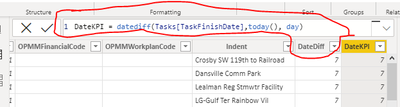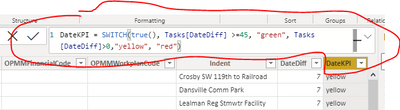- Power BI forums
- Updates
- News & Announcements
- Get Help with Power BI
- Desktop
- Service
- Report Server
- Power Query
- Mobile Apps
- Developer
- DAX Commands and Tips
- Custom Visuals Development Discussion
- Health and Life Sciences
- Power BI Spanish forums
- Translated Spanish Desktop
- Power Platform Integration - Better Together!
- Power Platform Integrations (Read-only)
- Power Platform and Dynamics 365 Integrations (Read-only)
- Training and Consulting
- Instructor Led Training
- Dashboard in a Day for Women, by Women
- Galleries
- Community Connections & How-To Videos
- COVID-19 Data Stories Gallery
- Themes Gallery
- Data Stories Gallery
- R Script Showcase
- Webinars and Video Gallery
- Quick Measures Gallery
- 2021 MSBizAppsSummit Gallery
- 2020 MSBizAppsSummit Gallery
- 2019 MSBizAppsSummit Gallery
- Events
- Ideas
- Custom Visuals Ideas
- Issues
- Issues
- Events
- Upcoming Events
- Community Blog
- Power BI Community Blog
- Custom Visuals Community Blog
- Community Support
- Community Accounts & Registration
- Using the Community
- Community Feedback
Register now to learn Fabric in free live sessions led by the best Microsoft experts. From Apr 16 to May 9, in English and Spanish.
- Power BI forums
- Forums
- Get Help with Power BI
- DAX Commands and Tips
- Nested IF - dates
- Subscribe to RSS Feed
- Mark Topic as New
- Mark Topic as Read
- Float this Topic for Current User
- Bookmark
- Subscribe
- Printer Friendly Page
- Mark as New
- Bookmark
- Subscribe
- Mute
- Subscribe to RSS Feed
- Permalink
- Report Inappropriate Content
Nested IF - dates
Hello,
I need to create DAX for date KPI but i am practicing in excel first, so i could create formula in Power BI later.
Green - today is greater than 45 day period leading up to the finish date (please note that it should be 45 day time period, not just one date 45 days prior)
Yellow - today is within 45 days period leading up to the finish date (same note as above, it should be if today falls onto any date within 45 days time period).
Red - today is past finish date
My formula below doesn't seem to be right.
Solved! Go to Solution.
- Mark as New
- Bookmark
- Subscribe
- Mute
- Subscribe to RSS Feed
- Permalink
- Report Inappropriate Content
@PC2022 , Create a new column like
=
var _diff = datediff([finish date], today(), day)
return
Switch(True(),
_diff >=45 , "Green",
_diff > 0 , "Yellow",
"Red"
)
you can use this column in conditional formatting using the field value option
Microsoft Power BI Learning Resources, 2023 !!
Learn Power BI - Full Course with Dec-2022, with Window, Index, Offset, 100+ Topics !!
Did I answer your question? Mark my post as a solution! Appreciate your Kudos !! Proud to be a Super User! !!
- Mark as New
- Bookmark
- Subscribe
- Mute
- Subscribe to RSS Feed
- Permalink
- Report Inappropriate Content
Hi @PC2022,
In fact, you can use one calculated column to achieve these, you only need to add a variable to store the first step result and use the switch function to check the diff and return color code.
Color code =
VAR _diff =
DATEDIFF ( [finish date], TODAY (), DAY )
RETURN
SWITCH ( TRUE (), _diff >= 45, "Green", _diff > 0, "Yellow", "Red" )After these steps, you can right-click on your field that needs to be formatted with 'field value' mode based on the above 'color code' column field values.
Apply conditional table formatting in Power BI - Power BI | Microsoft Docs
Regards,
Xiaoxin Sheng
If this post helps, please consider accept as solution to help other members find it more quickly.
- Mark as New
- Bookmark
- Subscribe
- Mute
- Subscribe to RSS Feed
- Permalink
- Report Inappropriate Content
@PC2022 , Create a new column like
=
var _diff = datediff([finish date], today(), day)
return
Switch(True(),
_diff >=45 , "Green",
_diff > 0 , "Yellow",
"Red"
)
you can use this column in conditional formatting using the field value option
Microsoft Power BI Learning Resources, 2023 !!
Learn Power BI - Full Course with Dec-2022, with Window, Index, Offset, 100+ Topics !!
Did I answer your question? Mark my post as a solution! Appreciate your Kudos !! Proud to be a Super User! !!
- Mark as New
- Bookmark
- Subscribe
- Mute
- Subscribe to RSS Feed
- Permalink
- Report Inappropriate Content
Thank you! Sorry, I am new to Power BI and a little confused on your answer:
Do you mean to create 2 columns?
1)
2)
- Mark as New
- Bookmark
- Subscribe
- Mute
- Subscribe to RSS Feed
- Permalink
- Report Inappropriate Content
Hi @PC2022,
In fact, you can use one calculated column to achieve these, you only need to add a variable to store the first step result and use the switch function to check the diff and return color code.
Color code =
VAR _diff =
DATEDIFF ( [finish date], TODAY (), DAY )
RETURN
SWITCH ( TRUE (), _diff >= 45, "Green", _diff > 0, "Yellow", "Red" )After these steps, you can right-click on your field that needs to be formatted with 'field value' mode based on the above 'color code' column field values.
Apply conditional table formatting in Power BI - Power BI | Microsoft Docs
Regards,
Xiaoxin Sheng
If this post helps, please consider accept as solution to help other members find it more quickly.
Helpful resources

Microsoft Fabric Learn Together
Covering the world! 9:00-10:30 AM Sydney, 4:00-5:30 PM CET (Paris/Berlin), 7:00-8:30 PM Mexico City

Power BI Monthly Update - April 2024
Check out the April 2024 Power BI update to learn about new features.

| User | Count |
|---|---|
| 46 | |
| 22 | |
| 20 | |
| 15 | |
| 13 |
| User | Count |
|---|---|
| 45 | |
| 41 | |
| 39 | |
| 19 | |
| 19 |