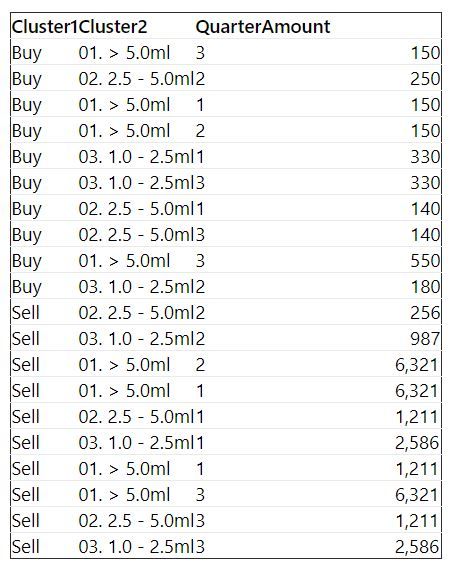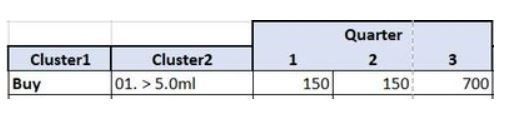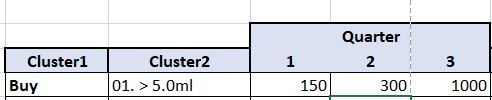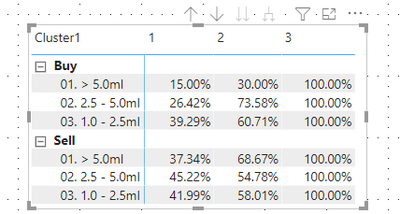- Power BI forums
- Updates
- News & Announcements
- Get Help with Power BI
- Desktop
- Service
- Report Server
- Power Query
- Mobile Apps
- Developer
- DAX Commands and Tips
- Custom Visuals Development Discussion
- Health and Life Sciences
- Power BI Spanish forums
- Translated Spanish Desktop
- Power Platform Integration - Better Together!
- Power Platform Integrations (Read-only)
- Power Platform and Dynamics 365 Integrations (Read-only)
- Training and Consulting
- Instructor Led Training
- Dashboard in a Day for Women, by Women
- Galleries
- Community Connections & How-To Videos
- COVID-19 Data Stories Gallery
- Themes Gallery
- Data Stories Gallery
- R Script Showcase
- Webinars and Video Gallery
- Quick Measures Gallery
- 2021 MSBizAppsSummit Gallery
- 2020 MSBizAppsSummit Gallery
- 2019 MSBizAppsSummit Gallery
- Events
- Ideas
- Custom Visuals Ideas
- Issues
- Issues
- Events
- Upcoming Events
- Community Blog
- Power BI Community Blog
- Custom Visuals Community Blog
- Community Support
- Community Accounts & Registration
- Using the Community
- Community Feedback
Register now to learn Fabric in free live sessions led by the best Microsoft experts. From Apr 16 to May 9, in English and Spanish.
- Power BI forums
- Forums
- Get Help with Power BI
- DAX Commands and Tips
- Re: Matrix table with sum
- Subscribe to RSS Feed
- Mark Topic as New
- Mark Topic as Read
- Float this Topic for Current User
- Bookmark
- Subscribe
- Printer Friendly Page
- Mark as New
- Bookmark
- Subscribe
- Mute
- Subscribe to RSS Feed
- Permalink
- Report Inappropriate Content
Matrix table with sum
Hi, I have a problem and I don't know how to overcome it. I don't know if the solution is Dax or power query. I'm sorry.
I try to explain.
I have a table like this. With 2 clusters columns, one column with the quarters, and one with an amount:
If I try to do a matrix table I don't have any problem
up to here everything is quite simple.
The problem is that, for each row, I have to sum the previous value with the following. And so, if you look at first row, you have for the first quarter 150, the second 150 and on the last one 700:
In my new Matrix Table I have to do this: On the first quarter I will have 150, on the second quarter 300 (because I have to sum the 150 on the first quarter, to the second). In the third quarter, I will have 1000 because I will sum 150 (first quarter), 150 (second quarter) and 700 (last one). The new first row will be:
This one, for all the row and all the quarters.
Ok....for this problem CNENFRNL said me the best solution and I used it:
Accum =
VAR __qtr = MAX ( Table1[Quarter] )
RETURN
CALCULATE ( SUM ( Table1[Amount] ), Table1[Quarter] <= __qtr )
https://community.powerbi.com/t5/DAX-Commands-and-Tips/Matrix-table-with-sum/m-p/1521406#M29672
But now I have another problem....I don't have to use absolute numbers but percentages and I cannot use the power BI options "show value as a percentage of grand total".
Is it possible using the DAX code above and my example to have a percentage cumulative Value?
thank you
Carlo
Solved! Go to Solution.
- Mark as New
- Bookmark
- Subscribe
- Mute
- Subscribe to RSS Feed
- Permalink
- Report Inappropriate Content
@Carlo1975 , you might want to try
% Accum =
VAR __gt = SUMX ( ALL ( Table1[Cluster2], Table1[Quarter] ), [Accum] )
RETURN
DIVIDE ( [Accum], __gt )
| Thanks to the great efforts by MS engineers to simplify syntax of DAX! Most beginners are SUCCESSFULLY MISLED to think that they could easily master DAX; but it turns out that the intricacy of the most frequently used RANKX() is still way beyond their comprehension! |
DAX is simple, but NOT EASY! |
- Mark as New
- Bookmark
- Subscribe
- Mute
- Subscribe to RSS Feed
- Permalink
- Report Inappropriate Content
@Carlo1975 , you might want to try
% Accum =
VAR __gt = SUMX ( ALL ( Table1[Cluster2], Table1[Quarter] ), [Accum] )
RETURN
DIVIDE ( [Accum], __gt )
| Thanks to the great efforts by MS engineers to simplify syntax of DAX! Most beginners are SUCCESSFULLY MISLED to think that they could easily master DAX; but it turns out that the intricacy of the most frequently used RANKX() is still way beyond their comprehension! |
DAX is simple, but NOT EASY! |
- Mark as New
- Bookmark
- Subscribe
- Mute
- Subscribe to RSS Feed
- Permalink
- Report Inappropriate Content
I'm sorry, what is Cluster2?
- Mark as New
- Bookmark
- Subscribe
- Mute
- Subscribe to RSS Feed
- Permalink
- Report Inappropriate Content
Hi, @Carlo1975 , do you expect this?
You might want to add another measure,
% Accum =
DIVIDE( [Accum], CALCULATE( SUM( Table1[Amount] ) , ALL( Table1[Quarter] ) ) )| Thanks to the great efforts by MS engineers to simplify syntax of DAX! Most beginners are SUCCESSFULLY MISLED to think that they could easily master DAX; but it turns out that the intricacy of the most frequently used RANKX() is still way beyond their comprehension! |
DAX is simple, but NOT EASY! |
- Mark as New
- Bookmark
- Subscribe
- Mute
- Subscribe to RSS Feed
- Permalink
- Report Inappropriate Content
HI CNENFRNL and Thank you....with this I obtain always 100% on my chart, instead I have to have this:
And so each percentage, is a percentage on the grand total (4.190)...the sum of all the percentage will be 100%
150 is the 4% of grand total 4.190
300 is the 7% of grand total 4.190
I hope to explain well my problem.
thank you
Carlo
Helpful resources

Microsoft Fabric Learn Together
Covering the world! 9:00-10:30 AM Sydney, 4:00-5:30 PM CET (Paris/Berlin), 7:00-8:30 PM Mexico City

Power BI Monthly Update - April 2024
Check out the April 2024 Power BI update to learn about new features.

| User | Count |
|---|---|
| 43 | |
| 21 | |
| 20 | |
| 15 | |
| 13 |
| User | Count |
|---|---|
| 45 | |
| 41 | |
| 39 | |
| 19 | |
| 19 |