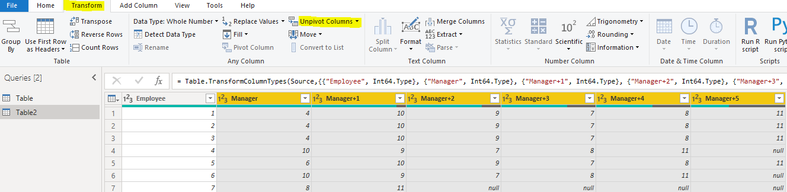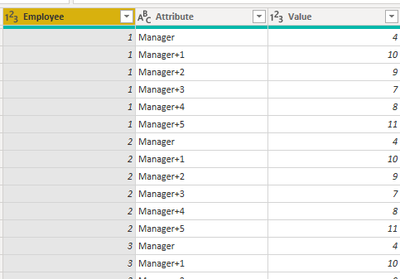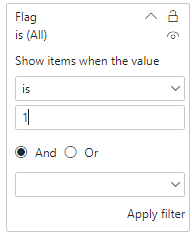- Power BI forums
- Updates
- News & Announcements
- Get Help with Power BI
- Desktop
- Service
- Report Server
- Power Query
- Mobile Apps
- Developer
- DAX Commands and Tips
- Custom Visuals Development Discussion
- Health and Life Sciences
- Power BI Spanish forums
- Translated Spanish Desktop
- Power Platform Integration - Better Together!
- Power Platform Integrations (Read-only)
- Power Platform and Dynamics 365 Integrations (Read-only)
- Training and Consulting
- Instructor Led Training
- Dashboard in a Day for Women, by Women
- Galleries
- Community Connections & How-To Videos
- COVID-19 Data Stories Gallery
- Themes Gallery
- Data Stories Gallery
- R Script Showcase
- Webinars and Video Gallery
- Quick Measures Gallery
- 2021 MSBizAppsSummit Gallery
- 2020 MSBizAppsSummit Gallery
- 2019 MSBizAppsSummit Gallery
- Events
- Ideas
- Custom Visuals Ideas
- Issues
- Issues
- Events
- Upcoming Events
- Community Blog
- Power BI Community Blog
- Custom Visuals Community Blog
- Community Support
- Community Accounts & Registration
- Using the Community
- Community Feedback
Register now to learn Fabric in free live sessions led by the best Microsoft experts. From Apr 16 to May 9, in English and Spanish.
- Power BI forums
- Forums
- Get Help with Power BI
- DAX Commands and Tips
- Looking up values in multiple columns on an Organi...
- Subscribe to RSS Feed
- Mark Topic as New
- Mark Topic as Read
- Float this Topic for Current User
- Bookmark
- Subscribe
- Printer Friendly Page
- Mark as New
- Bookmark
- Subscribe
- Mute
- Subscribe to RSS Feed
- Permalink
- Report Inappropriate Content
Looking up values in multiple columns on an Organization Hierarchy
I have the table below.
| Employee | Manager | Manager+1 | Manager+2 | Manager+3 | Manager+4 | Manager+5 |
| 1 | 4 | 10 | 9 | 7 | 8 | 11 |
| 2 | 4 | 10 | 9 | 7 | 8 | 11 |
| 3 | 4 | 10 | 9 | 7 | 8 | 11 |
| 4 | 10 | 9 | 7 | 8 | 11 | |
| 5 | 6 | 10 | 9 | 7 | 8 | 11 |
| 6 | 10 | 9 | 7 | 8 | 11 | |
| 7 | 8 | 11 | ||||
| 8 | 11 | |||||
| 9 | 7 | 8 | 11 | |||
| 10 | 9 | 7 | 8 | 11 |
As you can see in this company there are 11 employees - the employe 11 is the CEO and he is the uppermost manager. Then each column shows how the hierarchy level of each manager in the organization.
I will have a specific manager (lets call him/her Manager X) accessing this dashboard. I would want Manager X to only see the Employees from his own hierarchy.
For example:
If manager 11 accesses, I would like him to see all 10 rows, as he is the uppermost manager.
If manager 10 accesses, I would like him to see rows 1,2,3,5 and 6 only.
To do this, I created a new measure:
Check = IF(MAX('FullHierarchy'[Manager+0])=[Selected_Supervisor]||MAX('FullHierarchy'[Manager+1])=[Selected_Supervisor]||MAX('FullHierarchy'[Manager+2])=[Selected_Supervisor]||
MAX('FullHierarchy'[Manager+3])=[Selected_Supervisor]||MAX('FullHierarchy'[Manager+4])=[Selected_Supervisor]||MAX('FullHierarchy'[Manager+5])=[Selected_Supervisor]||MAX('FullHierarchy'[Manager+6])=[Selected_Supervisor],"Yes","No")
The intent of this measure is to find the value of the Manager accessing (selected supervisor) on ALL the manager´s columns, and if found in at least one, have a "Yes", so that I can later filter these "Yes" rows IN.
Unfortunately this measure doesnt work.
Any ideas? Thanks!
Solved! Go to Solution.
- Mark as New
- Bookmark
- Subscribe
- Mute
- Subscribe to RSS Feed
- Permalink
- Report Inappropriate Content
Hi @josemendoza ,
Here are the steps you can follow:
1. Copy the Table in Power Query to form Table2.
2. Check the columns with yellow labels – Tranform – Unpivot Columns.
Result:
3. Create measure.
Flag =
var _select=SELECTEDVALUE('Table2'[Value])
var _Flag=SELECTCOLUMNS(FILTER(ALL(Table2),'Table2'[Value]=_select),"1",[Employee])
return
IF(
MAX('Table'[Employee]) in _Flag,1,0)4. Place [Flag]in Filters, set is=1, apply filter.
5. Result:
Best Regards,
Liu Yang
If this post helps, then please consider Accept it as the solution to help the other members find it more quickly
- Mark as New
- Bookmark
- Subscribe
- Mute
- Subscribe to RSS Feed
- Permalink
- Report Inappropriate Content
Hi @josemendoza ,
Here are the steps you can follow:
1. Copy the Table in Power Query to form Table2.
2. Check the columns with yellow labels – Tranform – Unpivot Columns.
Result:
3. Create measure.
Flag =
var _select=SELECTEDVALUE('Table2'[Value])
var _Flag=SELECTCOLUMNS(FILTER(ALL(Table2),'Table2'[Value]=_select),"1",[Employee])
return
IF(
MAX('Table'[Employee]) in _Flag,1,0)4. Place [Flag]in Filters, set is=1, apply filter.
5. Result:
Best Regards,
Liu Yang
If this post helps, then please consider Accept it as the solution to help the other members find it more quickly
- Mark as New
- Bookmark
- Subscribe
- Mute
- Subscribe to RSS Feed
- Permalink
- Report Inappropriate Content
@josemendoza , refer if one of the two can help
https://www.kasperonbi.com/use-isinscope-to-get-the-right-hierarchy-level-in-dax/
Microsoft Power BI Learning Resources, 2023 !!
Learn Power BI - Full Course with Dec-2022, with Window, Index, Offset, 100+ Topics !!
Did I answer your question? Mark my post as a solution! Appreciate your Kudos !! Proud to be a Super User! !!
Helpful resources

Microsoft Fabric Learn Together
Covering the world! 9:00-10:30 AM Sydney, 4:00-5:30 PM CET (Paris/Berlin), 7:00-8:30 PM Mexico City

Power BI Monthly Update - April 2024
Check out the April 2024 Power BI update to learn about new features.

| User | Count |
|---|---|
| 49 | |
| 26 | |
| 21 | |
| 15 | |
| 12 |
| User | Count |
|---|---|
| 57 | |
| 49 | |
| 44 | |
| 19 | |
| 18 |