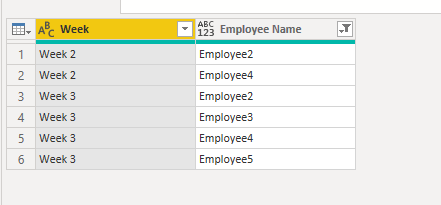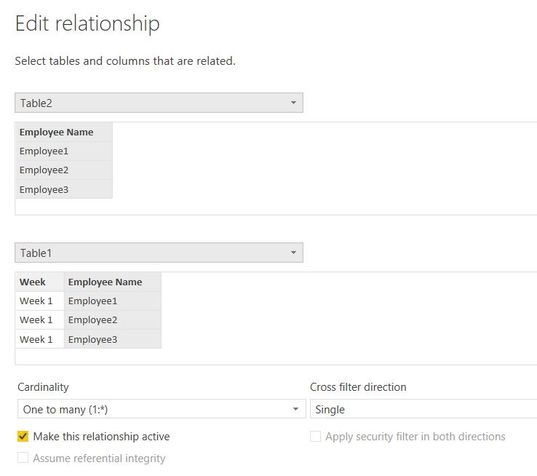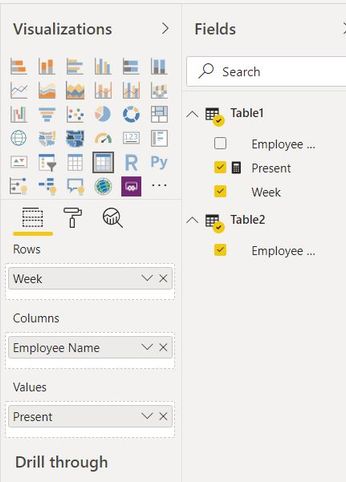- Power BI forums
- Updates
- News & Announcements
- Get Help with Power BI
- Desktop
- Service
- Report Server
- Power Query
- Mobile Apps
- Developer
- DAX Commands and Tips
- Custom Visuals Development Discussion
- Health and Life Sciences
- Power BI Spanish forums
- Translated Spanish Desktop
- Power Platform Integration - Better Together!
- Power Platform Integrations (Read-only)
- Power Platform and Dynamics 365 Integrations (Read-only)
- Training and Consulting
- Instructor Led Training
- Dashboard in a Day for Women, by Women
- Galleries
- Community Connections & How-To Videos
- COVID-19 Data Stories Gallery
- Themes Gallery
- Data Stories Gallery
- R Script Showcase
- Webinars and Video Gallery
- Quick Measures Gallery
- 2021 MSBizAppsSummit Gallery
- 2020 MSBizAppsSummit Gallery
- 2019 MSBizAppsSummit Gallery
- Events
- Ideas
- Custom Visuals Ideas
- Issues
- Issues
- Events
- Upcoming Events
- Community Blog
- Power BI Community Blog
- Custom Visuals Community Blog
- Community Support
- Community Accounts & Registration
- Using the Community
- Community Feedback
Register now to learn Fabric in free live sessions led by the best Microsoft experts. From Apr 16 to May 9, in English and Spanish.
- Power BI forums
- Forums
- Get Help with Power BI
- DAX Commands and Tips
- LOOKUPVALUE - Need Help
- Subscribe to RSS Feed
- Mark Topic as New
- Mark Topic as Read
- Float this Topic for Current User
- Bookmark
- Subscribe
- Printer Friendly Page
- Mark as New
- Bookmark
- Subscribe
- Mute
- Subscribe to RSS Feed
- Permalink
- Report Inappropriate Content
LOOKUPVALUE - Need Help
Hello,
I need to perform a look up of Table1[Column1] in Table 2[Column1] and return values that do not exist in Table1[Column1].
Appreciate any help.
Thank you.
Solved! Go to Solution.
- Mark as New
- Bookmark
- Subscribe
- Mute
- Subscribe to RSS Feed
- Permalink
- Report Inappropriate Content
Hi @yosemite ,
Take a look at this file: Download PBIX
Basically I grouped the values per week and joined with a left anti and filtered nulls.
Did I answer your question? Mark my post as a solution!
Ricardo
- Mark as New
- Bookmark
- Subscribe
- Mute
- Subscribe to RSS Feed
- Permalink
- Report Inappropriate Content
Check this new file: Download PBIX
Take a look at the week_missing table on Power Query.
Did I answer your question? Mark my post as a solution!
Ricardo
- Mark as New
- Bookmark
- Subscribe
- Mute
- Subscribe to RSS Feed
- Permalink
- Report Inappropriate Content
I would recommend you to use the merge option (right outer) in Edit Query instead of DAX.
https://docs.microsoft.com/en-us/power-bi/desktop-shape-and-combine-data#combine-queries
https://radacad.com/choose-the-right-merge-join-type-in-power-bi
Did I answer your question? Mark my post as a solution!
Appreciate with a kudos 🙂
- Mark as New
- Bookmark
- Subscribe
- Mute
- Subscribe to RSS Feed
- Permalink
- Report Inappropriate Content
Hello @nandukrishnavs - Thanks so much! I was able to obtain a list of what doesn't exist in Table1 by using Right Anti.
What I'm trying to do is to get a list of Employee Name that does not exist in Table1 by 'Week'. Table2 contains distinct employee and does not have a 'Week' column.
TABLE1
| Week | Employee Name |
| Week 1 | Employee1 |
| Week 1 | Employee2 |
| Week 1 | Employee3 |
| Week 1 | Employee4 |
| Week 1 | Employee5 |
| Week 2 | Employee 1 |
| Week 2 | Employee 3 |
| Week 2 | Employee 5 |
| Week 3 | Employee 1 |
Table 2
| Employee Name |
| Employee1 |
| Employee2 |
| Employee3 |
| Employee4 |
| Employee5 |
Any help is appreciated!
- Mark as New
- Bookmark
- Subscribe
- Mute
- Subscribe to RSS Feed
- Permalink
- Report Inappropriate Content
- Mark as New
- Bookmark
- Subscribe
- Mute
- Subscribe to RSS Feed
- Permalink
- Report Inappropriate Content
This didn't work. Thanks for trying.
Since my goal is to get a list of employees that do not exist in Table1 by Week, I would like my merged table to return the following:
| Week | Employee Name |
| Week 2 | Employee2 |
| Week 2 | Employee4 |
| Week 3 | Employee2 |
| Week 3 | Employee3 |
| Week 3 | Employee4 |
| Week 3 | Employee5 |
- Mark as New
- Bookmark
- Subscribe
- Mute
- Subscribe to RSS Feed
- Permalink
- Report Inappropriate Content
Hi @yosemite ,
Take a look at this file: Download PBIX
Basically I grouped the values per week and joined with a left anti and filtered nulls.
Did I answer your question? Mark my post as a solution!
Ricardo
- Mark as New
- Bookmark
- Subscribe
- Mute
- Subscribe to RSS Feed
- Permalink
- Report Inappropriate Content
@camargos88 - Thank you so much. I feel like I'm getting closer.
Could you walk me through how you 'Added Custom' (Step 6) and joined with a left anti?
- Mark as New
- Bookmark
- Subscribe
- Mute
- Subscribe to RSS Feed
- Permalink
- Report Inappropriate Content
First you group all your rows by week and created a new column with a grouped table column.
Table.Join(
#"Table (2)", "Employee Name",
Table.RenameColumns([Rows],
{"Employee Name", "EmployeeName"}),
"EmployeeName", JoinKind.LeftAnti)
Did I answer your question? Mark my post as a solution!
Ricardo
- Mark as New
- Bookmark
- Subscribe
- Mute
- Subscribe to RSS Feed
- Permalink
- Report Inappropriate Content
@camargos88 I got to this part. See, my table1 and table2 contains many columns. For simplicity, I only posted 1 and 2 columns for the table.
What I'm trying to understand right now is do I list all the column names in table1 and table 2? See highlighted text in red. Also, where did you get 'EmployeeName' when the column names in both tables in PBIX are 'Employee Name'.
Table1.Join(
#"Table2", "Employee Name", Can I include more columns from Table 2?
Table1.RenameColumns([Rows],
{"Employee Name", "EmployeeName"}), Can I include more columns from Table 1?
"EmployeeName", JoinKind.LeftAnti)
- Mark as New
- Bookmark
- Subscribe
- Mute
- Subscribe to RSS Feed
- Permalink
- Report Inappropriate Content
Doesn't matter how many columns you have. This code just join both tables using the key column "Employee Name".
The "EmployeeName" is just a renamed column to join it.
Ricardo
- Mark as New
- Bookmark
- Subscribe
- Mute
- Subscribe to RSS Feed
- Permalink
- Report Inappropriate Content
I'm getting an error Expression.Error: The name 'RollCallList_Test.RenameColumns' wasn't recognized. Make sure it's spelled correctly.
= Table.AddColumn(#"Grouped Rows", "Custom", each Table.Join(
#"ABCEmployees", "EMPLOYEE_ID",
RollCallList_Test.RenameColumns([Rows],
{"EmployeeNo", "EmployeeName"}),
"EmployeeName", JoinKind.LeftAnti))
- Mark as New
- Bookmark
- Subscribe
- Mute
- Subscribe to RSS Feed
- Permalink
- Report Inappropriate Content
Table.RenameColumns is a function, you can change it. You just change the parameters of it.
= Table.AddColumn(#"Grouped Rows", "Custom", each Table.Join(
#"ABCEmployees", "EMPLOYEE_ID",
Table.RenameColumns([Rows],
{"EmployeeNo", "EmployeeName"}),
"EmployeeName", JoinKind.LeftAnti))
- Mark as New
- Bookmark
- Subscribe
- Mute
- Subscribe to RSS Feed
- Permalink
- Report Inappropriate Content
- Mark as New
- Bookmark
- Subscribe
- Mute
- Subscribe to RSS Feed
- Permalink
- Report Inappropriate Content
Hello @camargos88 - Just checking if you have an idea why I am not getting any 'null' EmployeeNo after using JoinKind.LeftAnti so I'm unable to filter it out.
I'm going back to your steps and want to make sure I didn't miss anything. This is what I did to group the week:
- Highlight Week column
- Transform > Group By
- Basic > New column name: Type Rows > Operation: All Rows
Then I successfully added the Custom column with the code below.
= Table.AddColumn(#"Grouped Rows", "Custom", each Table.Join(
#"ABCEmployees (2)", "EmployeeNo", Table.RenameColumns([Rows], {"EmployeeNo", "EmpName"}),
"EmpName", JoinKind.LeftAnti))
The only problem is when I removed Rows column and expanded Custom column, I didn't find any null EmployeeNo.
- Mark as New
- Bookmark
- Subscribe
- Mute
- Subscribe to RSS Feed
- Permalink
- Report Inappropriate Content
You should get a return with 3 columns:
1 week column
2 employee num (1 from left side / 1 from right side).
If you don't have any nulls it's likely you don't have any employee for this week...it's sounds weird
Can you provide some samples of this week ?
Ricardo
- Mark as New
- Bookmark
- Subscribe
- Mute
- Subscribe to RSS Feed
- Permalink
- Report Inappropriate Content
@camargos88 Although I didn't have to filter out 'null' values, it worked on this simple dataset; see link below.
My dataset has thousands of employees, and they are not being filtered out. I followed all the steps. 😣
- Mark as New
- Bookmark
- Subscribe
- Mute
- Subscribe to RSS Feed
- Permalink
- Report Inappropriate Content
Check this new file: Download PBIX
Take a look at the week_missing table on Power Query.
Did I answer your question? Mark my post as a solution!
Ricardo
- Mark as New
- Bookmark
- Subscribe
- Mute
- Subscribe to RSS Feed
- Permalink
- Report Inappropriate Content
- Mark as New
- Bookmark
- Subscribe
- Mute
- Subscribe to RSS Feed
- Permalink
- Report Inappropriate Content
Another alternate approach.
Table1
| Week | Employee Name |
| Week 1 | Employee1 |
| Week 1 | Employee2 |
| Week 1 | Employee3 |
| Week 1 | Employee4 |
| Week 1 | Employee5 |
| Week 2 | Employee1 |
| Week 2 | Employee3 |
| Week 2 | Employee5 |
| Week 3 | Employee1 |
Table2
| Employee Name |
| Employee1 |
| Employee2 |
| Employee3 |
| Employee4 |
| Employee5 |
Present =
var _count=CALCULATE(COUNT(Table1[Employee Name]))
var _result=IF(ISBLANK(_count),0,_count)
return _result
Create a matrix visual.
Now you can export this visual. You will get the below table.
Now you can filter zero.
Did I answer your question? Mark my post as a solution!
Appreciate with a kudos 🙂
Helpful resources

Microsoft Fabric Learn Together
Covering the world! 9:00-10:30 AM Sydney, 4:00-5:30 PM CET (Paris/Berlin), 7:00-8:30 PM Mexico City

Power BI Monthly Update - April 2024
Check out the April 2024 Power BI update to learn about new features.

| User | Count |
|---|---|
| 47 | |
| 26 | |
| 19 | |
| 14 | |
| 10 |
| User | Count |
|---|---|
| 57 | |
| 49 | |
| 44 | |
| 18 | |
| 18 |