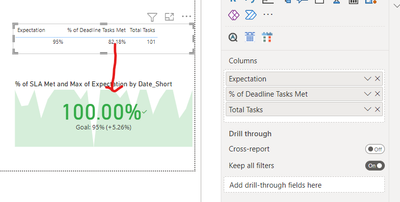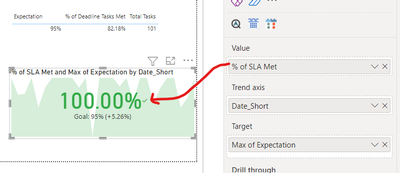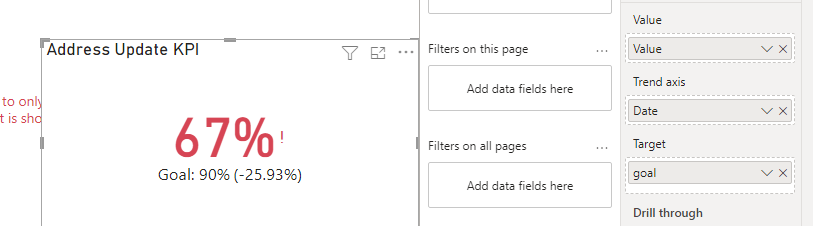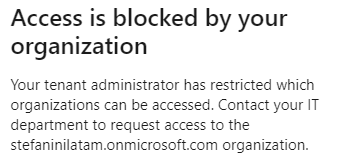- Power BI forums
- Updates
- News & Announcements
- Get Help with Power BI
- Desktop
- Service
- Report Server
- Power Query
- Mobile Apps
- Developer
- DAX Commands and Tips
- Custom Visuals Development Discussion
- Health and Life Sciences
- Power BI Spanish forums
- Translated Spanish Desktop
- Power Platform Integration - Better Together!
- Power Platform Integrations (Read-only)
- Power Platform and Dynamics 365 Integrations (Read-only)
- Training and Consulting
- Instructor Led Training
- Dashboard in a Day for Women, by Women
- Galleries
- Community Connections & How-To Videos
- COVID-19 Data Stories Gallery
- Themes Gallery
- Data Stories Gallery
- R Script Showcase
- Webinars and Video Gallery
- Quick Measures Gallery
- 2021 MSBizAppsSummit Gallery
- 2020 MSBizAppsSummit Gallery
- 2019 MSBizAppsSummit Gallery
- Events
- Ideas
- Custom Visuals Ideas
- Issues
- Issues
- Events
- Upcoming Events
- Community Blog
- Power BI Community Blog
- Custom Visuals Community Blog
- Community Support
- Community Accounts & Registration
- Using the Community
- Community Feedback
Register now to learn Fabric in free live sessions led by the best Microsoft experts. From Apr 16 to May 9, in English and Spanish.
- Power BI forums
- Forums
- Get Help with Power BI
- DAX Commands and Tips
- Re: KPI "Value" Incorrect
- Subscribe to RSS Feed
- Mark Topic as New
- Mark Topic as Read
- Float this Topic for Current User
- Bookmark
- Subscribe
- Printer Friendly Page
- Mark as New
- Bookmark
- Subscribe
- Mute
- Subscribe to RSS Feed
- Permalink
- Report Inappropriate Content
KPI "Value" Incorrect
Hi There,
I am trying to create a KPI card and having a heck of a time getting it to display properly.
Table 1 - Task Detail
First table has information related to tasks on an individual level. The "has breached" column is binary if the task breached it will show TRUE, if the task met deadline it will show FALSE.
CALCULATED COLUMNS
- Count Deadline Met = COUNTAX(FILTER(task_detail,task_detail[has_breached]=FALSE()),TRUE())
- Total Tasks = CALCULATE(COUNT(task_sla[TICKET_NUMBER]),ALL(task_sla[BREACH_STATUS]))
- % of Deadline Tasks Met = DIVIDE([Count Deadline Met],[Total Tasks],0)
Table 2 - Deadline Target
Second table shows details regarding the deadline targets. It shows "task type" which is joined to the task detail table. This table also has Expected and Minimum % of Deadline Tasks Met.
Example:
Task Type | Expectation | Minimum |
Address Update | 90% | 85% |
Phone Update | 90% | 85% |
When I plug the fields into the KPI card, the percentage keeps showing 100% even though it is still showing correctly in the table format as shown in the screenshot below. What am I missing?
Solved! Go to Solution.
- Mark as New
- Bookmark
- Subscribe
- Mute
- Subscribe to RSS Feed
- Permalink
- Report Inappropriate Content
Hi @Anonymous ,
Please follow these steps:
(1) Create new measure
goal = CALCULATE(MAX(sla[Expectation]),ALLSELECTED('task'))
Value =
SUMX(SUMMARIZE(ALLSELECTED('task'),[Expectation],"1",DIVIDE([Count SLA Met],[Total Tasks],0)),[1])
(2)Final output
Best Regards,
Gallen Luo
If this post helps, then please consider Accept it as the solution to help the other members find it more quickly.
- Mark as New
- Bookmark
- Subscribe
- Mute
- Subscribe to RSS Feed
- Permalink
- Report Inappropriate Content
Hi @Anonymous ,
Please follow these steps:
(1) Create new measure
goal = CALCULATE(MAX(sla[Expectation]),ALLSELECTED('task'))
Value =
SUMX(SUMMARIZE(ALLSELECTED('task'),[Expectation],"1",DIVIDE([Count SLA Met],[Total Tasks],0)),[1])
(2)Final output
Best Regards,
Gallen Luo
If this post helps, then please consider Accept it as the solution to help the other members find it more quickly.
- Mark as New
- Bookmark
- Subscribe
- Mute
- Subscribe to RSS Feed
- Permalink
- Report Inappropriate Content
Hi Gallen,
This worked, thank you so much!
-Amanda
- Mark as New
- Bookmark
- Subscribe
- Mute
- Subscribe to RSS Feed
- Permalink
- Report Inappropriate Content
Hi @Anonymous ,
I tried to download the sample file, but it shows that I don't have permission to access. You need to remove the access restriction or upload it to the attachment so can download it.
Best Regards,
Gallen Luo
- Mark as New
- Bookmark
- Subscribe
- Mute
- Subscribe to RSS Feed
- Permalink
- Report Inappropriate Content
Apologies, can you try this? I am unable to include attachments on my posts in this thread for some reason.
https://drive.google.com/drive/folders/1DY5-qNXJzGMnjC90pFOaOs2pHX57xDfH?usp=sharing
- Mark as New
- Bookmark
- Subscribe
- Mute
- Subscribe to RSS Feed
- Permalink
- Report Inappropriate Content
Hi @Anonymous ,
According to your description, your question is that the value in the KPI visuals is not consistent with the correct value in the table.
There may be no constraints in the KPI visuals, which is different from the value environment in the table.
You can try to add a slicer to select the corresponding Task.
If it doesn't solve your question, please upload a sample file to further solve the question.
Best Regards,
Gallen Luo
- Mark as New
- Bookmark
- Subscribe
- Mute
- Subscribe to RSS Feed
- Permalink
- Report Inappropriate Content
Hi Gallen @v-jialluo-msft ,
I did filter the KPI Card for the specific task but am still getting an incorrect value percentage in the KPI card. Please see the sample file attached here.
Thanks so much.
Amanda
LINK TO SAMPLE FILE: PowerBI File
Helpful resources

Microsoft Fabric Learn Together
Covering the world! 9:00-10:30 AM Sydney, 4:00-5:30 PM CET (Paris/Berlin), 7:00-8:30 PM Mexico City

Power BI Monthly Update - April 2024
Check out the April 2024 Power BI update to learn about new features.

| User | Count |
|---|---|
| 49 | |
| 25 | |
| 20 | |
| 15 | |
| 12 |
| User | Count |
|---|---|
| 57 | |
| 49 | |
| 44 | |
| 19 | |
| 18 |