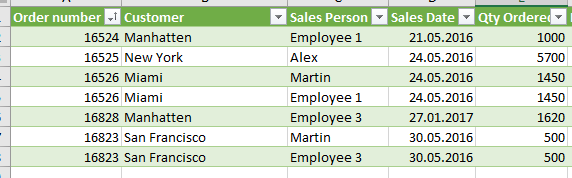- Power BI forums
- Updates
- News & Announcements
- Get Help with Power BI
- Desktop
- Service
- Report Server
- Power Query
- Mobile Apps
- Developer
- DAX Commands and Tips
- Custom Visuals Development Discussion
- Health and Life Sciences
- Power BI Spanish forums
- Translated Spanish Desktop
- Power Platform Integration - Better Together!
- Power Platform Integrations (Read-only)
- Power Platform and Dynamics 365 Integrations (Read-only)
- Training and Consulting
- Instructor Led Training
- Dashboard in a Day for Women, by Women
- Galleries
- Community Connections & How-To Videos
- COVID-19 Data Stories Gallery
- Themes Gallery
- Data Stories Gallery
- R Script Showcase
- Webinars and Video Gallery
- Quick Measures Gallery
- 2021 MSBizAppsSummit Gallery
- 2020 MSBizAppsSummit Gallery
- 2019 MSBizAppsSummit Gallery
- Events
- Ideas
- Custom Visuals Ideas
- Issues
- Issues
- Events
- Upcoming Events
- Community Blog
- Power BI Community Blog
- Custom Visuals Community Blog
- Community Support
- Community Accounts & Registration
- Using the Community
- Community Feedback
Register now to learn Fabric in free live sessions led by the best Microsoft experts. From Apr 16 to May 9, in English and Spanish.
- Power BI forums
- Forums
- Get Help with Power BI
- DAX Commands and Tips
- Filter rows based on unique preferance values
- Subscribe to RSS Feed
- Mark Topic as New
- Mark Topic as Read
- Float this Topic for Current User
- Bookmark
- Subscribe
- Printer Friendly Page
- Mark as New
- Bookmark
- Subscribe
- Mute
- Subscribe to RSS Feed
- Permalink
- Report Inappropriate Content
Filter rows based on unique preferance values
Hi guys,
Currently struggling with a little problem here and was hoping to get from input from you geniusses on how to solve my problem the easiest way:
The data I receive from our ERP is pretty messy: It shows a few entries after changes of "Sales Personell" has been made within the system and there seems to be no way to clear it up within the ERP itself. So I'm trying to sort the following in PowerQuery instead:
In my example, there are 2x2 rows that show duplicate Order entries (Order Number 16526 and 16823). The issue with the ERP is that it shows up twice because the Sales Person behind it has been adjusted. Instead of deleting/editing the rows, it creates a new one.
What I'm trying to achieve is 2 things:
1. I would want to filter out unique orders only and remove the "duplicate" row (that is unique with exception of "Sales Person"
2. I would need it to preferably choose Sales Person "Martin" or "Alex" over anyone else who was assigned with the order.
So in our example i would need row #4 (Order number 16526 with Sales Person "Employee 1") and row #7 (Order number 16823 with Sales Person "Employee 3") removed / filtered out.
Appreciate your input as always, my friends!
Best regards,
Alex
Solved! Go to Solution.
- Mark as New
- Bookmark
- Subscribe
- Mute
- Subscribe to RSS Feed
- Permalink
- Report Inappropriate Content
Hi,
Here is one way to do this:
1. Add conditional column: = Table.AddColumn(Source, "S_test", each if List.Contains({"Alex","Martin"},[Sales person]) then 1 else 0)
This will give 1 to rows with either Alex or Martin
2. Sort by this column in descending order
3. use table.distinct on all but Sales person and the new conditional column:
= Table.Distinct(#"Changed Type", {"Order","Customer", "Sales date", "QTY"})
End result:
I hope this post helps to solve your issue and if it does consider accepting it as a solution and giving the post a thumbs up!
My LinkedIn: https://www.linkedin.com/in/n%C3%A4ttiahov-00001/
Did I answer your question? Mark my post as a solution!
Proud to be a Super User!
- Mark as New
- Bookmark
- Subscribe
- Mute
- Subscribe to RSS Feed
- Permalink
- Report Inappropriate Content
Hi ValtteriN!
Thanks for the rapid response! Did the trick for me!
Many thanks!
- Mark as New
- Bookmark
- Subscribe
- Mute
- Subscribe to RSS Feed
- Permalink
- Report Inappropriate Content
Hi,
Here is one way to do this:
1. Add conditional column: = Table.AddColumn(Source, "S_test", each if List.Contains({"Alex","Martin"},[Sales person]) then 1 else 0)
This will give 1 to rows with either Alex or Martin
2. Sort by this column in descending order
3. use table.distinct on all but Sales person and the new conditional column:
= Table.Distinct(#"Changed Type", {"Order","Customer", "Sales date", "QTY"})
End result:
I hope this post helps to solve your issue and if it does consider accepting it as a solution and giving the post a thumbs up!
My LinkedIn: https://www.linkedin.com/in/n%C3%A4ttiahov-00001/
Did I answer your question? Mark my post as a solution!
Proud to be a Super User!
Helpful resources

Microsoft Fabric Learn Together
Covering the world! 9:00-10:30 AM Sydney, 4:00-5:30 PM CET (Paris/Berlin), 7:00-8:30 PM Mexico City

Power BI Monthly Update - April 2024
Check out the April 2024 Power BI update to learn about new features.

| User | Count |
|---|---|
| 41 | |
| 21 | |
| 21 | |
| 14 | |
| 13 |
| User | Count |
|---|---|
| 44 | |
| 32 | |
| 30 | |
| 18 | |
| 17 |