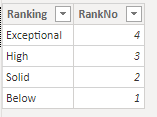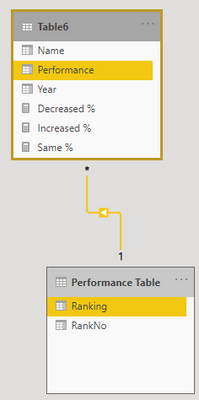- Power BI forums
- Updates
- News & Announcements
- Get Help with Power BI
- Desktop
- Service
- Report Server
- Power Query
- Mobile Apps
- Developer
- DAX Commands and Tips
- Custom Visuals Development Discussion
- Health and Life Sciences
- Power BI Spanish forums
- Translated Spanish Desktop
- Power Platform Integration - Better Together!
- Power Platform Integrations (Read-only)
- Power Platform and Dynamics 365 Integrations (Read-only)
- Training and Consulting
- Instructor Led Training
- Dashboard in a Day for Women, by Women
- Galleries
- Community Connections & How-To Videos
- COVID-19 Data Stories Gallery
- Themes Gallery
- Data Stories Gallery
- R Script Showcase
- Webinars and Video Gallery
- Quick Measures Gallery
- 2021 MSBizAppsSummit Gallery
- 2020 MSBizAppsSummit Gallery
- 2019 MSBizAppsSummit Gallery
- Events
- Ideas
- Custom Visuals Ideas
- Issues
- Issues
- Events
- Upcoming Events
- Community Blog
- Power BI Community Blog
- Custom Visuals Community Blog
- Community Support
- Community Accounts & Registration
- Using the Community
- Community Feedback
Register now to learn Fabric in free live sessions led by the best Microsoft experts. From Apr 16 to May 9, in English and Spanish.
- Power BI forums
- Forums
- Get Help with Power BI
- DAX Commands and Tips
- Re: DAX - Performance change
- Subscribe to RSS Feed
- Mark Topic as New
- Mark Topic as Read
- Float this Topic for Current User
- Bookmark
- Subscribe
- Printer Friendly Page
- Mark as New
- Bookmark
- Subscribe
- Mute
- Subscribe to RSS Feed
- Permalink
- Report Inappropriate Content
DAX - Performance change
I have data that looks like this:
| Name | Performance | Year |
| John | High | 2020 |
| John | Solid | 2019 |
| Andrew | Exceptional | 2020 |
| Andrew | High | 2019 |
| Mary | Below | 2020 |
| Mary | Below | 2019 |
I need to create 3 cards: % of these people that increased performance, % of these people that kept same performance and % of these people that decreased their performance.
How can I do this through DAX?
ps. I can't create calculated columns, or add any columns because it's a restricted database
- Mark as New
- Bookmark
- Subscribe
- Mute
- Subscribe to RSS Feed
- Permalink
- Report Inappropriate Content
@Anonymous
Create a table for Performance Ranking
Link Performance and Ranking
Add the Measures ( You change the sign ">" to "<" for Decreased % and "=" for Same %
Increased % =
VAR __R =
SUMX(
ALLEXCEPT(Table6,Table6[Name]),
IF(
Table6[Year] = 2020 &&
RELATED('Performance Table'[RankNo]) > minX(FILTER( Table6 , Table6[Year]= 2019), RELATED('Performance Table'[RankNo])),
1,
0
)
)
VAR __C = COUNTROWS(ALL(Table6[Name]))
RETURN
DIVIDE(
__R,
__C
)________________________
If my answer was helpful, please consider Accept it as the solution to help the other members find it
Click on the Thumbs-Up icon if you like this reply 🙂
⭕ Subscribe and learn Power BI from these videos
⚪ Website ⚪ LinkedIn ⚪ PBI User Group
- Mark as New
- Bookmark
- Subscribe
- Mute
- Subscribe to RSS Feed
- Permalink
- Report Inappropriate Content
@Fowmy I can't add any columns, it's a restricted database. Is there a way to do it all through DAX?
- Mark as New
- Bookmark
- Subscribe
- Mute
- Subscribe to RSS Feed
- Permalink
- Report Inappropriate Content
@Anonymous
Add the following Measure, no need to create a table or add columns.
This Measure is for Increased, for Decreased, and Same only adjust the 3rd Row from last to [Rank] < 0 and [Rank] = 0 respectively.
Increased% M =
VAR T1 = { ( "Below", 1 ), ( "Solid", 2 ), ( "High", 3 ), ( "Exceptional", 4 ) }
VAR T2 =
FILTER ( GENERATE ( table6, T1 ), Table6[Performance] = [Value1] )
VAR T3 =
ADDCOLUMNS(
FILTER (
GENERATE (
table6,
SELECTCOLUMNS (
T2,
"xName", table6[Name],
"xPerformance", table6[Performance],
"xYear", table6[Year]
)
),
Table6[Name] = [xName]
&& Table6[Year] = 2020
&& [xYear] = 2019
),
"Rank", MAXX(FILTER(T1,Table6[Performance] = [Value1]),[Value2]) - MAXX(FILTER(T1,[xPerformance] = [Value1]),[Value2])
)
RETURN
DIVIDE(
COUNTROWS(FILTER(T3,[Rank] > 0)),
COUNTROWS(ALL(Table6[Name]))
)
________________________
If my answer was helpful, please consider Accept it as the solution to help the other members find it
Click on the Thumbs-Up icon if you like this reply 🙂
⭕ Subscribe and learn Power BI from these videos
⚪ Website ⚪ LinkedIn ⚪ PBI User Group
- Mark as New
- Bookmark
- Subscribe
- Mute
- Subscribe to RSS Feed
- Permalink
- Report Inappropriate Content
@Fowmy Performance, Name and Date are actually in 3 different tables that are related. Can you adjust the measure taking that into consideration, please
- Mark as New
- Bookmark
- Subscribe
- Mute
- Subscribe to RSS Feed
- Permalink
- Report Inappropriate Content
@Anonymous
The measure is based on a single table, if all those columns come from different tables,
The best approach will be to request your data source owner to provide you a table in the format you shared.
________________________
If my answer was helpful, please consider Accept it as the solution to help the other members find it
Click on the Thumbs-Up icon if you like this reply 🙂
⭕ Subscribe and learn Power BI from these videos
⚪ Website ⚪ LinkedIn ⚪ PBI User Group
Helpful resources

Microsoft Fabric Learn Together
Covering the world! 9:00-10:30 AM Sydney, 4:00-5:30 PM CET (Paris/Berlin), 7:00-8:30 PM Mexico City

Power BI Monthly Update - April 2024
Check out the April 2024 Power BI update to learn about new features.

| User | Count |
|---|---|
| 44 | |
| 21 | |
| 20 | |
| 16 | |
| 15 |
| User | Count |
|---|---|
| 46 | |
| 28 | |
| 25 | |
| 18 | |
| 17 |