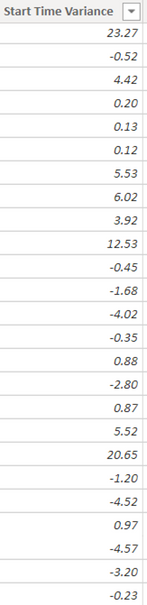- Power BI forums
- Updates
- News & Announcements
- Get Help with Power BI
- Desktop
- Service
- Report Server
- Power Query
- Mobile Apps
- Developer
- DAX Commands and Tips
- Custom Visuals Development Discussion
- Health and Life Sciences
- Power BI Spanish forums
- Translated Spanish Desktop
- Power Platform Integration - Better Together!
- Power Platform Integrations (Read-only)
- Power Platform and Dynamics 365 Integrations (Read-only)
- Training and Consulting
- Instructor Led Training
- Dashboard in a Day for Women, by Women
- Galleries
- Community Connections & How-To Videos
- COVID-19 Data Stories Gallery
- Themes Gallery
- Data Stories Gallery
- R Script Showcase
- Webinars and Video Gallery
- Quick Measures Gallery
- 2021 MSBizAppsSummit Gallery
- 2020 MSBizAppsSummit Gallery
- 2019 MSBizAppsSummit Gallery
- Events
- Ideas
- Custom Visuals Ideas
- Issues
- Issues
- Events
- Upcoming Events
- Community Blog
- Power BI Community Blog
- Custom Visuals Community Blog
- Community Support
- Community Accounts & Registration
- Using the Community
- Community Feedback
Register now to learn Fabric in free live sessions led by the best Microsoft experts. From Apr 16 to May 9, in English and Spanish.
- Power BI forums
- Forums
- Get Help with Power BI
- DAX Commands and Tips
- DATEDIFF as DAX Measure
- Subscribe to RSS Feed
- Mark Topic as New
- Mark Topic as Read
- Float this Topic for Current User
- Bookmark
- Subscribe
- Printer Friendly Page
- Mark as New
- Bookmark
- Subscribe
- Mute
- Subscribe to RSS Feed
- Permalink
- Report Inappropriate Content
DATEDIFF as DAX Measure
Hello all,
I am trying to create a measure that calculates the difference between 2 time columns (hh:mm:ss format) and gives a result as a decimal. DATEDIFF works as a calculated column, but I cannot figure out how to translate to a DAX Measure. My report is saying there is too much space being taken up, so I want to change these columns to measures.
Please help!
Solved! Go to Solution.
- Mark as New
- Bookmark
- Subscribe
- Mute
- Subscribe to RSS Feed
- Permalink
- Report Inappropriate Content
You could try either of these measure expressions
TimeDiff = SUMX(Table, Table[TimeColumn1] - Table[TimeColumn2]
or
TimeDiff = SUMX(Table, DATEDIFF(Table[TimeColumn1], Table[TimeColumn2], MINUTE))
If you make a table visual with both time columns, you should see the difference when you add the measure. Or you could use the aggregate, maybe switching to AVERAGEX, MAXX, etc. depending on what you are looking for.
Also, there are probably more impactful ways to reduce the file size of your model.
If this works for you, please mark it as the solution. Kudos are appreciated too. Please let me know if not.
Regards,
Pat
Did I answer your question? Mark my post as a solution! Kudos are also appreciated!
To learn more about Power BI, follow me on Twitter or subscribe on YouTube.
@mahoneypa HoosierBI on YouTube
- Mark as New
- Bookmark
- Subscribe
- Mute
- Subscribe to RSS Feed
- Permalink
- Report Inappropriate Content
@Anonymous ,
[Date1] -[Date2] will give in that format.
If you get in in second, minute or hour refer this for the duration of your choice
Microsoft Power BI Learning Resources, 2023 !!
Learn Power BI - Full Course with Dec-2022, with Window, Index, Offset, 100+ Topics !!
Did I answer your question? Mark my post as a solution! Appreciate your Kudos !! Proud to be a Super User! !!
- Mark as New
- Bookmark
- Subscribe
- Mute
- Subscribe to RSS Feed
- Permalink
- Report Inappropriate Content
The DAX measure does not give me the option to call the entire column, so I cannot use [Date 1] - [Date 2]. In this case I would need a function that allows me to subtract 2 columns that are in the date format.
- Mark as New
- Bookmark
- Subscribe
- Mute
- Subscribe to RSS Feed
- Permalink
- Report Inappropriate Content
@Anonymous , in Measure you need to
measure = max([Date1]) -min([Date2])
Take care row context while using. refer this blog how summarize and valuea has been used
Microsoft Power BI Learning Resources, 2023 !!
Learn Power BI - Full Course with Dec-2022, with Window, Index, Offset, 100+ Topics !!
Did I answer your question? Mark my post as a solution! Appreciate your Kudos !! Proud to be a Super User! !!
- Mark as New
- Bookmark
- Subscribe
- Mute
- Subscribe to RSS Feed
- Permalink
- Report Inappropriate Content
Hello, hoping you can read my last reply and provide some assistance please. I have a hard deadline for this project and I'm really trying to deliver it. Thank you!
- Mark as New
- Bookmark
- Subscribe
- Mute
- Subscribe to RSS Feed
- Permalink
- Report Inappropriate Content
You could try either of these measure expressions
TimeDiff = SUMX(Table, Table[TimeColumn1] - Table[TimeColumn2]
or
TimeDiff = SUMX(Table, DATEDIFF(Table[TimeColumn1], Table[TimeColumn2], MINUTE))
If you make a table visual with both time columns, you should see the difference when you add the measure. Or you could use the aggregate, maybe switching to AVERAGEX, MAXX, etc. depending on what you are looking for.
Also, there are probably more impactful ways to reduce the file size of your model.
If this works for you, please mark it as the solution. Kudos are appreciated too. Please let me know if not.
Regards,
Pat
Did I answer your question? Mark my post as a solution! Kudos are also appreciated!
To learn more about Power BI, follow me on Twitter or subscribe on YouTube.
@mahoneypa HoosierBI on YouTube
- Mark as New
- Bookmark
- Subscribe
- Mute
- Subscribe to RSS Feed
- Permalink
- Report Inappropriate Content
Second measure worked using MAXX. Thank you very much!!!
Additionally, could you tell me what are the best ways to substantially reduce file size?
- Mark as New
- Bookmark
- Subscribe
- Mute
- Subscribe to RSS Feed
- Permalink
- Report Inappropriate Content
I tried that measure and when I put it in a table it only gives one value. I am trying to replicate the following column as a DAX measure:
This was calculated using the following calculation:
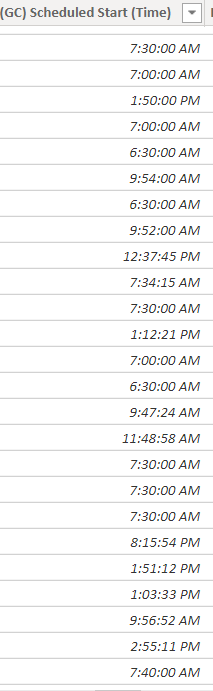
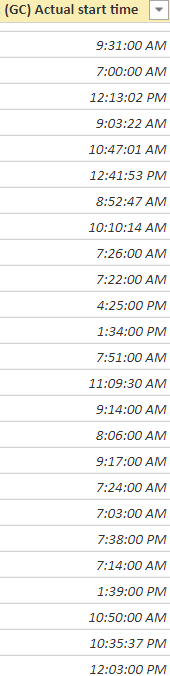
Helpful resources

Microsoft Fabric Learn Together
Covering the world! 9:00-10:30 AM Sydney, 4:00-5:30 PM CET (Paris/Berlin), 7:00-8:30 PM Mexico City

Power BI Monthly Update - April 2024
Check out the April 2024 Power BI update to learn about new features.

| User | Count |
|---|---|
| 42 | |
| 21 | |
| 21 | |
| 14 | |
| 13 |
| User | Count |
|---|---|
| 43 | |
| 36 | |
| 33 | |
| 18 | |
| 18 |