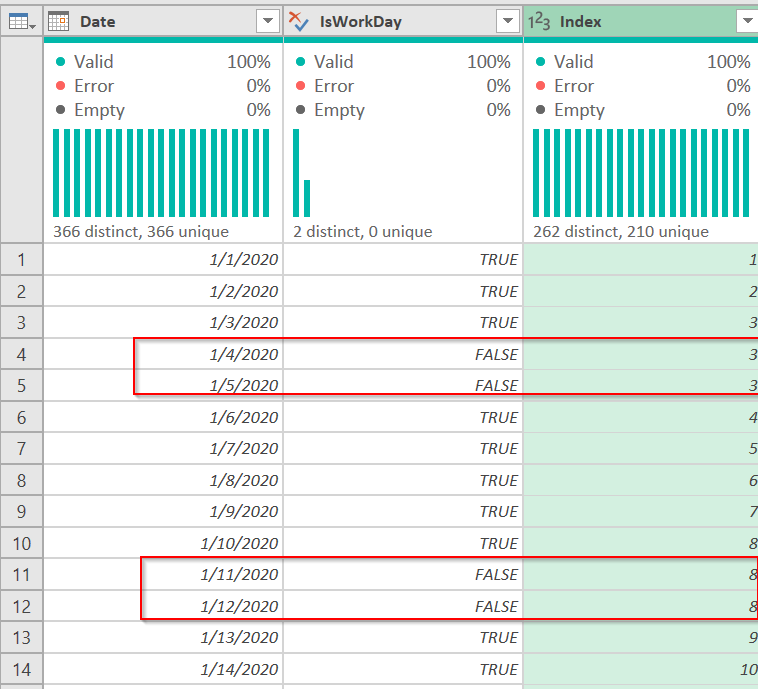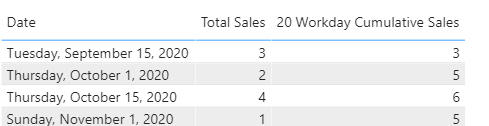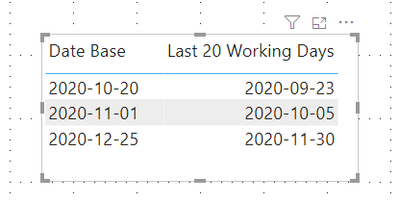- Power BI forums
- Updates
- News & Announcements
- Get Help with Power BI
- Desktop
- Service
- Report Server
- Power Query
- Mobile Apps
- Developer
- DAX Commands and Tips
- Custom Visuals Development Discussion
- Health and Life Sciences
- Power BI Spanish forums
- Translated Spanish Desktop
- Power Platform Integration - Better Together!
- Power Platform Integrations (Read-only)
- Power Platform and Dynamics 365 Integrations (Read-only)
- Training and Consulting
- Instructor Led Training
- Dashboard in a Day for Women, by Women
- Galleries
- Community Connections & How-To Videos
- COVID-19 Data Stories Gallery
- Themes Gallery
- Data Stories Gallery
- R Script Showcase
- Webinars and Video Gallery
- Quick Measures Gallery
- 2021 MSBizAppsSummit Gallery
- 2020 MSBizAppsSummit Gallery
- 2019 MSBizAppsSummit Gallery
- Events
- Ideas
- Custom Visuals Ideas
- Issues
- Issues
- Events
- Upcoming Events
- Community Blog
- Power BI Community Blog
- Custom Visuals Community Blog
- Community Support
- Community Accounts & Registration
- Using the Community
- Community Feedback
Register now to learn Fabric in free live sessions led by the best Microsoft experts. From Apr 16 to May 9, in English and Spanish.
- Power BI forums
- Forums
- Get Help with Power BI
- DAX Commands and Tips
- Cumulative order lines in last 20 working days
- Subscribe to RSS Feed
- Mark Topic as New
- Mark Topic as Read
- Float this Topic for Current User
- Bookmark
- Subscribe
- Printer Friendly Page
- Mark as New
- Bookmark
- Subscribe
- Mute
- Subscribe to RSS Feed
- Permalink
- Report Inappropriate Content
Cumulative order lines in last 20 working days
I would like to show in my pivot table, the cumulative order lines inserted in last 20 working days.
I mean, if my date base is Nov 1st, the formula should show the qty of order inserted from Oct 5th till Nov 1st.
If my date base is Oct 20th, the formula should show the qty of order inserted from Sep 23th to Oct 20th.
Allways count the qty of order inserted in the last 20 working date.
Thank you for your support.
Solved! Go to Solution.
- Mark as New
- Bookmark
- Subscribe
- Mute
- Subscribe to RSS Feed
- Permalink
- Report Inappropriate Content
Hi @AAMARILLO
You would need a "Working Day" field in a date table to do this effectively, and that may not always be Monday-Friday if holidays are involved. But assuming you have such a field and it is true/false, and then create an index off of those true fields. I have this in Power query which has generated such an index.
You can see that the weekends (non-working days in my example)_ have the same index as the friday before them. This would be in your date table.
The M code to do this is here
let
Source = {Number.From(#date(2020,1,1))..Number.From(#date(2020,12,31))},
#"Converted to Table" = Table.FromList(Source, Splitter.SplitByNothing(), {"Date"}, null, ExtraValues.Error),
#"Changed Type" = Table.TransformColumnTypes(#"Converted to Table",{{"Date", type date}}),
#"Added IsWorkday" = Table.AddColumn(#"Changed Type", "IsWorkDay", each if Date.DayOfWeek([Date]) > 0 and Date.DayOfWeek([Date]) < 6 then true else false, type logical),
#"Filtered Rows" = Table.SelectRows(#"Added IsWorkday", each ([IsWorkDay] = true)),
#"Added Index" = Table.AddIndexColumn(#"Filtered Rows", "Index", 1, 1, Int64.Type),
#"Merged Queries" = Table.NestedJoin(#"Added IsWorkday", {"Date"}, #"Added Index", {"Date"}, "Added Index", JoinKind.LeftOuter),
#"Expanded Added Index" = Table.ExpandTableColumn(#"Merged Queries", "Added Index", {"Index"}, {"Index"}),
#"Sorted Rows" = Table.Sort(#"Expanded Added Index",{{"Date", Order.Ascending}}),
#"Filled Down" = Table.FillDown(#"Sorted Rows",{"Index"})
in
#"Filled Down"
You would then need to get the current date's index, and subtract 20 from it to get the previous 20 working days. So something like this:
20 Workday Cumulative Sales =
VAR varCurrentDateIndex =
MAXX(
RELATEDTABLE('Date'),
'Date'[Index]
)
VAR varPastDate = varCurrentDateIndex - 20
VAR Result =
CALCULATE(
SUM('Table'[Sales]),
FILTER(
ALL('Date'),
'Date'[Index] <= varCurrentDateIndex
&& 'Date'[Index] >= varPastDate
)
)
RETURN
IF(
ISBLANK(SUM('Table'[Sales])),
BLANK(),
Result
)It returns this table visual
The first column is my source data, so very very minimal here, but you can see how it works.
How to use M code provided in a blank query:
1) In Power Query, select New Source, then Blank Query
2) On the Home ribbon, select "Advanced Editor" button
3) Remove everything you see, then paste the M code I've given you in that box.
4) Press Done
5) See this article if you need help using this M code in your model.
If you need more help, please provide some sample data
How to get good help fast. Help us help you.
How to Get Your Question Answered Quickly
How to provide sample data in the Power BI Forum
Did I answer your question? Mark my post as a solution!
Did my answers help arrive at a solution? Give it a kudos by clicking the Thumbs Up!
DAX is for Analysis. Power Query is for Data Modeling
Proud to be a Super User!
MCSA: BI Reporting- Mark as New
- Bookmark
- Subscribe
- Mute
- Subscribe to RSS Feed
- Permalink
- Report Inappropriate Content
Hi, @AAMARILLO , my solution is a bit tricky given the number in question, say 20, is special, assuming that all other holidays are omitted except weekends. Every consecutive 28 days surely contain 4X5 working days. Thus this measure fits in your scenario,
Last 20 Working Days =
VAR __period =
DATESINPERIOD ( Calendar[Date], MAX ( 'Table'[Date Base] ), -28, DAY )
VAR __workingdays =
FILTER ( __period, WEEKDAY ( Calendar[Date], 2 ) < 6 )
RETURN
SUMX ( __workingdays, CALCULATE ( SUM ( Order[Qty] ) ) )A date table (Calendar table) is necessary.
| Thanks to the great efforts by MS engineers to simplify syntax of DAX! Most beginners are SUCCESSFULLY MISLED to think that they could easily master DAX; but it turns out that the intricacy of the most frequently used RANKX() is still way beyond their comprehension! |
DAX is simple, but NOT EASY! |
- Mark as New
- Bookmark
- Subscribe
- Mute
- Subscribe to RSS Feed
- Permalink
- Report Inappropriate Content
Hi, @AAMARILLO , my solution is a bit tricky given the number in question, say 20, is special, assuming that all other holidays are omitted except weekends. Every consecutive 28 days surely contain 4X5 working days. Thus this measure fits in your scenario,
Last 20 Working Days =
VAR __period =
DATESINPERIOD ( Calendar[Date], MAX ( 'Table'[Date Base] ), -28, DAY )
VAR __workingdays =
FILTER ( __period, WEEKDAY ( Calendar[Date], 2 ) < 6 )
RETURN
SUMX ( __workingdays, CALCULATE ( SUM ( Order[Qty] ) ) )A date table (Calendar table) is necessary.
| Thanks to the great efforts by MS engineers to simplify syntax of DAX! Most beginners are SUCCESSFULLY MISLED to think that they could easily master DAX; but it turns out that the intricacy of the most frequently used RANKX() is still way beyond their comprehension! |
DAX is simple, but NOT EASY! |
- Mark as New
- Bookmark
- Subscribe
- Mute
- Subscribe to RSS Feed
- Permalink
- Report Inappropriate Content
Hi @AAMARILLO
You would need a "Working Day" field in a date table to do this effectively, and that may not always be Monday-Friday if holidays are involved. But assuming you have such a field and it is true/false, and then create an index off of those true fields. I have this in Power query which has generated such an index.
You can see that the weekends (non-working days in my example)_ have the same index as the friday before them. This would be in your date table.
The M code to do this is here
let
Source = {Number.From(#date(2020,1,1))..Number.From(#date(2020,12,31))},
#"Converted to Table" = Table.FromList(Source, Splitter.SplitByNothing(), {"Date"}, null, ExtraValues.Error),
#"Changed Type" = Table.TransformColumnTypes(#"Converted to Table",{{"Date", type date}}),
#"Added IsWorkday" = Table.AddColumn(#"Changed Type", "IsWorkDay", each if Date.DayOfWeek([Date]) > 0 and Date.DayOfWeek([Date]) < 6 then true else false, type logical),
#"Filtered Rows" = Table.SelectRows(#"Added IsWorkday", each ([IsWorkDay] = true)),
#"Added Index" = Table.AddIndexColumn(#"Filtered Rows", "Index", 1, 1, Int64.Type),
#"Merged Queries" = Table.NestedJoin(#"Added IsWorkday", {"Date"}, #"Added Index", {"Date"}, "Added Index", JoinKind.LeftOuter),
#"Expanded Added Index" = Table.ExpandTableColumn(#"Merged Queries", "Added Index", {"Index"}, {"Index"}),
#"Sorted Rows" = Table.Sort(#"Expanded Added Index",{{"Date", Order.Ascending}}),
#"Filled Down" = Table.FillDown(#"Sorted Rows",{"Index"})
in
#"Filled Down"
You would then need to get the current date's index, and subtract 20 from it to get the previous 20 working days. So something like this:
20 Workday Cumulative Sales =
VAR varCurrentDateIndex =
MAXX(
RELATEDTABLE('Date'),
'Date'[Index]
)
VAR varPastDate = varCurrentDateIndex - 20
VAR Result =
CALCULATE(
SUM('Table'[Sales]),
FILTER(
ALL('Date'),
'Date'[Index] <= varCurrentDateIndex
&& 'Date'[Index] >= varPastDate
)
)
RETURN
IF(
ISBLANK(SUM('Table'[Sales])),
BLANK(),
Result
)It returns this table visual
The first column is my source data, so very very minimal here, but you can see how it works.
How to use M code provided in a blank query:
1) In Power Query, select New Source, then Blank Query
2) On the Home ribbon, select "Advanced Editor" button
3) Remove everything you see, then paste the M code I've given you in that box.
4) Press Done
5) See this article if you need help using this M code in your model.
If you need more help, please provide some sample data
How to get good help fast. Help us help you.
How to Get Your Question Answered Quickly
How to provide sample data in the Power BI Forum
Did I answer your question? Mark my post as a solution!
Did my answers help arrive at a solution? Give it a kudos by clicking the Thumbs Up!
DAX is for Analysis. Power Query is for Data Modeling
Proud to be a Super User!
MCSA: BI ReportingHelpful resources

Microsoft Fabric Learn Together
Covering the world! 9:00-10:30 AM Sydney, 4:00-5:30 PM CET (Paris/Berlin), 7:00-8:30 PM Mexico City

Power BI Monthly Update - April 2024
Check out the April 2024 Power BI update to learn about new features.

| User | Count |
|---|---|
| 47 | |
| 22 | |
| 20 | |
| 15 | |
| 13 |
| User | Count |
|---|---|
| 49 | |
| 41 | |
| 39 | |
| 19 | |
| 19 |