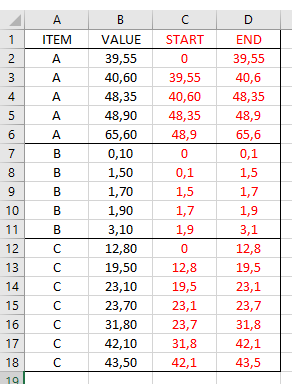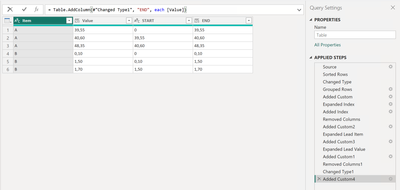- Power BI forums
- Updates
- News & Announcements
- Get Help with Power BI
- Desktop
- Service
- Report Server
- Power Query
- Mobile Apps
- Developer
- DAX Commands and Tips
- Custom Visuals Development Discussion
- Health and Life Sciences
- Power BI Spanish forums
- Translated Spanish Desktop
- Power Platform Integration - Better Together!
- Power Platform Integrations (Read-only)
- Power Platform and Dynamics 365 Integrations (Read-only)
- Training and Consulting
- Instructor Led Training
- Dashboard in a Day for Women, by Women
- Galleries
- Community Connections & How-To Videos
- COVID-19 Data Stories Gallery
- Themes Gallery
- Data Stories Gallery
- R Script Showcase
- Webinars and Video Gallery
- Quick Measures Gallery
- 2021 MSBizAppsSummit Gallery
- 2020 MSBizAppsSummit Gallery
- 2019 MSBizAppsSummit Gallery
- Events
- Ideas
- Custom Visuals Ideas
- Issues
- Issues
- Events
- Upcoming Events
- Community Blog
- Power BI Community Blog
- Custom Visuals Community Blog
- Community Support
- Community Accounts & Registration
- Using the Community
- Community Feedback
Register now to learn Fabric in free live sessions led by the best Microsoft experts. From Apr 16 to May 9, in English and Spanish.
- Power BI forums
- Forums
- Get Help with Power BI
- DAX Commands and Tips
- Create range based on previous row
- Subscribe to RSS Feed
- Mark Topic as New
- Mark Topic as Read
- Float this Topic for Current User
- Bookmark
- Subscribe
- Printer Friendly Page
- Mark as New
- Bookmark
- Subscribe
- Mute
- Subscribe to RSS Feed
- Permalink
- Report Inappropriate Content
Create range based on previous row
I have this database with columns A and B and I would like to create columns C and D (START, END), in DAX or Power Query.
Column D would just repeat column B, but column C should be ordered and create the range with the previous value of each Item.
Is this possible to be created?
Solved! Go to Solution.
- Mark as New
- Bookmark
- Subscribe
- Mute
- Subscribe to RSS Feed
- Permalink
- Report Inappropriate Content
Hi @Anonymous
If you wish to use DAX you may try
Start =
MAXX (
FILTER (
CALCULATETABLE (
VALUES ( 'Table'[VALUE] ),
ALLEXCEPT ( 'Table', 'Table'[ITEM] )
),
'Table'[Value] < EARLIER ( 'Table'[Value] )
),
'Table'[Value]
)- Mark as New
- Bookmark
- Subscribe
- Mute
- Subscribe to RSS Feed
- Permalink
- Report Inappropriate Content
Hi @Anonymous
If you wish to use DAX you may try
Start =
MAXX (
FILTER (
CALCULATETABLE (
VALUES ( 'Table'[VALUE] ),
ALLEXCEPT ( 'Table', 'Table'[ITEM] )
),
'Table'[Value] < EARLIER ( 'Table'[Value] )
),
'Table'[Value]
)- Mark as New
- Bookmark
- Subscribe
- Mute
- Subscribe to RSS Feed
- Permalink
- Report Inappropriate Content
@Anonymous, I ended up going with a Power Query implementation. I did it pretty hastily so if you need me to go back and annotate the steps, let me know. Essentially though, if the column names are the same, you would just need to update the source (first step) to use your data.
Here are the steps I took using M:
let
Source = Table.FromRows(Json.Document(Binary.Decompress(Binary.FromText("i45WclTSUTK21DE1VYrVgfBMDHTMDBA8Cx1jiJwTkGegY2gA5xjqmCJzzIGcWAA=", BinaryEncoding.Base64), Compression.Deflate)), let _t = ((type nullable text) meta [Serialized.Text = true]) in type table [Item = _t, Value = _t]),
#"Sorted Rows" = Table.Sort(Source,{{"Item", Order.Ascending}, {"Value", Order.Ascending}}),
#"Changed Type" = Table.TransformColumnTypes(#"Sorted Rows",{{"Item", type text}, {"Value", type text}}),
#"Grouped Rows" = Table.Group(#"Changed Type", {"Item"}, {{"Count", each _, type table [Item=nullable text, Value=nullable text]}}),
#"Added Custom" = Table.AddColumn(#"Grouped Rows", "i", each Table.AddIndexColumn([Count], "Index", 1)),
#"Expanded Index" = Table.ExpandTableColumn(#"Added Custom", "i", {"Value", "Index"}, {"Value", "Index Grouped"}),
#"Added Index" = Table.AddIndexColumn(#"Expanded Index", "Index", 0, 1, Int64.Type),
#"Removed Columns" = Table.RemoveColumns(#"Added Index",{"Count"}),
#"Added Custom2" = Table.AddColumn(#"Removed Columns", "Lag Item", each try List.Range(Source[Item], [Index]-1, 1) otherwise null),
#"Expanded Lead Item" = Table.ExpandListColumn(#"Added Custom2", "Lag Item"),
#"Added Custom3" = Table.AddColumn(#"Expanded Lead Item", "Lag Value", each try List.Range(Source[Value], [Index]-1, 1) otherwise null),
#"Expanded Lead Value" = Table.ExpandListColumn(#"Added Custom3", "Lag Value"),
#"Added Custom1" = Table.AddColumn(#"Expanded Lead Value", "START", each if [Index Grouped] = 1 then 0 else if [Item] = [Lag Item] then [Lag Value] else null),
#"Removed Columns1" = Table.RemoveColumns(#"Added Custom1",{"Index Grouped", "Index", "Lag Item", "Lag Value"}),
#"Changed Type1" = Table.TransformColumnTypes(#"Removed Columns1",{{"START", type text}}),
#"Added Custom4" = Table.AddColumn(#"Changed Type1", "END", each [Value])
in
#"Added Custom4"
Here is a .pbix that acts as an example
If this gets you what you need, please mark this as the solution.
Madison Giammaria
Proud to be a Super User 😄
Do you frequently use Deneb to provide insights to your stakeholders? Have you considered sponsoring this free and open source custom visual? More info here!
Helpful resources

Microsoft Fabric Learn Together
Covering the world! 9:00-10:30 AM Sydney, 4:00-5:30 PM CET (Paris/Berlin), 7:00-8:30 PM Mexico City

Power BI Monthly Update - April 2024
Check out the April 2024 Power BI update to learn about new features.

| User | Count |
|---|---|
| 47 | |
| 24 | |
| 20 | |
| 15 | |
| 13 |
| User | Count |
|---|---|
| 55 | |
| 48 | |
| 43 | |
| 19 | |
| 19 |