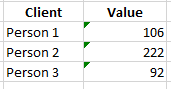- Power BI forums
- Updates
- News & Announcements
- Get Help with Power BI
- Desktop
- Service
- Report Server
- Power Query
- Mobile Apps
- Developer
- DAX Commands and Tips
- Custom Visuals Development Discussion
- Health and Life Sciences
- Power BI Spanish forums
- Translated Spanish Desktop
- Power Platform Integration - Better Together!
- Power Platform Integrations (Read-only)
- Power Platform and Dynamics 365 Integrations (Read-only)
- Training and Consulting
- Instructor Led Training
- Dashboard in a Day for Women, by Women
- Galleries
- Community Connections & How-To Videos
- COVID-19 Data Stories Gallery
- Themes Gallery
- Data Stories Gallery
- R Script Showcase
- Webinars and Video Gallery
- Quick Measures Gallery
- 2021 MSBizAppsSummit Gallery
- 2020 MSBizAppsSummit Gallery
- 2019 MSBizAppsSummit Gallery
- Events
- Ideas
- Custom Visuals Ideas
- Issues
- Issues
- Events
- Upcoming Events
- Community Blog
- Power BI Community Blog
- Custom Visuals Community Blog
- Community Support
- Community Accounts & Registration
- Using the Community
- Community Feedback
Register now to learn Fabric in free live sessions led by the best Microsoft experts. From Apr 16 to May 9, in English and Spanish.
- Power BI forums
- Forums
- Get Help with Power BI
- DAX Commands and Tips
- Create a calculated table with distinct and sum of...
- Subscribe to RSS Feed
- Mark Topic as New
- Mark Topic as Read
- Float this Topic for Current User
- Bookmark
- Subscribe
- Printer Friendly Page
- Mark as New
- Bookmark
- Subscribe
- Mute
- Subscribe to RSS Feed
- Permalink
- Report Inappropriate Content
Create a calculated table with distinct and sum of values
Hi 🙂,
I'm trying to create a calculated table from another table (the original actually has more columns) like this example:
to reach this final state in my new table:
is the sum of the value but for distinct client, so far i just have been able to create the first column using:
table = DISTINCT(OriginalTable[Client])
create a measure will not do the work because i will be adding new columns to this modified table to be able to create a specific chart
Hope can anyone help, thank you in advance for your time!!
Solved! Go to Solution.
- Mark as New
- Bookmark
- Subscribe
- Mute
- Subscribe to RSS Feed
- Permalink
- Report Inappropriate Content
Hi @Midguel
you can use SUMMARIZE() https://docs.microsoft.com/en-us/dax/summarize-function-dax
and create new calculated table like
New Table = SUMMARIZE(OriginalTable, OriginalTable[Client], "Value", SUM(OriginalTable[Value]))if you need more column to group use like
New Table = SUMMARIZE(OriginalTable, OriginalTable[Client], OriginalTable[OtherColumn], "Value", SUM(OriginalTable[Value]))
- Mark as New
- Bookmark
- Subscribe
- Mute
- Subscribe to RSS Feed
- Permalink
- Report Inappropriate Content
CALCULATE(SUM([Value]))or more complex
CALCULATE(SUM([Value]), ALLEXCEPT(Table, Table[Value]))
- Mark as New
- Bookmark
- Subscribe
- Mute
- Subscribe to RSS Feed
- Permalink
- Report Inappropriate Content
Hi @Midguel
you can use SUMMARIZE() https://docs.microsoft.com/en-us/dax/summarize-function-dax
and create new calculated table like
New Table = SUMMARIZE(OriginalTable, OriginalTable[Client], "Value", SUM(OriginalTable[Value]))if you need more column to group use like
New Table = SUMMARIZE(OriginalTable, OriginalTable[Client], OriginalTable[OtherColumn], "Value", SUM(OriginalTable[Value]))
- Mark as New
- Bookmark
- Subscribe
- Mute
- Subscribe to RSS Feed
- Permalink
- Report Inappropriate Content
Thank you for your reply, that solution worked but now, how can i create a new calculated column in my original table that show up like this, I am bit new using DAX:
using SumValue = SUM([Value]) only displays 420 all over the column like the last column in the image
Thank you for your time @az38 and @Anonymous
- Mark as New
- Bookmark
- Subscribe
- Mute
- Subscribe to RSS Feed
- Permalink
- Report Inappropriate Content
Best
D
- Mark as New
- Bookmark
- Subscribe
- Mute
- Subscribe to RSS Feed
- Permalink
- Report Inappropriate Content
- Mark as New
- Bookmark
- Subscribe
- Mute
- Subscribe to RSS Feed
- Permalink
- Report Inappropriate Content
- Mark as New
- Bookmark
- Subscribe
- Mute
- Subscribe to RSS Feed
- Permalink
- Report Inappropriate Content
@Anonymous
SUMMARIZECOLUMNS() is better but SUMMARIZE() is much more easier to understand and debug for newbies
- Mark as New
- Bookmark
- Subscribe
- Mute
- Subscribe to RSS Feed
- Permalink
- Report Inappropriate Content
https://www.sqlbi.com/articles/all-the-secrets-of-summarize/
The note about the article being obsolete should be taken with a grain of salt. SUMMARIZE is still best avoided for doing any kind of aggregations (this is what Dax Guide says even today) because this function has a very complex behavior.
Best
D
Helpful resources

Microsoft Fabric Learn Together
Covering the world! 9:00-10:30 AM Sydney, 4:00-5:30 PM CET (Paris/Berlin), 7:00-8:30 PM Mexico City

Power BI Monthly Update - April 2024
Check out the April 2024 Power BI update to learn about new features.

| User | Count |
|---|---|
| 41 | |
| 21 | |
| 21 | |
| 14 | |
| 13 |
| User | Count |
|---|---|
| 42 | |
| 33 | |
| 30 | |
| 18 | |
| 18 |