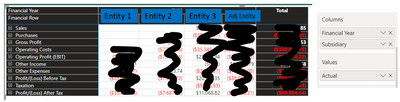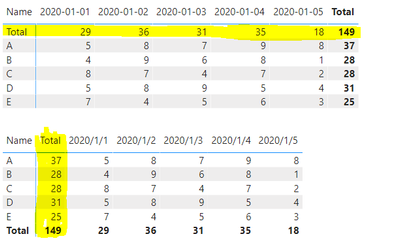- Power BI forums
- Updates
- News & Announcements
- Get Help with Power BI
- Desktop
- Service
- Report Server
- Power Query
- Mobile Apps
- Developer
- DAX Commands and Tips
- Custom Visuals Development Discussion
- Health and Life Sciences
- Power BI Spanish forums
- Translated Spanish Desktop
- Power Platform Integration - Better Together!
- Power Platform Integrations (Read-only)
- Power Platform and Dynamics 365 Integrations (Read-only)
- Training and Consulting
- Instructor Led Training
- Dashboard in a Day for Women, by Women
- Galleries
- Community Connections & How-To Videos
- COVID-19 Data Stories Gallery
- Themes Gallery
- Data Stories Gallery
- R Script Showcase
- Webinars and Video Gallery
- Quick Measures Gallery
- 2021 MSBizAppsSummit Gallery
- 2020 MSBizAppsSummit Gallery
- 2019 MSBizAppsSummit Gallery
- Events
- Ideas
- Custom Visuals Ideas
- Issues
- Issues
- Events
- Upcoming Events
- Community Blog
- Power BI Community Blog
- Custom Visuals Community Blog
- Community Support
- Community Accounts & Registration
- Using the Community
- Community Feedback
Register now to learn Fabric in free live sessions led by the best Microsoft experts. From Apr 16 to May 9, in English and Spanish.
- Power BI forums
- Forums
- Get Help with Power BI
- DAX Commands and Tips
- Create Calculated Columns from matrix's column
- Subscribe to RSS Feed
- Mark Topic as New
- Mark Topic as Read
- Float this Topic for Current User
- Bookmark
- Subscribe
- Printer Friendly Page
- Mark as New
- Bookmark
- Subscribe
- Mute
- Subscribe to RSS Feed
- Permalink
- Report Inappropriate Content
Create Calculated Columns from matrix's column
I have created a matrix table below (sorry that I have to cover the data). I would like to include the following new columns into the matrix table at the end of the table. (Entity = Subsidiary)
- Total Entity = Entity 1 + Entity 2 + Entity 3
- Adj Entity
- Total all = Total Entity + Adj Entity
** Adj Entity currently is also one of the subsidiary in the data set.
So the end result will be like
Basically I would like to create new "calculated column" that derived from the columns from the matrix. Also I cannot create another measure and drop it into visual - Values, cause it will create 2 amounts for each entities. I just need the 3 columns at the end of the matrix.
I thought of duplicate the same fact table, change the subsidiary value to Total Entity (exclude Adj Entity) and append the table to the existing table. This will fake the "Total Entity" as one of the subsidiary therefore archieve the result that I want. However, I do not really wish to do this, as the appended fact table will be very big which consume the space / memory.
Hope to seek some helps here. Thank you.
Solved! Go to Solution.
- Mark as New
- Bookmark
- Subscribe
- Mute
- Subscribe to RSS Feed
- Permalink
- Report Inappropriate Content
Hi @TK_FPA ,
There is no more elegant way to implement your requirement, you can refer to this post below to see if the solution can be used as an alternative...
First, you can create three measures as below:
Measure1 =
IF (
ISINSCOPE ( 'Table'[Financial Year] ) || ISINSCOPE ( 'Table'[Subsidiary] ),
BLANK (),
[Total Entity]
)Measure2 =
IF (
ISINSCOPE ( 'Table'[Financial Year] ) || ISINSCOPE ( 'Table'[Subsidiary] ),
BLANK (),
[Adj Entity]
)Measure3 =
IF (
ISINSCOPE ( 'Table'[Financial Year] ) || ISINSCOPE ( 'Table'[Subsidiary] ),
SUM ( 'Table'[Actual] ),
[Total all]
)Then follow the steps in the link below:
Matrix visual - Measure to be shown only in total's part of visual
A workaround would be:
1. Select the Values fields(Measure1, Measure2 and Measure3)you want to hide.
2. In the visualization menu, go to Format--> Column headers and set both Auto-size column width and Word wrap to Off
3. In the visual, reduce the width of the column until it disappears completely. This way it will be still there, but completely hidden.
Best Regards
If this post helps, then please consider Accept it as the solution to help the other members find it more quickly.
- Mark as New
- Bookmark
- Subscribe
- Mute
- Subscribe to RSS Feed
- Permalink
- Report Inappropriate Content
Hi @TK_FPA ,
In addition, please review the following blog and check if it can achieve your requirement.
How to put the row and column subtotals in front of the matrix
Best Regards
If this post helps, then please consider Accept it as the solution to help the other members find it more quickly.
- Mark as New
- Bookmark
- Subscribe
- Mute
- Subscribe to RSS Feed
- Permalink
- Report Inappropriate Content
Hi @TK_FPA ,
There is no more elegant way to implement your requirement, you can refer to this post below to see if the solution can be used as an alternative...
First, you can create three measures as below:
Measure1 =
IF (
ISINSCOPE ( 'Table'[Financial Year] ) || ISINSCOPE ( 'Table'[Subsidiary] ),
BLANK (),
[Total Entity]
)Measure2 =
IF (
ISINSCOPE ( 'Table'[Financial Year] ) || ISINSCOPE ( 'Table'[Subsidiary] ),
BLANK (),
[Adj Entity]
)Measure3 =
IF (
ISINSCOPE ( 'Table'[Financial Year] ) || ISINSCOPE ( 'Table'[Subsidiary] ),
SUM ( 'Table'[Actual] ),
[Total all]
)Then follow the steps in the link below:
Matrix visual - Measure to be shown only in total's part of visual
A workaround would be:
1. Select the Values fields(Measure1, Measure2 and Measure3)you want to hide.
2. In the visualization menu, go to Format--> Column headers and set both Auto-size column width and Word wrap to Off
3. In the visual, reduce the width of the column until it disappears completely. This way it will be still there, but completely hidden.
Best Regards
If this post helps, then please consider Accept it as the solution to help the other members find it more quickly.
Helpful resources

Microsoft Fabric Learn Together
Covering the world! 9:00-10:30 AM Sydney, 4:00-5:30 PM CET (Paris/Berlin), 7:00-8:30 PM Mexico City

Power BI Monthly Update - April 2024
Check out the April 2024 Power BI update to learn about new features.

| User | Count |
|---|---|
| 49 | |
| 27 | |
| 20 | |
| 15 | |
| 12 |
| User | Count |
|---|---|
| 58 | |
| 50 | |
| 44 | |
| 19 | |
| 18 |