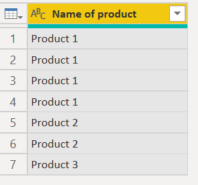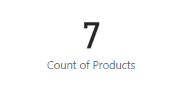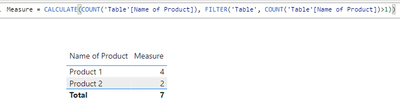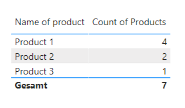- Power BI forums
- Updates
- News & Announcements
- Get Help with Power BI
- Desktop
- Service
- Report Server
- Power Query
- Mobile Apps
- Developer
- DAX Commands and Tips
- Custom Visuals Development Discussion
- Health and Life Sciences
- Power BI Spanish forums
- Translated Spanish Desktop
- Power Platform Integration - Better Together!
- Power Platform Integrations (Read-only)
- Power Platform and Dynamics 365 Integrations (Read-only)
- Training and Consulting
- Instructor Led Training
- Dashboard in a Day for Women, by Women
- Galleries
- Community Connections & How-To Videos
- COVID-19 Data Stories Gallery
- Themes Gallery
- Data Stories Gallery
- R Script Showcase
- Webinars and Video Gallery
- Quick Measures Gallery
- 2021 MSBizAppsSummit Gallery
- 2020 MSBizAppsSummit Gallery
- 2019 MSBizAppsSummit Gallery
- Events
- Ideas
- Custom Visuals Ideas
- Issues
- Issues
- Events
- Upcoming Events
- Community Blog
- Power BI Community Blog
- Custom Visuals Community Blog
- Community Support
- Community Accounts & Registration
- Using the Community
- Community Feedback
Register now to learn Fabric in free live sessions led by the best Microsoft experts. From Apr 16 to May 9, in English and Spanish.
- Power BI forums
- Forums
- Get Help with Power BI
- DAX Commands and Tips
- Re: Count distincit values on a column, for values...
- Subscribe to RSS Feed
- Mark Topic as New
- Mark Topic as Read
- Float this Topic for Current User
- Bookmark
- Subscribe
- Printer Friendly Page
- Mark as New
- Bookmark
- Subscribe
- Mute
- Subscribe to RSS Feed
- Permalink
- Report Inappropriate Content
Count distinct values on a column, for values are greater than 1 with measure.
Hi everyone!
I have a question:
So, i have a column with distinct values wich i want count the repeated values except the values who the sum of agregattion is 1 or less with a measure. How can i make this measure?
An example:
| Name of Product |
Product 1 |
Product 2 |
| Product 2 |
| Product 1 |
| Product 3 |
| Product 1 |
| Product 1 |
In this example, the count i want result is:
| Name of product | Quantity |
| Product 1 | 4 |
| Product 2 | 2 |
So, the measure can not count the product 3, because the agregattion sum of this item is one (1).
I hope you guide me!
Tahnk's for everything.
Solved! Go to Solution.
- Mark as New
- Bookmark
- Subscribe
- Mute
- Subscribe to RSS Feed
- Permalink
- Report Inappropriate Content
I think, I have the solution.
A short recap
We have the following data:
If you create a simple measure to count the different products -- like this: Count of Products = COUNT(Products[Name of product]) -- you get the following table or card, respectively:

But you want to consider only the products whose number is greater than 1.
Therefore @Richard_100 and I have suggested adjusted measures.
Or:
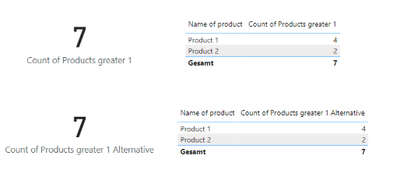
Why is that

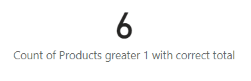
That was fun!
- Mark as New
- Bookmark
- Subscribe
- Mute
- Subscribe to RSS Feed
- Permalink
- Report Inappropriate Content
Try summarizing and then filtering like this:
NonSingleCount =
VAR Summary =
SUMMARIZE (
'Table',
'Table'[Name of Product],
"@Qty", COUNT ( 'Table'[Name of Product] )
)
RETURN
SUMX ( FILTER ( Summary, [@Qty] > 1 ), [@Qty] )- Mark as New
- Bookmark
- Subscribe
- Mute
- Subscribe to RSS Feed
- Permalink
- Report Inappropriate Content
This one was really puzzling me but I was getting stuck using SUMMARIZECOLUMNS instead of SUMMARIZE as @AlexisOlson and @CerebusBI have used in their solutions. Switching to SUMMARIZE has unlocked my own efforts which I thought I'd share for the further benefit of any passing readers
It uses SUMMARIZE to generate that temporary table (which I filter for [Count] > 1), SELECTCOLUMNS to keep only the one column that contains the product names (and therefore effectively becomes a list of products that pass the test), and feeding that list into a CALCULATE as a filter argument:
// Create a filtered table of all products with Count > 1 in the filter context:
VAR _Table =
FILTER (
SUMMARIZE (
'Table',
'Table'[Name of Product],
"Count", COUNT ( 'Table'[Name of Product] )
),
[Count] > 1 )
// Keep only the first column of the above table, making it a list that can be fed into the CALCULATE modifier below:
VAR _List = SELECTCOLUMNS ( _Table, "Products", [Name of Product] )
// Use CALCULATE on the original table but filtering for product names that pass the Count > 1 test above by feeding the _List into the IN statement:
VAR _Calc =
CALCULATE (
COUNTX ( 'Table', 'Table'[Name of Product] ),
KEEPFILTERS ( 'Table'[Name of Product] IN _List )
)
RETURN
_Calc
I'm not suggesting this is better than the other two solutions, but it may be of interest.
Regards
Richard
- Mark as New
- Bookmark
- Subscribe
- Mute
- Subscribe to RSS Feed
- Permalink
- Report Inappropriate Content
Hello
More sophisticated solutions may exist but you could use:
Hope that helps
Regards
Richard
- Mark as New
- Bookmark
- Subscribe
- Mute
- Subscribe to RSS Feed
- Permalink
- Report Inappropriate Content
@Richard_100, both solutions (including my proposal below) seem to have the same problem: The Total includes the rows that have been filtered out: The Total is 7 - and it should be 6.
- Mark as New
- Bookmark
- Subscribe
- Mute
- Subscribe to RSS Feed
- Permalink
- Report Inappropriate Content
Hi, thank you both for support!
Yeah, the total continues remais at 7, but i will test anyway.
- Mark as New
- Bookmark
- Subscribe
- Mute
- Subscribe to RSS Feed
- Permalink
- Report Inappropriate Content
I tried, but the total impact the final measure, i don't understand the reason why the total results in 7 if we filtered thesers values in measure.
- Mark as New
- Bookmark
- Subscribe
- Mute
- Subscribe to RSS Feed
- Permalink
- Report Inappropriate Content
The reason for that is somewhat complicated. Ultimately, it is because the sum is calculated separately internally.
Maybe it is easier not to filter in the measure, but to filter the visual through the measure.
I.e. by creating a very simple measure:
With the following result:
And than you can use it in the Filter pane (for the visual): "Count of Products" (Measure name) > 1.
After applying the filter, you should see the following:
Would this be sufficient?
- Mark as New
- Bookmark
- Subscribe
- Mute
- Subscribe to RSS Feed
- Permalink
- Report Inappropriate Content
Nice, work well is this case!
But, if i want a card visual, how can i filter this counts?
You are helping me a lot!
- Mark as New
- Bookmark
- Subscribe
- Mute
- Subscribe to RSS Feed
- Permalink
- Report Inappropriate Content
Okay, you got me there.
I think you can't use a measure in the filter of a card visual.
I'll try to find a better solution.
- Mark as New
- Bookmark
- Subscribe
- Mute
- Subscribe to RSS Feed
- Permalink
- Report Inappropriate Content
I think, I have the solution.
A short recap
We have the following data:
If you create a simple measure to count the different products -- like this: Count of Products = COUNT(Products[Name of product]) -- you get the following table or card, respectively:

But you want to consider only the products whose number is greater than 1.
Therefore @Richard_100 and I have suggested adjusted measures.
Or:
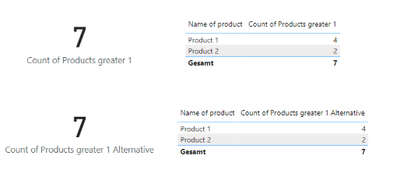
Why is that

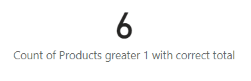
That was fun!
- Mark as New
- Bookmark
- Subscribe
- Mute
- Subscribe to RSS Feed
- Permalink
- Report Inappropriate Content
I'm impressed!!
This measure with correct total solved my problem!
Thanks!!
- Mark as New
- Bookmark
- Subscribe
- Mute
- Subscribe to RSS Feed
- Permalink
- Report Inappropriate Content
Hi @Rafael_Almeida ,
Try this:
Helpful resources

Microsoft Fabric Learn Together
Covering the world! 9:00-10:30 AM Sydney, 4:00-5:30 PM CET (Paris/Berlin), 7:00-8:30 PM Mexico City

Power BI Monthly Update - April 2024
Check out the April 2024 Power BI update to learn about new features.

| User | Count |
|---|---|
| 47 | |
| 24 | |
| 20 | |
| 15 | |
| 13 |
| User | Count |
|---|---|
| 51 | |
| 46 | |
| 39 | |
| 19 | |
| 19 |