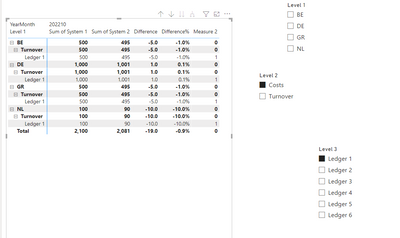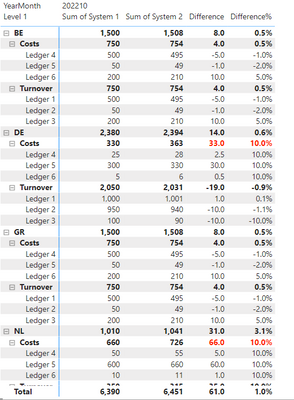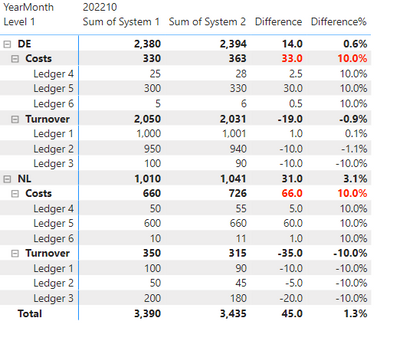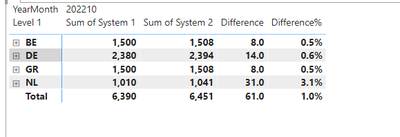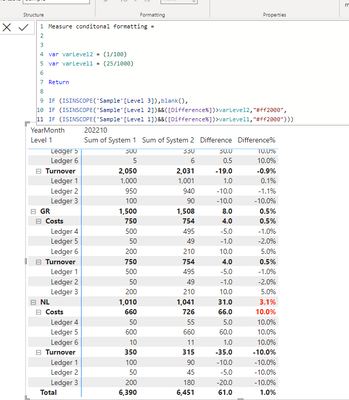- Power BI forums
- Updates
- News & Announcements
- Get Help with Power BI
- Desktop
- Service
- Report Server
- Power Query
- Mobile Apps
- Developer
- DAX Commands and Tips
- Custom Visuals Development Discussion
- Health and Life Sciences
- Power BI Spanish forums
- Translated Spanish Desktop
- Power Platform Integration - Better Together!
- Power Platform Integrations (Read-only)
- Power Platform and Dynamics 365 Integrations (Read-only)
- Training and Consulting
- Instructor Led Training
- Dashboard in a Day for Women, by Women
- Galleries
- Community Connections & How-To Videos
- COVID-19 Data Stories Gallery
- Themes Gallery
- Data Stories Gallery
- R Script Showcase
- Webinars and Video Gallery
- Quick Measures Gallery
- 2021 MSBizAppsSummit Gallery
- 2020 MSBizAppsSummit Gallery
- 2019 MSBizAppsSummit Gallery
- Events
- Ideas
- Custom Visuals Ideas
- Issues
- Issues
- Events
- Upcoming Events
- Community Blog
- Power BI Community Blog
- Custom Visuals Community Blog
- Community Support
- Community Accounts & Registration
- Using the Community
- Community Feedback
Register now to learn Fabric in free live sessions led by the best Microsoft experts. From Apr 16 to May 9, in English and Spanish.
- Power BI forums
- Forums
- Get Help with Power BI
- DAX Commands and Tips
- Re: Conditional formatting via isinscope()
- Subscribe to RSS Feed
- Mark Topic as New
- Mark Topic as Read
- Float this Topic for Current User
- Bookmark
- Subscribe
- Printer Friendly Page
- Mark as New
- Bookmark
- Subscribe
- Mute
- Subscribe to RSS Feed
- Permalink
- Report Inappropriate Content
Conditional formatting via isinscope()
Hi All,
Via a measure and the function isinscope() I assigned conditinal formatting on 3 different hierarchical levels (matrix rows). This working just fine, but the business wants to have a button where they can filter based on the numbers which are red.
The problem is now that when the third hierarchical level is red a filter on the color code does not return all 3 hierarchical levels. Is there a function where you can overwrite these levels? So you can say that when isinscope(Level 2) level 1 is returend, but also level 3.
Measure conditonal formatting:
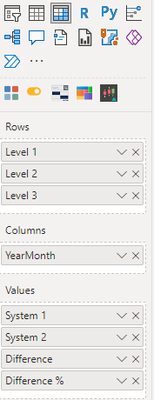
The sample PBIX is on this wetransfer link: https://we.tl/t-9TvD36eFPP
Solved! Go to Solution.
- Mark as New
- Bookmark
- Subscribe
- Mute
- Subscribe to RSS Feed
- Permalink
- Report Inappropriate Content
Hi @J4ns3n ,
What is your desired output? I'm a little confused. When we select the level 1, we can see level 2 and level 3. But when we choose level 3, Its upper level cannot be hidden.
If so, you can vote here: Microsoft Idea (powerbi.com)
Best Regards
Community Support Team _ Polly
If this post helps, then please consider Accept it as the solution to help the other members find it more quickly.
- Mark as New
- Bookmark
- Subscribe
- Mute
- Subscribe to RSS Feed
- Permalink
- Report Inappropriate Content
Hi @J4ns3n ,
Please create 2 tables.
And then create a measure.
Measure2 =
VAR a =
IF (
ISINSCOPE ( 'Sample'[Level 2] )
&& NOT ( ISINSCOPE ( 'Sample'[Level 3] ) )
&& SELECTEDVALUE ( 'Sample'[Level 2] ) IN VALUES ( level2[Level 2] ),
1,
0
)
VAR b =
IF (
ISINSCOPE ( 'Sample'[Level 3] )
&& SELECTEDVALUE ( 'Sample'[Level 3] ) IN VALUES ( level3[Level 3] ),
1,
0
)
RETURN
SWITCH (
TRUE (),
ISFILTERED ( level2[Level 2] ) && NOT ( ISFILTERED ( level3[Level 3] ) ), a,
ISFILTERED ( level3[Level 3] ) && NOT ( ISFILTERED ( level2[Level 2] ) ), b,
ISFILTERED ( level2[Level 2] ) || ISFILTERED ( level3[Level 3] ), a + b
)
Best Regards
Community Support Team _ Polly
If this post helps, then please consider Accept it as the solution to help the other members find it more quickly.
- Mark as New
- Bookmark
- Subscribe
- Mute
- Subscribe to RSS Feed
- Permalink
- Report Inappropriate Content
Hi @v-rongtiep-msft ,
This already helps and I think we are going the right way, but we are not there yet.
In the PBIX you created two different slicers which control the matrix. But I want to see the next thing:
I want 1 slicer for all three hierachies. So when 1 hierachy is colored red (based on the conditional formatting measure) via the filter the whole 3 levels are shown.
So without the slicer/filter it shows this:
The conditional formatting is right, these numbers should be show in red.
After the slicer/filter I want to see everything of the countries (level 1) which are red or have in the lower levels/hierachy a red number. This means that the slicer/filter should exclude every country which have only black (normal) numbers. This should all happen based on the red numbers, which are based on a measure.
- Mark as New
- Bookmark
- Subscribe
- Mute
- Subscribe to RSS Feed
- Permalink
- Report Inappropriate Content
Hi @J4ns3n ,
I cannot reproduce the issue. Could you please provide some sample data without privacy information and desired output with more details.
How to Get Your Question Answered Quickly
Best Regards
Community Support Team _ Polly
If this post helps, then please consider Accept it as the solution to help the other members find it more quickly.
- Mark as New
- Bookmark
- Subscribe
- Mute
- Subscribe to RSS Feed
- Permalink
- Report Inappropriate Content
Hi @v-rongtiep-msft ,
I posted a PBIX file on wetransfer: https://we.tl/t-9TvD36eFPP
So without the filter the matrix looks like this:
After the filtering/button it should look like this: so based if a inscope() function matches, every hierachal level should be visible:
In this example based on the second hierachy the numbers are turned red.
- Mark as New
- Bookmark
- Subscribe
- Mute
- Subscribe to RSS Feed
- Permalink
- Report Inappropriate Content
Hi @J4ns3n ,
There is nothing error with the formula.
MEASURE conditonalformatting =
VAR varLevel2 = ( 1 / 100 )
VAR varLevel1 = ( 35 / 1000 )
RETURN
IF (
ISINSCOPE ( 'Sample'[Level 3] ),
BLANK (),
IF (
ISINSCOPE ( 'Sample'[Level 2] )
&& ( [Difference%] ) > varLevel2,
"#ff2000",
IF (
ISINSCOPE ( 'Sample'[Level 1] )
&& ( [Difference%] ) > varLevel1,
"#ff2000"
)
)
)
In your sample data, the varlevel11 value is 0.035(3.5%).
There is no data bigger than 3.5%.
I have change 35 to 25.
Best Regards
Community Support Team _ Polly
If this post helps, then please consider Accept it as the solution to help the other members find it more quickly.
- Mark as New
- Bookmark
- Subscribe
- Mute
- Subscribe to RSS Feed
- Permalink
- Report Inappropriate Content
Hi @v-rongtiep-msft,
There was nothing wrong with the formula. I was looking at a way where I can filter based on this formula.
So when 1 hierachy is matched, I want to see all the details from level 1 to level 3 of a certain country for example, NL.
So in this example hierachy level 2 is matched for the countries NL and DE. Therefore I want to see all the details on that level:
- Mark as New
- Bookmark
- Subscribe
- Mute
- Subscribe to RSS Feed
- Permalink
- Report Inappropriate Content
- Mark as New
- Bookmark
- Subscribe
- Mute
- Subscribe to RSS Feed
- Permalink
- Report Inappropriate Content
Hi @J4ns3n ,
What is your desired output? I'm a little confused. When we select the level 1, we can see level 2 and level 3. But when we choose level 3, Its upper level cannot be hidden.
If so, you can vote here: Microsoft Idea (powerbi.com)
Best Regards
Community Support Team _ Polly
If this post helps, then please consider Accept it as the solution to help the other members find it more quickly.
- Mark as New
- Bookmark
- Subscribe
- Mute
- Subscribe to RSS Feed
- Permalink
- Report Inappropriate Content
Other functions which can evaluate each hierachie and can create the right colors are also welcome.
Helpful resources

Microsoft Fabric Learn Together
Covering the world! 9:00-10:30 AM Sydney, 4:00-5:30 PM CET (Paris/Berlin), 7:00-8:30 PM Mexico City

Power BI Monthly Update - April 2024
Check out the April 2024 Power BI update to learn about new features.

| User | Count |
|---|---|
| 46 | |
| 22 | |
| 20 | |
| 15 | |
| 13 |
| User | Count |
|---|---|
| 49 | |
| 41 | |
| 39 | |
| 19 | |
| 19 |