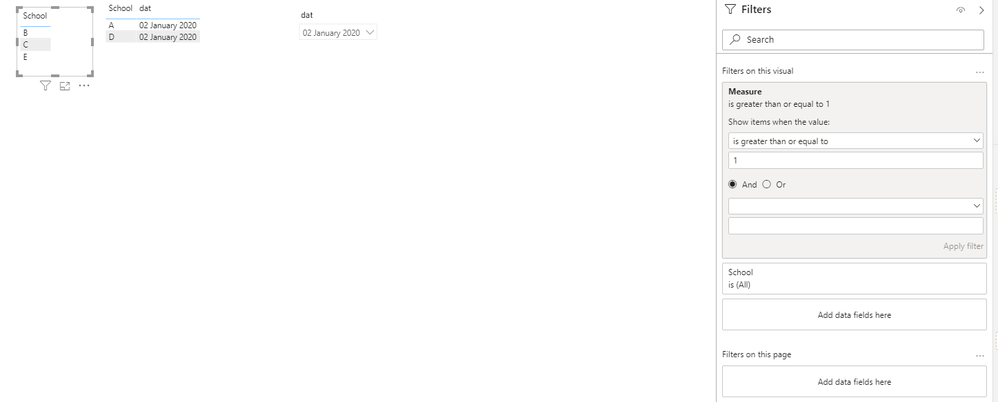- Power BI forums
- Updates
- News & Announcements
- Get Help with Power BI
- Desktop
- Service
- Report Server
- Power Query
- Mobile Apps
- Developer
- DAX Commands and Tips
- Custom Visuals Development Discussion
- Health and Life Sciences
- Power BI Spanish forums
- Translated Spanish Desktop
- Power Platform Integration - Better Together!
- Power Platform Integrations (Read-only)
- Power Platform and Dynamics 365 Integrations (Read-only)
- Training and Consulting
- Instructor Led Training
- Dashboard in a Day for Women, by Women
- Galleries
- Community Connections & How-To Videos
- COVID-19 Data Stories Gallery
- Themes Gallery
- Data Stories Gallery
- R Script Showcase
- Webinars and Video Gallery
- Quick Measures Gallery
- 2021 MSBizAppsSummit Gallery
- 2020 MSBizAppsSummit Gallery
- 2019 MSBizAppsSummit Gallery
- Events
- Ideas
- Custom Visuals Ideas
- Issues
- Issues
- Events
- Upcoming Events
- Community Blog
- Power BI Community Blog
- Custom Visuals Community Blog
- Community Support
- Community Accounts & Registration
- Using the Community
- Community Feedback
Register now to learn Fabric in free live sessions led by the best Microsoft experts. From Apr 16 to May 9, in English and Spanish.
- Power BI forums
- Forums
- Get Help with Power BI
- Custom Visuals Development Discussion
- Re: Showing the opposite/reverse of sliced dates i...
- Subscribe to RSS Feed
- Mark Topic as New
- Mark Topic as Read
- Float this Topic for Current User
- Bookmark
- Subscribe
- Printer Friendly Page
- Mark as New
- Bookmark
- Subscribe
- Mute
- Subscribe to RSS Feed
- Permalink
- Report Inappropriate Content
Showing the opposite/reverse of sliced dates in Power BI
I have a table which consists of a column called "school.1" and a column called "dato.1" (date). Each row shows a school and a date IF the school had a canteen that day. If the school did not have a canteen that day, a row does n.
When I slice on dates, I would like to show the schools which did not have a canteen on those dates (i.e. the opposite).
I have the following example, where there exists schools A, B, C, D, and E.
School.1 dato.1
A 01-01-2020
B 01-01-2020
D 01-01-2020
A 02-01-2020
D 02-01-2020
If I slice on the 1.st of January 2020, schools C and E should be shown (as A, B, and D are shown), and if I slice on the 2.nd of January 2020, schools B, C, and E should be shown (as A, and D are shown). If I slice between the two dates only C and E should be shown.
I have tried using both DAX and the power query editor/M and I cannot make it work.
I hope you can help me!
Solved! Go to Solution.
- Mark as New
- Bookmark
- Subscribe
- Mute
- Subscribe to RSS Feed
- Permalink
- Report Inappropriate Content
- Create a Table "AcList" using transform data in blank query paste below codes
- let Source = Table.FromRows(Json.Document(Binary.Decompress(Binary.FromText("i45WclTSUTIw1AUiIwMjA6VYnWglJ0whF0whsEYjTFVIQrEA", BinaryEncoding.Base64), Compression.Deflate)), let _t = ((type nullable text) meta [Serialized.Text = true]) in type table [School = _t, dat = _t]), #"Changed Type" = Table.TransformColumnTypes(Source,{{"School", type text}, {"dat", type date}}) in #"Changed Type"
- create another table with name School:
- let Source = Table.FromRows(Json.Document(Binary.Decompress(Binary.FromText("i45WclSK1YlWcgKTzmDSBUy6KsXGAgA=", BinaryEncoding.Base64), Compression.Deflate)), let _t = ((type nullable text) meta [Serialized.Text = true]) in type table [School = _t]), #"Changed Type" = Table.TransformColumnTypes(Source,{{"School", type text}}) in #"Changed Type"
- Write a measure: Measure = SWITCH(TRUE(),SELECTEDVALUE(School[School]) in SELECTCOLUMNS(AcList,"sc",AcList[School]),0,1)
use this measure as a filter in the visual
- Mark as New
- Bookmark
- Subscribe
- Mute
- Subscribe to RSS Feed
- Permalink
- Report Inappropriate Content
- Create a Table "AcList" using transform data in blank query paste below codes
- let Source = Table.FromRows(Json.Document(Binary.Decompress(Binary.FromText("i45WclTSUTIw1AUiIwMjA6VYnWglJ0whF0whsEYjTFVIQrEA", BinaryEncoding.Base64), Compression.Deflate)), let _t = ((type nullable text) meta [Serialized.Text = true]) in type table [School = _t, dat = _t]), #"Changed Type" = Table.TransformColumnTypes(Source,{{"School", type text}, {"dat", type date}}) in #"Changed Type"
- create another table with name School:
- let Source = Table.FromRows(Json.Document(Binary.Decompress(Binary.FromText("i45WclSK1YlWcgKTzmDSBUy6KsXGAgA=", BinaryEncoding.Base64), Compression.Deflate)), let _t = ((type nullable text) meta [Serialized.Text = true]) in type table [School = _t]), #"Changed Type" = Table.TransformColumnTypes(Source,{{"School", type text}}) in #"Changed Type"
- Write a measure: Measure = SWITCH(TRUE(),SELECTEDVALUE(School[School]) in SELECTCOLUMNS(AcList,"sc",AcList[School]),0,1)
use this measure as a filter in the visual
- Mark as New
- Bookmark
- Subscribe
- Mute
- Subscribe to RSS Feed
- Permalink
- Report Inappropriate Content
It worked! Thank you.
- Mark as New
- Bookmark
- Subscribe
- Mute
- Subscribe to RSS Feed
- Permalink
- Report Inappropriate Content
Click on the Thumbs-Up icon if you like this reply
Helpful resources

Microsoft Fabric Learn Together
Covering the world! 9:00-10:30 AM Sydney, 4:00-5:30 PM CET (Paris/Berlin), 7:00-8:30 PM Mexico City

Power BI Monthly Update - April 2024
Check out the April 2024 Power BI update to learn about new features.