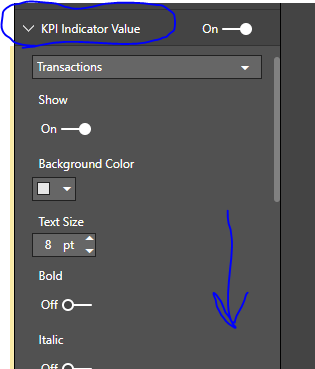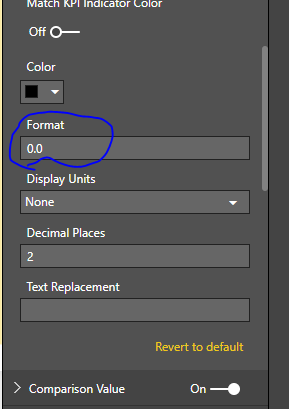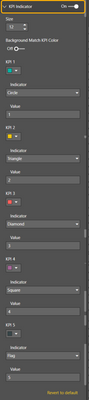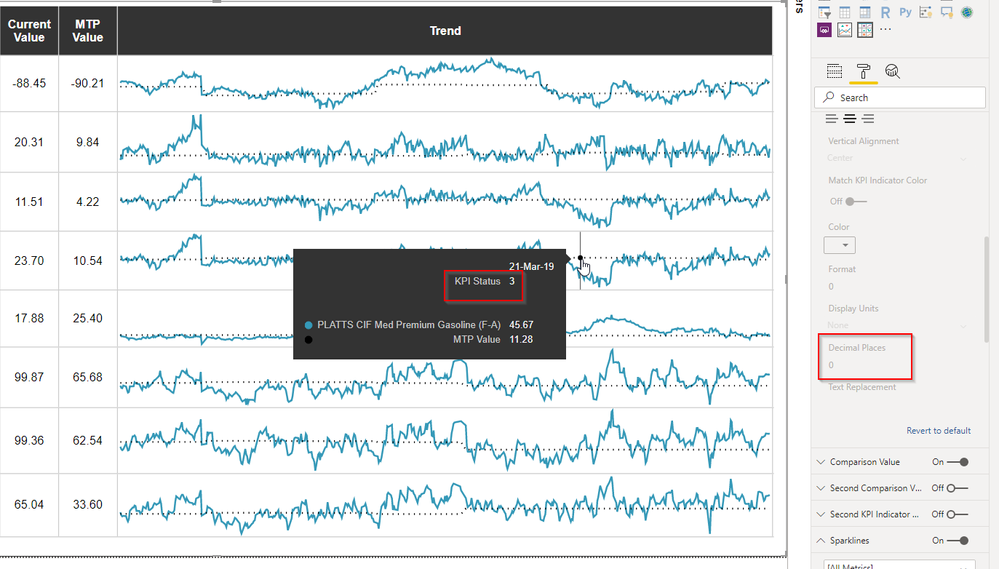- Power BI forums
- Updates
- News & Announcements
- Get Help with Power BI
- Desktop
- Service
- Report Server
- Power Query
- Mobile Apps
- Developer
- DAX Commands and Tips
- Custom Visuals Development Discussion
- Health and Life Sciences
- Power BI Spanish forums
- Translated Spanish Desktop
- Power Platform Integration - Better Together!
- Power Platform Integrations (Read-only)
- Power Platform and Dynamics 365 Integrations (Read-only)
- Training and Consulting
- Instructor Led Training
- Dashboard in a Day for Women, by Women
- Galleries
- Community Connections & How-To Videos
- COVID-19 Data Stories Gallery
- Themes Gallery
- Data Stories Gallery
- R Script Showcase
- Webinars and Video Gallery
- Quick Measures Gallery
- 2021 MSBizAppsSummit Gallery
- 2020 MSBizAppsSummit Gallery
- 2019 MSBizAppsSummit Gallery
- Events
- Ideas
- Custom Visuals Ideas
- Issues
- Issues
- Events
- Upcoming Events
- Community Blog
- Power BI Community Blog
- Custom Visuals Community Blog
- Community Support
- Community Accounts & Registration
- Using the Community
- Community Feedback
Register now to learn Fabric in free live sessions led by the best Microsoft experts. From Apr 16 to May 9, in English and Spanish.
- Power BI forums
- Forums
- Get Help with Power BI
- Custom Visuals Development Discussion
- Re: Power KPI Matrix - bypass KPI Indicator Value ...
- Subscribe to RSS Feed
- Mark Topic as New
- Mark Topic as Read
- Float this Topic for Current User
- Bookmark
- Subscribe
- Printer Friendly Page
- Mark as New
- Bookmark
- Subscribe
- Mute
- Subscribe to RSS Feed
- Permalink
- Report Inappropriate Content
Power KPI Matrix - bypass KPI Indicator Value automatic calculation
Good afternoon,
I'm using the Power KPI Matrix visual to compare performance of KPIs versus to LY and 2 years ago (2LY). When comparing a percent metric, I'd like to put basis point change into the KPI Indicator Value and Second KPI Indicator Value fields, but as of now the KPI Indicator Value is being pre-calculated instead of using the field I provided.
Looking at the sample file, I understand it states that this value is pre-calculated. Is there a way to bypass that automatic calculation for the KPI Indicator Value, as is possible with the Second KPI Indicator Value?
Sample File:
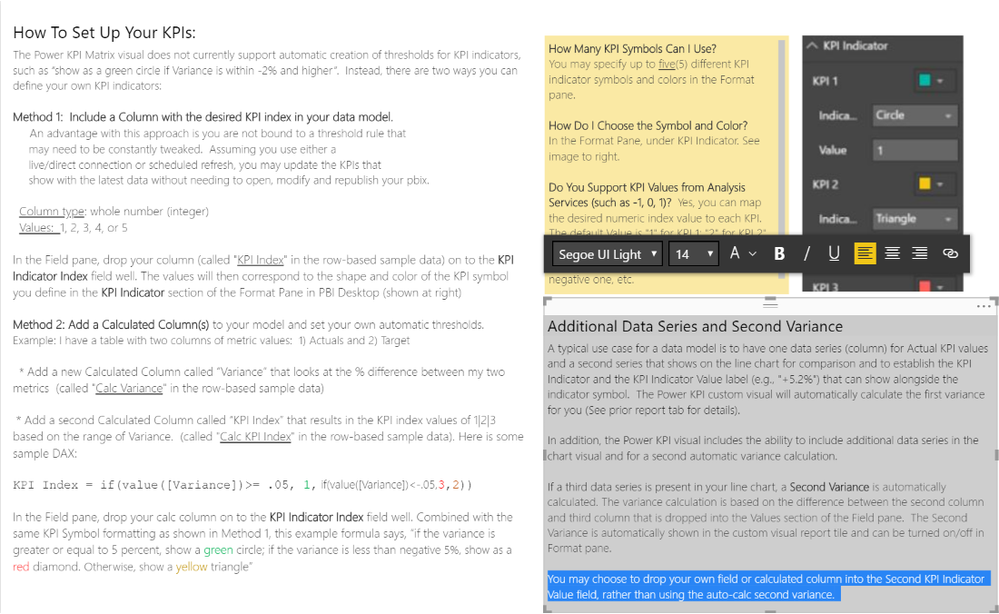
Metric Example:

Appreciate your help,
-Andy
Solved! Go to Solution.
- Mark as New
- Bookmark
- Subscribe
- Mute
- Subscribe to RSS Feed
- Permalink
- Report Inappropriate Content
Hi Evgenii,
I am unable to send over the file itself, per the data it contains.
When trying to re-create the issue with the latest graphic version I am no longer getting this issue. It seems that updating the graphic and re-building the KPI Matrix from scratch was enough to resolve this issue.
Thank you for your help.
-Andy
- Mark as New
- Bookmark
- Subscribe
- Mute
- Subscribe to RSS Feed
- Permalink
- Report Inappropriate Content
Hi Evgenii,
I am unable to send over the file itself, per the data it contains.
When trying to re-create the issue with the latest graphic version I am no longer getting this issue. It seems that updating the graphic and re-building the KPI Matrix from scratch was enough to resolve this issue.
Thank you for your help.
-Andy
- Mark as New
- Bookmark
- Subscribe
- Mute
- Subscribe to RSS Feed
- Permalink
- Report Inappropriate Content
Hello Andy,
If you use Row-Based data model you will just need fiil the bucket "KPI Indicator Value" by your column and values will be taken from it instead of automatically calculated.
If you use Column-Based data model you will need manually map necessery field throug "Edit" menu item as is said in the instruction from the sample report.
I see that the instruction in the sample report is little bit ugly regarding this moment (it is called "Variance" there) so we will update this info, thanks.
Kind Regards,
Evgenii Elkin,
Software Engineer
Microsoft Power BI Custom Visuals
pbicvsupport@microsoft.com
- Mark as New
- Bookmark
- Subscribe
- Mute
- Subscribe to RSS Feed
- Permalink
- Report Inappropriate Content
Hi Evgenii,
thanks for the quick follow up. I'm using the "Column-Based" approach and had followed the "Edit" steps to map the columns prior to my original post, including clicking "apply". This is what the mapping looks like for my example. With this approach, I still end up with the pre-calculated difference (1966.1%) instead of the value I mapped (20, whole number).
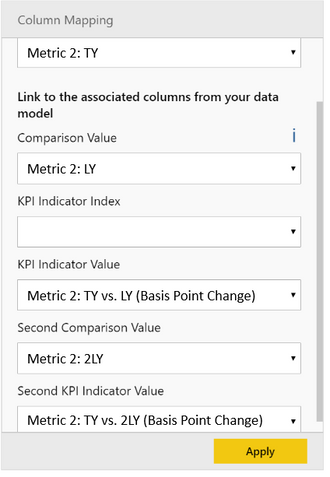
Appreciate your insight,
-Andy
- Mark as New
- Bookmark
- Subscribe
- Mute
- Subscribe to RSS Feed
- Permalink
- Report Inappropriate Content
HI Andy,
It is strange, I will check.
If it is possible, please will send your report and dataset to pbicvsupport@microsoft.com for analysis.
Kind Regards,
Evgenii Elkin,
Software Engineer
Microsoft Power BI Custom Visuals
pbicvsupport@microsoft.com
- Mark as New
- Bookmark
- Subscribe
- Mute
- Subscribe to RSS Feed
- Permalink
- Report Inappropriate Content
Dear Mr. Elkin,
I am using the Power KPI matrix visual to show my data (Row-based). Concering the KPI indicator value, I have calculated the difference between the current value & the target value. I put the column in the KPI indicator value section but it is not showing the difference but the percentage, which is not the business requirement. Could you please confirm if there is any option to represent the data in the absolute value and not in the percentage in the KPI indicator value option.
Looking forward for your kind reply.
Regards,
Ahsan
- Mark as New
- Bookmark
- Subscribe
- Mute
- Subscribe to RSS Feed
- Permalink
- Report Inappropriate Content
Dear Ahsan,
Please, try to play with "Format" option inside "KPI Indicator Value" option group.
Kind Regards,
Evgenii Elkin,
Software Engineer
Microsoft Power BI Custom Visuals
pbicvsupport@microsoft.com
- Mark as New
- Bookmark
- Subscribe
- Mute
- Subscribe to RSS Feed
- Permalink
- Report Inappropriate Content
@v-evelk, there is no "KPI Indicator Value" option group now. There is only the "KPI Indicator" option group and it does not have a Format field. Would you have any idea how to suppress the 'Variance 2' tooltip in this case?
It is unfathomable that Microsoft left such a glaring error with no (easy) way to hide it. It's the biggest tooltip value on an already complicated visual. When will this be fixed?
- Mark as New
- Bookmark
- Subscribe
- Mute
- Subscribe to RSS Feed
- Permalink
- Report Inappropriate Content
- Mark as New
- Bookmark
- Subscribe
- Mute
- Subscribe to RSS Feed
- Permalink
- Report Inappropriate Content
Dear Mr. Elkin,
I must say thank you for showing a workaround, however it may still leads towards ambiguity for the report readers. I have changed the % with 0,0 and then it still shows the value in the tool-tip of the sparkline. Even if there was an option to change the color of the KPI Status text, it could have helped me to just change the color to the same as that of the background of the tool-tip.
However, I really appreicate for your help. And looking forward to have this issue resolved in the up-coming releases.
Best Regards
Ahsan
Helpful resources

Microsoft Fabric Learn Together
Covering the world! 9:00-10:30 AM Sydney, 4:00-5:30 PM CET (Paris/Berlin), 7:00-8:30 PM Mexico City

Power BI Monthly Update - April 2024
Check out the April 2024 Power BI update to learn about new features.