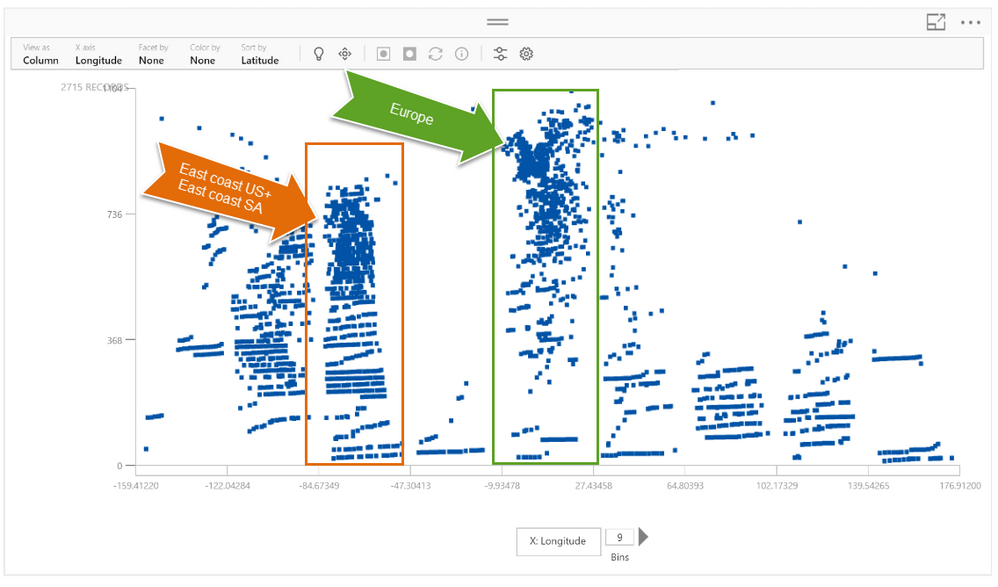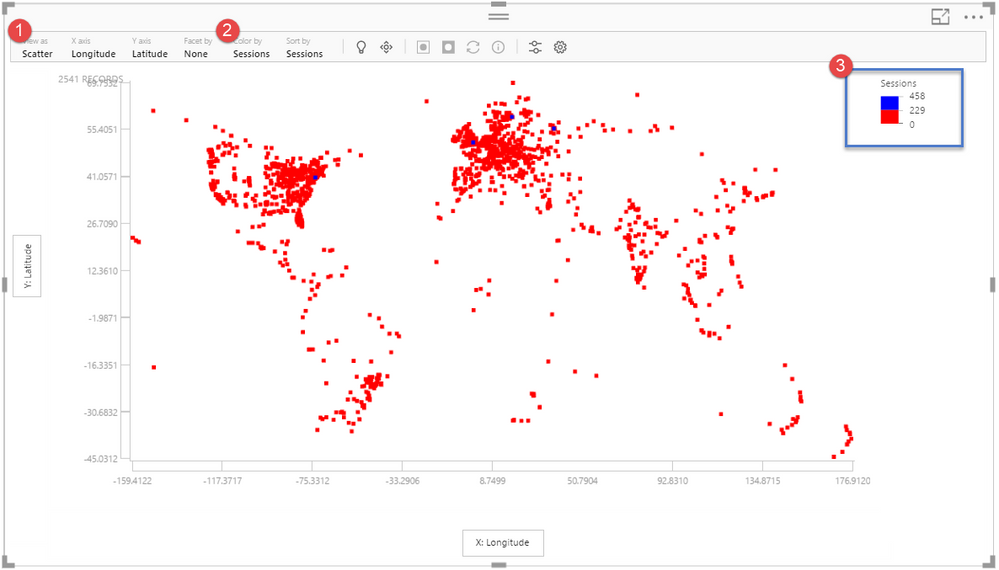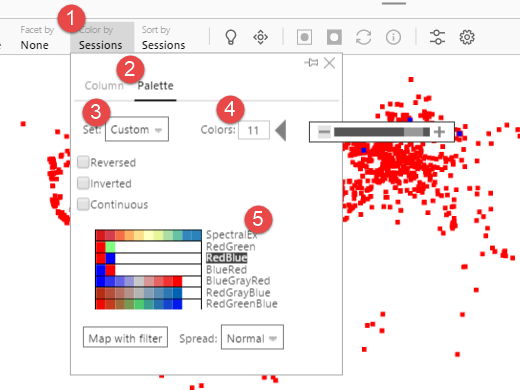- Power BI forums
- Updates
- News & Announcements
- Get Help with Power BI
- Desktop
- Service
- Report Server
- Power Query
- Mobile Apps
- Developer
- DAX Commands and Tips
- Custom Visuals Development Discussion
- Health and Life Sciences
- Power BI Spanish forums
- Translated Spanish Desktop
- Power Platform Integration - Better Together!
- Power Platform Integrations (Read-only)
- Power Platform and Dynamics 365 Integrations (Read-only)
- Training and Consulting
- Instructor Led Training
- Dashboard in a Day for Women, by Women
- Galleries
- Community Connections & How-To Videos
- COVID-19 Data Stories Gallery
- Themes Gallery
- Data Stories Gallery
- R Script Showcase
- Webinars and Video Gallery
- Quick Measures Gallery
- 2021 MSBizAppsSummit Gallery
- 2020 MSBizAppsSummit Gallery
- 2019 MSBizAppsSummit Gallery
- Events
- Ideas
- Custom Visuals Ideas
- Issues
- Issues
- Events
- Upcoming Events
- Community Blog
- Power BI Community Blog
- Custom Visuals Community Blog
- Community Support
- Community Accounts & Registration
- Using the Community
- Community Feedback
Register now to learn Fabric in free live sessions led by the best Microsoft experts. From Apr 16 to May 9, in English and Spanish.
- Power BI forums
- Community Blog
- Power BI Community Blog
- SandDance, my first impressions and test
- Subscribe to RSS Feed
- Mark as New
- Mark as Read
- Bookmark
- Subscribe
- Printer Friendly Page
- Report Inappropriate Content
- Subscribe to RSS Feed
- Mark as New
- Mark as Read
- Bookmark
- Subscribe
- Printer Friendly Page
- Report Inappropriate Content
During the Easter holidays I spent a few hours playing with Microsoft’s new visualization SandDance.
The first thing I did was test their web version and test the titanic data, but it didn’t take long until I downloaded it as a custom visual to play with it using my own data: Google Analytics data, the best and most structured dataset I personally own.
As Google Analytics has Geo data with latitude and longitude I could not resist to test that first. I have a website that has around 600 visitors/day, so I used that site producing the following results:
You are seeing : Latitude, longitude and sessions.
I guess there are too many data points and as you see below, SandDance visualization removed data points without any warning (?).
Improvement idea n1: Warning when it is not possible to visualize all data
....If that is the reason why I had missing data.
Improvement Idea nr2: Use Power BI filters to filter data
It would have been great to be able to use Power BI filters to display only recent years, but unfortunately it is not possible. I didn't want to filter the data in the Query Editor (Power Query) so I switched to another website with less data.
Now everything was displaying as it should. Great! I can see Spain, US, India, Europe, UK….
I changed to the column visualization and was of course delighted with the animation of the Sand grains moving. I could see Europe dissolve into a column as well as other parts of the world:
When the animation was completed, this was the result:
What was I looking at?
- Longitude on the X-axis
- No of records on the y-axis
- And I could adjust the number of bins
So I changed the number of bins to 25 to divide Europe in more sections and get more detail, and highlighted the tallest bar by clicking on the area marked by a red rectangle.
With that area highlighted, if I changed back to the map (scatter plot) I could see which region it represented:
Great, it was Germany, Italy, parts of Scandinavia and some other countries.
Ok, what else can I do?
- I switched to the Grid visualization
- Sorted by sessions
- Selected a data point and
- Clicked on the “I” to get the details on that data point

The grid visualization shows you all data points used by SandDance and the “I” shows you what each data point represents.
Improvement Idea nr3: Allow users to resize the details “window” so it shows all the info without hovering or scrolling
It was here when I started wondering what each data point meant. That should have been the first thing I wondered, but I was too busy playing with the visualizations :S
Better late than never, I started getting the details of some data points to understand what they represented. To get a better understanding of what each data point represented, I added extra fields which led to Improvement Idea nr4:
Improvement Idea nr 4: Keep the actual settings and visualization when new fields are added
I don’t know why, but every time I added fields to the visuals, the visualization reseted back to the scatter visual and I had to recreate it all over again. Quite annoying after playing around with it for a while.
Ok, back to our grid visual. I added city and country to the values and started exploring each data point:
Data point 1: Phnom Penh, Cambodia, 11 sessions
Data point 2: Moscow, Russia, 9 sessions
Data point 3: No Geo data, 9 sessions
Data point 4: Baghdad, Iraq, 7 sessions
Something is wrong… Moscow 9 sessions? Not possible. I created a simple table with Moscow as filter and the results:
Obviously I am doing something wrong or misunderstanding how SandDance works altogether.
I created a filter hoping I can see if Moscow have multiple data points and I am just visualizing the one with the higher sessions and here is what I see:
Moscow: 7 records.
1 record: 1 session
1 record: 2 sessions
1 record: 3 sessions
1 record: 4 sessions
1 record: 5 sessions
1 record: 6 sessions
1 record: 9 sessions
???????? (You should have seen my face) :S
I know Moscow has a lot of records, so what is going on?
Is it doing a distinct count?
No, it is not. Nine sessions is not in the raw data. What is then SandDance doing? I have no idea….
I looked at the example from Microsoft on the elections and I saw that the data was aggregated.
I did that with my data in PowerPivot and I ended up with one row where Moscow had 297 sessions, and suddenly I could see that in SandDance. 1 record= 297 sessions.
I filter by Moscow to make sure I only have one record:
Is that it? I need to aggregate the data? Anybody knows?
I would love to hear what SandDance is doing with non-aggregated data.
Ok, lets continue, but with my aggregated data, that is, one city one row of data.
I now went back to the scatter visualization and looked at the “world map” but this time I colored by sessions:
- Select scatter plot
- Select color by Sessions
- SandDance will decide the size of the buckets.
In this visualizations 4 cities stand out based on the bucket size (3) chosen by SandDance: Stockholm, London, New York and Moscow.
I want more granularity in the bucket size, so I can changed that by:
- Select color by
- Click on Palette
- Select the color theme you want to use: Custom, Power BI, Excel, etc.
- Select the number of buckets
- Select the color palette
This leads me to the next improvement:
Improvement idea nr5: Allow the user to select the number of buckets to color the data by.
I can only choose max 12 buckets, so I do that and the data looks like this:
A few new colors appear, but the data is hard to read, as most of the data is on the red section.
This leads me to the next improvement,
Improvement idea nr6: Allow users to select the colors on the palette.
I think this is possible in the web version but I have not figured out how to do it on power bi.
Now, you can click on the session’s buckets to filter the data on the map. For example, if I click on the number zero, it will highlight the number of sessions with zero value. In Google Analytics this normally means referral spam and that is fake data, so we can remove those data points by clicking on the “square with a white dot” button:
The data is still quite unreadable, so I changed the visualization to a column and when I clicked on the bucket 42, I can see that 99% of the data is in that bucket:
Again, not very useful bucket distribution. If I remove the “outliers” I would want to get new “buckets” on the data that is left, but unfortunately, the buckets still remain. The same occurs if I look only at the “outliers”:
Improvement idea nr7: Automatically resize buckets acc. to data in the visualization. Allow user to choose bucket size.
That would be great, to be able to dig in the data like that….. Hopefully soon.
So, let’s look at the only thing I can look at without modifying the data, the countries with highest sessions. As the detail window does not show all the data, I have to scroll to find the sessions, I created a table with cities and sessions and place it in the background:
This leads me to the next improvement suggestion:
Improvement nr8: The order of the fields determines the order of the fields in the detail window.
Ok, let’s reset the filters and look at other visualizations:
The density visualization is telling me that most of my data points are in the northern half part of the world: Europe and US.
Let’s look at the stacked visualization:
Let’s see what this is plotting:
- Y-axis is the latitude with a bucket size of 9
- X-axis is the longitude with a bucket size of 9 and
- What does the bins in the corner do? (3)
To understand that, I had to zoom in the data. You can do that with the Navigation Panel:
I changed the Bin size from 3 to 1 and the visualization looked like this:
I then changed it by 2 and this is what happened:
Ok, so it widens the data….how is that useful I have yet to figure out.
By widening the latitude and longitude bins the word map starts to appear again:
Here I need to zoom in to see any detail on the data:
It is not really showing me anything new, or I am missing something? Perhaps, as all my data is hidden in one bucket, that is the reason why this is not so useful at the moment?
Let’s look at other data to see if it is more useful. This particular site has a membership program. I have aggregated the data to see where the memberships occur.
If I remove all the zero memberships, I am left with:
I need to zoom in the data again, but how to do it the best way?
I changed the left-down corner bin size to 1 and suddenly I could see the data better:
Most of my sessions are from Europe and US, but a lot of people are converting in Asia. Is that a missing opportunity?
To see it in more detail I convert the visualization to a column visualization:
Let’s look at my engagement goal, that is, users that spent more than 1 minute on a page.
It would be great to be able to plot memberships and engagement goals in the same graph. We’ll do it manually. How are the Asian readers converting?
At this point I am giving up and the snow is tempting me to go out.
I have Power Bi dashboards to see all these metrics in a better way in my opinion. I am probably misunderstanding the use cases for the SandDance visualization?
Have you tried it? How are you using it? Any tips? Does the data need to be aggregated?
I am looking forward to see posts from other people and their use cases to see if I can better utilize this and hopefully get answers to my questions ![]()
Want to see it live? Watch it on
You must be a registered user to add a comment. If you've already registered, sign in. Otherwise, register and sign in.
- Dynamic rollback of the previous N weeks of data
- Supercharge Your Visuals: Easy Conditional Formatt...
- The using of Cartesian products in many-to-many re...
- How to Filter similar Columns Based on Specific Co...
- Power BI Dynamic Date Filters: Automatically Updat...
- Enhanced Data Profiling in Power Query: GUI and Ta...
- How to use Tooltip to display breakdown data for a...
- Unveiling the Power of Lakehouse's SQL Analytics E...
- [DAX] Time Intelligence vs WINDOW vs OFFSET
- Display data in a fixed order and show data for th...
- joseftantawi on: How to customize open-sourced custom visual.
- kalpeshdangar on: Creating Custom Calendars for Accurate Working Day...
- gwayne on: Embracing TMDL Functionalities in Power BI and Pre...
- jian123 on: Sharing Power Query tables
-
 Martin_D
on:
From the Desk of An Experienced Power BI Analyst
Martin_D
on:
From the Desk of An Experienced Power BI Analyst
-
 ibarrau
on:
[PowerQuery] Catch errors in a request http
ibarrau
on:
[PowerQuery] Catch errors in a request http
- Aditya07 on: How to import customised themes in Power BI - usin...
-
 Martin_D
on:
Currency Conversion in Power BI: Enabling Seamless...
Martin_D
on:
Currency Conversion in Power BI: Enabling Seamless...
-
 technolog
on:
Unveiling Top Products with categories: A Guide to...
technolog
on:
Unveiling Top Products with categories: A Guide to...
-
 Ritaf1983
on:
When Big Numbers Become Big Problems
Ritaf1983
on:
When Big Numbers Become Big Problems
-
How To
573 -
Tips & Tricks
526 -
Support insights
121 -
Events
107 -
DAX
66 -
Power BI
65 -
Opinion
64 -
Power Query
62 -
Power BI Desktop
40 -
Power BI Dev Camp
36 -
Roundup
31 -
Power BI Embedded
20 -
Time Intelligence
19 -
Tips&Tricks
18 -
PowerBI REST API
12 -
Power BI Service
8 -
Power Query Tips & Tricks
8 -
finance
8 -
Direct Query
7 -
Data Visualization
6 -
Python
6 -
Power BI REST API
6 -
Auto ML
6 -
financial reporting
6 -
Data Analysis
6 -
Power Automate
6 -
Power BI PowerShell
5 -
Machine Learning
5 -
Featured User Group Leader
5 -
Dax studio
5 -
Income Statement
5 -
powerbi
5 -
service
5 -
PowerShell
4 -
Desktop
4 -
Bookmarks
4 -
Group By
4 -
Line chart
4 -
community
4 -
RLS
4 -
M language
4 -
External tool
4 -
Paginated Reports
4 -
Power BI Goals
4 -
Reports
3 -
PowerApps
3 -
Data Science
3 -
Azure
3 -
Data model
3 -
Conditional Formatting
3 -
Visualisation
3 -
Administration
3 -
M code
3 -
SQL Server 2017 Express Edition
3 -
Visuals
3 -
R script
3 -
Aggregation
3 -
Dataflow
3 -
calendar
3 -
Gateways
3 -
R
3 -
M Query
3 -
R visual
3 -
Webinar
3 -
CALCULATE
3 -
PBI Desktop
2 -
Date Dimension
2 -
Power BI Challenge
2 -
Query Parameter
2 -
Visualization
2 -
Tabular Editor
2 -
Date
2 -
SharePoint
2 -
Power BI Installation and Updates
2 -
How Things Work
2 -
troubleshooting
2 -
Date DIFF
2 -
Transform data
2 -
rank
2 -
ladataweb
2 -
Tips and Tricks
2 -
Incremental Refresh
2 -
Query Plans
2 -
Power BI & Power Apps
2 -
Random numbers
2 -
Day of the Week
2 -
Number Ranges
2 -
M
2 -
hierarchies
2 -
Power BI Anniversary
2 -
Language M
2 -
Custom Visual
2 -
VLOOKUP
2 -
pivot
2 -
calculated column
2 -
Power BI Premium Per user
2 -
inexact
2 -
Date Comparison
2 -
Split
2 -
Forecasting
2 -
REST API
2 -
Editor
2 -
Working with Non Standatd Periods
2 -
powerbi.tips
2 -
Custom function
2 -
Reverse
2 -
measure
2 -
Microsoft-flow
2 -
Paginated Report Builder
2 -
PUG
2 -
Custom Measures
2 -
Filtering
2 -
Row and column conversion
2 -
Python script
2 -
Nulls
2 -
DVW Analytics
2 -
Industrial App Store
2 -
Week
2 -
Date duration
2 -
parameter
2 -
Weekday Calendar
2 -
Support insights.
2 -
construct list
2 -
Formatting
2 -
Power Platform
2 -
Workday
2 -
external tools
2 -
slicers
2 -
SAP
2 -
index
2 -
RANKX
2 -
Integer
2 -
Workspace
1 -
Theme Colours
1 -
Text
1 -
Flow
1 -
Publish to Web
1 -
patch
1 -
Top Category Color
1 -
A&E data
1 -
Previous Order
1 -
Substring
1 -
Wonderware
1 -
Power M
1 -
Format DAX
1 -
Custom functions
1 -
accumulative
1 -
DAX&Power Query
1 -
Premium Per User
1 -
GENERATESERIES
1 -
Showcase
1 -
custom connector
1 -
Waterfall Chart
1 -
Power BI On-Premise Data Gateway
1 -
step by step
1 -
Top Brand Color on Map
1 -
Tutorial
1 -
Previous Date
1 -
XMLA End point
1 -
color reference
1 -
Date Time
1 -
Marker
1 -
Lineage
1 -
CSV file
1 -
conditional accumulative
1 -
Matrix Subtotal
1 -
Check
1 -
null value
1 -
Report Server
1 -
Audit Logs
1 -
analytics pane
1 -
mahak
1 -
pandas
1 -
Networkdays
1 -
Button
1 -
Dataset list
1 -
Keyboard Shortcuts
1 -
Fill Function
1 -
LOOKUPVALUE()
1 -
Tips &Tricks
1 -
Plotly package
1 -
refresh M language Python script Support Insights
1 -
Excel
1 -
Cumulative Totals
1 -
Report Theme
1 -
Bookmarking
1 -
oracle
1 -
Canvas Apps
1 -
total
1 -
Filter context
1 -
Difference between two dates
1 -
get data
1 -
OSI
1 -
Query format convert
1 -
ETL
1 -
Json files
1 -
Merge Rows
1 -
CONCATENATEX()
1 -
take over Datasets;
1 -
Networkdays.Intl
1 -
Get row and column totals
1 -
Sameperiodlastyear
1 -
Office Theme
1 -
matrix
1 -
bar chart
1 -
Measures
1 -
powerbi argentina
1 -
Model Driven Apps
1 -
REMOVEFILTERS
1 -
XMLA endpoint
1 -
translations
1 -
OSI pi
1 -
Parquet
1 -
Change rows to columns
1 -
remove spaces
1 -
Azure AAD
1 -
Governance
1 -
Fun
1 -
Power BI gateway
1 -
gateway
1 -
Elementary
1 -
Custom filters
1 -
Vertipaq Analyzer
1 -
powerbi cordoba
1 -
DIisconnected Tables
1 -
Sandbox
1 -
Honeywell
1 -
Combine queries
1 -
X axis at different granularity
1 -
ADLS
1 -
Primary Key
1 -
Microsoft 365 usage analytics data
1 -
Randomly filter
1 -
Week of the Day
1 -
Get latest sign-in data for each user
1 -
Retail
1 -
Power BI Report Server
1 -
School
1 -
Cost-Benefit Analysis
1 -
ISV
1 -
Ties
1 -
unpivot
1 -
Practice Model
1 -
Continuous streak
1 -
ProcessVue
1 -
Create function
1 -
Table.Schema
1 -
Acknowledging
1 -
Postman
1 -
Text.ContainsAny
1 -
Power BI Show
1 -
query
1 -
Dynamic Visuals
1 -
KPI
1 -
Intro
1 -
Icons
1 -
Issues
1 -
function
1 -
stacked column chart
1 -
ho
1 -
ABB
1 -
KNN algorithm
1 -
List.Zip
1 -
optimization
1 -
Artificial Intelligence
1 -
Map Visual
1 -
Text.ContainsAll
1 -
Tuesday
1 -
API
1 -
Kingsley
1 -
Merge
1 -
variable
1 -
financial reporting hierarchies RLS
1 -
Featured Data Stories
1 -
MQTT
1 -
Custom Periods
1 -
Partial group
1 -
Reduce Size
1 -
FBL3N
1 -
Wednesday
1 -
help
1 -
group
1 -
Scorecard
1 -
Json
1 -
Tops
1 -
Multivalued column
1 -
pipeline
1 -
Path
1 -
Yokogawa
1 -
Dynamic calculation
1 -
Data Wrangling
1 -
native folded query
1 -
transform table
1 -
UX
1 -
Cell content
1 -
General Ledger
1 -
Thursday
1 -
Power Pivot
1 -
Quick Tips
1 -
data
1 -
PBIRS
1 -
Usage Metrics in Power BI
1 -
HR Analytics
1 -
keepfilters
1 -
Connect Data
1 -
Financial Year
1 -
Schneider
1 -
dynamically delete records
1 -
Copy Measures
1 -
Friday
1 -
Table
1 -
Natural Query Language
1 -
Infographic
1 -
automation
1 -
Prediction
1 -
newworkspacepowerbi
1 -
Performance KPIs
1 -
Active Employee
1 -
Custom Date Range on Date Slicer
1 -
refresh error
1 -
PAS
1 -
certain duration
1 -
DA-100
1 -
bulk renaming of columns
1 -
Single Date Picker
1 -
Monday
1 -
PCS
1 -
Saturday
1 -
Q&A
1 -
Event
1 -
Custom Visuals
1 -
Free vs Pro
1 -
Format
1 -
Current Employees
1 -
date hierarchy
1 -
relationship
1 -
SIEMENS
1 -
Multiple Currency
1 -
Power BI Premium
1 -
On-premises data gateway
1 -
Binary
1 -
Power BI Connector for SAP
1 -
Sunday
1 -
update
1 -
Slicer
1 -
Visual
1 -
forecast
1 -
Regression
1 -
CICD
1 -
sport statistics
1 -
Intelligent Plant
1 -
Circular dependency
1 -
GE
1 -
Exchange rate
1 -
Dendrogram
1 -
range of values
1 -
activity log
1 -
Decimal
1 -
Charticulator Challenge
1 -
Field parameters
1 -
Training
1 -
Announcement
1 -
Features
1 -
domain
1 -
pbiviz
1 -
Color Map
1 -
Industrial
1 -
Weekday
1 -
Working Date
1 -
Space Issue
1 -
Emerson
1 -
Date Table
1 -
Cluster Analysis
1 -
Stacked Area Chart
1 -
union tables
1 -
Number
1 -
Start of Week
1 -
Tips& Tricks
1 -
deployment
1 -
ssrs traffic light indicators
1 -
SQL
1 -
trick
1 -
Scripts
1 -
Extract
1 -
Topper Color On Map
1 -
Historians
1 -
context transition
1 -
Custom textbox
1 -
OPC
1 -
Zabbix
1 -
Label: DAX
1 -
Business Analysis
1 -
Supporting Insight
1 -
rank value
1 -
Synapse
1 -
End of Week
1 -
Tips&Trick
1