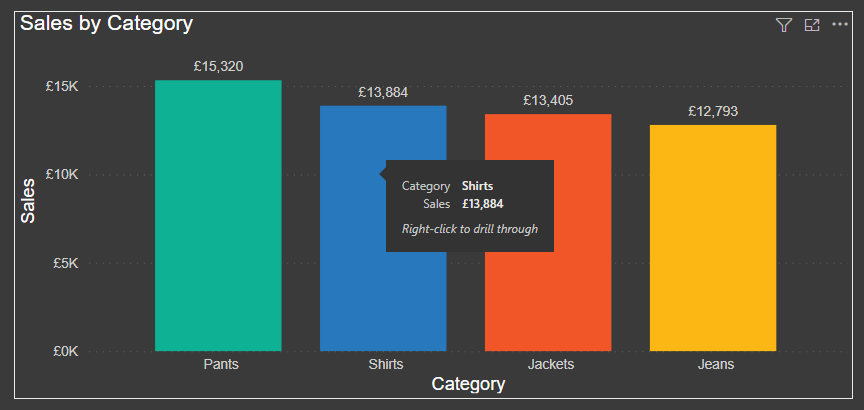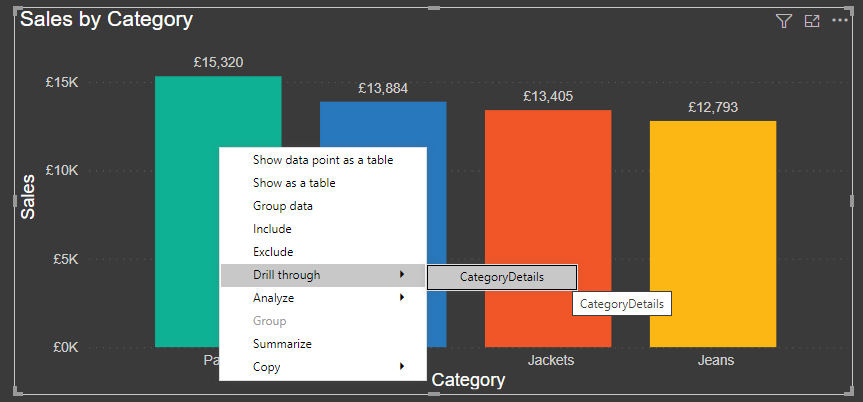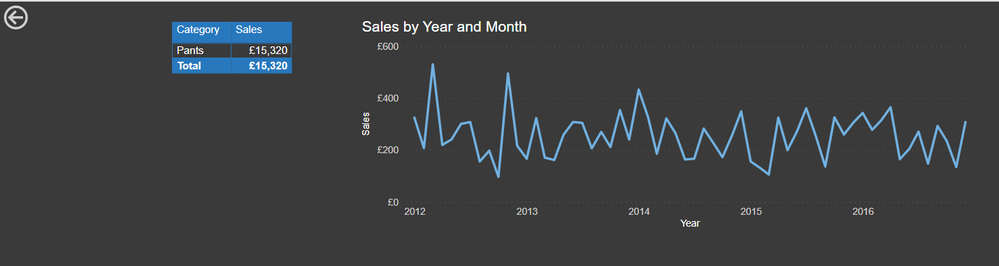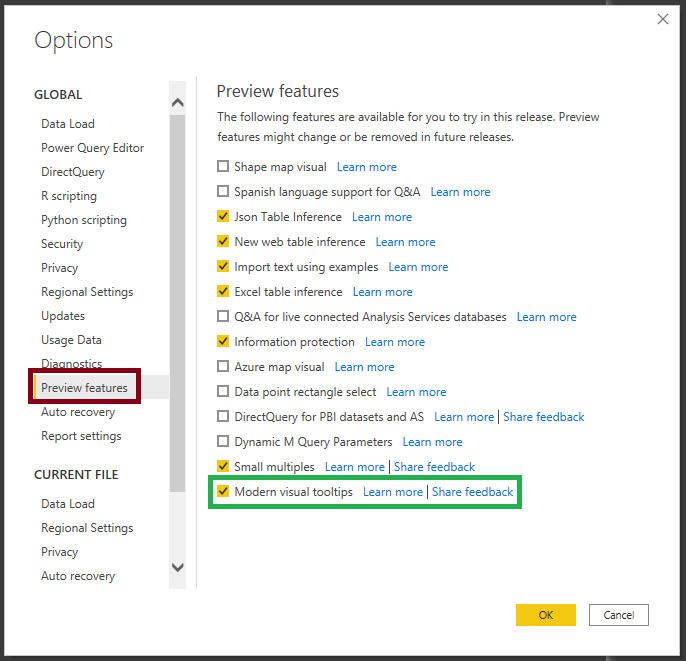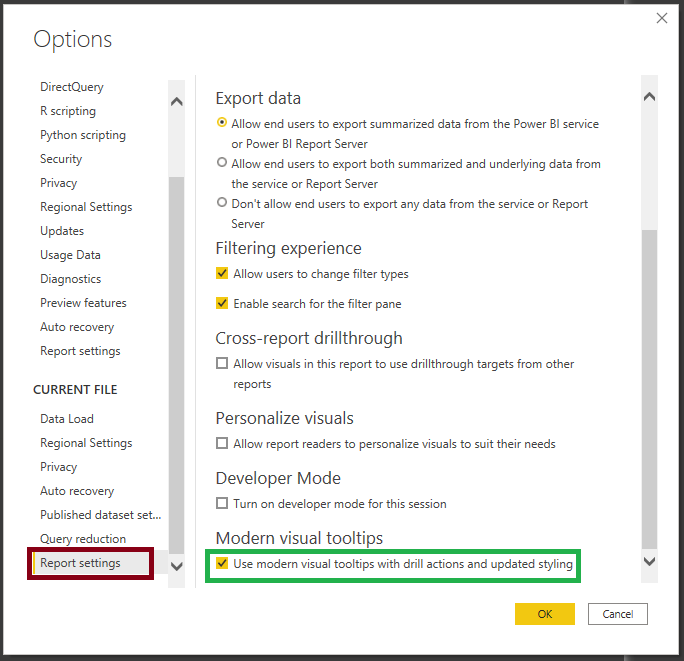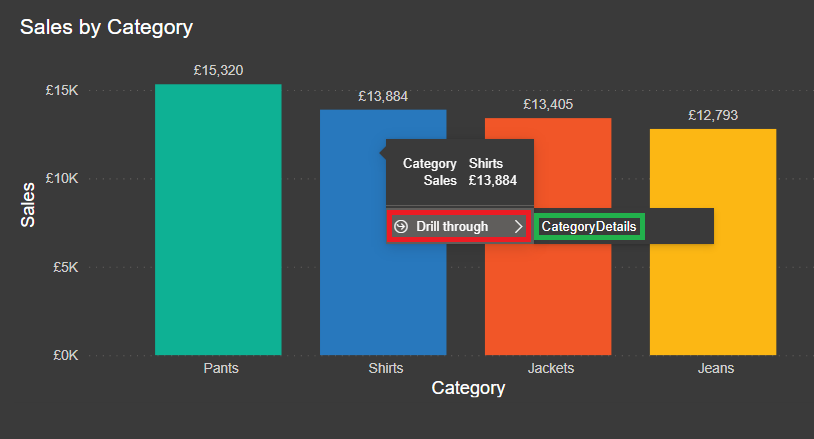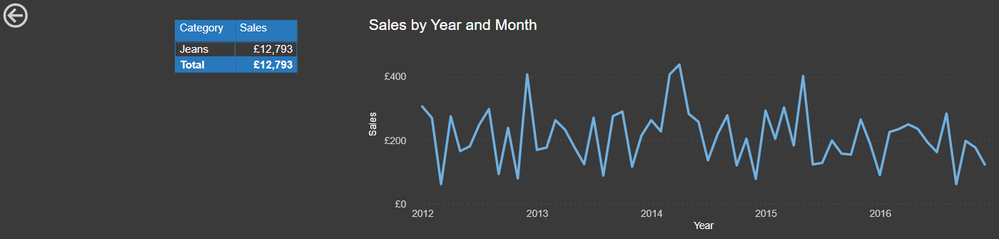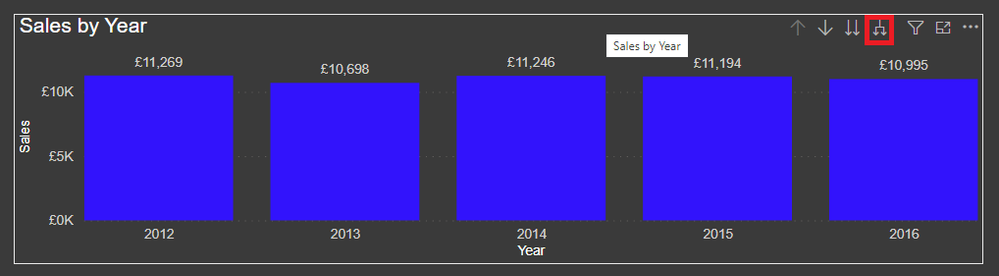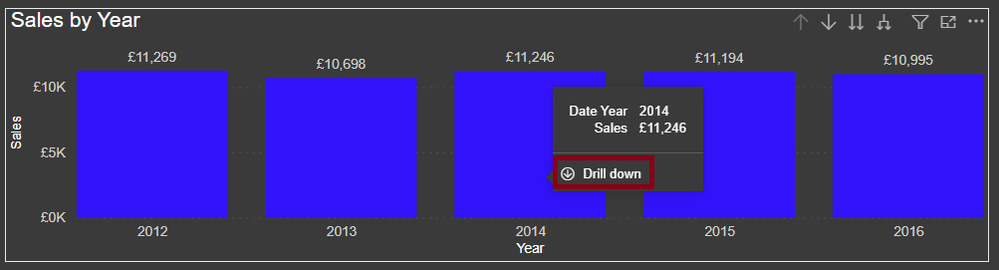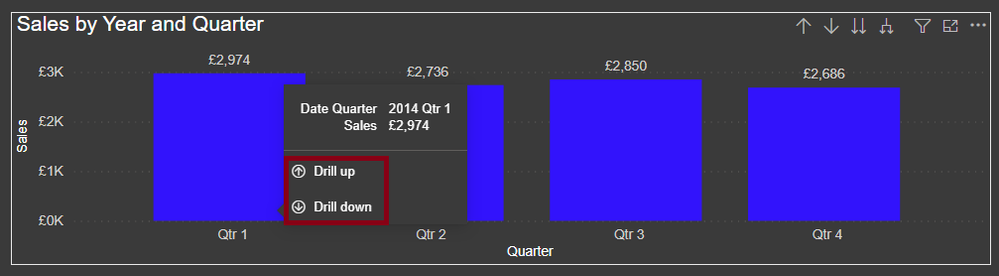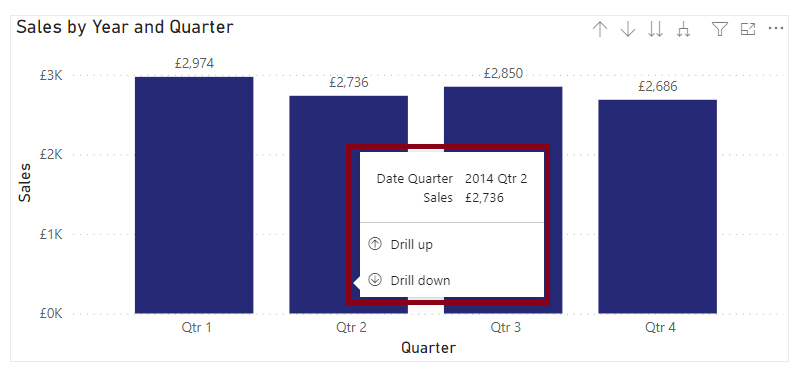- Power BI forums
- Updates
- News & Announcements
- Get Help with Power BI
- Desktop
- Service
- Report Server
- Power Query
- Mobile Apps
- Developer
- DAX Commands and Tips
- Custom Visuals Development Discussion
- Health and Life Sciences
- Power BI Spanish forums
- Translated Spanish Desktop
- Power Platform Integration - Better Together!
- Power Platform Integrations (Read-only)
- Power Platform and Dynamics 365 Integrations (Read-only)
- Training and Consulting
- Instructor Led Training
- Dashboard in a Day for Women, by Women
- Galleries
- Community Connections & How-To Videos
- COVID-19 Data Stories Gallery
- Themes Gallery
- Data Stories Gallery
- R Script Showcase
- Webinars and Video Gallery
- Quick Measures Gallery
- 2021 MSBizAppsSummit Gallery
- 2020 MSBizAppsSummit Gallery
- 2019 MSBizAppsSummit Gallery
- Events
- Ideas
- Custom Visuals Ideas
- Issues
- Issues
- Events
- Upcoming Events
- Community Blog
- Power BI Community Blog
- Custom Visuals Community Blog
- Community Support
- Community Accounts & Registration
- Using the Community
- Community Feedback
Register now to learn Fabric in free live sessions led by the best Microsoft experts. From Apr 16 to May 9, in English and Spanish.
- Power BI forums
- Community Blog
- Power BI Community Blog
- Modern Visual Tooltip in Power BI
- Subscribe to RSS Feed
- Mark as New
- Mark as Read
- Bookmark
- Subscribe
- Printer Friendly Page
- Report Inappropriate Content
- Subscribe to RSS Feed
- Mark as New
- Mark as Read
- Bookmark
- Subscribe
- Printer Friendly Page
- Report Inappropriate Content
May 2021 bought many updates for Power BI. Link to the details on these updates can be found here. Out of all the updates, one of the updates 'Modern Visual tooltip' has been specifically a topic of interest and it seems to be the most awaited one among all the updates.
Today in this blog we will talk about what this update is and how we can use it to give users a better interaction while interacting with the reports. This update includes the following:
- Drill-through tooltip actions
- Drill-down/Drill-up tooltip actions
- Tooltips to match the styling of report theme
Scenario 1:
Consider the following chart on my report where I have total sales shown by different clothing category:
I have also created a drill-through page which will show sales for an individual category and it can be navigated from my above page using existing drill-through functionality in Power BI:
When I right-click on my chart, I can navigate to "CategoryDetails" page which will show statistics for an individual category.
Now this is the existing functionality on using drill-through in Power BI. But the new modern tooltip update has given an easier way of doing this by avoiding this extra step of right-click.
First thing we need to do is enable this update in Power BI Desktop. Make sure your Power BI is updated for the month of May 2021. To enable this update in Power BI Desktop, following setting needs to be enabled: File --> Options and settings --> Options --> Preview features
The second setting that needs to be enabled is shown below:
Once these settings are enabled, save your report --> close Power BI --> Restart Power BI and open your report (this is required to enable this feature on the report). Now when we go to the same bar chart with sales by category and hover over one of the bars, we see a different option for drill-through appearing as follows:
When we click on this additional "Drill Through" option that appears on this tooltip and it will take us to our detailed page "CategoryDetails".
Now without right-click, we can navigate to a drill-through page easily by just clicking on the drill-through option under modern tooltips. Clicking is just more intuitive to users than right-clicking, therefore can help them easily adapt this navigation feature smoothly in Power BI. So, no more training users on how to use drill-through in Power BI.
Scenario 2:
Let us now see the second scenario where drill-down capability is made easier by these modern visual tooltips. Consider the following chart where we have sales by Date. (A date hierarchy is moved on x-axis and it shows the highest level of hierarchy in current chart). We know in Power BI on charts, we can drill-up or drill-down using the hierarchy buttons provided on top-right of the chart (as highlighted).
But, as we have already enabled our modern tooltip visual, we can use drill-down and drill-up in a different way. So, when we hover over one of the bars we get the Drill-down option in the tooltips as shown below:
Remember we are at the highest level of a date hierarchy in this chart, therefore we see a Drill down option in the tooltip. Now if we click on this option, we reach to the 2nd level of hierarchy and get option to Drill-up and Drill-down both:
So, this is how Drill-up and Drill-down is in a way embedded in the tooltip and again easier to use from the user point of view.
Scenario 3:
The last capability what this modern visual tooltip does is, it gives your tooltip the same theme formatting like the one used on your report. Like above we saw in all the screenshots that I am using Power BI's report theme "Innovate". Now suppose I change my report theme to "Temperature", my visual tooltips adapt the report theme's formatting and can be seen as follows:
These tooltips can be customised in following 2 scenarios:
- When using a custom theme
- For every visual by using Format options for tooltips
Limitations:
- Modern visual tooltips are not available for: Report Page tooltips, Matrix visuals, Line charts, Area charts, Stacked area charts, Decomposition tree & Custom visuals
- These tooltips cannot be enabled/disabled at a visual level. These can be enabled/disabled only at report level currently.
Hope this blog gives everyone enough idea on how these new modern visual tooltips can be used in Power BI, keeping in mind their limitations. Do not forget to leave your valuable feedback.
Pragati

You must be a registered user to add a comment. If you've already registered, sign in. Otherwise, register and sign in.
- Dynamic rollback of the previous N weeks of data
- Supercharge Your Visuals: Easy Conditional Formatt...
- The using of Cartesian products in many-to-many re...
- How to Filter similar Columns Based on Specific Co...
- Power BI Dynamic Date Filters: Automatically Updat...
- Enhanced Data Profiling in Power Query: GUI and Ta...
- How to use Tooltip to display breakdown data for a...
- Unveiling the Power of Lakehouse's SQL Analytics E...
- [DAX] Time Intelligence vs WINDOW vs OFFSET
- Display data in a fixed order and show data for th...
- joseftantawi on: How to customize open-sourced custom visual.
- kalpeshdangar on: Creating Custom Calendars for Accurate Working Day...
- gwayne on: Embracing TMDL Functionalities in Power BI and Pre...
- jian123 on: Sharing Power Query tables
-
 Martin_D
on:
From the Desk of An Experienced Power BI Analyst
Martin_D
on:
From the Desk of An Experienced Power BI Analyst
-
 ibarrau
on:
[PowerQuery] Catch errors in a request http
ibarrau
on:
[PowerQuery] Catch errors in a request http
- Aditya07 on: How to import customised themes in Power BI - usin...
-
 Martin_D
on:
Currency Conversion in Power BI: Enabling Seamless...
Martin_D
on:
Currency Conversion in Power BI: Enabling Seamless...
-
 technolog
on:
Unveiling Top Products with categories: A Guide to...
technolog
on:
Unveiling Top Products with categories: A Guide to...
-
 Ritaf1983
on:
When Big Numbers Become Big Problems
Ritaf1983
on:
When Big Numbers Become Big Problems
-
How To
573 -
Tips & Tricks
526 -
Support insights
121 -
Events
107 -
DAX
66 -
Power BI
65 -
Opinion
64 -
Power Query
62 -
Power BI Desktop
40 -
Power BI Dev Camp
36 -
Roundup
31 -
Power BI Embedded
20 -
Time Intelligence
19 -
Tips&Tricks
18 -
PowerBI REST API
12 -
Power Query Tips & Tricks
8 -
finance
8 -
Power BI Service
8 -
Direct Query
7 -
Power BI REST API
6 -
Data Analysis
6 -
Auto ML
6 -
financial reporting
6 -
Power Automate
6 -
Data Visualization
6 -
Python
6 -
Machine Learning
5 -
Featured User Group Leader
5 -
Dax studio
5 -
Income Statement
5 -
powerbi
5 -
service
5 -
Power BI PowerShell
5 -
Line chart
4 -
community
4 -
RLS
4 -
M language
4 -
External tool
4 -
Paginated Reports
4 -
Power BI Goals
4 -
PowerShell
4 -
Desktop
4 -
Group By
4 -
Bookmarks
4 -
Data Science
3 -
Azure
3 -
Data model
3 -
Conditional Formatting
3 -
Administration
3 -
M code
3 -
Visualisation
3 -
SQL Server 2017 Express Edition
3 -
Visuals
3 -
R script
3 -
Aggregation
3 -
Dataflow
3 -
calendar
3 -
Gateways
3 -
R visual
3 -
R
3 -
M Query
3 -
Webinar
3 -
CALCULATE
3 -
Reports
3 -
PowerApps
3 -
rank
2 -
ladataweb
2 -
Query Plans
2 -
Power BI & Power Apps
2 -
Random numbers
2 -
Day of the Week
2 -
Tips and Tricks
2 -
Incremental Refresh
2 -
M
2 -
hierarchies
2 -
Power BI Anniversary
2 -
Language M
2 -
Number Ranges
2 -
Power BI Premium Per user
2 -
Custom Visual
2 -
VLOOKUP
2 -
pivot
2 -
calculated column
2 -
Split
2 -
inexact
2 -
Date Comparison
2 -
powerbi.tips
2 -
Custom function
2 -
Reverse
2 -
Forecasting
2 -
REST API
2 -
Editor
2 -
Working with Non Standatd Periods
2 -
measure
2 -
Microsoft-flow
2 -
Paginated Report Builder
2 -
Row and column conversion
2 -
Python script
2 -
Nulls
2 -
DVW Analytics
2 -
PUG
2 -
Custom Measures
2 -
Filtering
2 -
Industrial App Store
2 -
Week
2 -
Date duration
2 -
Weekday Calendar
2 -
Support insights.
2 -
construct list
2 -
parameter
2 -
Workday
2 -
external tools
2 -
Formatting
2 -
Power Platform
2 -
slicers
2 -
SAP
2 -
Integer
2 -
index
2 -
RANKX
2 -
Power BI Challenge
2 -
Query Parameter
2 -
PBI Desktop
2 -
Date Dimension
2 -
Tabular Editor
2 -
Visualization
2 -
Date DIFF
2 -
Transform data
2 -
Date
2 -
SharePoint
2 -
Power BI Installation and Updates
2 -
How Things Work
2 -
troubleshooting
2 -
total
1 -
Filter context
1 -
Difference between two dates
1 -
get data
1 -
OSI
1 -
Query format convert
1 -
ETL
1 -
Json files
1 -
Merge Rows
1 -
CONCATENATEX()
1 -
take over Datasets;
1 -
Networkdays.Intl
1 -
Get row and column totals
1 -
Excel
1 -
Cumulative Totals
1 -
Report Theme
1 -
Bookmarking
1 -
oracle
1 -
Canvas Apps
1 -
REMOVEFILTERS
1 -
XMLA endpoint
1 -
translations
1 -
OSI pi
1 -
Parquet
1 -
Change rows to columns
1 -
remove spaces
1 -
Azure AAD
1 -
Sameperiodlastyear
1 -
Office Theme
1 -
matrix
1 -
bar chart
1 -
Measures
1 -
powerbi argentina
1 -
Model Driven Apps
1 -
Sandbox
1 -
Honeywell
1 -
Combine queries
1 -
X axis at different granularity
1 -
ADLS
1 -
Primary Key
1 -
Microsoft 365 usage analytics data
1 -
Randomly filter
1 -
Week of the Day
1 -
Get latest sign-in data for each user
1 -
Governance
1 -
Fun
1 -
Power BI gateway
1 -
gateway
1 -
Elementary
1 -
Custom filters
1 -
Vertipaq Analyzer
1 -
powerbi cordoba
1 -
DIisconnected Tables
1 -
Ties
1 -
unpivot
1 -
Practice Model
1 -
Continuous streak
1 -
ProcessVue
1 -
Create function
1 -
Table.Schema
1 -
Acknowledging
1 -
Postman
1 -
Text.ContainsAny
1 -
Power BI Show
1 -
Retail
1 -
Power BI Report Server
1 -
School
1 -
Cost-Benefit Analysis
1 -
ISV
1 -
Issues
1 -
function
1 -
stacked column chart
1 -
ho
1 -
ABB
1 -
KNN algorithm
1 -
List.Zip
1 -
optimization
1 -
Artificial Intelligence
1 -
Map Visual
1 -
Text.ContainsAll
1 -
Tuesday
1 -
query
1 -
Dynamic Visuals
1 -
KPI
1 -
Intro
1 -
Icons
1 -
financial reporting hierarchies RLS
1 -
Featured Data Stories
1 -
MQTT
1 -
Custom Periods
1 -
Partial group
1 -
Reduce Size
1 -
FBL3N
1 -
Wednesday
1 -
API
1 -
Kingsley
1 -
Merge
1 -
variable
1 -
pipeline
1 -
Path
1 -
Yokogawa
1 -
Dynamic calculation
1 -
Data Wrangling
1 -
native folded query
1 -
transform table
1 -
UX
1 -
Cell content
1 -
General Ledger
1 -
Thursday
1 -
help
1 -
group
1 -
Scorecard
1 -
Json
1 -
Tops
1 -
Multivalued column
1 -
keepfilters
1 -
Connect Data
1 -
Financial Year
1 -
Schneider
1 -
dynamically delete records
1 -
Copy Measures
1 -
Friday
1 -
Power Pivot
1 -
Quick Tips
1 -
data
1 -
PBIRS
1 -
Usage Metrics in Power BI
1 -
HR Analytics
1 -
Custom Date Range on Date Slicer
1 -
refresh error
1 -
PAS
1 -
certain duration
1 -
DA-100
1 -
bulk renaming of columns
1 -
Single Date Picker
1 -
Monday
1 -
PCS
1 -
Saturday
1 -
Table
1 -
Natural Query Language
1 -
Infographic
1 -
automation
1 -
Prediction
1 -
newworkspacepowerbi
1 -
Performance KPIs
1 -
Active Employee
1 -
date hierarchy
1 -
relationship
1 -
SIEMENS
1 -
Multiple Currency
1 -
Power BI Premium
1 -
On-premises data gateway
1 -
Binary
1 -
Power BI Connector for SAP
1 -
Sunday
1 -
Q&A
1 -
Event
1 -
Custom Visuals
1 -
Free vs Pro
1 -
Format
1 -
Current Employees
1 -
Intelligent Plant
1 -
Circular dependency
1 -
GE
1 -
Exchange rate
1 -
Dendrogram
1 -
range of values
1 -
activity log
1 -
Decimal
1 -
Charticulator Challenge
1 -
Field parameters
1 -
update
1 -
Slicer
1 -
Visual
1 -
forecast
1 -
Regression
1 -
CICD
1 -
sport statistics
1 -
Industrial
1 -
Weekday
1 -
Working Date
1 -
Space Issue
1 -
Emerson
1 -
Date Table
1 -
Cluster Analysis
1 -
Stacked Area Chart
1 -
union tables
1 -
Number
1 -
Start of Week
1 -
Tips& Tricks
1 -
Training
1 -
Announcement
1 -
Features
1 -
domain
1 -
pbiviz
1 -
Color Map
1 -
Historians
1 -
context transition
1 -
Custom textbox
1 -
OPC
1 -
Zabbix
1 -
Label: DAX
1 -
Business Analysis
1 -
Supporting Insight
1 -
rank value
1 -
Synapse
1 -
End of Week
1 -
Tips&Trick
1 -
deployment
1 -
ssrs traffic light indicators
1 -
SQL
1 -
trick
1 -
Scripts
1 -
Extract
1 -
Topper Color On Map
1 -
A&E data
1 -
Previous Order
1 -
Substring
1 -
Wonderware
1 -
Power M
1 -
Format DAX
1 -
Custom functions
1 -
accumulative
1 -
DAX&Power Query
1 -
Premium Per User
1 -
GENERATESERIES
1 -
Workspace
1 -
Theme Colours
1 -
Text
1 -
Flow
1 -
Publish to Web
1 -
patch
1 -
Top Category Color
1 -
Tutorial
1 -
Previous Date
1 -
XMLA End point
1 -
color reference
1 -
Date Time
1 -
Marker
1 -
Lineage
1 -
CSV file
1 -
conditional accumulative
1 -
Matrix Subtotal
1 -
Check
1 -
null value
1 -
Showcase
1 -
custom connector
1 -
Waterfall Chart
1 -
Power BI On-Premise Data Gateway
1 -
step by step
1 -
Top Brand Color on Map
1 -
pandas
1 -
Networkdays
1 -
Button
1 -
Dataset list
1 -
Keyboard Shortcuts
1 -
Fill Function
1 -
LOOKUPVALUE()
1 -
Tips &Tricks
1 -
Plotly package
1 -
refresh M language Python script Support Insights
1 -
Report Server
1 -
Audit Logs
1 -
analytics pane
1 -
mahak
1