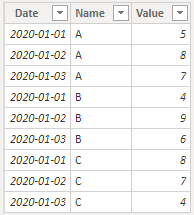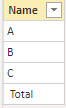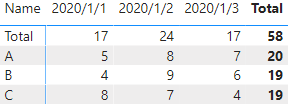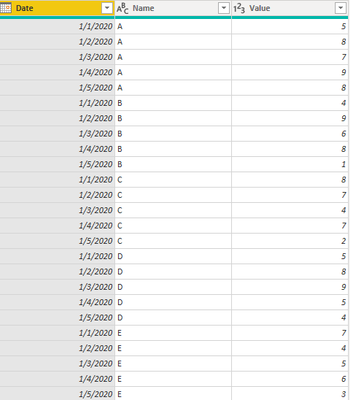- Power BI forums
- Updates
- News & Announcements
- Get Help with Power BI
- Desktop
- Service
- Report Server
- Power Query
- Mobile Apps
- Developer
- DAX Commands and Tips
- Custom Visuals Development Discussion
- Health and Life Sciences
- Power BI Spanish forums
- Translated Spanish Desktop
- Power Platform Integration - Better Together!
- Power Platform Integrations (Read-only)
- Power Platform and Dynamics 365 Integrations (Read-only)
- Training and Consulting
- Instructor Led Training
- Dashboard in a Day for Women, by Women
- Galleries
- Community Connections & How-To Videos
- COVID-19 Data Stories Gallery
- Themes Gallery
- Data Stories Gallery
- R Script Showcase
- Webinars and Video Gallery
- Quick Measures Gallery
- 2021 MSBizAppsSummit Gallery
- 2020 MSBizAppsSummit Gallery
- 2019 MSBizAppsSummit Gallery
- Events
- Ideas
- Custom Visuals Ideas
- Issues
- Issues
- Events
- Upcoming Events
- Community Blog
- Power BI Community Blog
- Custom Visuals Community Blog
- Community Support
- Community Accounts & Registration
- Using the Community
- Community Feedback
Register now to learn Fabric in free live sessions led by the best Microsoft experts. From Apr 16 to May 9, in English and Spanish.
- Power BI forums
- Community Blog
- Power BI Community Blog
- How to put the row and column subtotals in front o...
- Subscribe to RSS Feed
- Mark as New
- Mark as Read
- Bookmark
- Subscribe
- Printer Friendly Page
- Report Inappropriate Content
- Subscribe to RSS Feed
- Mark as New
- Mark as Read
- Bookmark
- Subscribe
- Printer Friendly Page
- Report Inappropriate Content
Scenario:
Although there is no direct operation to put the total row in front of the matrix column in Power bi, we can still make it by using below two methods.
1. Use the summarized function to form a new table of data string “Total”, and add a space string at the top of it, then add the new table to the original one through the union function, and finally, “Total with spaces” will go to the top automatically when they match alphabetically.
2. Create a special column that contains “Total” and " Total" contains empty characters. According to the alphabetical order, it will be the first column in the matrix. Create a measure to determine whether the selected is " Total", Yes, SUM is performed, if not, the current value is assigned.
Sample Data:
‘Row Table’: Here's the sample table that contains the data between 2020 / 1 / 1 and 2020 / 1 / 3 to calculate the row subtotal.
‘Column Table’: Here's the sample table that contains the data between 2020 / 1 / 1 and 2020 / 1 / 3 to calculate the column subtotal.
Expected output:
‘Row Table’:
‘Column Table’:
Guideline:
There are two methods:
- Method 1:
Row Subtotal:
- Create a table of calculations grouped by Date add two columns named Name and Value, where ‘Name’ is the “Total’ string with spaces and value is that in the original ‘row Table” to be added as per the Date group.
- As far as we can see, I added three rows to the end of the original data table and used the name column as " Total", created a matrix and placed it, rows = ‘Row Table’[name], column = ‘Row Table’[name], values = ‘Row Table’[Value].
Column Subtotal:
- Create a table of calculations grouped by name, add two columns named Date and Value, where ‘Date’ is the “Total’ string with spaces and value is that in the original ‘column Table” to be added as per the name group.
- As far as we can see, I added three rows to the end of the original data table and used the name column as " Total", created a matrix and placed it, rows = ‘Column Table’[name], column = ‘Column Table’[name], values = ‘Column Table’[Value].
- Method 2:
Row Subtotal:
- Use distinct to de-duplicate the data of 'Row Table'[Name] to form a Table1, and use the datatable() function to form a Name column. The data is Table2 with a space string " Total", and finally, use Union to append the two tables to form a separate table ‘Name select’, and create the relationship between the table ‘Name select’ and the table ‘Row Table’.
- Put the data in the table into the matrix in this form (Row= 'Column Table'[Name], Column= 'Date select’[Date], Values= 'Column Table'[Value]), then you will see “Total” in the matrix, since the string with a space is sorted alphabetically, it will be sorted to the left automatically. Then we created a measure to determine whether the selection is " Total", Yes, SUM will be performed, if not, the current value will be assigned.
Column Subtotal:
- Use distinct to de-duplicate the data of 'Column Table'[Date] to form a Table1, and use the datatable() function to form a date column. The data is Table2 with a space string" Total", and finally, use Union to append the two tables to form a separate table ‘Date select’, and create the relationship between the table ‘Date select’ and the table ‘Column Table’.
2. Put the data in the table into the matrix in this form (Row= 'Column Table'[Name], Column= ‘Date select’[Date], Values= ‘Column Table’[Value]), then you will see “Total” in the matrix, since the string with a space is sorted alphabetically, it will be sorted to the left automatically. Then we create a measure to determine whether the selection is " Total", Yes, SUM will be performed, if not, the current value will be assigned.
Operations:
- Method 1:
Row Subtotal:
- Create a calculated table to group by Date, add two columns named Name and Value, Name is the string" Total" with spaces, and Value is the value in the original table ‘Row Table’ to be added according to the Date group.
‘Row SubTotal’ =
VAR _summarize =
SUMMARIZE (
'‘Row Table’',
[Date],
"Name", " Total",
"Value", SUM ( ’Row Table’[Value] )
)
RETURN
UNION ( '‘Row Table’', _summarize )
Note:
The space character in " Total" will automatically rank Total according to the alphabetical order to the leftmost side of the matrix to prevent confusion due to the alphabetical order.
Result:
Step analysis:
Use the summarize function to create a calculated table with the Date column as the group, the Name column as the “Total”, and the Value column data as the added calculated column table after grouping, and then use the union function to append the calculated table and ‘Row Table’.
- As far as we can see, I added three rows to the end of the original data table and used the name column as " Total", creating a matrix and placing it, rows = ‘Row Table’[name], column = ‘Row Table’[name], values = ‘Row Table’[Value].
Result:
Step analysis:
The Name column of the new formed table “Row Sub Total” is composed of ABC type data and " Total". After placing it in the matrix, " Total" will be placed on the leftmost side according to the alphabetical order due to the space string.
Column Subtotal
- Create a table of calculations grouped by name, add two columns named Date and Value, where ‘Date’ is the “Total’ string with spaces and value is that in the original ‘column Table” to be added as per the name group.
‘Column Sub Total’ =
VAR _summarize =
SUMMARIZE (
'‘Column Table’',
[Name],
"Date", " Total",
"Value", SUM ( ’Column Table’[Value] )
)
RETURN
UNION ( '‘Column Table’', _summarize )
Result:
Step analysis:
Use the summarize function to create a calculated table with the Name column as the grouping and the Date column as " Total", and the Value column data as the added calculated column table after grouping, and then use the union function to append the calculated table and ‘Column Table’.
- As far as we can see, I added three rows to the end of the original data table and used the name column as " Total", created a matrix and placed it, rows = ‘Column Table’[name], column = ‘Column Table’[name], values = ‘Column Table’[Value].
Result:
Step analysis:
The Date column of the new table ‘Column Sub Total’ formed is composed of 2020/1/1 date type data and " Total". After placing it in the matrix, " Total" will be placed on the leftmost side according to the alphabetical order due to the space string.
- Method 2:
Row Subtotal:
- Use distinct to de-duplicate the data of ‘Row Table’[Name] to form a Table1, and use the datatable() function to form a Name column. The data is Table2 with a space string " Total", and finally, use Union to append the two tables to form a separate table ‘Name select’, and create the relationship between the table ‘Name select’ and the table ‘Row Table’.
‘Name select’ =
UNION (
DISTINCT ( ’Row Table’[Name] ),
DATATABLE ( "Name", STRING, { { " Total" } } )
)
Result:
Step analysis:
Use distinct to de-duplicate the name in the table ‘Row Table’, use datatable() to create data containing " Total" in the Name column, and perform union to form ABC type data and " Total" table ‘Name select’.
- Put the data in the table into the matrix in this form (Row= 'Column Table'[Name], Column= 'Date select’[Date], Values= 'Column Table'[Value]), then you will see “Total” in the matrix, since the string with a space is sorted alphabetically, it will be sorted to the left automatically. Then we created a measure to determine whether the selection is " Total", Yes, SUM will be performed, if not, the current value will be assigned.
Row Subtotal second =
IF (
SELECTEDVALUE ( '‘Name select’'[Name] ) = " Total",
CALCULATE ( SUM ( ’Row Table’[Value] ), ALL ( '‘Name select’'[Name] ) ),
SUM ( ’Row Table’[Value] )
)
Result:
Step analysis:
When ‘Name select’ '[Name] Selected data " Total" when the value of the Value will be summed according to Date, otherwise, it returns the current value of.
Column Subtotal:
- Use distinct to de-duplicate the data of ‘Column Table’[Date] to form a Table1, and use the datatable() function to form a date column. The data is Table2 with a space string " Total", and finally, use Union to append the two tables to form a separate table ‘Date select’, and create the relationship between the table ‘Date select’ and the table.
‘Date select’ =
UNION (
DISTINCT ( ’Column Table’[Date] ),
DATATABLE ( "Date", STRING, { { " Total" } } )
)
Result:
Step analysis:
Use distinct to de-duplicate the name in the table ‘Column Table’, use datatable() to create data containing " Total" in the date column, and perform union to form 2020/1/1 date type data and" Total" table ‘Date select’.
- Put the data in the table into the matrix in this form (Row= 'Column Table'[Name], Column= ‘Date select’[Date], Values= ‘Column Table’[Value]), then you will see “Total” in the matrix, since the string with a space is sorted alphabetically, it will be sorted to the left automatically. Then we created a measure to determine whether the selection is " Total", Yes, SUM will be performed, if not, the current value will be assigned.
Column Subtotal second =
IF (
SELECTEDVALUE ( ’Date select’'[Date] ) = " Total",
CALCULATE ( SUM ( ’Column Table’[Value] ), ALL ( ’Date select’'[Date] ) ),
SUM ( ’Column Table’[Value] )
)
Result:
Step analysis:
When ‘Date select’'[Date] Selected data " Total" when the value of the Value will be summed according to name, otherwise, it returns the current value of.
Output:
This is the expected table chart.
The blank character before the " Total" makes it the first column in the Matrix because the columns in the Matrix of Power BI are sorted in ascending order from the first character.
We can verify if the results are correct by adding the data.
Add the following data to the two original tables:
Row Subtotal:
Column Subtotal:
The results of the matrix are as follows:
The result is the same as I expected.
Please refer to the attachment below for details.
I hope this article can help you with the similar question.
Author: Yang Liu
Reviewer: Ula Huang, Kerry Wang
You must be a registered user to add a comment. If you've already registered, sign in. Otherwise, register and sign in.
- Dynamic rollback of the previous N weeks of data
- Supercharge Your Visuals: Easy Conditional Formatt...
- The using of Cartesian products in many-to-many re...
- How to Filter similar Columns Based on Specific Co...
- Power BI Dynamic Date Filters: Automatically Updat...
- Enhanced Data Profiling in Power Query: GUI and Ta...
- How to use Tooltip to display breakdown data for a...
- Unveiling the Power of Lakehouse's SQL Analytics E...
- [DAX] Time Intelligence vs WINDOW vs OFFSET
- Display data in a fixed order and show data for th...
- joseftantawi on: How to customize open-sourced custom visual.
- kalpeshdangar on: Creating Custom Calendars for Accurate Working Day...
- gwayne on: Embracing TMDL Functionalities in Power BI and Pre...
- jian123 on: Sharing Power Query tables
-
 Martin_D
on:
From the Desk of An Experienced Power BI Analyst
Martin_D
on:
From the Desk of An Experienced Power BI Analyst
-
 ibarrau
on:
[PowerQuery] Catch errors in a request http
ibarrau
on:
[PowerQuery] Catch errors in a request http
- Aditya07 on: How to import customised themes in Power BI - usin...
-
 Martin_D
on:
Currency Conversion in Power BI: Enabling Seamless...
Martin_D
on:
Currency Conversion in Power BI: Enabling Seamless...
-
 technolog
on:
Unveiling Top Products with categories: A Guide to...
technolog
on:
Unveiling Top Products with categories: A Guide to...
-
 Ritaf1983
on:
When Big Numbers Become Big Problems
Ritaf1983
on:
When Big Numbers Become Big Problems
-
How To
573 -
Tips & Tricks
526 -
Support insights
121 -
Events
107 -
DAX
66 -
Power BI
65 -
Opinion
64 -
Power Query
62 -
Power BI Desktop
40 -
Power BI Dev Camp
36 -
Roundup
31 -
Power BI Embedded
20 -
Time Intelligence
19 -
Tips&Tricks
18 -
PowerBI REST API
12 -
Power BI Service
8 -
Power Query Tips & Tricks
8 -
finance
8 -
Direct Query
7 -
Power Automate
6 -
Data Visualization
6 -
Python
6 -
Power BI REST API
6 -
Auto ML
6 -
financial reporting
6 -
Data Analysis
6 -
powerbi
5 -
service
5 -
Power BI PowerShell
5 -
Machine Learning
5 -
Featured User Group Leader
5 -
Dax studio
5 -
Income Statement
5 -
PowerShell
4 -
Desktop
4 -
Bookmarks
4 -
Group By
4 -
Line chart
4 -
community
4 -
RLS
4 -
M language
4 -
External tool
4 -
Paginated Reports
4 -
Power BI Goals
4 -
R
3 -
M Query
3 -
R visual
3 -
Webinar
3 -
CALCULATE
3 -
Reports
3 -
PowerApps
3 -
Data Science
3 -
Azure
3 -
Data model
3 -
Conditional Formatting
3 -
Visualisation
3 -
Administration
3 -
M code
3 -
SQL Server 2017 Express Edition
3 -
Visuals
3 -
R script
3 -
Aggregation
3 -
Dataflow
3 -
calendar
3 -
Gateways
3 -
slicers
2 -
SAP
2 -
index
2 -
RANKX
2 -
Integer
2 -
PBI Desktop
2 -
Date Dimension
2 -
Power BI Challenge
2 -
Query Parameter
2 -
Visualization
2 -
Tabular Editor
2 -
Date
2 -
SharePoint
2 -
Power BI Installation and Updates
2 -
How Things Work
2 -
troubleshooting
2 -
Date DIFF
2 -
Transform data
2 -
rank
2 -
ladataweb
2 -
Tips and Tricks
2 -
Incremental Refresh
2 -
Query Plans
2 -
Power BI & Power Apps
2 -
Random numbers
2 -
Day of the Week
2 -
Number Ranges
2 -
M
2 -
hierarchies
2 -
Power BI Anniversary
2 -
Language M
2 -
Custom Visual
2 -
VLOOKUP
2 -
pivot
2 -
calculated column
2 -
Power BI Premium Per user
2 -
inexact
2 -
Date Comparison
2 -
Split
2 -
Forecasting
2 -
REST API
2 -
Editor
2 -
Working with Non Standatd Periods
2 -
powerbi.tips
2 -
Custom function
2 -
Reverse
2 -
measure
2 -
Microsoft-flow
2 -
Paginated Report Builder
2 -
PUG
2 -
Custom Measures
2 -
Filtering
2 -
Row and column conversion
2 -
Python script
2 -
Nulls
2 -
DVW Analytics
2 -
Industrial App Store
2 -
Week
2 -
Date duration
2 -
parameter
2 -
Weekday Calendar
2 -
Support insights.
2 -
construct list
2 -
Formatting
2 -
Power Platform
2 -
Workday
2 -
external tools
2 -
Training
1 -
Announcement
1 -
Features
1 -
domain
1 -
pbiviz
1 -
Color Map
1 -
Industrial
1 -
Weekday
1 -
Working Date
1 -
Space Issue
1 -
Emerson
1 -
Date Table
1 -
Cluster Analysis
1 -
Stacked Area Chart
1 -
union tables
1 -
Number
1 -
Start of Week
1 -
Tips& Tricks
1 -
deployment
1 -
ssrs traffic light indicators
1 -
SQL
1 -
trick
1 -
Scripts
1 -
Extract
1 -
Topper Color On Map
1 -
Historians
1 -
context transition
1 -
Custom textbox
1 -
OPC
1 -
Zabbix
1 -
Label: DAX
1 -
Business Analysis
1 -
Supporting Insight
1 -
rank value
1 -
Synapse
1 -
End of Week
1 -
Tips&Trick
1 -
Workspace
1 -
Theme Colours
1 -
Text
1 -
Flow
1 -
Publish to Web
1 -
patch
1 -
Top Category Color
1 -
A&E data
1 -
Previous Order
1 -
Substring
1 -
Wonderware
1 -
Power M
1 -
Format DAX
1 -
Custom functions
1 -
accumulative
1 -
DAX&Power Query
1 -
Premium Per User
1 -
GENERATESERIES
1 -
Showcase
1 -
custom connector
1 -
Waterfall Chart
1 -
Power BI On-Premise Data Gateway
1 -
step by step
1 -
Top Brand Color on Map
1 -
Tutorial
1 -
Previous Date
1 -
XMLA End point
1 -
color reference
1 -
Date Time
1 -
Marker
1 -
Lineage
1 -
CSV file
1 -
conditional accumulative
1 -
Matrix Subtotal
1 -
Check
1 -
null value
1 -
Report Server
1 -
Audit Logs
1 -
analytics pane
1 -
mahak
1 -
pandas
1 -
Networkdays
1 -
Button
1 -
Dataset list
1 -
Keyboard Shortcuts
1 -
Fill Function
1 -
LOOKUPVALUE()
1 -
Tips &Tricks
1 -
Plotly package
1 -
refresh M language Python script Support Insights
1 -
Excel
1 -
Cumulative Totals
1 -
Report Theme
1 -
Bookmarking
1 -
oracle
1 -
Canvas Apps
1 -
total
1 -
Filter context
1 -
Difference between two dates
1 -
get data
1 -
OSI
1 -
Query format convert
1 -
ETL
1 -
Json files
1 -
Merge Rows
1 -
CONCATENATEX()
1 -
take over Datasets;
1 -
Networkdays.Intl
1 -
Get row and column totals
1 -
Sameperiodlastyear
1 -
Office Theme
1 -
matrix
1 -
bar chart
1 -
Measures
1 -
powerbi argentina
1 -
Model Driven Apps
1 -
REMOVEFILTERS
1 -
XMLA endpoint
1 -
translations
1 -
OSI pi
1 -
Parquet
1 -
Change rows to columns
1 -
remove spaces
1 -
Azure AAD
1 -
Governance
1 -
Fun
1 -
Power BI gateway
1 -
gateway
1 -
Elementary
1 -
Custom filters
1 -
Vertipaq Analyzer
1 -
powerbi cordoba
1 -
DIisconnected Tables
1 -
Sandbox
1 -
Honeywell
1 -
Combine queries
1 -
X axis at different granularity
1 -
ADLS
1 -
Primary Key
1 -
Microsoft 365 usage analytics data
1 -
Randomly filter
1 -
Week of the Day
1 -
Get latest sign-in data for each user
1 -
Retail
1 -
Power BI Report Server
1 -
School
1 -
Cost-Benefit Analysis
1 -
ISV
1 -
Ties
1 -
unpivot
1 -
Practice Model
1 -
Continuous streak
1 -
ProcessVue
1 -
Create function
1 -
Table.Schema
1 -
Acknowledging
1 -
Postman
1 -
Text.ContainsAny
1 -
Power BI Show
1 -
query
1 -
Dynamic Visuals
1 -
KPI
1 -
Intro
1 -
Icons
1 -
Issues
1 -
function
1 -
stacked column chart
1 -
ho
1 -
ABB
1 -
KNN algorithm
1 -
List.Zip
1 -
optimization
1 -
Artificial Intelligence
1 -
Map Visual
1 -
Text.ContainsAll
1 -
Tuesday
1 -
API
1 -
Kingsley
1 -
Merge
1 -
variable
1 -
financial reporting hierarchies RLS
1 -
Featured Data Stories
1 -
MQTT
1 -
Custom Periods
1 -
Partial group
1 -
Reduce Size
1 -
FBL3N
1 -
Wednesday
1 -
help
1 -
group
1 -
Scorecard
1 -
Json
1 -
Tops
1 -
Multivalued column
1 -
pipeline
1 -
Path
1 -
Yokogawa
1 -
Dynamic calculation
1 -
Data Wrangling
1 -
native folded query
1 -
transform table
1 -
UX
1 -
Cell content
1 -
General Ledger
1 -
Thursday
1 -
Power Pivot
1 -
Quick Tips
1 -
data
1 -
PBIRS
1 -
Usage Metrics in Power BI
1 -
HR Analytics
1 -
keepfilters
1 -
Connect Data
1 -
Financial Year
1 -
Schneider
1 -
dynamically delete records
1 -
Copy Measures
1 -
Friday
1 -
Table
1 -
Natural Query Language
1 -
Infographic
1 -
automation
1 -
Prediction
1 -
newworkspacepowerbi
1 -
Performance KPIs
1 -
Active Employee
1 -
Custom Date Range on Date Slicer
1 -
refresh error
1 -
PAS
1 -
certain duration
1 -
DA-100
1 -
bulk renaming of columns
1 -
Single Date Picker
1 -
Monday
1 -
PCS
1 -
Saturday
1 -
Q&A
1 -
Event
1 -
Custom Visuals
1 -
Free vs Pro
1 -
Format
1 -
Current Employees
1 -
date hierarchy
1 -
relationship
1 -
SIEMENS
1 -
Multiple Currency
1 -
Power BI Premium
1 -
On-premises data gateway
1 -
Binary
1 -
Power BI Connector for SAP
1 -
Sunday
1 -
update
1 -
Slicer
1 -
Visual
1 -
forecast
1 -
Regression
1 -
CICD
1 -
sport statistics
1 -
Intelligent Plant
1 -
Circular dependency
1 -
GE
1 -
Exchange rate
1 -
Dendrogram
1 -
range of values
1 -
activity log
1 -
Decimal
1 -
Charticulator Challenge
1 -
Field parameters
1