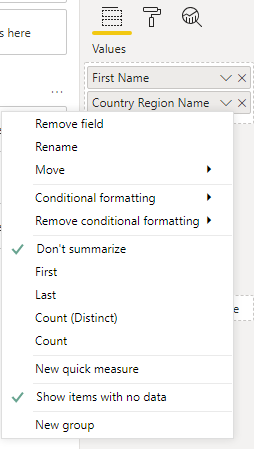- Power BI forums
- Updates
- News & Announcements
- Get Help with Power BI
- Desktop
- Service
- Report Server
- Power Query
- Mobile Apps
- Developer
- DAX Commands and Tips
- Custom Visuals Development Discussion
- Health and Life Sciences
- Power BI Spanish forums
- Translated Spanish Desktop
- Power Platform Integration - Better Together!
- Power Platform Integrations (Read-only)
- Power Platform and Dynamics 365 Integrations (Read-only)
- Training and Consulting
- Instructor Led Training
- Dashboard in a Day for Women, by Women
- Galleries
- Community Connections & How-To Videos
- COVID-19 Data Stories Gallery
- Themes Gallery
- Data Stories Gallery
- R Script Showcase
- Webinars and Video Gallery
- Quick Measures Gallery
- 2021 MSBizAppsSummit Gallery
- 2020 MSBizAppsSummit Gallery
- 2019 MSBizAppsSummit Gallery
- Events
- Ideas
- Custom Visuals Ideas
- Issues
- Issues
- Events
- Upcoming Events
- Community Blog
- Power BI Community Blog
- Custom Visuals Community Blog
- Community Support
- Community Accounts & Registration
- Using the Community
- Community Feedback
Register now to learn Fabric in free live sessions led by the best Microsoft experts. From Apr 16 to May 9, in English and Spanish.
- Power BI forums
- Community Blog
- Power BI Community Blog
- End-to-End Example for Adding Icons to Your Power ...
- Subscribe to RSS Feed
- Mark as New
- Mark as Read
- Bookmark
- Subscribe
- Printer Friendly Page
- Report Inappropriate Content
- Subscribe to RSS Feed
- Mark as New
- Mark as Read
- Bookmark
- Subscribe
- Printer Friendly Page
- Report Inappropriate Content
End-to-End Example for Adding Icons to Your Power BI Report
You can download the example Power BI solution from the end of this blog post.
Upload images
- If you have thousands of pictures in database, you may consider using Filestream. In this example, I haven’t used Filestream additions.
- Copy your images to a folder such as C:\SQLData\Import
- My example images are country flags, which I downloaded one by one from https://www.countryflags.com/ (choose icon and 32 pixel size).
- Execute this SQL script against your database. This script includes all of the preparation tasks to-be-executed once only:
USE master
GO
-- This is needed only if you use FILESTREAM:
-- EXEC sp_configure filestream_access_level, 2
-- RECONFIGURE
-- This is needed only if you use script to read file *names*
-- To allow advanced options to be changed.
EXEC sp_configure 'show advanced options', 1;
GO
-- To update the currently configured value for advanced options.
RECONFIGURE;
GO
-- To enable the feature.
EXEC sp_configure 'xp_cmdshell', 1;
GO
-- To update the currently configured value for this feature.
RECONFIGURE;
GO
-- Create table for uploading files
USE AdventureWorks2017
GO
CREATE TABLE [dbo].[Pictures](
[pictureName] [nvarchar](40) NOT NULL,
[picFileName] [nvarchar](100) NULL,
[PictureData] [varbinary](max) NULL,
PRIMARY KEY CLUSTERED
(
[pictureName] ASC
)WITH (PAD_INDEX = OFF, STATISTICS_NORECOMPUTE = OFF, IGNORE_DUP_KEY = OFF, ALLOW_ROW_LOCKS = ON, ALLOW_PAGE_LOCKS = ON) ON [PRIMARY]
) ON [PRIMARY] TEXTIMAGE_ON [PRIMARY]
GO
-- Create upload procedure for uploading files to DB, see more from https://www.mssqltips.com/sqlservertip/4963/simple-image-import-and-export-using-tsql-for-sql-server...
CREATE PROCEDURE dbo.usp_ImportImage (
@PicName NVARCHAR (100)
, @ImageFolderPath NVARCHAR (1000)
, @Filename NVARCHAR (1000)
)
AS
BEGIN
DECLARE @Path2OutFile NVARCHAR (2000);
DECLARE @tsql NVARCHAR (2000);
SET NOCOUNT ON
SET @Path2OutFile = CONCAT (
@ImageFolderPath
,'\'
, @Filename
);
SET @tsql = 'insert into Pictures (pictureName, picFileName, PictureData) ' +
' SELECT ' + '''' + @PicName + '''' + ',' + '''' + @Filename + '''' + ', * ' +
'FROM Openrowset( Bulk ' + '''' + @Path2OutFile + '''' + ', Single_Blob) as img'
EXEC (@tsql)
SET NOCOUNT OFF
END
GO
- If you are doing just a demo, then you can insert images one by one:
exec dbo.usp_ImportImage 'United States','C:\SqlData\Import','united-states-of-america-flag-icon-32.png'
exec dbo.usp_ImportImage 'Canada','C:\SqlData\Import','canada-flag-icon-32.png'
exec dbo.usp_ImportImage 'United Kingdom','C:\SqlData\Import','united-kingdom-flag-icon-32.png'
- But if you have many images (or any binary files) to upload, execute this script:
USE AdventureWorks2017
GO
SET NOCOUNT ON
-- Deletes everything from the table!
TRUNCATE TABLE [dbo].[Pictures]
-- 1 - Variable declaration
DECLARE @dbName sysname
DECLARE @importPath NVARCHAR(500)
DECLARE @cmd NVARCHAR(500)
DECLARE @fileList TABLE (importFilename NVARCHAR(255))
DECLARE @importFile NVARCHAR(500)
-- 2 - Initialize variables
SET @importPath = 'C:\SqlData\Import\'
-- 3 - get list of files
SET @cmd = 'DIR /b "' + @importPath + '"'
INSERT INTO @fileList(importFilename)
EXEC master.sys.xp_cmdshell @cmd
-- 4 - Upload image
DECLARE importFiles CURSOR FOR
SELECT importFilename
FROM @fileList
WHERE importFilename IS NOT NULL -- importFilename LIKE '%.PNG'
OPEN importFiles
-- Loop through all the files
FETCH NEXT FROM importFiles INTO @importFile
WHILE @@FETCH_STATUS = 0
BEGIN
-- SET @cmd = 'EXEC dbo.usp_ImportImage ''' + LEFT(@importFile, CHARINDEX('.', @importFile)-1)
SET @cmd = 'EXEC dbo.usp_ImportImage ''' + LEFT(@importFile, CHARINDEX('-flag', @importFile)-1)
+ ''', ''C:\SqlData\Import'', ''' + @importFile + ''''
PRINT @cmd
FETCH NEXT FROM importFiles INTO @importFile
END
-- SELECT * FROM [dbo].[Pictures]
- Result from that should be several lines of commands. Copy them to another query window and execute them.
Create report with icons
- If you import this new table to Power BI, you should see something similar to this. If you can’t find the new table press Refresh All.
- You can’t use binary files directly as icons, but you need to convert them as instructed in https://community.powerbi.com/t5/Community-Blog/Include-Custom-Icons-in-Your-Tables/bc-p/951035#M193... by @artemus
- Also, we need to fine-tune the PictureName column, so that file names fit with the DB data.
- Here is the full Power Query script for importing, enhancing and conversion. Insert it in advanced editor:
let
Source = Sql.Database("localhost", "adventureworks2017"),
dbo_Pictures = Source{[Schema="dbo",Item="Pictures"]}[Data],
dbo_Pictures2 = Table.AddColumn(dbo_Pictures, "encodedImage", each "data:image/png;base64," & Binary.ToText([PictureData], BinaryEncoding.Base64)),
#"Replaced Value" = Table.ReplaceValue(dbo_Pictures2,"-"," ",Replacer.ReplaceText,{"pictureName"}),
#"Capitalized Each Word" = Table.TransformColumns(#"Replaced Value",{{"pictureName", Text.Proper, type text}})
in
#"Capitalized Each Word"
- Let’s go to the DAX side to define the Model. Drag the relationship, in this case PictureName to Country Region Name. By default, this relationship is created as a single direction, but that means that countries without icon will be blanked. So, let’s change the relationship to both of the directions:
- You can define icons on table and matrix, but at least for now (2020-02), you can’t do that to any (?) other chart because they don’t have a conditional formatting feature for the values.
- Let’s make a simple UI table where we table First Name and Country [Region Name] from sales data table
- As we have two fields in values, but we want only one of them to have the icon, do not go to Format tab. Instead choose the arrow from the Country Region Name field and select Conditional formatting -- > Icons:
- Choose Format by Field value and select the encoded image column:
- Thanks to the model connection, Power BI knows which image to use. Because the connection is bi-directional, values without icon won’t get blanked. As I haven’t imported all flag images, some of the icons are missing, as expected from the result:
You must be a registered user to add a comment. If you've already registered, sign in. Otherwise, register and sign in.
- Dynamic rollback of the previous N weeks of data
- Supercharge Your Visuals: Easy Conditional Formatt...
- The using of Cartesian products in many-to-many re...
- How to Filter similar Columns Based on Specific Co...
- Power BI Dynamic Date Filters: Automatically Updat...
- Enhanced Data Profiling in Power Query: GUI and Ta...
- How to use Tooltip to display breakdown data for a...
- Unveiling the Power of Lakehouse's SQL Analytics E...
- [DAX] Time Intelligence vs WINDOW vs OFFSET
- Display data in a fixed order and show data for th...
- joseftantawi on: How to customize open-sourced custom visual.
- kalpeshdangar on: Creating Custom Calendars for Accurate Working Day...
- gwayne on: Embracing TMDL Functionalities in Power BI and Pre...
- jian123 on: Sharing Power Query tables
-
 Martin_D
on:
From the Desk of An Experienced Power BI Analyst
Martin_D
on:
From the Desk of An Experienced Power BI Analyst
-
 ibarrau
on:
[PowerQuery] Catch errors in a request http
ibarrau
on:
[PowerQuery] Catch errors in a request http
- Aditya07 on: How to import customised themes in Power BI - usin...
-
 Martin_D
on:
Currency Conversion in Power BI: Enabling Seamless...
Martin_D
on:
Currency Conversion in Power BI: Enabling Seamless...
-
 technolog
on:
Unveiling Top Products with categories: A Guide to...
technolog
on:
Unveiling Top Products with categories: A Guide to...
-
 Ritaf1983
on:
When Big Numbers Become Big Problems
Ritaf1983
on:
When Big Numbers Become Big Problems
-
How To
573 -
Tips & Tricks
526 -
Support insights
121 -
Events
107 -
DAX
66 -
Power BI
65 -
Opinion
64 -
Power Query
62 -
Power BI Desktop
40 -
Power BI Dev Camp
36 -
Roundup
31 -
Power BI Embedded
20 -
Time Intelligence
19 -
Tips&Tricks
18 -
PowerBI REST API
12 -
Power BI Service
8 -
Power Query Tips & Tricks
8 -
finance
8 -
Direct Query
7 -
Data Visualization
6 -
Python
6 -
Power BI REST API
6 -
Auto ML
6 -
financial reporting
6 -
Data Analysis
6 -
Power Automate
6 -
Machine Learning
5 -
Featured User Group Leader
5 -
Dax studio
5 -
Income Statement
5 -
powerbi
5 -
service
5 -
Power BI PowerShell
5 -
Desktop
4 -
Bookmarks
4 -
Group By
4 -
Line chart
4 -
community
4 -
RLS
4 -
M language
4 -
External tool
4 -
Paginated Reports
4 -
Power BI Goals
4 -
PowerShell
4 -
PowerApps
3 -
Data Science
3 -
Azure
3 -
Data model
3 -
Conditional Formatting
3 -
Visualisation
3 -
Administration
3 -
M code
3 -
SQL Server 2017 Express Edition
3 -
Visuals
3 -
R script
3 -
Aggregation
3 -
Dataflow
3 -
calendar
3 -
Gateways
3 -
R
3 -
M Query
3 -
R visual
3 -
Webinar
3 -
CALCULATE
3 -
Reports
3 -
Visualization
2 -
Tabular Editor
2 -
Date
2 -
SharePoint
2 -
Power BI Installation and Updates
2 -
How Things Work
2 -
troubleshooting
2 -
Date DIFF
2 -
Transform data
2 -
rank
2 -
ladataweb
2 -
Tips and Tricks
2 -
Incremental Refresh
2 -
Query Plans
2 -
Power BI & Power Apps
2 -
Random numbers
2 -
Day of the Week
2 -
Number Ranges
2 -
M
2 -
hierarchies
2 -
Power BI Anniversary
2 -
Language M
2 -
Custom Visual
2 -
VLOOKUP
2 -
pivot
2 -
calculated column
2 -
Power BI Premium Per user
2 -
inexact
2 -
Date Comparison
2 -
Split
2 -
Forecasting
2 -
REST API
2 -
Editor
2 -
Working with Non Standatd Periods
2 -
powerbi.tips
2 -
Custom function
2 -
Reverse
2 -
measure
2 -
Microsoft-flow
2 -
Paginated Report Builder
2 -
PUG
2 -
Custom Measures
2 -
Filtering
2 -
Row and column conversion
2 -
Python script
2 -
Nulls
2 -
DVW Analytics
2 -
Industrial App Store
2 -
Week
2 -
Date duration
2 -
parameter
2 -
Weekday Calendar
2 -
Support insights.
2 -
construct list
2 -
Formatting
2 -
Power Platform
2 -
Workday
2 -
external tools
2 -
slicers
2 -
SAP
2 -
index
2 -
RANKX
2 -
Integer
2 -
PBI Desktop
2 -
Date Dimension
2 -
Power BI Challenge
2 -
Query Parameter
2 -
Showcase
1 -
custom connector
1 -
Waterfall Chart
1 -
Power BI On-Premise Data Gateway
1 -
step by step
1 -
Top Brand Color on Map
1 -
Tutorial
1 -
Previous Date
1 -
XMLA End point
1 -
color reference
1 -
Date Time
1 -
Marker
1 -
Lineage
1 -
CSV file
1 -
conditional accumulative
1 -
Matrix Subtotal
1 -
Check
1 -
null value
1 -
Report Server
1 -
Audit Logs
1 -
analytics pane
1 -
mahak
1 -
pandas
1 -
Networkdays
1 -
Button
1 -
Dataset list
1 -
Keyboard Shortcuts
1 -
Fill Function
1 -
LOOKUPVALUE()
1 -
Tips &Tricks
1 -
Plotly package
1 -
refresh M language Python script Support Insights
1 -
Excel
1 -
Cumulative Totals
1 -
Report Theme
1 -
Bookmarking
1 -
oracle
1 -
Canvas Apps
1 -
total
1 -
Filter context
1 -
Difference between two dates
1 -
get data
1 -
OSI
1 -
Query format convert
1 -
ETL
1 -
Json files
1 -
Merge Rows
1 -
CONCATENATEX()
1 -
take over Datasets;
1 -
Networkdays.Intl
1 -
Get row and column totals
1 -
Sameperiodlastyear
1 -
Office Theme
1 -
matrix
1 -
bar chart
1 -
Measures
1 -
powerbi argentina
1 -
Model Driven Apps
1 -
REMOVEFILTERS
1 -
XMLA endpoint
1 -
translations
1 -
OSI pi
1 -
Parquet
1 -
Change rows to columns
1 -
remove spaces
1 -
Azure AAD
1 -
Governance
1 -
Fun
1 -
Power BI gateway
1 -
gateway
1 -
Elementary
1 -
Custom filters
1 -
Vertipaq Analyzer
1 -
powerbi cordoba
1 -
DIisconnected Tables
1 -
Sandbox
1 -
Honeywell
1 -
Combine queries
1 -
X axis at different granularity
1 -
ADLS
1 -
Primary Key
1 -
Microsoft 365 usage analytics data
1 -
Randomly filter
1 -
Week of the Day
1 -
Get latest sign-in data for each user
1 -
Retail
1 -
Power BI Report Server
1 -
School
1 -
Cost-Benefit Analysis
1 -
ISV
1 -
Ties
1 -
unpivot
1 -
Practice Model
1 -
Continuous streak
1 -
ProcessVue
1 -
Create function
1 -
Table.Schema
1 -
Acknowledging
1 -
Postman
1 -
Text.ContainsAny
1 -
Power BI Show
1 -
query
1 -
Dynamic Visuals
1 -
KPI
1 -
Intro
1 -
Icons
1 -
Issues
1 -
function
1 -
stacked column chart
1 -
ho
1 -
ABB
1 -
KNN algorithm
1 -
List.Zip
1 -
optimization
1 -
Artificial Intelligence
1 -
Map Visual
1 -
Text.ContainsAll
1 -
Tuesday
1 -
API
1 -
Kingsley
1 -
Merge
1 -
variable
1 -
financial reporting hierarchies RLS
1 -
Featured Data Stories
1 -
MQTT
1 -
Custom Periods
1 -
Partial group
1 -
Reduce Size
1 -
FBL3N
1 -
Wednesday
1 -
help
1 -
group
1 -
Scorecard
1 -
Json
1 -
Tops
1 -
Multivalued column
1 -
pipeline
1 -
Path
1 -
Yokogawa
1 -
Dynamic calculation
1 -
Data Wrangling
1 -
native folded query
1 -
transform table
1 -
UX
1 -
Cell content
1 -
General Ledger
1 -
Thursday
1 -
Power Pivot
1 -
Quick Tips
1 -
data
1 -
PBIRS
1 -
Usage Metrics in Power BI
1 -
HR Analytics
1 -
keepfilters
1 -
Connect Data
1 -
Financial Year
1 -
Schneider
1 -
dynamically delete records
1 -
Copy Measures
1 -
Friday
1 -
Table
1 -
Natural Query Language
1 -
Infographic
1 -
automation
1 -
Prediction
1 -
newworkspacepowerbi
1 -
Performance KPIs
1 -
Active Employee
1 -
Custom Date Range on Date Slicer
1 -
refresh error
1 -
PAS
1 -
certain duration
1 -
DA-100
1 -
bulk renaming of columns
1 -
Single Date Picker
1 -
Monday
1 -
PCS
1 -
Saturday
1 -
Q&A
1 -
Event
1 -
Custom Visuals
1 -
Free vs Pro
1 -
Format
1 -
Current Employees
1 -
date hierarchy
1 -
relationship
1 -
SIEMENS
1 -
Multiple Currency
1 -
Power BI Premium
1 -
On-premises data gateway
1 -
Binary
1 -
Power BI Connector for SAP
1 -
Sunday
1 -
update
1 -
Slicer
1 -
Visual
1 -
forecast
1 -
Regression
1 -
CICD
1 -
sport statistics
1 -
Intelligent Plant
1 -
Circular dependency
1 -
GE
1 -
Exchange rate
1 -
Dendrogram
1 -
range of values
1 -
activity log
1 -
Decimal
1 -
Charticulator Challenge
1 -
Field parameters
1 -
Training
1 -
Announcement
1 -
Features
1 -
domain
1 -
pbiviz
1 -
Color Map
1 -
Industrial
1 -
Weekday
1 -
Working Date
1 -
Space Issue
1 -
Emerson
1 -
Date Table
1 -
Cluster Analysis
1 -
Stacked Area Chart
1 -
union tables
1 -
Number
1 -
Start of Week
1 -
Tips& Tricks
1 -
deployment
1 -
ssrs traffic light indicators
1 -
SQL
1 -
trick
1 -
Scripts
1 -
Extract
1 -
Topper Color On Map
1 -
Historians
1 -
context transition
1 -
Custom textbox
1 -
OPC
1 -
Zabbix
1 -
Label: DAX
1 -
Business Analysis
1 -
Supporting Insight
1 -
rank value
1 -
Synapse
1 -
End of Week
1 -
Tips&Trick
1 -
Workspace
1 -
Theme Colours
1 -
Text
1 -
Flow
1 -
Publish to Web
1 -
patch
1 -
Top Category Color
1 -
A&E data
1 -
Previous Order
1 -
Substring
1 -
Wonderware
1 -
Power M
1 -
Format DAX
1 -
Custom functions
1 -
accumulative
1 -
DAX&Power Query
1 -
Premium Per User
1 -
GENERATESERIES
1