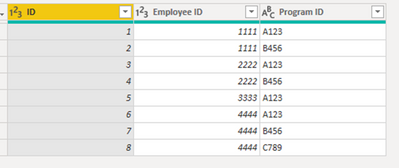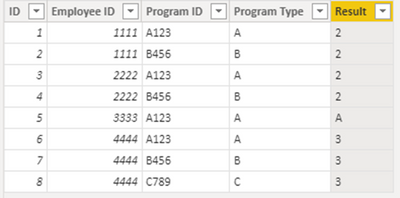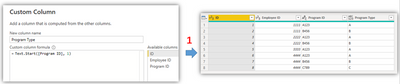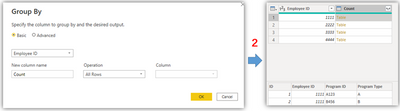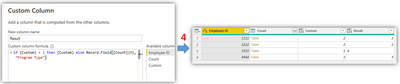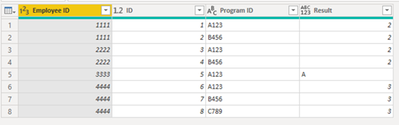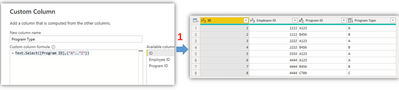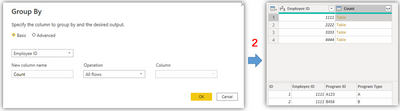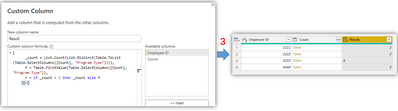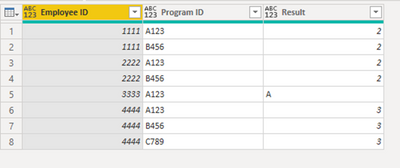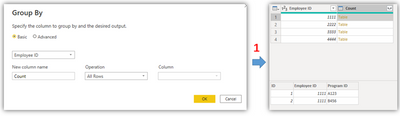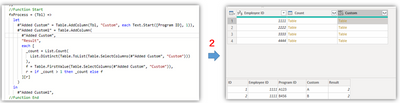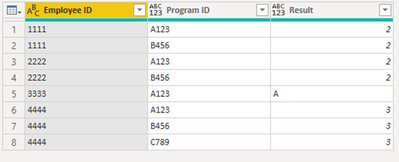- Power BI forums
- Updates
- News & Announcements
- Get Help with Power BI
- Desktop
- Service
- Report Server
- Power Query
- Mobile Apps
- Developer
- DAX Commands and Tips
- Custom Visuals Development Discussion
- Health and Life Sciences
- Power BI Spanish forums
- Translated Spanish Desktop
- Power Platform Integration - Better Together!
- Power Platform Integrations (Read-only)
- Power Platform and Dynamics 365 Integrations (Read-only)
- Training and Consulting
- Instructor Led Training
- Dashboard in a Day for Women, by Women
- Galleries
- Community Connections & How-To Videos
- COVID-19 Data Stories Gallery
- Themes Gallery
- Data Stories Gallery
- R Script Showcase
- Webinars and Video Gallery
- Quick Measures Gallery
- 2021 MSBizAppsSummit Gallery
- 2020 MSBizAppsSummit Gallery
- 2019 MSBizAppsSummit Gallery
- Events
- Ideas
- Custom Visuals Ideas
- Issues
- Issues
- Events
- Upcoming Events
- Community Blog
- Power BI Community Blog
- Custom Visuals Community Blog
- Community Support
- Community Accounts & Registration
- Using the Community
- Community Feedback
Register now to learn Fabric in free live sessions led by the best Microsoft experts. From Apr 16 to May 9, in English and Spanish.
- Power BI forums
- Community Blog
- Power BI Community Blog
- Define a temporary function or multiple variables ...
- Subscribe to RSS Feed
- Mark as New
- Mark as Read
- Bookmark
- Subscribe
- Printer Friendly Page
- Report Inappropriate Content
Define a temporary function or multiple variables in a single column
- Subscribe to RSS Feed
- Mark as New
- Mark as Read
- Bookmark
- Subscribe
- Printer Friendly Page
- Report Inappropriate Content
In this article, we will talk about how to get the expected outputs via DAX or M(in Power Query) with different methods. It will be a simple sample to know how to define variables in both languages.
Sample Data:
Scenario:
Suppose I would like to calculate how many different programs each employee has gone through.
- If the employee only has one program, then we need to point out the specific program.
- If the employee has taken part in more than one program, then calculate the number of different programs.
The tricky thing is that the target program name is included in the Program ID column. And how could we apply different conditions in a single column?
Method using DAX:
- Firstly, add a new column named Program Type to get the first string by using LEFT()
- Get the distinct count of Program Type of each Employee ID. Then if the distinct count =1, it means the Program Type is unique , so we could use MAX() or MIN() to find specific type name of each Employee ID. Otherwise if distinct count >1, then just return it.
- In addition, since the two conditions returns different types——one is number, the other is string, in such a case, the syntax will return errors like “Expressions that yield variant data-type cannot be used to define calculated columns”. So please use CONVERT() to change number type to string.
Program Type = LEFT([Program ID],1)
Result =
VAR _count =
CALCULATE (
DISTINCTCOUNT ( 'Table'[Program Type] ),
ALLEXCEPT ( 'Table', 'Table'[Employee ID] )
)
RETURN
IF (
_count = 1,
CALCULATE (
MAX ( 'Table'[Program Type] ),
ALLEXCEPT ( 'Table', 'Table'[Program Type] )
),
CONVERT ( _count, STRING )
)
Output:
Methods using M in Power Query:
Method1: normal
- Get the actual Program type
- Use Group feature to transform data
- Add a custom column: count of distinct Type
- Add another column: It’s based on the previous column
- Then expand necessary columns and remove other columns.
Whole M syntax:
let
Source = Table.FromRows(
Json.Document(
Binary.Decompress(
Binary.FromText(
"TYu5DcAwDMR2udqNHj8pk4xhaP81ckhhiY1wBLU3BA1CeG5RQ7QNTfd4H78zDiW183Sn6xxGajc4nFQ3053fle6d60LEBw==",
BinaryEncoding.Base64
),
Compression.Deflate
)
),
let
_t = ((type nullable text) meta [Serialized.Text = true])
in
type table [ID = _t, #"Employee ID" = _t, #"Program ID" = _t]
),
#"Changed Type" = Table.TransformColumnTypes(
Source,
{{"ID", Int64.Type}, {"Employee ID", Int64.Type}, {"Program ID", type text}}
),
#"Added Custom" = Table.AddColumn(
#"Changed Type",
"Program Type",
each Text.Start([Program ID], 1)
),
#"Grouped Rows" = Table.Group(
#"Added Custom",
{"Employee ID"},
{
{
"Count",
each _,
type table [
ID = nullable number,
Employee ID = nullable number,
Program ID = nullable text,
Program Type = text
]
}
}
),
#"Added Custom1" = Table.AddColumn(
#"Grouped Rows",
"Custom",
each List.Count(List.Distinct(Table.ToList(Table.SelectColumns([Count], "Program Type"))))
),
#"Added Custom2" = Table.AddColumn(
#"Added Custom1",
"Result",
each if [Custom] > 1 then [Custom] else Record.Field([Count]{0}, "Program Type")
),
#"Expanded Count" = Table.ExpandTableColumn(
#"Added Custom2",
"Count",
{"ID", "Program ID"},
{"ID", "Program ID"}
),
#"Removed Columns" = Table.RemoveColumns(#"Expanded Count", {"Custom"})
in
#"Removed Columns"
Output:
Method2: use variables
- Get the actual Program type
- Use Group feature to transform data
- Then how do we apply different conditions in a single column? Here we need some variables:
- Expression1: define _count =Count distinct rows
- Expression2: define f=The first Program typed
- Condition: if _count >1 then return it else return f
- Then expand columns.
Whole M syntax:
let
Source = Table.FromRows(
Json.Document(
Binary.Decompress(
Binary.FromText(
"TYu5DcAwDMR2udqNHj8pk4xhaP81ckhhiY1wBLU3BA1CeG5RQ7QNTfd4H78zDiW183Sn6xxGajc4nFQ3053fle6d60LEBw==",
BinaryEncoding.Base64
),
Compression.Deflate
)
),
let
_t = ((type nullable text) meta [Serialized.Text = true])
in
type table [ID = _t, #"Employee ID" = _t, #"Program ID" = _t]
),
#"Changed Type" = Table.TransformColumnTypes(
Source,
{{"ID", Int64.Type}, {"Employee ID", Int64.Type}, {"Program ID", type text}}
),
#"Added Custom1" = Table.AddColumn(
#"Changed Type",
"Program Type",
each Text.Select([Program ID], {"A" .. "Z"})
),
#"Grouped Rows" = Table.Group(
#"Added Custom1",
{"Employee ID"},
{
{
"Count",
each _,
type table [
ID = nullable number,
Employee ID = nullable number,
Program ID = nullable text,
Program Type = text
]
}
}
),
#"Added Custom" = Table.AddColumn(
#"Grouped Rows",
"Result",
each [
_count = List.Count(List.Distinct(Table.ToList(Table.SelectColumns([Count], "Program Type")))),
f = Table.FirstValue(Table.SelectColumns([Count], "Program Type")),
r = if _count > 1 then _count else f
][r]
),
#"Expanded Count" = Table.ExpandTableColumn(
#"Added Custom",
"Count",
{"ID", "Program ID"},
{"ID", "Program ID"}
)
in
#"Expanded Count"
Output:
Method3: use a temporary function
- Firstly, use Group feature to transform data
- Almost the same as the above method. But here we will define a temporary function to create a new table.
Whole M syntax:
let
Source = Table.FromRows(
Json.Document(
Binary.Decompress(
Binary.FromText(
"TYu5DcAwDMR2udqNHj8pk4xhaP81ckhhiY1wBLU3BA1CeG5RQ7QNTfd4H78zDiW183Sn6xxGajc4nFQ3053fle6d60LEBw==",
BinaryEncoding.Base64
),
Compression.Deflate
)
),
let
_t = ((type nullable text) meta [Serialized.Text = true])
in
type table [ID = _t, #"Employee ID" = _t, #"Program ID" = _t]
),
#"Changed Type" = Table.TransformColumnTypes(
Source,
{{"ID", Int64.Type}, {"Employee ID", Int64.Type}, {"Program ID", type text}}
),
#"Grouped Rows" = Table.Group(
#"Changed Type",
{"Employee ID"},
{{"Count", each _, type table [Group ID = nullable number, Order ID = nullable text]}}
),
//Function Start
fxProcess = (Tbl) =>
let
#"Added Custom" = Table.AddColumn(Tbl, "Custom", each Text.Start([Program ID], 1)),
#"Added Custom1" = Table.AddColumn(
#"Added Custom",
"Result",
each [
_count = List.Count(
List.Distinct(Table.ToList(Table.SelectColumns(#"Added Custom", "Custom")))
),
f = Table.FirstValue(Table.SelectColumns(#"Added Custom", "Custom")),
r = if _count > 1 then _count else f
][r]
)
in
#"Added Custom1",
//Function End
#"Added Custom" = Table.AddColumn(#"Grouped Rows", "Custom", each fxProcess([Count])),
#"Removed Columns" = Table.RemoveColumns(#"Added Custom", {"Employee ID", "Count"}),
#"Expanded Custom" = Table.ExpandTableColumn(
#"Removed Columns",
"Custom",
{"Employee ID", "ID", "Program ID", "Result"},
{"Employee ID", "ID", "Program ID", "Result"}
)
in
#"Expanded Custom"
Output:
Hope this article will help people with similar questions.
Author: Eyelyn Qin
Reviewer: Kerry Wang & Ula Huang
You must be a registered user to add a comment. If you've already registered, sign in. Otherwise, register and sign in.
- The using of Cartesian products in many-to-many re...
- How to Filter similar Columns Based on Specific Co...
- Power BI Dynamic Date Filters: Automatically Updat...
- Enhanced Data Profiling in Power Query: GUI and Ta...
- How to use Tooltip to display breakdown data for a...
- Unveiling the Power of Lakehouse's SQL Analytics E...
- [DAX] Time Intelligence vs WINDOW vs OFFSET
- Display data in a fixed order and show data for th...
- Dynamic filtering of two tables based on one slice...
- How to customize open-sourced custom visual.
- kalpeshdangar on: Creating Custom Calendars for Accurate Working Day...
- gwayne on: Embracing TMDL Functionalities in Power BI and Pre...
- jian123 on: Sharing Power Query tables
-
 Martin_D
on:
From the Desk of An Experienced Power BI Analyst
Martin_D
on:
From the Desk of An Experienced Power BI Analyst
-
 ibarrau
on:
[PowerQuery] Catch errors in a request http
ibarrau
on:
[PowerQuery] Catch errors in a request http
- Aditya07 on: How to import customised themes in Power BI - usin...
-
 Martin_D
on:
Currency Conversion in Power BI: Enabling Seamless...
Martin_D
on:
Currency Conversion in Power BI: Enabling Seamless...
-
 technolog
on:
Unveiling Top Products with categories: A Guide to...
technolog
on:
Unveiling Top Products with categories: A Guide to...
-
 Ritaf1983
on:
When Big Numbers Become Big Problems
Ritaf1983
on:
When Big Numbers Become Big Problems
- Pero on: One Chart – Two Insights! Power BI Line Chart Tric...
-
How To
572 -
Tips & Tricks
524 -
Support insights
121 -
Events
107 -
DAX
66 -
Power BI
65 -
Opinion
64 -
Power Query
62 -
Power BI Desktop
40 -
Power BI Dev Camp
36 -
Roundup
31 -
Power BI Embedded
20 -
Time Intelligence
19 -
Tips&Tricks
18 -
PowerBI REST API
12 -
Power Query Tips & Tricks
8 -
finance
8 -
Power BI Service
8 -
Direct Query
7 -
Power BI REST API
6 -
Auto ML
6 -
financial reporting
6 -
Data Analysis
6 -
Power Automate
6 -
Data Visualization
6 -
Python
6 -
Dax studio
5 -
Income Statement
5 -
powerbi
5 -
service
5 -
Power BI PowerShell
5 -
Machine Learning
5 -
Featured User Group Leader
5 -
RLS
4 -
M language
4 -
External tool
4 -
Paginated Reports
4 -
Power BI Goals
4 -
PowerShell
4 -
Desktop
4 -
Bookmarks
4 -
Group By
4 -
Line chart
4 -
community
4 -
Data model
3 -
Conditional Formatting
3 -
Visualisation
3 -
Administration
3 -
M code
3 -
SQL Server 2017 Express Edition
3 -
Visuals
3 -
R script
3 -
Aggregation
3 -
Dataflow
3 -
calendar
3 -
Gateways
3 -
R
3 -
M Query
3 -
R visual
3 -
Webinar
3 -
CALCULATE
3 -
Reports
3 -
PowerApps
3 -
Data Science
3 -
Azure
3 -
inexact
2 -
Date Comparison
2 -
Split
2 -
Forecasting
2 -
REST API
2 -
Editor
2 -
Working with Non Standatd Periods
2 -
powerbi.tips
2 -
Custom function
2 -
Reverse
2 -
measure
2 -
Microsoft-flow
2 -
Paginated Report Builder
2 -
PUG
2 -
Custom Measures
2 -
Filtering
2 -
Row and column conversion
2 -
Python script
2 -
Nulls
2 -
DVW Analytics
2 -
Industrial App Store
2 -
Week
2 -
Date duration
2 -
parameter
2 -
Weekday Calendar
2 -
Support insights.
2 -
construct list
2 -
Formatting
2 -
Power Platform
2 -
Workday
2 -
external tools
2 -
slicers
2 -
SAP
2 -
index
2 -
RANKX
2 -
Integer
2 -
PBI Desktop
2 -
Date Dimension
2 -
Power BI Challenge
2 -
Query Parameter
2 -
Visualization
2 -
Tabular Editor
2 -
Date
2 -
SharePoint
2 -
Power BI Installation and Updates
2 -
How Things Work
2 -
troubleshooting
2 -
Date DIFF
2 -
Transform data
2 -
rank
2 -
ladataweb
2 -
Tips and Tricks
2 -
Incremental Refresh
2 -
Query Plans
2 -
Power BI & Power Apps
2 -
Random numbers
2 -
Day of the Week
2 -
Number Ranges
2 -
M
2 -
hierarchies
2 -
Power BI Anniversary
2 -
Language M
2 -
Custom Visual
2 -
VLOOKUP
2 -
pivot
2 -
calculated column
2 -
Power BI Premium Per user
2 -
query
1 -
Dynamic Visuals
1 -
KPI
1 -
Intro
1 -
Icons
1 -
Issues
1 -
function
1 -
stacked column chart
1 -
ho
1 -
ABB
1 -
KNN algorithm
1 -
List.Zip
1 -
optimization
1 -
Artificial Intelligence
1 -
Map Visual
1 -
Text.ContainsAll
1 -
Tuesday
1 -
API
1 -
Kingsley
1 -
Merge
1 -
variable
1 -
financial reporting hierarchies RLS
1 -
Featured Data Stories
1 -
MQTT
1 -
Custom Periods
1 -
Partial group
1 -
Reduce Size
1 -
FBL3N
1 -
Wednesday
1 -
help
1 -
group
1 -
Scorecard
1 -
Json
1 -
Tops
1 -
Multivalued column
1 -
pipeline
1 -
Path
1 -
Yokogawa
1 -
Dynamic calculation
1 -
Data Wrangling
1 -
native folded query
1 -
transform table
1 -
UX
1 -
Cell content
1 -
General Ledger
1 -
Thursday
1 -
Power Pivot
1 -
Quick Tips
1 -
data
1 -
PBIRS
1 -
Usage Metrics in Power BI
1 -
HR Analytics
1 -
keepfilters
1 -
Connect Data
1 -
Financial Year
1 -
Schneider
1 -
dynamically delete records
1 -
Copy Measures
1 -
Friday
1 -
Table
1 -
Natural Query Language
1 -
Infographic
1 -
automation
1 -
Prediction
1 -
newworkspacepowerbi
1 -
Performance KPIs
1 -
Active Employee
1 -
Custom Date Range on Date Slicer
1 -
refresh error
1 -
PAS
1 -
certain duration
1 -
DA-100
1 -
bulk renaming of columns
1 -
Single Date Picker
1 -
Monday
1 -
PCS
1 -
Saturday
1 -
Q&A
1 -
Event
1 -
Custom Visuals
1 -
Free vs Pro
1 -
Format
1 -
Current Employees
1 -
date hierarchy
1 -
relationship
1 -
SIEMENS
1 -
Multiple Currency
1 -
Power BI Premium
1 -
On-premises data gateway
1 -
Binary
1 -
Power BI Connector for SAP
1 -
Sunday
1 -
update
1 -
Slicer
1 -
Visual
1 -
forecast
1 -
Regression
1 -
CICD
1 -
sport statistics
1 -
Intelligent Plant
1 -
Circular dependency
1 -
GE
1 -
Exchange rate
1 -
Dendrogram
1 -
range of values
1 -
activity log
1 -
Decimal
1 -
Charticulator Challenge
1 -
Field parameters
1 -
Training
1 -
Announcement
1 -
Features
1 -
domain
1 -
pbiviz
1 -
Color Map
1 -
Industrial
1 -
Weekday
1 -
Working Date
1 -
Space Issue
1 -
Emerson
1 -
Date Table
1 -
Cluster Analysis
1 -
Stacked Area Chart
1 -
union tables
1 -
Number
1 -
Start of Week
1 -
Tips& Tricks
1 -
deployment
1 -
ssrs traffic light indicators
1 -
SQL
1 -
trick
1 -
Scripts
1 -
Extract
1 -
Topper Color On Map
1 -
Historians
1 -
context transition
1 -
Custom textbox
1 -
OPC
1 -
Zabbix
1 -
Label: DAX
1 -
Business Analysis
1 -
Supporting Insight
1 -
rank value
1 -
Synapse
1 -
End of Week
1 -
Tips&Trick
1 -
Workspace
1 -
Theme Colours
1 -
Text
1 -
Flow
1 -
Publish to Web
1 -
patch
1 -
Top Category Color
1 -
A&E data
1 -
Previous Order
1 -
Substring
1 -
Wonderware
1 -
Power M
1 -
Format DAX
1 -
Custom functions
1 -
accumulative
1 -
DAX&Power Query
1 -
Premium Per User
1 -
GENERATESERIES
1 -
Showcase
1 -
custom connector
1 -
Waterfall Chart
1 -
Power BI On-Premise Data Gateway
1 -
step by step
1 -
Top Brand Color on Map
1 -
Tutorial
1 -
Previous Date
1 -
XMLA End point
1 -
color reference
1 -
Date Time
1 -
Marker
1 -
Lineage
1 -
CSV file
1 -
conditional accumulative
1 -
Matrix Subtotal
1 -
Check
1 -
null value
1 -
Report Server
1 -
Audit Logs
1 -
analytics pane
1 -
mahak
1 -
pandas
1 -
Networkdays
1 -
Button
1 -
Dataset list
1 -
Keyboard Shortcuts
1 -
Fill Function
1 -
LOOKUPVALUE()
1 -
Tips &Tricks
1 -
Plotly package
1 -
refresh M language Python script Support Insights
1 -
Excel
1 -
Cumulative Totals
1 -
Report Theme
1 -
Bookmarking
1 -
oracle
1 -
Canvas Apps
1 -
total
1 -
Filter context
1 -
Difference between two dates
1 -
get data
1 -
OSI
1 -
Query format convert
1 -
ETL
1 -
Json files
1 -
Merge Rows
1 -
CONCATENATEX()
1 -
take over Datasets;
1 -
Networkdays.Intl
1 -
Get row and column totals
1 -
Sameperiodlastyear
1 -
Office Theme
1 -
matrix
1 -
bar chart
1 -
Measures
1 -
powerbi argentina
1 -
Model Driven Apps
1 -
REMOVEFILTERS
1 -
XMLA endpoint
1 -
translations
1 -
OSI pi
1 -
Parquet
1 -
Change rows to columns
1 -
remove spaces
1 -
Azure AAD
1 -
Governance
1 -
Fun
1 -
Power BI gateway
1 -
gateway
1 -
Elementary
1 -
Custom filters
1 -
Vertipaq Analyzer
1 -
powerbi cordoba
1 -
DIisconnected Tables
1 -
Sandbox
1 -
Honeywell
1 -
Combine queries
1 -
X axis at different granularity
1 -
ADLS
1 -
Primary Key
1 -
Microsoft 365 usage analytics data
1 -
Randomly filter
1 -
Week of the Day
1 -
Get latest sign-in data for each user
1 -
Retail
1 -
Power BI Report Server
1 -
School
1 -
Cost-Benefit Analysis
1 -
ISV
1 -
Ties
1 -
unpivot
1 -
Practice Model
1 -
Continuous streak
1 -
ProcessVue
1 -
Create function
1 -
Table.Schema
1 -
Acknowledging
1 -
Postman
1 -
Text.ContainsAny
1 -
Power BI Show
1