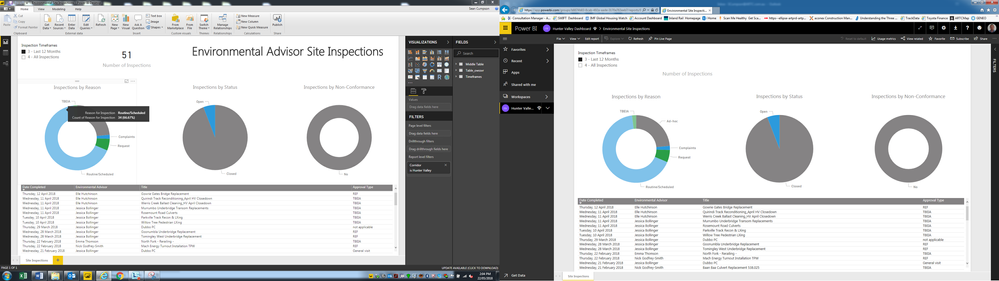- Power BI forums
- Updates
- News & Announcements
- Get Help with Power BI
- Desktop
- Service
- Report Server
- Power Query
- Mobile Apps
- Developer
- DAX Commands and Tips
- Custom Visuals Development Discussion
- Health and Life Sciences
- Power BI Spanish forums
- Translated Spanish Desktop
- Power Platform Integration - Better Together!
- Power Platform Integrations (Read-only)
- Power Platform and Dynamics 365 Integrations (Read-only)
- Training and Consulting
- Instructor Led Training
- Dashboard in a Day for Women, by Women
- Galleries
- Community Connections & How-To Videos
- COVID-19 Data Stories Gallery
- Themes Gallery
- Data Stories Gallery
- R Script Showcase
- Webinars and Video Gallery
- Quick Measures Gallery
- 2021 MSBizAppsSummit Gallery
- 2020 MSBizAppsSummit Gallery
- 2019 MSBizAppsSummit Gallery
- Events
- Ideas
- Custom Visuals Ideas
- Issues
- Issues
- Events
- Upcoming Events
- Community Blog
- Power BI Community Blog
- Custom Visuals Community Blog
- Community Support
- Community Accounts & Registration
- Using the Community
- Community Feedback
Register now to learn Fabric in free live sessions led by the best Microsoft experts. From Apr 16 to May 9, in English and Spanish.
- Power BI forums
- Issues
- Issues
- Text in Text Boxes and Cards not showing on report...
- Subscribe to RSS Feed
- Mark as New
- Mark as Read
- Bookmark
- Subscribe
- Printer Friendly Page
- Report Inappropriate Content
Text in Text Boxes and Cards not showing on reports published to Power BI Online
I am having an issue on a couple of my published reports where text boxes and cards that are created on the original Power BI Desktop file do not show up once the report has been published. As you can see in the screen shot below, i have on the left screen the desktop file, there is a heading "Environmental Advisor Inspections" and a card with a count at "51".
On the right is the power bi online version of the publishe report. In this you can see that the text is missing. The visual is there, it is just that the text isn't showing.
I am able to click in the pin of the visuals to pin it to a dashboard, when i do this i am able to see the text that should be displayed in the popup.
I have been trying for some time now to work out what is happening here, but i have been unable to solve this. One of my collegues is having the same issue and this isn't the first time this has occured.
Any help would be appreciated.
Regards,
Sean
You must be a registered user to add a comment. If you've already registered, sign in. Otherwise, register and sign in.
-
 v-xiaoyan-msft
on:
Power BI Embedded with DirectLake Dataset Error
v-xiaoyan-msft
on:
Power BI Embedded with DirectLake Dataset Error
- aschkan on: Alarm button in Power BI Service not named correct...
-
mvgust
 on:
Unable to create new dataflows Power BI GCC tenant
on:
Unable to create new dataflows Power BI GCC tenant
- OlgaBlesa on: Los filtros Aplicados en un objeto visual no se ac...
-
 v-xiaoyan-msft
on:
Frequent "Cache.Key is denied" Refresh Failure on ...
v-xiaoyan-msft
on:
Frequent "Cache.Key is denied" Refresh Failure on ...
- mrmossevig on: Fabric Capacity App fails to load with 'An error o...
-
 v-yetao1-msft
on:
Something went wrong endless loop
v-yetao1-msft
on:
Something went wrong endless loop
-
 v-xiaoyan-msft
on:
Slicer bug?
v-xiaoyan-msft
on:
Slicer bug?
-
Element115
 on:
BUG::SLICER::IDbConnection interface
on:
BUG::SLICER::IDbConnection interface
- spindive on: Possible Bug with Rounding
- New 7,839
- Needs Info 3,355
- Investigating 3,138
- Accepted 2,039
- Declined 38
- Delivered 3,751
-
Reports
9,671 -
Dashboards
3,903 -
Data Modeling
3,858 -
Gateways
2,042 -
Report Server
2,001 -
APIS and Embedding
1,885 -
Custom Visuals
1,670 -
Content Packs
502 -
Mobile
347 -
Need Help
11 -
Show and Tell
2 -
General Comment
2 -
Tips and Tricks
1 -
Power BI Desktop
1