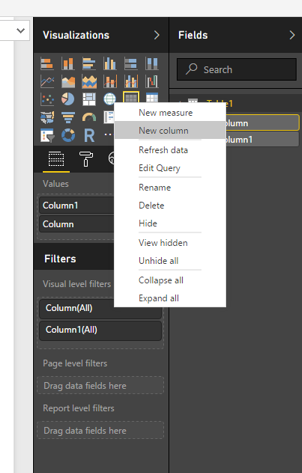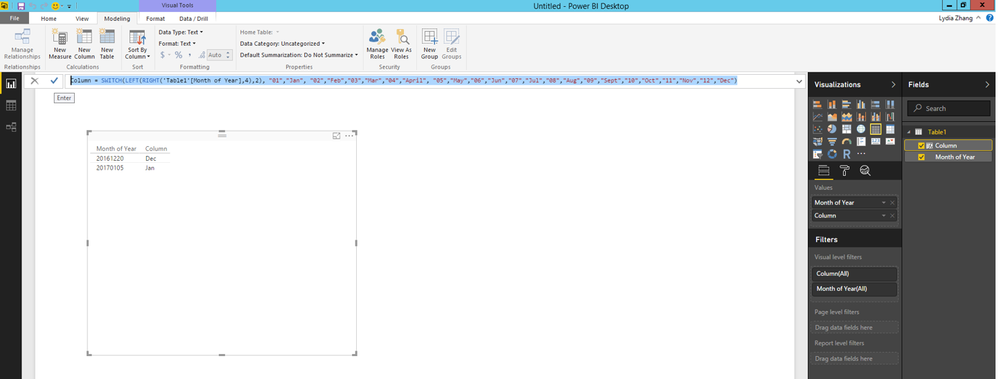- Power BI forums
- Updates
- News & Announcements
- Get Help with Power BI
- Desktop
- Service
- Report Server
- Power Query
- Mobile Apps
- Developer
- DAX Commands and Tips
- Custom Visuals Development Discussion
- Health and Life Sciences
- Power BI Spanish forums
- Translated Spanish Desktop
- Power Platform Integration - Better Together!
- Power Platform Integrations (Read-only)
- Power Platform and Dynamics 365 Integrations (Read-only)
- Training and Consulting
- Instructor Led Training
- Dashboard in a Day for Women, by Women
- Galleries
- Community Connections & How-To Videos
- COVID-19 Data Stories Gallery
- Themes Gallery
- Data Stories Gallery
- R Script Showcase
- Webinars and Video Gallery
- Quick Measures Gallery
- 2021 MSBizAppsSummit Gallery
- 2020 MSBizAppsSummit Gallery
- 2019 MSBizAppsSummit Gallery
- Events
- Ideas
- Custom Visuals Ideas
- Issues
- Issues
- Events
- Upcoming Events
- Community Blog
- Power BI Community Blog
- Custom Visuals Community Blog
- Community Support
- Community Accounts & Registration
- Using the Community
- Community Feedback
Register now to learn Fabric in free live sessions led by the best Microsoft experts. From Apr 16 to May 9, in English and Spanish.
- Power BI forums
- Forums
- Get Help with Power BI
- Power Query
- How to convert YYYYMM to character Month of the ye...
- Subscribe to RSS Feed
- Mark Topic as New
- Mark Topic as Read
- Float this Topic for Current User
- Bookmark
- Subscribe
- Printer Friendly Page
- Mark as New
- Bookmark
- Subscribe
- Mute
- Subscribe to RSS Feed
- Permalink
- Report Inappropriate Content
How to convert YYYYMM to character Month of the year
I have imported the data from Google Analytics connector and I'd like to add a new coloumn which will have values like, "Jan, Feb, Mar etc" from my [Month of Year] column which is in following format: YYYYMM.
I have tried following solution, but to no avail:
1) Tried converting the [Month of Year] column into Data/Time, earlier it was Text, it won't allow me to convert into Date or Date/Time and convert the data into "Error"
2) Custom Column:
Used following snippet
Snippet: =Date.FromText(Text.Range([Month of Year],0,4)&Text.Range([Month of Year],4,2))
Ref link: https://community.powerbi.com/t5/Desktop/How-to-convert-text-20150714-to-date/m-p/92515#M39064
None of the above solution has helped me, please recommend how do I go about solving this issue.
Regards
Solved! Go to Solution.
- Mark as New
- Bookmark
- Subscribe
- Mute
- Subscribe to RSS Feed
- Permalink
- Report Inappropriate Content
Hi @sumonigupta,
In your scenario, you can follow the steps to convert YYYYMM to your desired format.
1. Right click your table and select “New column”.
2. Create the new column using the formula below.
Column = SWITCH(LEFT(RIGHT('Table1'[Month of Year],4),2), "01","Jan", "02","Feb","03","Mar","04","April", "05","May","06","Jun","07","Jul","08","Aug","09","Sep","10","Oct","11","Nov","12","Dec")
Thanks,
Lydia Zhang
If this post helps, then please consider Accept it as the solution to help the other members find it more quickly.
- Mark as New
- Bookmark
- Subscribe
- Mute
- Subscribe to RSS Feed
- Permalink
- Report Inappropriate Content
Hi @sumonigupta,
In your scenario, you can follow the steps to convert YYYYMM to your desired format.
1. Right click your table and select “New column”.
2. Create the new column using the formula below.
Column = SWITCH(LEFT(RIGHT('Table1'[Month of Year],4),2), "01","Jan", "02","Feb","03","Mar","04","April", "05","May","06","Jun","07","Jul","08","Aug","09","Sep","10","Oct","11","Nov","12","Dec")
Thanks,
Lydia Zhang
If this post helps, then please consider Accept it as the solution to help the other members find it more quickly.
- Mark as New
- Bookmark
- Subscribe
- Mute
- Subscribe to RSS Feed
- Permalink
- Report Inappropriate Content
Assuming [Month of Year] is Text, try this:
= Table.AddColumn(Source, "Short Month", each Text.Start(Date.MonthName(Date.FromText([Month of Year]&"01")),3))
- Mark as New
- Bookmark
- Subscribe
- Mute
- Subscribe to RSS Feed
- Permalink
- Report Inappropriate Content
Not an expert in Power BI, so I am assuming, I need to add a new column and execute this snippet?
I did and it gives "Table" as the value in each row, which when clicked open ups a new table with four column and 1 row!
Or do I have to execute it differently?
Please recommend
- Mark as New
- Bookmark
- Subscribe
- Mute
- Subscribe to RSS Feed
- Permalink
- Report Inappropriate Content
From your first post, it looks like you've already used the Advanced Editor in Power Query to add a Custom Column, using the code snippet you reference. Just replace that line in the query with my suggested changes and see how you go.
If you still have problems, can you post your whole query, so I can show you exactly what to change?
Cheers,
Steve.
Helpful resources

Microsoft Fabric Learn Together
Covering the world! 9:00-10:30 AM Sydney, 4:00-5:30 PM CET (Paris/Berlin), 7:00-8:30 PM Mexico City

Power BI Monthly Update - April 2024
Check out the April 2024 Power BI update to learn about new features.