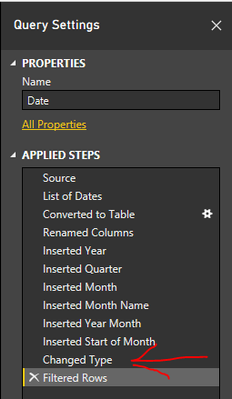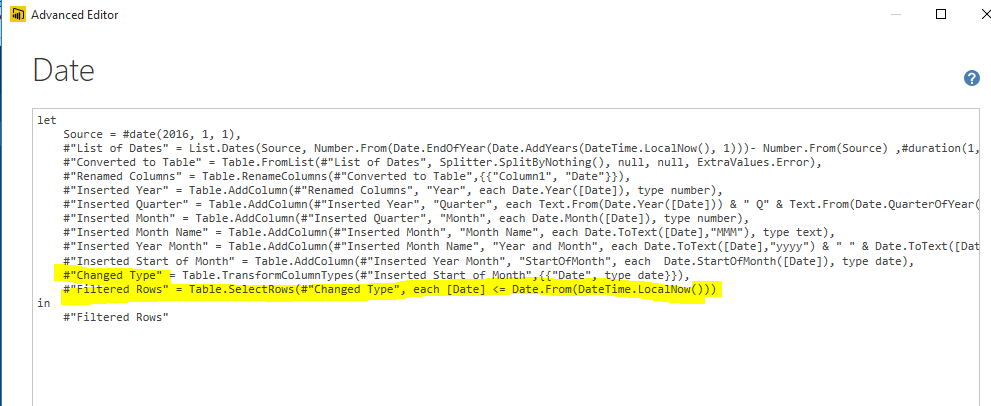- Power BI forums
- Updates
- News & Announcements
- Get Help with Power BI
- Desktop
- Service
- Report Server
- Power Query
- Mobile Apps
- Developer
- DAX Commands and Tips
- Custom Visuals Development Discussion
- Health and Life Sciences
- Power BI Spanish forums
- Translated Spanish Desktop
- Power Platform Integration - Better Together!
- Power Platform Integrations (Read-only)
- Power Platform and Dynamics 365 Integrations (Read-only)
- Training and Consulting
- Instructor Led Training
- Dashboard in a Day for Women, by Women
- Galleries
- Community Connections & How-To Videos
- COVID-19 Data Stories Gallery
- Themes Gallery
- Data Stories Gallery
- R Script Showcase
- Webinars and Video Gallery
- Quick Measures Gallery
- 2021 MSBizAppsSummit Gallery
- 2020 MSBizAppsSummit Gallery
- 2019 MSBizAppsSummit Gallery
- Events
- Ideas
- Custom Visuals Ideas
- Issues
- Issues
- Events
- Upcoming Events
- Community Blog
- Power BI Community Blog
- Custom Visuals Community Blog
- Community Support
- Community Accounts & Registration
- Using the Community
- Community Feedback
Register now to learn Fabric in free live sessions led by the best Microsoft experts. From Apr 16 to May 9, in English and Spanish.
- Power BI forums
- Forums
- Get Help with Power BI
- Desktop
- Re: autoincremnt date to previous date
- Subscribe to RSS Feed
- Mark Topic as New
- Mark Topic as Read
- Float this Topic for Current User
- Bookmark
- Subscribe
- Printer Friendly Page
- Mark as New
- Bookmark
- Subscribe
- Mute
- Subscribe to RSS Feed
- Permalink
- Report Inappropriate Content
autoincremnt date to previous date
hey guys,
I want to autoincrement my full-date filter in my daily order report. i.e. my date filter should change everyday to the previous date
for example if today is 4/14/2017 then my date filter in the report should autoincremnt to 4/13/2017
How can i achive this?
Please help me with the DAX formula...
- Mark as New
- Bookmark
- Subscribe
- Mute
- Subscribe to RSS Feed
- Permalink
- Report Inappropriate Content
Hi @aka,
In your scenario, did you use a slicer to fiter data? Based on my understanding, you want the date value selection in slicer to be dynamically changed everyday. That is to say, each day we open the report, the max date displayed in slicer is the date of yestoday, right? If so, please refer to @VP's advice.
If your requirement is to refresh data automatically everyday so that the report always displays data records till yestoday, this cannot be achieved by DAX. However, you can try to add a date filter in Power Query so that the imported data can be dynamically changed.
Regards,
Yuliana Gu
If this post helps, then please consider Accept it as the solution to help the other members find it more quickly.
- Mark as New
- Bookmark
- Subscribe
- Mute
- Subscribe to RSS Feed
- Permalink
- Report Inappropriate Content
hi @v-yulgu-msft,
is there any other approch without using dax or creating any filters usiong DAX?
- Mark as New
- Bookmark
- Subscribe
- Mute
- Subscribe to RSS Feed
- Permalink
- Report Inappropriate Content
Hi @aka
I have a report that when I refresh only calculates the date table up to the current date. You can adapt this code in Query Editor -> Advanced Editor to your needs
#"Filtered Rows" = Table.SelectRows(#"Changed Type", each [Date] <= Date.From(DateTime.LocalNow()))
- Change "#Changed Type" to whatever the "name" of your last step is in Query Editor.
- Remove the = from <= and it should build your date table up to only the previous day.
- No visual filters or DAX changes necessary.
Hope this helps.
David
- Mark as New
- Bookmark
- Subscribe
- Mute
- Subscribe to RSS Feed
- Permalink
- Report Inappropriate Content
Hi, where should i applly this, can you please explain me in detail.
I will be very gratefull.
Thanks
- Mark as New
- Bookmark
- Subscribe
- Mute
- Subscribe to RSS Feed
- Permalink
- Report Inappropriate Content
Hi @aka
Open Query Editor
Find the query for the date table in your model
Take a note of the last step name (in my case Changed Type)
Click on Advanced Editor
In the code, go to the last line and insert the code snippet I gave earlier
Replace "#Changed Type" to the name of the last step; remove the = from <=
Name your new step and also put it after the "in" (in my case "#Filtered Rows". The editor should show if you have any syntax errors - correct those and hit "OK"
This should give you a date table that only goes up to yesterday.
- Mark as New
- Bookmark
- Subscribe
- Mute
- Subscribe to RSS Feed
- Permalink
- Report Inappropriate Content
- Mark as New
- Bookmark
- Subscribe
- Mute
- Subscribe to RSS Feed
- Permalink
- Report Inappropriate Content
change "each [Date]" to "each [FullDate]"
- Mark as New
- Bookmark
- Subscribe
- Mute
- Subscribe to RSS Feed
- Permalink
- Report Inappropriate Content
- Mark as New
- Bookmark
- Subscribe
- Mute
- Subscribe to RSS Feed
- Permalink
- Report Inappropriate Content
- Mark as New
- Bookmark
- Subscribe
- Mute
- Subscribe to RSS Feed
- Permalink
- Report Inappropriate Content
This may be a limitation based on your data source. My date table was constructed from a list, not pulled from a database. Others may need to answer how it can be done on a SQL-based date table.
@MarcelBeug is an M specialist and may be able to get you the rest of the way.
- Mark as New
- Bookmark
- Subscribe
- Mute
- Subscribe to RSS Feed
- Permalink
- Report Inappropriate Content
- Mark as New
- Bookmark
- Subscribe
- Mute
- Subscribe to RSS Feed
- Permalink
- Report Inappropriate Content
Your FullDate is a datetime field. If you want to compare with date, then use Date.From([FullDate])
- Mark as New
- Bookmark
- Subscribe
- Mute
- Subscribe to RSS Feed
- Permalink
- Report Inappropriate Content
- Mark as New
- Bookmark
- Subscribe
- Mute
- Subscribe to RSS Feed
- Permalink
- Report Inappropriate Content
Adjust the code from @dedelman_clng to:
#"Filtered Rows" = Table.SelectRows(#"Changed Type", each Date.From([FullDate]) < Date.From(DateTime.LocalNow()))
- Mark as New
- Bookmark
- Subscribe
- Mute
- Subscribe to RSS Feed
- Permalink
- Report Inappropriate Content
If you are adding new column you can use
New Date = Table1[Old Date].[Date]-1
And use New column as filter
There are other options based on Where you are using filter.
Helpful resources

Microsoft Fabric Learn Together
Covering the world! 9:00-10:30 AM Sydney, 4:00-5:30 PM CET (Paris/Berlin), 7:00-8:30 PM Mexico City

Power BI Monthly Update - April 2024
Check out the April 2024 Power BI update to learn about new features.

| User | Count |
|---|---|
| 110 | |
| 96 | |
| 77 | |
| 63 | |
| 55 |
| User | Count |
|---|---|
| 143 | |
| 109 | |
| 89 | |
| 84 | |
| 66 |