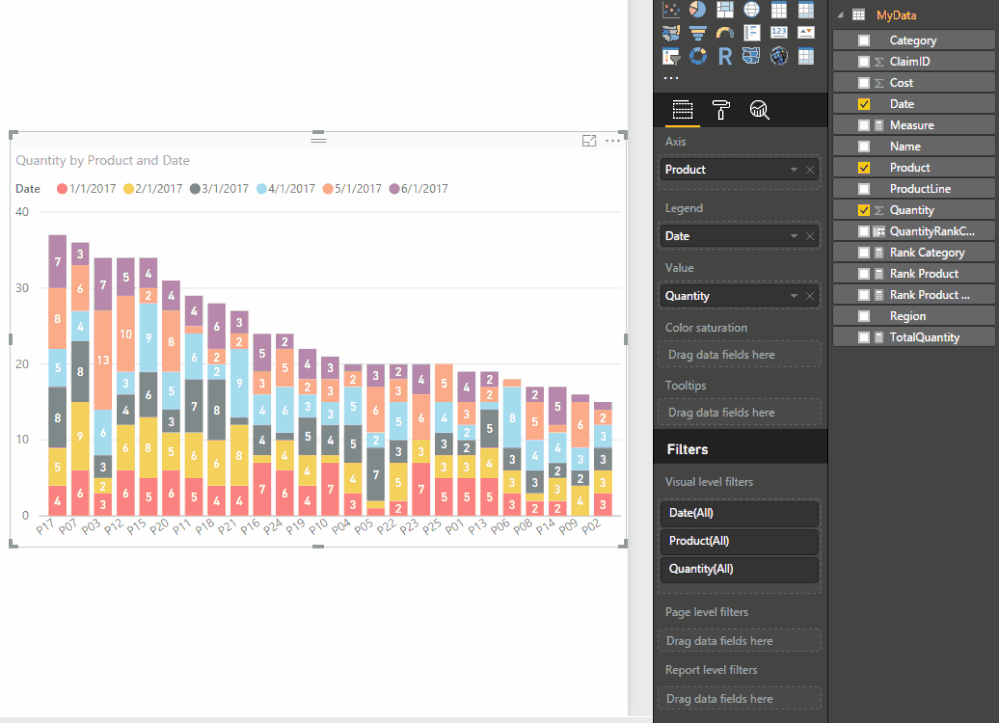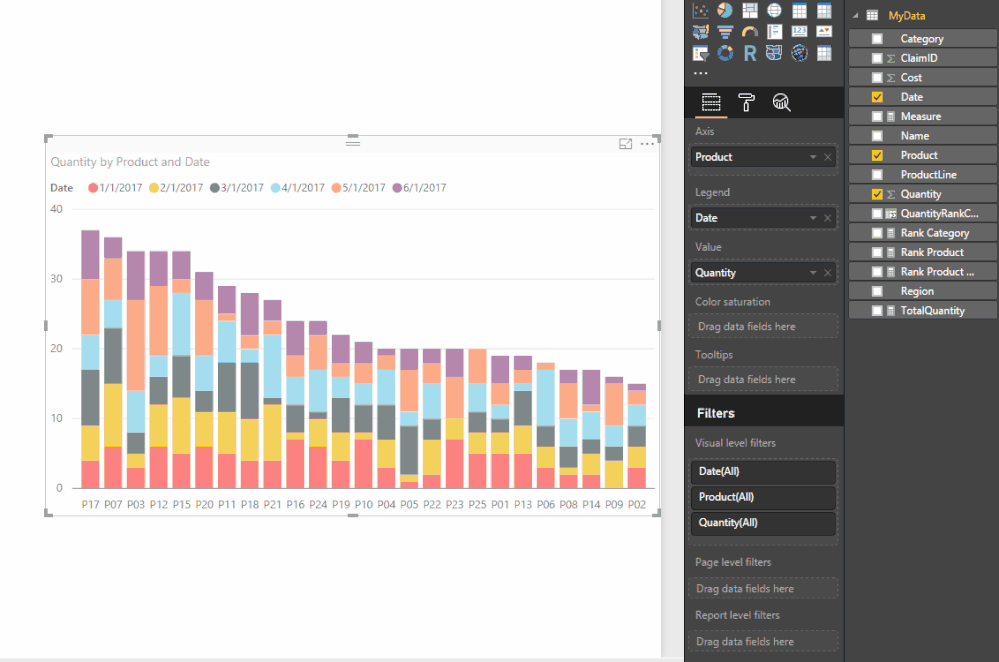- Power BI forums
- Updates
- News & Announcements
- Get Help with Power BI
- Desktop
- Service
- Report Server
- Power Query
- Mobile Apps
- Developer
- DAX Commands and Tips
- Custom Visuals Development Discussion
- Health and Life Sciences
- Power BI Spanish forums
- Translated Spanish Desktop
- Power Platform Integration - Better Together!
- Power Platform Integrations (Read-only)
- Power Platform and Dynamics 365 Integrations (Read-only)
- Training and Consulting
- Instructor Led Training
- Dashboard in a Day for Women, by Women
- Galleries
- Community Connections & How-To Videos
- COVID-19 Data Stories Gallery
- Themes Gallery
- Data Stories Gallery
- R Script Showcase
- Webinars and Video Gallery
- Quick Measures Gallery
- 2021 MSBizAppsSummit Gallery
- 2020 MSBizAppsSummit Gallery
- 2019 MSBizAppsSummit Gallery
- Events
- Ideas
- Custom Visuals Ideas
- Issues
- Issues
- Events
- Upcoming Events
- Community Blog
- Power BI Community Blog
- Custom Visuals Community Blog
- Community Support
- Community Accounts & Registration
- Using the Community
- Community Feedback
Register now to learn Fabric in free live sessions led by the best Microsoft experts. From Apr 16 to May 9, in English and Spanish.
- Power BI forums
- Forums
- Get Help with Power BI
- Desktop
- Re: RANKX Always Returns 1
- Subscribe to RSS Feed
- Mark Topic as New
- Mark Topic as Read
- Float this Topic for Current User
- Bookmark
- Subscribe
- Printer Friendly Page
- Mark as New
- Bookmark
- Subscribe
- Mute
- Subscribe to RSS Feed
- Permalink
- Report Inappropriate Content
RANKX Always Returns 1
I am trying to learn the RANKX expression using a couple examples on the web but every row returns 1. I have found a couple suggested solutions, none of which have worked for me.
I have simplified my data set to just 3 rows in a <name, value> table as follows:
Name Value
A 3
B 1
C 2
I create a new measure as:
Total = SUM(MyData[Value])
Then create a new column as:
MyRank = RANKX(ALL(MyData[Name]), [Total])
I have tried ALL(MyData) and ALL(MyData[Value]) as the first argument with no luck. I have also tried computing the sum within the second argument both with and without CALCULATE, again no luck.
MyRank = RANKX(ALL(MyData[Value]), CALCULATE(SUM(MyData[Value])))
I don't know how I can possibly make this example simpler and I've exhausted all my research on this. Please help.
Solved! Go to Solution.
- Mark as New
- Bookmark
- Subscribe
- Mute
- Subscribe to RSS Feed
- Permalink
- Report Inappropriate Content
If you do want to use a Rank Measure in the Visual Filter you have to adjust how the sum is calculated like this...
Rank Product = RANKX ( ALL(MyData[Product] ), CALCULATE ( SUM ( MyData[Quantity] ), ALLEXCEPT(MyData, MyData[Product] ) ) )
See below...
Hope this helps! ![]()
- Mark as New
- Bookmark
- Subscribe
- Mute
- Subscribe to RSS Feed
- Permalink
- Report Inappropriate Content
Okay you want a Rank Column
Change your Total Measure like this...
Name Total (MEASURE) = CALCULATE( SUM(MyData[Value]), ALLEXCEPT(MyData, MyData[Name]) )
And then here's your Rank Column
MyRank (COLUMN) = RANKX(ALL(MyData[Name]), [Name Total])
BTW this should also work as a Measure
MyRank (MEASURE) =
IF (
HASONEVALUE ( MyData[Name] ),
RANKX (
ALL ( MyData[Name] ),
CALCULATE ( SUM ( MyData[Value] ), ALLEXCEPT ( MyData, MyData[Name] ) )
)
)Hope this helps! ![]()
- Mark as New
- Bookmark
- Subscribe
- Mute
- Subscribe to RSS Feed
- Permalink
- Report Inappropriate Content
This works on my stripped down example so thank you. But now I'm trying to extrapolate it to my real-world application which is to look at part defects over time and show the top 10 by occurrence (count). I'll try to keep the data simple still but imagine it with 1000+ entries over 6 months for 100+ parts.
ClaimID Month Part Country
1 Jan A USA
2 Jan B China
3 Feb B Italy
4 Mar A Spain
5 Mar A USA
...
I created a Total Measure:
Total = CALCULATE(COUNTA(MyData[Product]), ALL(MyData))
And a Rank Column:
MyRank = RANKX(ALL(MyData[ClaimID]), [Total])
But yet again, I get all 1's for the MyRank column. Any suggestions here?
- Mark as New
- Bookmark
- Subscribe
- Mute
- Subscribe to RSS Feed
- Permalink
- Report Inappropriate Content
Hi @amilecki,
The measure you calculated Total return the one same result, so it will return 1.
You should use the ALLEXCPET function like the @Sean posted. You can create a calculated column rather than measure.
Total = CALCULATE(COUNTA(MyData[Product]), ALLEXCEPT(MyData,MyData[Product]))
Then rank for them.
If this still doesn't resolve your issue, you'd better list the expected result for your given example.
Best Regards,
Angelia
- Mark as New
- Bookmark
- Subscribe
- Mute
- Subscribe to RSS Feed
- Permalink
- Report Inappropriate Content
Basically I need a dynamic top 5 filter by quantity of product defects for my stacked column chart.
I've created a simplified data set called MyData including rows of claim ID, Name, ProductLine, Product, Category, Region, Date, Quantity, and Cost. I made ProductLine and Category slicers and a stacked column chart with Product on the axis, Date in the legend, and Cost as the value then I sort by Cost. Quantity allows for multiple defective Products on one claim (data set of 100 claims with 124 total quantity). All of this works nicely.
Now I add the following Measure for total quantity:
TotalQuantity = CALCULATE(SUM(MyData[Quantity]), ALLEXCEPT(MyData, MyData[ProductLine], MyData[Category]))
I added a card for TotalQuantity which updates correctly when I toggle the slicer options.
For rank, first I tried the following Column in attempt to get a 1-N rank of my Products so that later I can simplify my stacked column chart to top X:
QuantityRankColumn = RANKX(ALL(MyData[Product]), [TotalQuantity], , DESC)
Then I added a column chart for QuantityRankColumn by Product and this results in the count of claims (rows) for each Product, summing to 100 (total number of rows).
I thought it was odd doing ALL(MyData[Product]) by not including Quantity so I changed it to ALL(MyData[Product], MyData[Quantity]) but that didn't change anything.
Next, I tried the following rank Measure to see if I had better luck here than with my above rank Column:
QuantityRankMeasure = IF(HASONEVALUE(MyData[Product]), RANKX(ALL(MyData[Product]), CALCULATE(SUM(MyData[Quantity]), ALLEXCEPT(MyData, MyData[ProductLine], MyData[Category]))))
This results in a rank of 1 for all Products. I also tried removing the IF statement then including the Quantity column in the ALL function but again no change away from all 1's.
I've used other visualization tools and this method for Power BI seems like a lot of overcomplicated work to simply see only the top bars in a chart. I'm open to suggestions.
- Mark as New
- Bookmark
- Subscribe
- Mute
- Subscribe to RSS Feed
- Permalink
- Report Inappropriate Content
Can you upload this sample file you've created to OneDrive, DropBox or similar service?
- Mark as New
- Bookmark
- Subscribe
- Mute
- Subscribe to RSS Feed
- Permalink
- Report Inappropriate Content
Increased data set to 500 claims and more products and uploaded to DropBox here:
https://www.dropbox.com/s/vpajtr7dvpum2e5/PowerBI_SampleData_RANKX.xlsx?dl=0
Running a quick Excel pivot table, I expect to see the following:
Product Quantity Rank
P06 40 1
P25 37 2
P22 35 3
P01 30 4
P04 28 5
...
This way I can simplify a stacked column chart from 25 Products down to just the top 5 using Rank.
Thank you both for your time so far.
- Mark as New
- Bookmark
- Subscribe
- Mute
- Subscribe to RSS Feed
- Permalink
- Report Inappropriate Content
How do you get Quantity for P06 to be 40 ? and not 18?
- Mark as New
- Bookmark
- Subscribe
- Mute
- Subscribe to RSS Feed
- Permalink
- Report Inappropriate Content
You are right, sorry about that. I originally had a generator spreadsheet which dynamically changed after I copy-pasted the data values into the DropBox spreadsheet. The correct expected top 5 is:
Prod Qty Rank
P17 37 1
P07 36 2
P12 34 3
P03 34 3
P15 34 3
- Mark as New
- Bookmark
- Subscribe
- Mute
- Subscribe to RSS Feed
- Permalink
- Report Inappropriate Content
To get the result you just posted all you need is this single Measure
Rank Product = RANKX ( ALL(MyData[Product]), CALCULATE(sum(MyData[Quantity])),, DESC )
- Mark as New
- Bookmark
- Subscribe
- Mute
- Subscribe to RSS Feed
- Permalink
- Report Inappropriate Content
Thanks @Sean
That works to get me a full rank. But now when I try to use that rank as a top 5 filter for the full data stacked column chart, my data seems to change dynamically and I still see 17 products and the quantity and order change.
See my output screenshots here:
https://www.dropbox.com/s/3why9853n6ttbe8/QuantityRank.docx?dl=0
- Mark as New
- Bookmark
- Subscribe
- Mute
- Subscribe to RSS Feed
- Permalink
- Report Inappropriate Content
- Mark as New
- Bookmark
- Subscribe
- Mute
- Subscribe to RSS Feed
- Permalink
- Report Inappropriate Content
@Seanyou are awesome! Both of your solutions worked but I will mark RANKX as correct since it answered my original question. I'll use TOPN but will go back to understand RANKX. Curious as to why all my Google searches led me to RANKX. Thanks!
- Mark as New
- Bookmark
- Subscribe
- Mute
- Subscribe to RSS Feed
- Permalink
- Report Inappropriate Content
Hi All,
I have a similar logic to implement such that my visual is bringing fields from different tables. I have raised this in other post:
I need to put a filter of RANKX measure which should be = 1, But the participating fields are coming from different tables (connected ones). RANKX should be based on a Measure I created in report.
How can we do this. Find the detail in above link.
Thanks.
- Mark as New
- Bookmark
- Subscribe
- Mute
- Subscribe to RSS Feed
- Permalink
- Report Inappropriate Content
If you do want to use a Rank Measure in the Visual Filter you have to adjust how the sum is calculated like this...
Rank Product = RANKX ( ALL(MyData[Product] ), CALCULATE ( SUM ( MyData[Quantity] ), ALLEXCEPT(MyData, MyData[Product] ) ) )
See below...
Hope this helps! ![]()
Helpful resources

Microsoft Fabric Learn Together
Covering the world! 9:00-10:30 AM Sydney, 4:00-5:30 PM CET (Paris/Berlin), 7:00-8:30 PM Mexico City

Power BI Monthly Update - April 2024
Check out the April 2024 Power BI update to learn about new features.

| User | Count |
|---|---|
| 109 | |
| 99 | |
| 77 | |
| 66 | |
| 54 |
| User | Count |
|---|---|
| 144 | |
| 104 | |
| 102 | |
| 88 | |
| 63 |