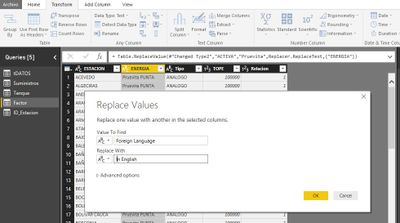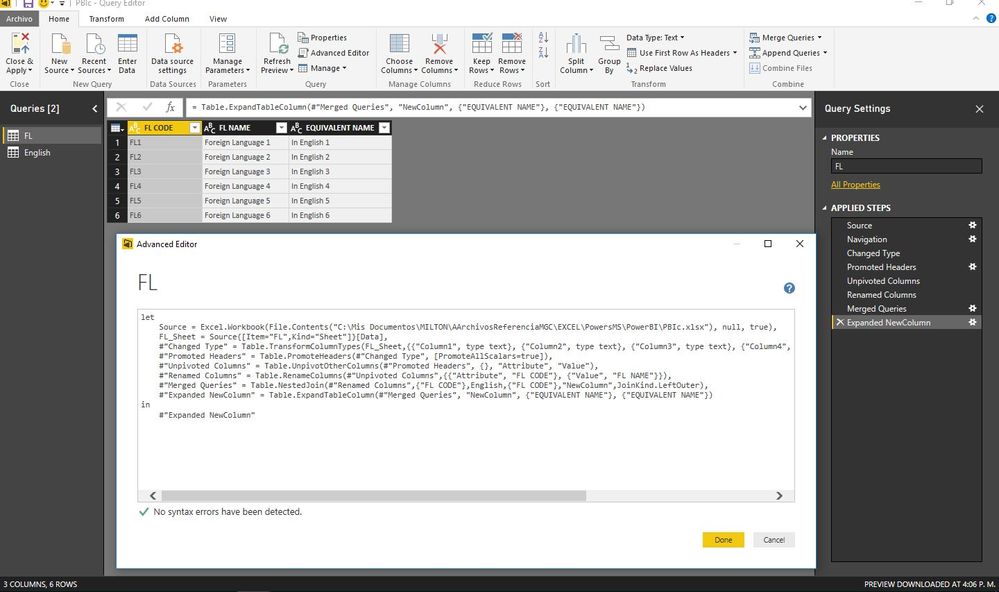- Power BI forums
- Updates
- News & Announcements
- Get Help with Power BI
- Desktop
- Service
- Report Server
- Power Query
- Mobile Apps
- Developer
- DAX Commands and Tips
- Custom Visuals Development Discussion
- Health and Life Sciences
- Power BI Spanish forums
- Translated Spanish Desktop
- Power Platform Integration - Better Together!
- Power Platform Integrations (Read-only)
- Power Platform and Dynamics 365 Integrations (Read-only)
- Training and Consulting
- Instructor Led Training
- Dashboard in a Day for Women, by Women
- Galleries
- Community Connections & How-To Videos
- COVID-19 Data Stories Gallery
- Themes Gallery
- Data Stories Gallery
- R Script Showcase
- Webinars and Video Gallery
- Quick Measures Gallery
- 2021 MSBizAppsSummit Gallery
- 2020 MSBizAppsSummit Gallery
- 2019 MSBizAppsSummit Gallery
- Events
- Ideas
- Custom Visuals Ideas
- Issues
- Issues
- Events
- Upcoming Events
- Community Blog
- Power BI Community Blog
- Custom Visuals Community Blog
- Community Support
- Community Accounts & Registration
- Using the Community
- Community Feedback
Register now to learn Fabric in free live sessions led by the best Microsoft experts. From Apr 16 to May 9, in English and Spanish.
- Power BI forums
- Forums
- Get Help with Power BI
- Desktop
- Re: Power Query | Batch Replace String
- Subscribe to RSS Feed
- Mark Topic as New
- Mark Topic as Read
- Float this Topic for Current User
- Bookmark
- Subscribe
- Printer Friendly Page
- Mark as New
- Bookmark
- Subscribe
- Mute
- Subscribe to RSS Feed
- Permalink
- Report Inappropriate Content
Power Query | Batch Replace String
Hi,
How do I replace this:
| Foreign Language 1 | Foreign Language 2 | Foreign Language 3 | Foreign Language 4 | Foreign Language 5 | Foreign Language 6 |
into this in a single pass:
| In English 1 | In English 2 | In English 3 | In English 4 | In English 5 | In English 6 |
I can work with a table with an equivalent word in English for each foreign word but I'm just not sure how to do that in M.
[Edit]
Hi @MarcelBeug,
Sorry to drag you into this but I think this is a piece of cake for you. 😃
Solved! Go to Solution.
- Mark as New
- Bookmark
- Subscribe
- Mute
- Subscribe to RSS Feed
- Permalink
- Report Inappropriate Content
In that case you can use this code:
= Table.TransformColumnNames(Table1, each try Translations{[Foreign = _]}[English] otherwise _)It searches each column name in the Translations table and - if found - replaces it with English; if not found then leave it as is.
- Mark as New
- Bookmark
- Subscribe
- Mute
- Subscribe to RSS Feed
- Permalink
- Report Inappropriate Content
- Mark as New
- Bookmark
- Subscribe
- Mute
- Subscribe to RSS Feed
- Permalink
- Report Inappropriate Content
Hi ovetteabejuela..
If the diferent texts are in a row first you have to select all these columns and unpivot using Unpivot Columns from Transform tab. In In this way you have only a column with the diferent texts.
Then, You just select the column and to use "1-->2 Replace Values" from Transform tab.
Tell us if this help you.
Miltinho,
- Mark as New
- Bookmark
- Subscribe
- Mute
- Subscribe to RSS Feed
- Permalink
- Report Inappropriate Content
Hi @ovetteabejuela.
I think you are complicating some easy to do with just using a merge query.
Bye.
Miltinho
- Mark as New
- Bookmark
- Subscribe
- Mute
- Subscribe to RSS Feed
- Permalink
- Report Inappropriate Content
Hi @Anonymous,
Thank you for your input.
Yes I was aware of the Replace Value method, however I was looking for something that works in a batch. So that if there are 10 words to replace I don't have to do 10 lines of Replace Values function.
- Mark as New
- Bookmark
- Subscribe
- Mute
- Subscribe to RSS Feed
- Permalink
- Report Inappropriate Content
ok still!
just about to apply the solution but I'm already at a halt because of this:
Mine:
let Source = Excel.Workbook(#"Sample File Parameter1", null, true),
ImkeF's(in the comment section of the post)
let Source = ReplacementsTable,
ImKef started on the ReplacementsTable while I'm starting at my Raw data... hmmmm.... thinking... but could really use some help...
- Mark as New
- Bookmark
- Subscribe
- Mute
- Subscribe to RSS Feed
- Permalink
- Report Inappropriate Content
A different approach.
Assuming:
- You want to replace values in an entire table, and
- You want to replace complete values (not substrings, but entire cell contents).
Then you can use List.Accumulate to loop (or iterate) over the list of translations:
List.Accumulate(Table.ToRows(Translations),Table1,(t,r) => Table.ReplaceValue(t,r{0},r{1},Replacer.ReplaceValue,Table.ColumnNames(t)))
Explanation:
- Translations is a table with translations (foreign - English), which is converted to a list of lists with replacements using Table.ToRows
- Table1 is your table. For List.Accumulate this table is the start value.
- The third argument for List.Accumulate is a function using a "state" and "current" parameter (i.c. t and r)
t is the table before each iteration and r is the foreign - English pair of the current iteration. - List.Accumulate will loop over the translation list and for each entry (or iteration), it will update your table (t) by replacing the old value (r{0}) ny the new value (r{1}), using function Replacer.ReplaceValue, and for all table columns (Table.ColumnNames(t)).
- Mark as New
- Bookmark
- Subscribe
- Mute
- Subscribe to RSS Feed
- Permalink
- Report Inappropriate Content
Interesting inputs, first off apologies for not doing a great job in presenting my case - I forgot to highlight that in this particular data I only need to translate the Foreign Language found in the headers (though there are some entries in the data itself, but I don't need to translate them)
@Anonymous, that is a neat approach I actually did that as well:
1. I demoted the header into the first row,
2. I merged the raw data and the translation table
3. Yes, indeed I got the translations but now the problem is -- how do I gt that over the first row so that if I transpose back I can promote the english version to the headers.
Your's is very interesting, I will perform that as well and see what I can learn from it. Though at my level I can't read the code the same way as reading a sentence, I can see there there is an add column function which make me think that it might not work because again I failed to indicate that I am working on the headers and that was my bad.
I think this one could work for me, but what do I do if I specify a column only, say Column1 since my first steps was to expose the headers and transpose it ready to be replaced/translated.
Thank you'all for the input, very much appreciated.
- Mark as New
- Bookmark
- Subscribe
- Mute
- Subscribe to RSS Feed
- Permalink
- Report Inappropriate Content
Basically, this is how the raw data looks like:
| Foreign Language Header 1 | Foreign Language Header 2 | Foreign Language Header 3 | Foreign Language Header 4 | Foreign Language Header 5 | Foreign Language Header 6 |
| Data | Data | Data | Data | Data | Data |
| Data | Data | Data | Data | Data | Data |
| Data | Data | Data | Data | Data | Data |
| Data | Data | Data | Data | Data | Data |
| Data | Data | Data | Data | Data | Data |
| Data | Data | Data | Data | Data | Data |
| Data | Data | Data | Data | Data | Data |
| Data | Data | Data | Data | Data | Data |
| Data | Data | Data | Data | Data | Data |
- Mark as New
- Bookmark
- Subscribe
- Mute
- Subscribe to RSS Feed
- Permalink
- Report Inappropriate Content
In that case you can use this code:
= Table.TransformColumnNames(Table1, each try Translations{[Foreign = _]}[English] otherwise _)It searches each column name in the Translations table and - if found - replaces it with English; if not found then leave it as is.
- Mark as New
- Bookmark
- Subscribe
- Mute
- Subscribe to RSS Feed
- Permalink
- Report Inappropriate Content
As usual from you @MarcelBeug an excellent knowledge share, Another gem in my M treasure chest..
Thank you!!!
- Mark as New
- Bookmark
- Subscribe
- Mute
- Subscribe to RSS Feed
- Permalink
- Report Inappropriate Content
Having difficulties to follow, but maybe this does help?:
let
TranslationTable = Table.FromRows(Json.Document(Binary.Decompress(Binary.FromText("i45WcssvSs1Mz1PwScxLL01MT1UwVNJR8sxTcM1Lz8kszgByY3WwqDJCVWWEXZUxqipj7KpMUFWZYFdliqrKFLsqM1RVZkqxsQA=", BinaryEncoding.Base64), Compression.Deflate)), let _t = ((type text) meta [Serialized.Text = true]) in type table [#"Foreign Language" = _t, #"In English" = _t]),
Source = Table.FromRows(Json.Document(Binary.Decompress(Binary.FromText("i45WcssvSs1Mz1PwScxLL01MT1UwVNLBFDTCJmiMTdAEm6ApNkEzpVidAbY/FgA=", BinaryEncoding.Base64), Compression.Deflate)), let _t = ((type text) meta [Serialized.Text = true]) in type table [Column1 = _t, Column2 = _t, Column3 = _t, Column4 = _t, Column5 = _t, Column6 = _t]),
fnTranslate = (Record) =>
let
ToTable = Record.ToTable(Record),
#"Merged Queries1" = Table.NestedJoin(ToTable,{"Value"},TranslationTable,{"Foreign Language"},"Ex",JoinKind.LeftOuter),
#"Expanded Ex" = Table.ExpandTableColumn(#"Merged Queries1", "Ex", {"In English"}, {"In English"})[In English]
in
#"Expanded Ex",
Apply = Table.AddColumn(Source, "a", each fnTranslate(_)),
Magic = Table.FromRows(Apply[a], Table.ColumnNames(Source))
in
Magic
Imke Feldmann (The BIccountant)
If you liked my solution, please give it a thumbs up. And if I did answer your question, please mark this post as a solution. Thanks!
How to integrate M-code into your solution -- How to get your questions answered quickly -- How to provide sample data -- Check out more PBI- learning resources here -- Performance Tipps for M-queries
Helpful resources

Microsoft Fabric Learn Together
Covering the world! 9:00-10:30 AM Sydney, 4:00-5:30 PM CET (Paris/Berlin), 7:00-8:30 PM Mexico City

Power BI Monthly Update - April 2024
Check out the April 2024 Power BI update to learn about new features.

| User | Count |
|---|---|
| 109 | |
| 98 | |
| 77 | |
| 66 | |
| 54 |
| User | Count |
|---|---|
| 144 | |
| 104 | |
| 100 | |
| 86 | |
| 64 |