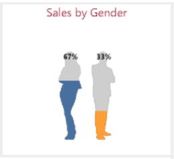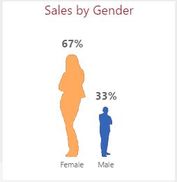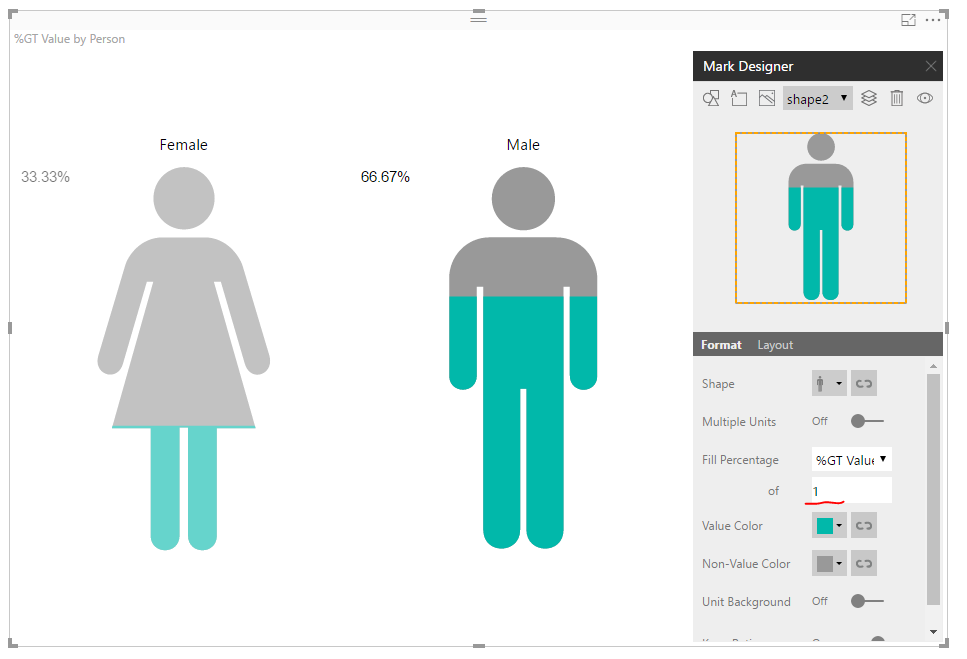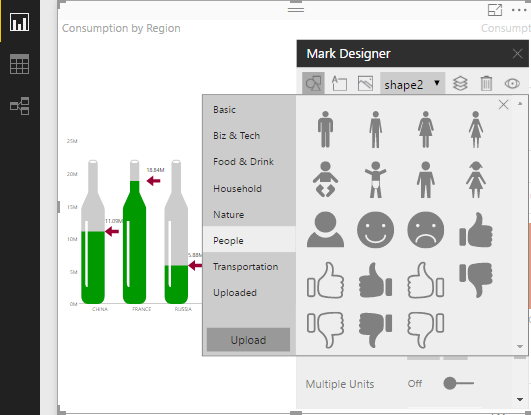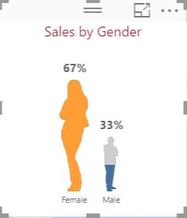- Power BI forums
- Updates
- News & Announcements
- Get Help with Power BI
- Desktop
- Service
- Report Server
- Power Query
- Mobile Apps
- Developer
- DAX Commands and Tips
- Custom Visuals Development Discussion
- Health and Life Sciences
- Power BI Spanish forums
- Translated Spanish Desktop
- Power Platform Integration - Better Together!
- Power Platform Integrations (Read-only)
- Power Platform and Dynamics 365 Integrations (Read-only)
- Training and Consulting
- Instructor Led Training
- Dashboard in a Day for Women, by Women
- Galleries
- Community Connections & How-To Videos
- COVID-19 Data Stories Gallery
- Themes Gallery
- Data Stories Gallery
- R Script Showcase
- Webinars and Video Gallery
- Quick Measures Gallery
- 2021 MSBizAppsSummit Gallery
- 2020 MSBizAppsSummit Gallery
- 2019 MSBizAppsSummit Gallery
- Events
- Ideas
- Custom Visuals Ideas
- Issues
- Issues
- Events
- Upcoming Events
- Community Blog
- Power BI Community Blog
- Custom Visuals Community Blog
- Community Support
- Community Accounts & Registration
- Using the Community
- Community Feedback
Register now to learn Fabric in free live sessions led by the best Microsoft experts. From Apr 16 to May 9, in English and Spanish.
- Power BI forums
- Forums
- Get Help with Power BI
- Desktop
- Not able to recreate a male-female infographic fil...
- Subscribe to RSS Feed
- Mark Topic as New
- Mark Topic as Read
- Float this Topic for Current User
- Bookmark
- Subscribe
- Printer Friendly Page
- Mark as New
- Bookmark
- Subscribe
- Mute
- Subscribe to RSS Feed
- Permalink
- Report Inappropriate Content
Not able to recreate a male-female infographic fill chart
Hello,
A few months ago, I was able to create a male-female infographic fill chart as below.
I changed it to this
Now I want to go back to the fill chart, but I'm not able to do that despite following the exact steps I had followed earlier. Does Power BI no longer support this fill-type infographic chart? If someone can help me recreate this fill-type chart with his/her steps, that would be fantastic!
Thanks in advance!
dc189
Solved! Go to Solution.
- Mark as New
- Bookmark
- Subscribe
- Mute
- Subscribe to RSS Feed
- Permalink
- Report Inappropriate Content
Hi @dc189,
You can specify the base value of Fill Percentage to be 1 (which represents “100%”). You will get the percentages relative to this base value as you expected. I have attached .pbix file.
By default, the percentage calculation is based on the max value in the chart.
Best Regards,
Qiuyun Yu
If this post helps, then please consider Accept it as the solution to help the other members find it more quickly.
- Mark as New
- Bookmark
- Subscribe
- Mute
- Subscribe to RSS Feed
- Permalink
- Report Inappropriate Content
Hey...your icons look cool. Can you please share the link of it?
- Mark as New
- Bookmark
- Subscribe
- Mute
- Subscribe to RSS Feed
- Permalink
- Report Inappropriate Content
Hi @dc189,
The custom visual Infographic Designer 1.5 should meet your requirement. You can review this blog to get detail information: Quickly create infographics with the infographic designer custom visual for Power BI.
Please import this custom visual into Power BI desktop version 2.45.4704.722 . You will find there is a woman or man mark.
Best Regards,
Qiuyun Yu
If this post helps, then please consider Accept it as the solution to help the other members find it more quickly.
- Mark as New
- Bookmark
- Subscribe
- Mute
- Subscribe to RSS Feed
- Permalink
- Report Inappropriate Content
Hi @v-qiuyu-msft,
Thanks for your response. I tried a few things as you suggested, but I'm still NOT able to get the fill chart.
1) Firstly, I updated to Power BI desktop 2.45.4704.722.
2) I downloaded the Infographic Designer 1.5 custom visual.
The best I could get is as below:
Now females are 67% of the population. So the female figure should be 2/3rds full with orange color and 1/3rd unfilled (or filled with light grey). I don't understand why the female figure is fully filled with orange.
Here are my infographic FORMAT settings:
-Data: has female and male figures
-Multiple units: OFF
-Fill percentage: % GT Sales of Max Value
-Value tint: ON (orange for female and blue for male)
-Non-value tint: Light grey
-Keep ratio: ON
And here are my infographic LAYOUT settings:
-Bound to inner (0% everywhere)
Could you help me understand where I am going wrong?
- Mark as New
- Bookmark
- Subscribe
- Mute
- Subscribe to RSS Feed
- Permalink
- Report Inappropriate Content
Hi @dc189,
You can specify the base value of Fill Percentage to be 1 (which represents “100%”). You will get the percentages relative to this base value as you expected. I have attached .pbix file.
By default, the percentage calculation is based on the max value in the chart.
Best Regards,
Qiuyun Yu
If this post helps, then please consider Accept it as the solution to help the other members find it more quickly.
- Mark as New
- Bookmark
- Subscribe
- Mute
- Subscribe to RSS Feed
- Permalink
- Report Inappropriate Content
Hi, Is there posibility to set Max value as variable data?
- Mark as New
- Bookmark
- Subscribe
- Mute
- Subscribe to RSS Feed
- Permalink
- Report Inappropriate Content
Hi,
I'm having issues with trying to set the value you've got as 1 there..... Everytime I do it when I then change a filter in the dashboard or change one of the other visual layers it just resets to the default max value!
Anyone know what I'm doing wrong its driving me crazy!
Thanks,
Cambell
- Mark as New
- Bookmark
- Subscribe
- Mute
- Subscribe to RSS Feed
- Permalink
- Report Inappropriate Content
It works perfectly, thank you! The solution feels so simple 🙂
Helpful resources

Microsoft Fabric Learn Together
Covering the world! 9:00-10:30 AM Sydney, 4:00-5:30 PM CET (Paris/Berlin), 7:00-8:30 PM Mexico City

Power BI Monthly Update - April 2024
Check out the April 2024 Power BI update to learn about new features.

| User | Count |
|---|---|
| 109 | |
| 98 | |
| 77 | |
| 66 | |
| 54 |
| User | Count |
|---|---|
| 144 | |
| 104 | |
| 101 | |
| 86 | |
| 64 |