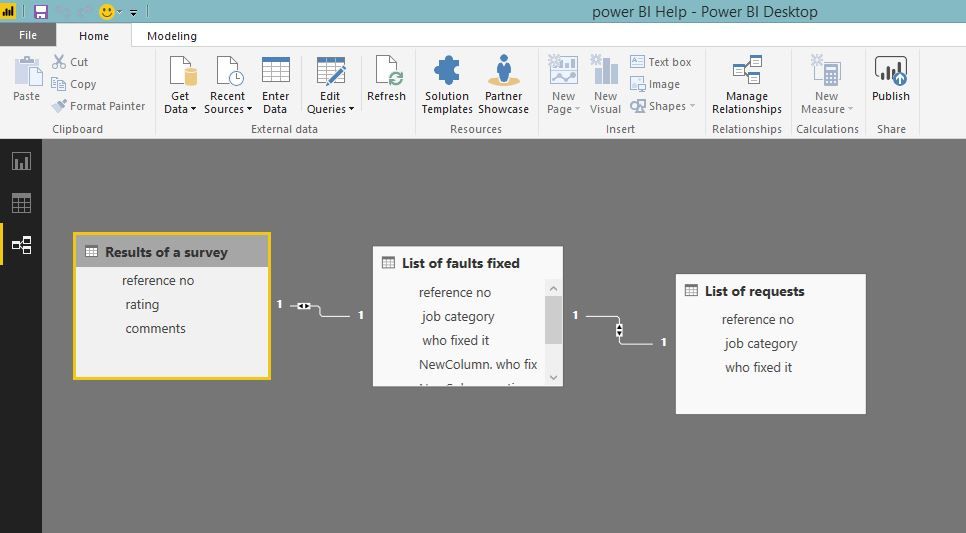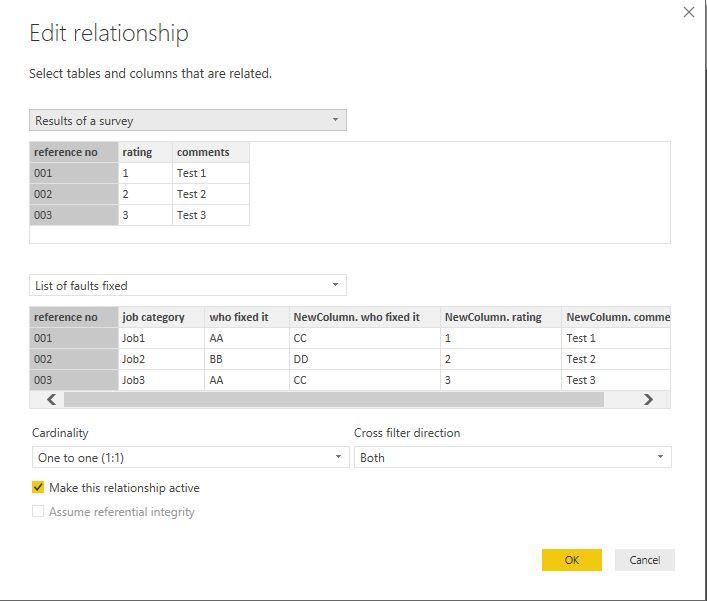- Power BI forums
- Updates
- News & Announcements
- Get Help with Power BI
- Desktop
- Service
- Report Server
- Power Query
- Mobile Apps
- Developer
- DAX Commands and Tips
- Custom Visuals Development Discussion
- Health and Life Sciences
- Power BI Spanish forums
- Translated Spanish Desktop
- Power Platform Integration - Better Together!
- Power Platform Integrations (Read-only)
- Power Platform and Dynamics 365 Integrations (Read-only)
- Training and Consulting
- Instructor Led Training
- Dashboard in a Day for Women, by Women
- Galleries
- Community Connections & How-To Videos
- COVID-19 Data Stories Gallery
- Themes Gallery
- Data Stories Gallery
- R Script Showcase
- Webinars and Video Gallery
- Quick Measures Gallery
- 2021 MSBizAppsSummit Gallery
- 2020 MSBizAppsSummit Gallery
- 2019 MSBizAppsSummit Gallery
- Events
- Ideas
- Custom Visuals Ideas
- Issues
- Issues
- Events
- Upcoming Events
- Community Blog
- Power BI Community Blog
- Custom Visuals Community Blog
- Community Support
- Community Accounts & Registration
- Using the Community
- Community Feedback
Register now to learn Fabric in free live sessions led by the best Microsoft experts. From Apr 16 to May 9, in English and Spanish.
- Power BI forums
- Forums
- Get Help with Power BI
- Desktop
- Re: Linking data sources and comparing
- Subscribe to RSS Feed
- Mark Topic as New
- Mark Topic as Read
- Float this Topic for Current User
- Bookmark
- Subscribe
- Printer Friendly Page
- Mark as New
- Bookmark
- Subscribe
- Mute
- Subscribe to RSS Feed
- Permalink
- Report Inappropriate Content
Linking data sources and comparing
I have three separate excel files I'm importing into a model.
- Results of a survey. (reference no, rating, comments)
- List of faults fixed (reference no, job category, who fixed it)
- List of requests (reference no, job category, who fixed it)
I want to bring that data together. So I want to show a list of all feedback which has this information:
- Reference no
- Rating
- Comments
- Job category
- Who fixed it
Which I obviously have to pull from all threee sources and amalgamate.
Can this be done, and how do I go about it?
Solved! Go to Solution.
- Mark as New
- Bookmark
- Subscribe
- Mute
- Subscribe to RSS Feed
- Permalink
- Report Inappropriate Content
You can either use merge function when you import your tables in to power BI or else after importing you can build a relationship with all 3 tables under relationship tab.
however, you must have a common field in all of your tables and if you have more than one (duplicates) you may have to create a new table without duplicate and use it as an intermediary table to relate two tables.
Screen shot of building relationships.
Double click on the connecting line for more options.
Please see the below code on importing data and merging.
let Source = Excel.Workbook(File.Contents("C:\Users\Dilumd\OneDrive - Brandix Lanka Pvt Ltd (1)\Brandix Data\PowerBi\Help\Power BI Help.xlsx"), null, true), #"List of faults fixed_Sheet" = Source{[Item="List of faults fixed",Kind="Sheet"]}[Data], #"Promoted Headers" = Table.PromoteHeaders(#"List of faults fixed_Sheet", [PromoteAllScalars=true]), #"Changed Type" = Table.TransformColumnTypes(#"Promoted Headers",{{"reference no", type text}, {" job category", type text}, {" who fixed it", type text}}), #"Merged Queries" = Table.NestedJoin(#"Changed Type",{"reference no"},#"List of requests",{"reference no"},"NewColumn",JoinKind.LeftOuter), #"Expanded NewColumn" = Table.ExpandTableColumn(#"Merged Queries", "NewColumn", {" who fixed it"}, {"NewColumn. who fixed it"}), #"Merged Queries1" = Table.NestedJoin(#"Expanded NewColumn",{"reference no"},#"Results of a survey",{"reference no"},"NewColumn",JoinKind.LeftOuter), #"Expanded NewColumn1" = Table.ExpandTableColumn(#"Merged Queries1", "NewColumn", {" rating", " comments"}, {"NewColumn. rating", "NewColumn. comments"}) in #"Expanded NewColumn1"
- Mark as New
- Bookmark
- Subscribe
- Mute
- Subscribe to RSS Feed
- Permalink
- Report Inappropriate Content
You can either use merge function when you import your tables in to power BI or else after importing you can build a relationship with all 3 tables under relationship tab.
however, you must have a common field in all of your tables and if you have more than one (duplicates) you may have to create a new table without duplicate and use it as an intermediary table to relate two tables.
Screen shot of building relationships.
Double click on the connecting line for more options.
Please see the below code on importing data and merging.
let Source = Excel.Workbook(File.Contents("C:\Users\Dilumd\OneDrive - Brandix Lanka Pvt Ltd (1)\Brandix Data\PowerBi\Help\Power BI Help.xlsx"), null, true), #"List of faults fixed_Sheet" = Source{[Item="List of faults fixed",Kind="Sheet"]}[Data], #"Promoted Headers" = Table.PromoteHeaders(#"List of faults fixed_Sheet", [PromoteAllScalars=true]), #"Changed Type" = Table.TransformColumnTypes(#"Promoted Headers",{{"reference no", type text}, {" job category", type text}, {" who fixed it", type text}}), #"Merged Queries" = Table.NestedJoin(#"Changed Type",{"reference no"},#"List of requests",{"reference no"},"NewColumn",JoinKind.LeftOuter), #"Expanded NewColumn" = Table.ExpandTableColumn(#"Merged Queries", "NewColumn", {" who fixed it"}, {"NewColumn. who fixed it"}), #"Merged Queries1" = Table.NestedJoin(#"Expanded NewColumn",{"reference no"},#"Results of a survey",{"reference no"},"NewColumn",JoinKind.LeftOuter), #"Expanded NewColumn1" = Table.ExpandTableColumn(#"Merged Queries1", "NewColumn", {" rating", " comments"}, {"NewColumn. rating", "NewColumn. comments"}) in #"Expanded NewColumn1"
- Mark as New
- Bookmark
- Subscribe
- Mute
- Subscribe to RSS Feed
- Permalink
- Report Inappropriate Content
Thank you very much.
Helpful resources

Microsoft Fabric Learn Together
Covering the world! 9:00-10:30 AM Sydney, 4:00-5:30 PM CET (Paris/Berlin), 7:00-8:30 PM Mexico City

Power BI Monthly Update - April 2024
Check out the April 2024 Power BI update to learn about new features.

| User | Count |
|---|---|
| 111 | |
| 97 | |
| 80 | |
| 69 | |
| 59 |
| User | Count |
|---|---|
| 150 | |
| 119 | |
| 104 | |
| 87 | |
| 67 |