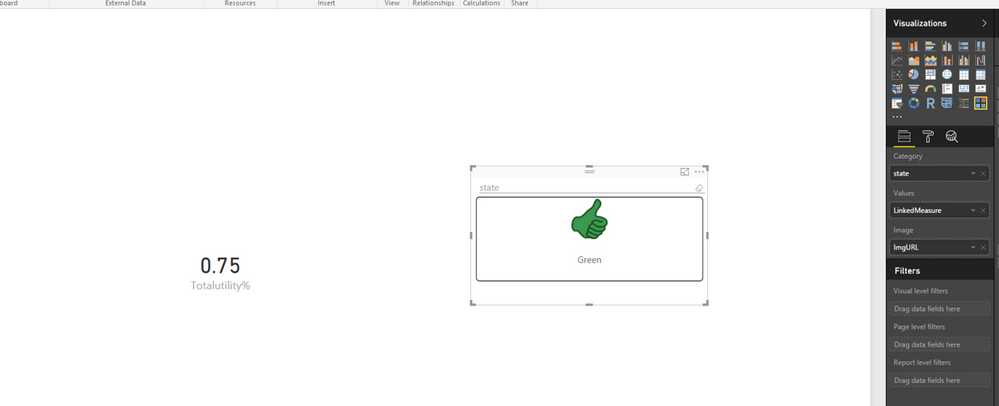- Power BI forums
- Updates
- News & Announcements
- Get Help with Power BI
- Desktop
- Service
- Report Server
- Power Query
- Mobile Apps
- Developer
- DAX Commands and Tips
- Custom Visuals Development Discussion
- Health and Life Sciences
- Power BI Spanish forums
- Translated Spanish Desktop
- Power Platform Integration - Better Together!
- Power Platform Integrations (Read-only)
- Power Platform and Dynamics 365 Integrations (Read-only)
- Training and Consulting
- Instructor Led Training
- Dashboard in a Day for Women, by Women
- Galleries
- Community Connections & How-To Videos
- COVID-19 Data Stories Gallery
- Themes Gallery
- Data Stories Gallery
- R Script Showcase
- Webinars and Video Gallery
- Quick Measures Gallery
- 2021 MSBizAppsSummit Gallery
- 2020 MSBizAppsSummit Gallery
- 2019 MSBizAppsSummit Gallery
- Events
- Ideas
- Custom Visuals Ideas
- Issues
- Issues
- Events
- Upcoming Events
- Community Blog
- Power BI Community Blog
- Custom Visuals Community Blog
- Community Support
- Community Accounts & Registration
- Using the Community
- Community Feedback
Register now to learn Fabric in free live sessions led by the best Microsoft experts. From Apr 16 to May 9, in English and Spanish.
- Power BI forums
- Forums
- Get Help with Power BI
- Desktop
- IF three condition.
- Subscribe to RSS Feed
- Mark Topic as New
- Mark Topic as Read
- Float this Topic for Current User
- Bookmark
- Subscribe
- Printer Friendly Page
- Mark as New
- Bookmark
- Subscribe
- Mute
- Subscribe to RSS Feed
- Permalink
- Report Inappropriate Content
IF three condition.
I have a measure in which I need depending on the percentage range, show an image that is on the web, so far only the one that showed me 1 image, does not fit into the other conditions.
I have a calculated field that brings me the utility percentage of the company.
The conditions are:
show image Green= 100% to infinity
show image Yellow= 85% to 99%
show image Red= 0% - 84%
For Example:
If the result of the operation utility is: 75% will show the image yellow
I use this measure:
Total_IMG = IF(AND([Totalutitlity %]>=0, [Totalutility%]<=.84),"https://cdn.pixabay.com/photo/2013/07/13/10/27/hand-157251_960_720.png",IF(AND([Totalutility %]>=.85,[Total pedidos %]<=.99),"http://www.clker.com/cliparts/5/2/5/8/13476359851958638477thumbs-down-icon-red-hi-hi.png","http://www.clker.com/cliparts/l/J/Q/d/1/X/yellow-thumbs-up-md.png")))
The image loads on image display on img visualitation.
Thx, for ur help!!
Solved! Go to Solution.
- Mark as New
- Bookmark
- Subscribe
- Mute
- Subscribe to RSS Feed
- Permalink
- Report Inappropriate Content
Hi @JazminMarquez,
I am not sure what is your sample data, but you can check if the following steps return your expected result.
1. Create a new table using the following formula.
image =
UNION (
ROW ( "state", "Green",
"ImgURL", "https://cdn.pixabay.com/photo/2013/07/13/10/27/hand-157251_960_720.png" ),
ROW ( "state", "Red",
"ImgURL", "http://www.clker.com/cliparts/5/2/5/8/13476359851958638477thumbs-down-icon-red-hi-hi.png" ),
ROW ( "state", "yellow",
"ImgURL", "http://www.clker.com/cliparts/l/J/Q/d/1/X/yellow-thumbs-up-md.png" )
)
2. Create a new measure using the following formula.
LinkedMeasure =
SUMX (
VALUES ( 'image '[state] ),
IF (
(
[Totalutility%]>= 0 && [Totalutility%] <= 0.84
&& VALUES ( 'image '[state] ) ="Green"
)
|| (
[Totalutility%] >= 0.85 && [Totalutility%] <= 0.99
&& VALUES ( 'image '[state] ) = "Red"
)
|| (
[Totalutility%] >=1
&& VALUES ( 'image '[state] ) = "yellow"
),
1
)
)
3. Display image in ChicletSlicer. Image will change based on the value of [Totalutility%] Measure.
Reference:
http://sqljason.com/2015/11/custom-indicators-in-power-bi-using.html
Thanks,
Lydia Zhang
If this post helps, then please consider Accept it as the solution to help the other members find it more quickly.
Helpful resources

Microsoft Fabric Learn Together
Covering the world! 9:00-10:30 AM Sydney, 4:00-5:30 PM CET (Paris/Berlin), 7:00-8:30 PM Mexico City

Power BI Monthly Update - April 2024
Check out the April 2024 Power BI update to learn about new features.

| User | Count |
|---|---|
| 113 | |
| 97 | |
| 85 | |
| 70 | |
| 61 |
| User | Count |
|---|---|
| 151 | |
| 121 | |
| 104 | |
| 87 | |
| 67 |