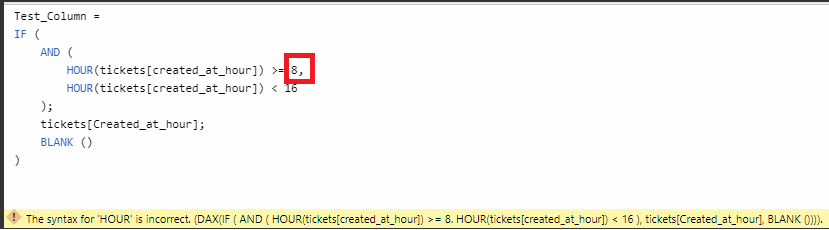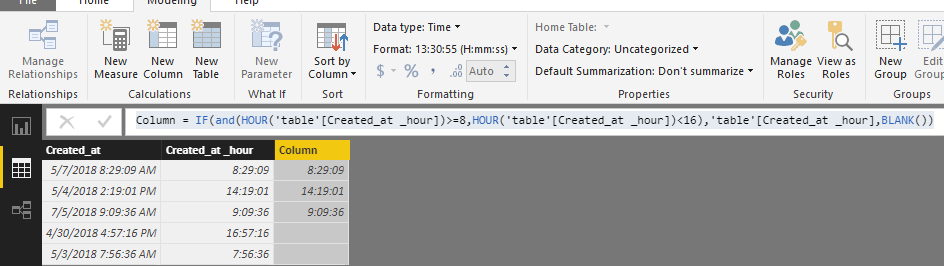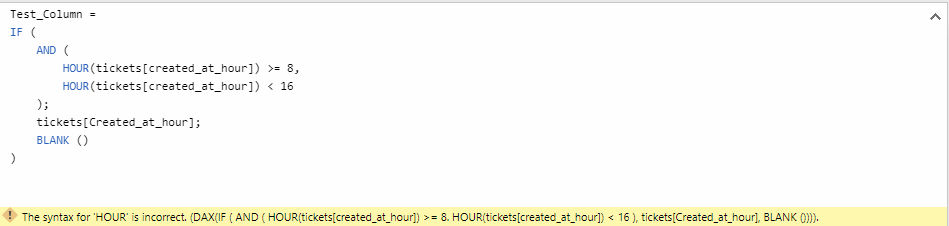- Power BI forums
- Updates
- News & Announcements
- Get Help with Power BI
- Desktop
- Service
- Report Server
- Power Query
- Mobile Apps
- Developer
- DAX Commands and Tips
- Custom Visuals Development Discussion
- Health and Life Sciences
- Power BI Spanish forums
- Translated Spanish Desktop
- Power Platform Integration - Better Together!
- Power Platform Integrations (Read-only)
- Power Platform and Dynamics 365 Integrations (Read-only)
- Training and Consulting
- Instructor Led Training
- Dashboard in a Day for Women, by Women
- Galleries
- Community Connections & How-To Videos
- COVID-19 Data Stories Gallery
- Themes Gallery
- Data Stories Gallery
- R Script Showcase
- Webinars and Video Gallery
- Quick Measures Gallery
- 2021 MSBizAppsSummit Gallery
- 2020 MSBizAppsSummit Gallery
- 2019 MSBizAppsSummit Gallery
- Events
- Ideas
- Custom Visuals Ideas
- Issues
- Issues
- Events
- Upcoming Events
- Community Blog
- Power BI Community Blog
- Custom Visuals Community Blog
- Community Support
- Community Accounts & Registration
- Using the Community
- Community Feedback
Register now to learn Fabric in free live sessions led by the best Microsoft experts. From Apr 16 to May 9, in English and Spanish.
- Power BI forums
- Forums
- Get Help with Power BI
- Desktop
- How do I calculate average Response Time only betw...
- Subscribe to RSS Feed
- Mark Topic as New
- Mark Topic as Read
- Float this Topic for Current User
- Bookmark
- Subscribe
- Printer Friendly Page
- Mark as New
- Bookmark
- Subscribe
- Mute
- Subscribe to RSS Feed
- Permalink
- Report Inappropriate Content
How do I calculate average Response Time only between work hours 8AM-4PM
I hope some one here can help me out, preferably in layman terms (i'm still new to the power bi).
I've been asked by my boss to set up a little view of our Spiceworks helpdesk system (ticket status, work time, customer, response time etc.) and it went great until he wanted an "average response time" but only during normal work hours.

Everything runs with a ODBC connection to an SQLite DB, Spiceworks automatically creates a column [created_at] as datetime of the creation time of the tickets(day/month/year HH:mm:ss). from here i've duplicated the column to [created_at_hour], extracted the HH:mm:ss and transformed it to time - so far so good.
now i would think that i need some kind of "if" statement, along the lines of
if [created_at_hour] > #time(8,0,0) and [created_at_hour] < #time(16,0,0) then [created_at_hour] else null
but it does not work, and i have no idea of why, but i do know that i properly mixed up M, statements and DAX - Sorry!
Wish full thinking:
I would like to end up with one column that only have time data, if [created_at_hour] is equals or bigger then 08:00:00 and 16:00:00 else "blank"
Solved! Go to Solution.
- Mark as New
- Bookmark
- Subscribe
- Mute
- Subscribe to RSS Feed
- Permalink
- Report Inappropriate Content
Hi @nyit,
It seems that you have made a mistake on the comma after '8'.
Please change the Comma in red to ';', this formula should work.
In addition, when you have written a dax formula, you could copy your dax formula to this dax tool which could help you check if your formula has syntax error and format it.
Hope this can help you!
Best Regards,
Cherry
If this post helps, then please consider Accept it as the solution to help the other members find it more quickly.
- Mark as New
- Bookmark
- Subscribe
- Mute
- Subscribe to RSS Feed
- Permalink
- Report Inappropriate Content
Hi @nyit,
You could create the calculated column with the formula below.
Column =
IF (
AND (
HOUR ( 'table'[Created_at _hour] ) >= 8,
HOUR ( 'table'[Created_at _hour] ) < 16
),
'table'[Created_at _hour],
BLANK ()
)
Then you will get your expected output.
For reference, you could have a look at my test pbix file attached below.
Best Regards,
Cherry
If this post helps, then please consider Accept it as the solution to help the other members find it more quickly.
- Mark as New
- Bookmark
- Subscribe
- Mute
- Subscribe to RSS Feed
- Permalink
- Report Inappropriate Content
Hi @v-piga-msft,
thank you for your reply
but apparently i'm not doing it right, so i don't know if it works.
perhaps you could help me out once more?
- Mark as New
- Bookmark
- Subscribe
- Mute
- Subscribe to RSS Feed
- Permalink
- Report Inappropriate Content
Hi @nyit,
It seems that you have made a mistake on the comma after '8'.
Please change the Comma in red to ';', this formula should work.
In addition, when you have written a dax formula, you could copy your dax formula to this dax tool which could help you check if your formula has syntax error and format it.
Hope this can help you!
Best Regards,
Cherry
If this post helps, then please consider Accept it as the solution to help the other members find it more quickly.
- Mark as New
- Bookmark
- Subscribe
- Mute
- Subscribe to RSS Feed
- Permalink
- Report Inappropriate Content
Hi @v-piga-msft,
Sorry for the late answer.
Thank you, that worked and the dax formatter is really great to check for errors.
- Mark as New
- Bookmark
- Subscribe
- Mute
- Subscribe to RSS Feed
- Permalink
- Report Inappropriate Content
Hi @nyit,
That's great! My pleasure.
Best Regards,
Cherry
If this post helps, then please consider Accept it as the solution to help the other members find it more quickly.
Helpful resources

Microsoft Fabric Learn Together
Covering the world! 9:00-10:30 AM Sydney, 4:00-5:30 PM CET (Paris/Berlin), 7:00-8:30 PM Mexico City

Power BI Monthly Update - April 2024
Check out the April 2024 Power BI update to learn about new features.

| User | Count |
|---|---|
| 114 | |
| 101 | |
| 78 | |
| 75 | |
| 49 |
| User | Count |
|---|---|
| 145 | |
| 108 | |
| 107 | |
| 89 | |
| 61 |