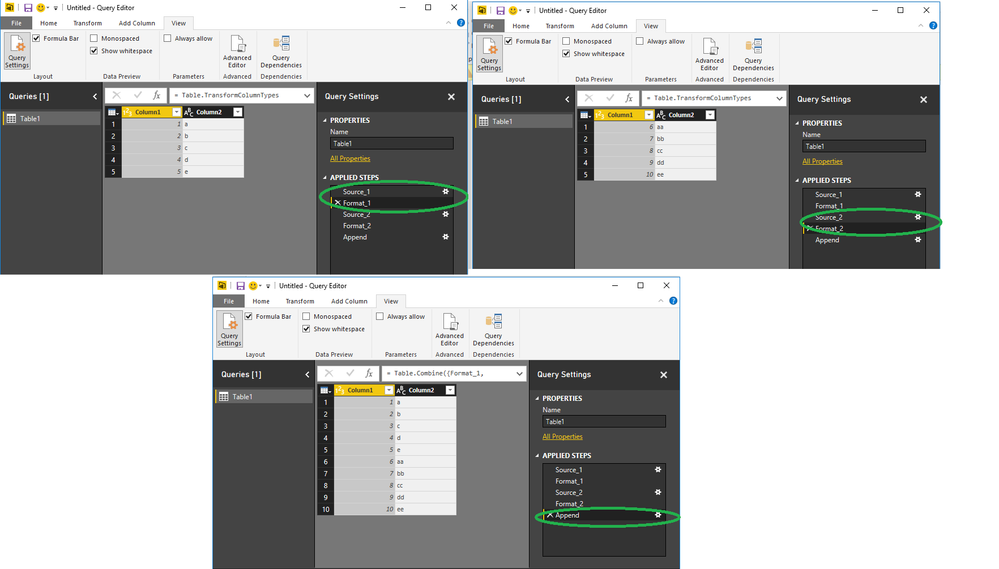- Power BI forums
- Updates
- News & Announcements
- Get Help with Power BI
- Desktop
- Service
- Report Server
- Power Query
- Mobile Apps
- Developer
- DAX Commands and Tips
- Custom Visuals Development Discussion
- Health and Life Sciences
- Power BI Spanish forums
- Translated Spanish Desktop
- Power Platform Integration - Better Together!
- Power Platform Integrations (Read-only)
- Power Platform and Dynamics 365 Integrations (Read-only)
- Training and Consulting
- Instructor Led Training
- Dashboard in a Day for Women, by Women
- Galleries
- Community Connections & How-To Videos
- COVID-19 Data Stories Gallery
- Themes Gallery
- Data Stories Gallery
- R Script Showcase
- Webinars and Video Gallery
- Quick Measures Gallery
- 2021 MSBizAppsSummit Gallery
- 2020 MSBizAppsSummit Gallery
- 2019 MSBizAppsSummit Gallery
- Events
- Ideas
- Custom Visuals Ideas
- Issues
- Issues
- Events
- Upcoming Events
- Community Blog
- Power BI Community Blog
- Custom Visuals Community Blog
- Community Support
- Community Accounts & Registration
- Using the Community
- Community Feedback
Register now to learn Fabric in free live sessions led by the best Microsoft experts. From Apr 16 to May 9, in English and Spanish.
- Power BI forums
- Forums
- Get Help with Power BI
- Desktop
- Re: Hiding Tables in Desktop
- Subscribe to RSS Feed
- Mark Topic as New
- Mark Topic as Read
- Float this Topic for Current User
- Bookmark
- Subscribe
- Printer Friendly Page
- Mark as New
- Bookmark
- Subscribe
- Mute
- Subscribe to RSS Feed
- Permalink
- Report Inappropriate Content
Hiding Tables in Desktop
We are looking into hiding tables in Desktop. I have already created the reports and dashboards for our clients but I want to hide the tables now. I am finding that I can only hide tables that are linked with a relationship. Single table have the option to hide but when you choose that option the table disappears for a moment and then comes right back.
Also, I want to find out more information on hiding tables and columns but I am having a hard time finding and detailed information. Can anyone point me in the right directions.
- Mark as New
- Bookmark
- Subscribe
- Mute
- Subscribe to RSS Feed
- Permalink
- Report Inappropriate Content
Hi Ascott,
According to your description, you are trying to hide tables in your Power BI desktop, the issue is that the table disappears for a moment and then comes right back, rigth?
I am tring to reproduce this issue without success. After hidden the table, I close the Power BI desktop and reopen it, the tables are still hidden. So in your scenario, please provide us more information, if possbile provide us some screenshot about it, so that we can reproduce this issue and make further analysis.
Regards,
- Mark as New
- Bookmark
- Subscribe
- Mute
- Subscribe to RSS Feed
- Permalink
- Report Inappropriate Content
Has anyone been able to really hide a table? In either PBI or PowerPivot?
Hide in Report View is the only option I see in PBI. In PowerPivot Hide from Client Tools.
In both cases the table only gets dim. Saving the file, closing and opening again - still dim - but clearly visible in Relationship View
Also still visible and accessible in Report View.
- Mark as New
- Bookmark
- Subscribe
- Mute
- Subscribe to RSS Feed
- Permalink
- Report Inappropriate Content
I´d love to see an answer to this one please?
At the moment I´m working on a project with 2 x 20 text files (don´t ask!) that I then combine into 2 tables with "Append Query". In Power Query I can at least group the two groups of text files, but I´d love to make them invisible other than there, as they are just clutter e.g. in the relationship view.
- Mark as New
- Bookmark
- Subscribe
- Mute
- Subscribe to RSS Feed
- Permalink
- Report Inappropriate Content
Hi @Anonymous,
Instead of making two different queries have you tried to have one single querie compose by differente sources and then combining them in the append?
In the advance view you can add source and keep them as queries and the final result is just one.
See the example below:
let
Source_1 = Table.FromRows(Json.Document(Binary.Decompress(Binary.FromText("i45WMlTSUUpUitWJVjICspLALGMgKxnMMgGyUsAsUyArVSk2FgA=", BinaryEncoding.Base64), Compression.Deflate)), let _t = ((type text) meta [Serialized.Text = true]) in type table [Column1 = _t, Column2 = _t]),
Format_1 = Table.TransformColumnTypes(Source_1,{{"Column1", Int64.Type}, {"Column2", type text}}),
Source_2 = Table.FromRows(Json.Document(Binary.Decompress(Binary.FromText("i45WMlPSUUpMVIrViVYyBzKTksBMCyAzORnMtAQyU1LATEMDIDs1VSk2FgA=", BinaryEncoding.Base64), Compression.Deflate)), let _t = ((type text) meta [Serialized.Text = true]) in type table [Column1 = _t, Column2 = _t]),
Format_2 = Table.TransformColumnTypes(Source_2,{{"Column1", Int64.Type}, {"Column2", type text}}),
Append = Table.Combine({Format_1, Format_2})
in
AppendAs you can see in my end result I only have one table and the two inputs are "hidden" in the code so the end user only can see the final result.
Regards
Miguel Félix
Did I answer your question? Mark my post as a solution!
Proud to be a Super User!
Check out my blog: Power BI em Português- Mark as New
- Bookmark
- Subscribe
- Mute
- Subscribe to RSS Feed
- Permalink
- Report Inappropriate Content
I appreciate the answer, I really do, but this is pushing the boundaries of my understanding of M. I´m only playing around with CSV files but it looks to me like the example is dealing with binary files.
I might give something like this a whirl one day, but the better strategy I think is to avoid having to work with dumps of text files and go directly to the source db.
Thanks - Ragnar
- Mark as New
- Bookmark
- Subscribe
- Mute
- Subscribe to RSS Feed
- Permalink
- Report Inappropriate Content
@Anonymous,
The example is with binary but we can do it with all PBI source datas, I just wanted to show that we can have I single query that combines several data sources and the end user will only see the final result.
If you want something based on the CSV I can set up a small example also.
regards,
Mfelix
Regards
Miguel Félix
Did I answer your question? Mark my post as a solution!
Proud to be a Super User!
Check out my blog: Power BI em Português- Mark as New
- Bookmark
- Subscribe
- Mute
- Subscribe to RSS Feed
- Permalink
- Report Inappropriate Content
Mfelix,
I would be very glad if you did - thanks. And for extra bonus points, could you show how to pick out field names, change the field names, and set data types (e.g. specify text field, a date field etc)?
However I do worry that as I'm working with semicolons as the field delimiter, and the input files in a few cases have semicolons in them, I might run into trouble. At least when I used Power Query I could see by looking at the last column if the fields had shifted due to a semicolon in the text.
But I'd still love to learn and understand the method you're describing.
Thanks again, R.
- Mark as New
- Bookmark
- Subscribe
- Mute
- Subscribe to RSS Feed
- Permalink
- Report Inappropriate Content
Hi @Anonymous,
The Power BI works with power query to treat the file so if you already have knowledge in that part the transiction will be easy, so the picking fileds, changing names set data types you already now how to do it.
Just one additional question are all your CSV files equal or do they have different columns and the end result is differente from the starting files?
Regards
Miguel Félix
Did I answer your question? Mark my post as a solution!
Proud to be a Super User!
Check out my blog: Power BI em Português- Mark as New
- Bookmark
- Subscribe
- Mute
- Subscribe to RSS Feed
- Permalink
- Report Inappropriate Content
Happy New Year Mfelix!
The columns have different names (although some are the same) as they originate from different ERP systems. And the end result is different as I only use a fraction of the columns.
Good point about just looking at the code generated from just using Power Query. Of course I could adopt those into a M script that does all sorts of clever things.
Regards,
Ragnar
- Mark as New
- Bookmark
- Subscribe
- Mute
- Subscribe to RSS Feed
- Permalink
- Report Inappropriate Content
Turns out the solution to my problem was very simple indeed - just right click on the table in Power Query and uncheck "Enable Load" (but leaving the "Include in Refresh").
🙂 Ragnar
- Mark as New
- Bookmark
- Subscribe
- Mute
- Subscribe to RSS Feed
- Permalink
- Report Inappropriate Content
Another option is to disable the load of the tables in the query editor like described here:
They will not be loaded into the datamodel, so this is only suitable for tables that are actually not going to be referenced in the data model.
Imke Feldmann (The BIccountant)
If you liked my solution, please give it a thumbs up. And if I did answer your question, please mark this post as a solution. Thanks!
How to integrate M-code into your solution -- How to get your questions answered quickly -- How to provide sample data -- Check out more PBI- learning resources here -- Performance Tipps for M-queries
Helpful resources

Microsoft Fabric Learn Together
Covering the world! 9:00-10:30 AM Sydney, 4:00-5:30 PM CET (Paris/Berlin), 7:00-8:30 PM Mexico City

Power BI Monthly Update - April 2024
Check out the April 2024 Power BI update to learn about new features.

| User | Count |
|---|---|
| 109 | |
| 98 | |
| 77 | |
| 66 | |
| 54 |
| User | Count |
|---|---|
| 144 | |
| 104 | |
| 100 | |
| 86 | |
| 64 |