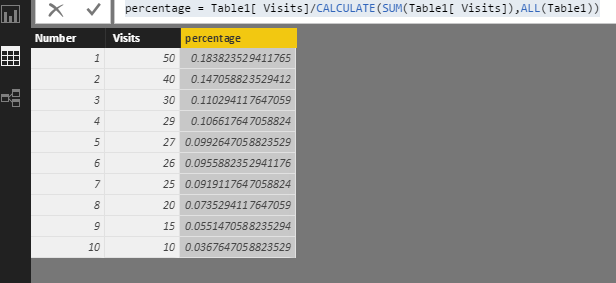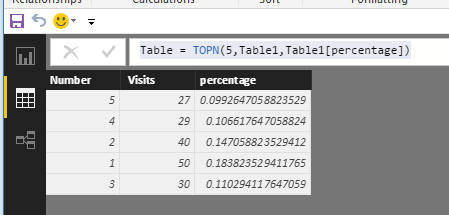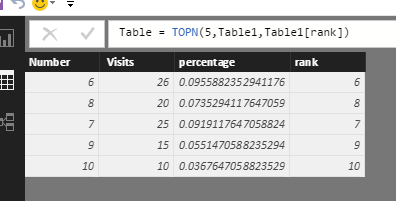- Power BI forums
- Updates
- News & Announcements
- Get Help with Power BI
- Desktop
- Service
- Report Server
- Power Query
- Mobile Apps
- Developer
- DAX Commands and Tips
- Custom Visuals Development Discussion
- Health and Life Sciences
- Power BI Spanish forums
- Translated Spanish Desktop
- Power Platform Integration - Better Together!
- Power Platform Integrations (Read-only)
- Power Platform and Dynamics 365 Integrations (Read-only)
- Training and Consulting
- Instructor Led Training
- Dashboard in a Day for Women, by Women
- Galleries
- Community Connections & How-To Videos
- COVID-19 Data Stories Gallery
- Themes Gallery
- Data Stories Gallery
- R Script Showcase
- Webinars and Video Gallery
- Quick Measures Gallery
- 2021 MSBizAppsSummit Gallery
- 2020 MSBizAppsSummit Gallery
- 2019 MSBizAppsSummit Gallery
- Events
- Ideas
- Custom Visuals Ideas
- Issues
- Issues
- Events
- Upcoming Events
- Community Blog
- Power BI Community Blog
- Custom Visuals Community Blog
- Community Support
- Community Accounts & Registration
- Using the Community
- Community Feedback
Register now to learn Fabric in free live sessions led by the best Microsoft experts. From Apr 16 to May 9, in English and Spanish.
- Power BI forums
- Forums
- Get Help with Power BI
- Desktop
- Re: Grouping data for in a chart
- Subscribe to RSS Feed
- Mark Topic as New
- Mark Topic as Read
- Float this Topic for Current User
- Bookmark
- Subscribe
- Printer Friendly Page
- Mark as New
- Bookmark
- Subscribe
- Mute
- Subscribe to RSS Feed
- Permalink
- Report Inappropriate Content
Grouping data for in a chart
Dear Community,
I want to group data from 1 column in other columns.
I got a table with:
Number Visits Percentage
1 50 18,38%
2 40 14,70%
3 30 0,11%
4 29 %
5 27 %
6 26 %
7 25 %
8 20 %
9 15 %
10 10 %
I want to have a column where I can show the top percentage of the top 3, top 5, top 10, top 50, top 100 etc.
What is a DAX formula which I can use for this?
Greetings,
0xygen27.
Solved! Go to Solution.
- Mark as New
- Bookmark
- Subscribe
- Mute
- Subscribe to RSS Feed
- Permalink
- Report Inappropriate Content
Hi @0xygen27,
Please create a calculated column using the formula and get the percentage for each value.
percentage = Table1[ Visits]/CALCULATE(SUM(Table1[ Visits]),ALL(Table1))
You can create a new table to get percentage of the top 3, top 5, top 10, top 50, top 100 etc. For example, I create a new table used to display the top 5 rows.
Table = TOPN(5,Table1,Table1[percentage])
You want to create a column in original table or create a visual? I am still confused with it, please share more details.
Best Regards,
Angelia
- Mark as New
- Bookmark
- Subscribe
- Mute
- Subscribe to RSS Feed
- Permalink
- Report Inappropriate Content
Hi @0xygen27,
You can create a calculated column used to order the percentage descending, then use the rank column to select lastn rows. I still using the sample table given above.
rank = RANKX(Table1,Table1[percentage],,DESC)
Then create a new table using the formula below and get expected result.
Table = TOPN(5,Table1,Table1[rank])
Best Regards,
Angelia
- Mark as New
- Bookmark
- Subscribe
- Mute
- Subscribe to RSS Feed
- Permalink
- Report Inappropriate Content
Hi @0xygen27,
Please create a calculated column using the formula and get the percentage for each value.
percentage = Table1[ Visits]/CALCULATE(SUM(Table1[ Visits]),ALL(Table1))
You can create a new table to get percentage of the top 3, top 5, top 10, top 50, top 100 etc. For example, I create a new table used to display the top 5 rows.
Table = TOPN(5,Table1,Table1[percentage])
You want to create a column in original table or create a visual? I am still confused with it, please share more details.
Best Regards,
Angelia
- Mark as New
- Bookmark
- Subscribe
- Mute
- Subscribe to RSS Feed
- Permalink
- Report Inappropriate Content
I forgot to mention I already had the percentages, so I only had to make new tables with the topn function. Thanks alot. Is there also a function that shows the last X rows? So not topn but lastn?
Thanks for your help already really appreciate it 🙂
- Mark as New
- Bookmark
- Subscribe
- Mute
- Subscribe to RSS Feed
- Permalink
- Report Inappropriate Content
Hi @0xygen27,
You can create a calculated column used to order the percentage descending, then use the rank column to select lastn rows. I still using the sample table given above.
rank = RANKX(Table1,Table1[percentage],,DESC)
Then create a new table using the formula below and get expected result.
Table = TOPN(5,Table1,Table1[rank])
Best Regards,
Angelia
- Mark as New
- Bookmark
- Subscribe
- Mute
- Subscribe to RSS Feed
- Permalink
- Report Inappropriate Content
Dear angelia,
Thanks for you help and clear instructions. You helped me alot, not only with the code but also witht the way of thinking. If you can't just summarize the last 10 rows then place the rows up top and fix the problem :D. Really helpfull 🙂
Helpful resources

Microsoft Fabric Learn Together
Covering the world! 9:00-10:30 AM Sydney, 4:00-5:30 PM CET (Paris/Berlin), 7:00-8:30 PM Mexico City

Power BI Monthly Update - April 2024
Check out the April 2024 Power BI update to learn about new features.

| User | Count |
|---|---|
| 107 | |
| 100 | |
| 78 | |
| 64 | |
| 58 |
| User | Count |
|---|---|
| 148 | |
| 113 | |
| 97 | |
| 84 | |
| 67 |