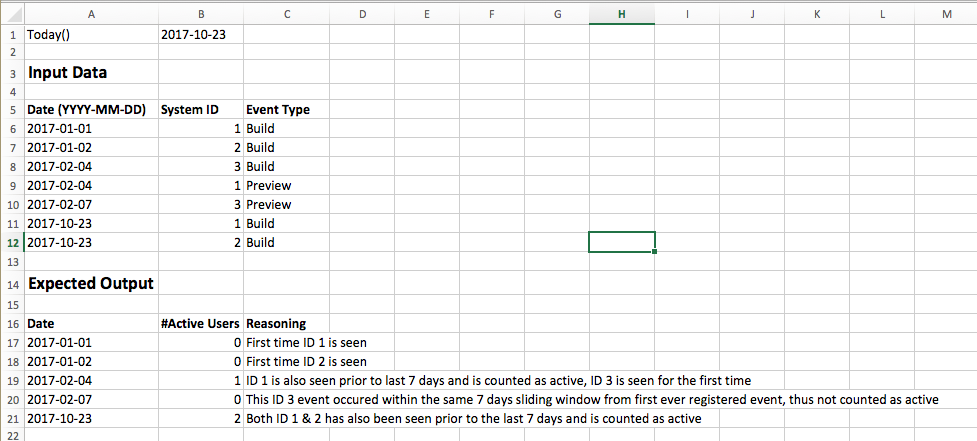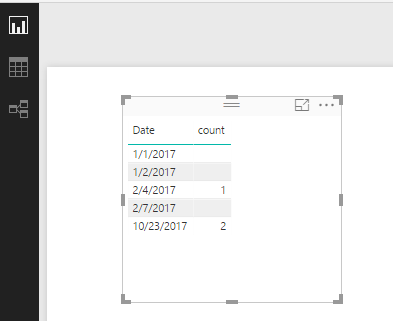- Power BI forums
- Updates
- News & Announcements
- Get Help with Power BI
- Desktop
- Service
- Report Server
- Power Query
- Mobile Apps
- Developer
- DAX Commands and Tips
- Custom Visuals Development Discussion
- Health and Life Sciences
- Power BI Spanish forums
- Translated Spanish Desktop
- Power Platform Integration - Better Together!
- Power Platform Integrations (Read-only)
- Power Platform and Dynamics 365 Integrations (Read-only)
- Training and Consulting
- Instructor Led Training
- Dashboard in a Day for Women, by Women
- Galleries
- Community Connections & How-To Videos
- COVID-19 Data Stories Gallery
- Themes Gallery
- Data Stories Gallery
- R Script Showcase
- Webinars and Video Gallery
- Quick Measures Gallery
- 2021 MSBizAppsSummit Gallery
- 2020 MSBizAppsSummit Gallery
- 2019 MSBizAppsSummit Gallery
- Events
- Ideas
- Custom Visuals Ideas
- Issues
- Issues
- Events
- Upcoming Events
- Community Blog
- Power BI Community Blog
- Custom Visuals Community Blog
- Community Support
- Community Accounts & Registration
- Using the Community
- Community Feedback
Register now to learn Fabric in free live sessions led by the best Microsoft experts. From Apr 16 to May 9, in English and Spanish.
- Power BI forums
- Forums
- Get Help with Power BI
- Desktop
- Re: Grouping based on logical expressions on past ...
- Subscribe to RSS Feed
- Mark Topic as New
- Mark Topic as Read
- Float this Topic for Current User
- Bookmark
- Subscribe
- Printer Friendly Page
- Mark as New
- Bookmark
- Subscribe
- Mute
- Subscribe to RSS Feed
- Permalink
- Report Inappropriate Content
Grouping based on logical expressions on past events
Hi.
I have a problem that on the surface seems really simple, but I can't wrap my head around how to do this with M (I am completely new to Power BI and Query Languages in general). I have a table of time stamped system events, logged towards a specific System ID for each event. Something like this (a lot more columns, but only these of interest):
Date | System ID | Event Type
From this, I want to create a metric I term "Active Users" which is a count of all unique System IDs that satisfy the following rule: "having at least 1 event registered in the last 7 days and at least 1 event registered more than 14 days ago". Simple enough if it was just a matter of checking for now(), but i want to display it as a time series graph (line) for the 2+ years I have events from, meaning I need the active count grouped for every day that I have events from.
Example:
Note; the event type is simply there because I need to filter out irrelevant ones before I attempt to calculate the "active user"
Regardless how I try to iterate over each row, I don't seem to find a function that allows me to do the necessary logical check before grouping, thereby losing info in the process.
Solved! Go to Solution.
- Mark as New
- Bookmark
- Subscribe
- Mute
- Subscribe to RSS Feed
- Permalink
- Report Inappropriate Content
Hi @chrila,
You can create a calculated column below:
Rankrow = CALCULATE(COUNTROWS('Table1'),FILTER('Table1','Table1'[System ID]=EARLIER(Table1[System ID])&&'Table1'[Date]<EARLIER(Table1[Date])&& DATEDIFF('Table1'[Date],EARLIER(Table1[Date]),DAY)>7))
Then create a measure:
count = COUNTROWS(FILTER(Table1,'Table1'[Rankrow]<>BLANK()))
Best Regards,
Qiuyun Yu
If this post helps, then please consider Accept it as the solution to help the other members find it more quickly.
- Mark as New
- Bookmark
- Subscribe
- Mute
- Subscribe to RSS Feed
- Permalink
- Report Inappropriate Content
@chrila wrote:Simple enough if it was just a matter of checking for now(), but i want to display it as a time series graph (line) for the 2+ years I have events from,
I don't see the difference between NOW() and a silcer based application fo the time. If you can do it simply with NOW(), you shoudl be able to do it simply with a slicer. Instead of hard coding NOW(), you just replace the NOW() portion of the formula with a measure that will "Harvest" the last selected date from a slicer (or row or column etc). So if you have a slicer on the date column and somone clicks on 1/1/2017, then LASTDATE(Calendar[Date]) = 1/1/2017 and you can use that in your formula instead of NOW. eg (in part)
FILTER(ALL(Calendar),some formula <=LASTDATE(Calendar[Date]))
The calc column solution posted above looks good to me.
- Mark as New
- Bookmark
- Subscribe
- Mute
- Subscribe to RSS Feed
- Permalink
- Report Inappropriate Content
Hi @chrila,
You can create a calculated column below:
Rankrow = CALCULATE(COUNTROWS('Table1'),FILTER('Table1','Table1'[System ID]=EARLIER(Table1[System ID])&&'Table1'[Date]<EARLIER(Table1[Date])&& DATEDIFF('Table1'[Date],EARLIER(Table1[Date]),DAY)>7))
Then create a measure:
count = COUNTROWS(FILTER(Table1,'Table1'[Rankrow]<>BLANK()))
Best Regards,
Qiuyun Yu
If this post helps, then please consider Accept it as the solution to help the other members find it more quickly.
- Mark as New
- Bookmark
- Subscribe
- Mute
- Subscribe to RSS Feed
- Permalink
- Report Inappropriate Content
That did it! Thanks a lot 🙂
- Mark as New
- Bookmark
- Subscribe
- Mute
- Subscribe to RSS Feed
- Permalink
- Report Inappropriate Content
One additional note; this table has millions of rows, so complicated join functions (O(n^n-1)) completely kills the machine I'm on
Helpful resources

Microsoft Fabric Learn Together
Covering the world! 9:00-10:30 AM Sydney, 4:00-5:30 PM CET (Paris/Berlin), 7:00-8:30 PM Mexico City

Power BI Monthly Update - April 2024
Check out the April 2024 Power BI update to learn about new features.

| User | Count |
|---|---|
| 116 | |
| 102 | |
| 78 | |
| 77 | |
| 49 |
| User | Count |
|---|---|
| 145 | |
| 108 | |
| 107 | |
| 89 | |
| 61 |